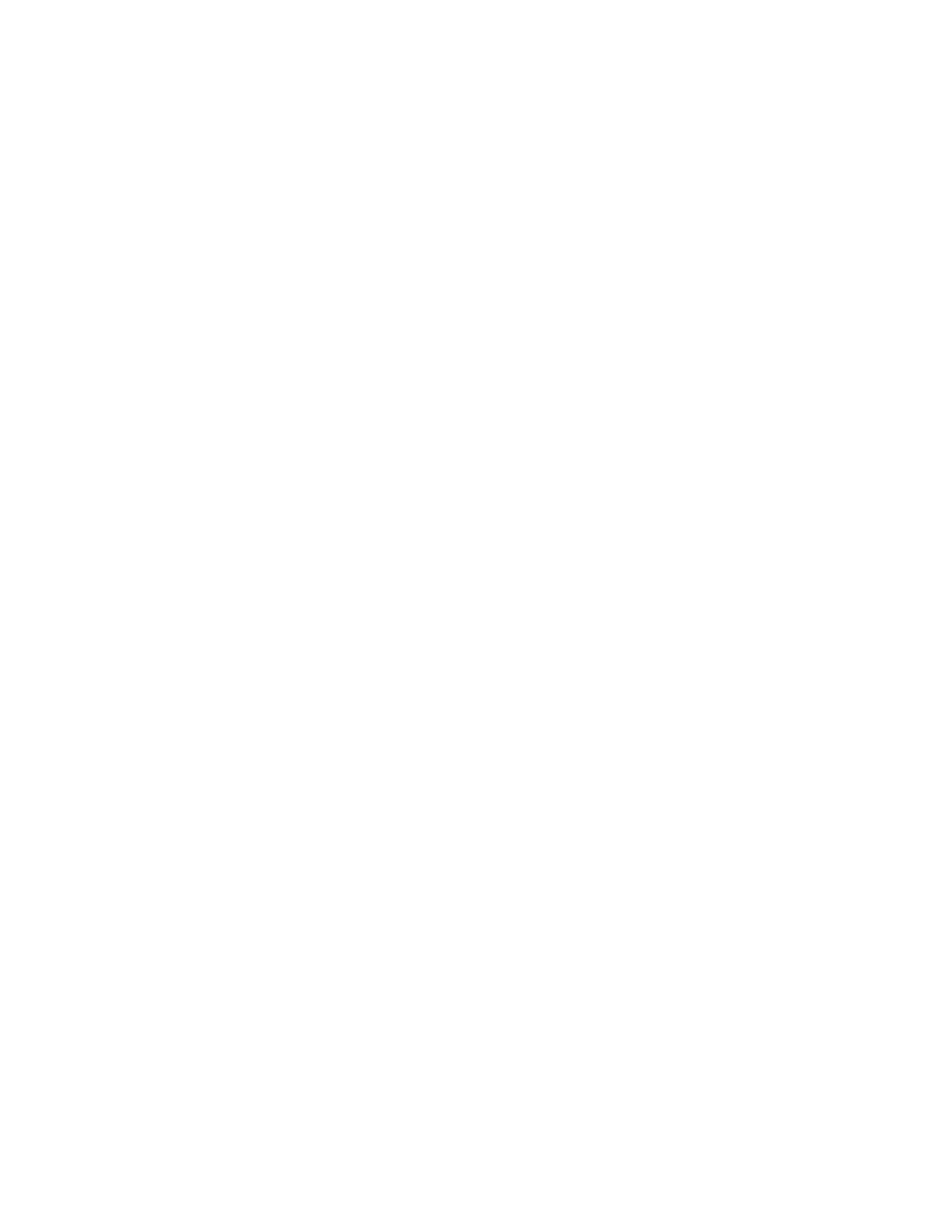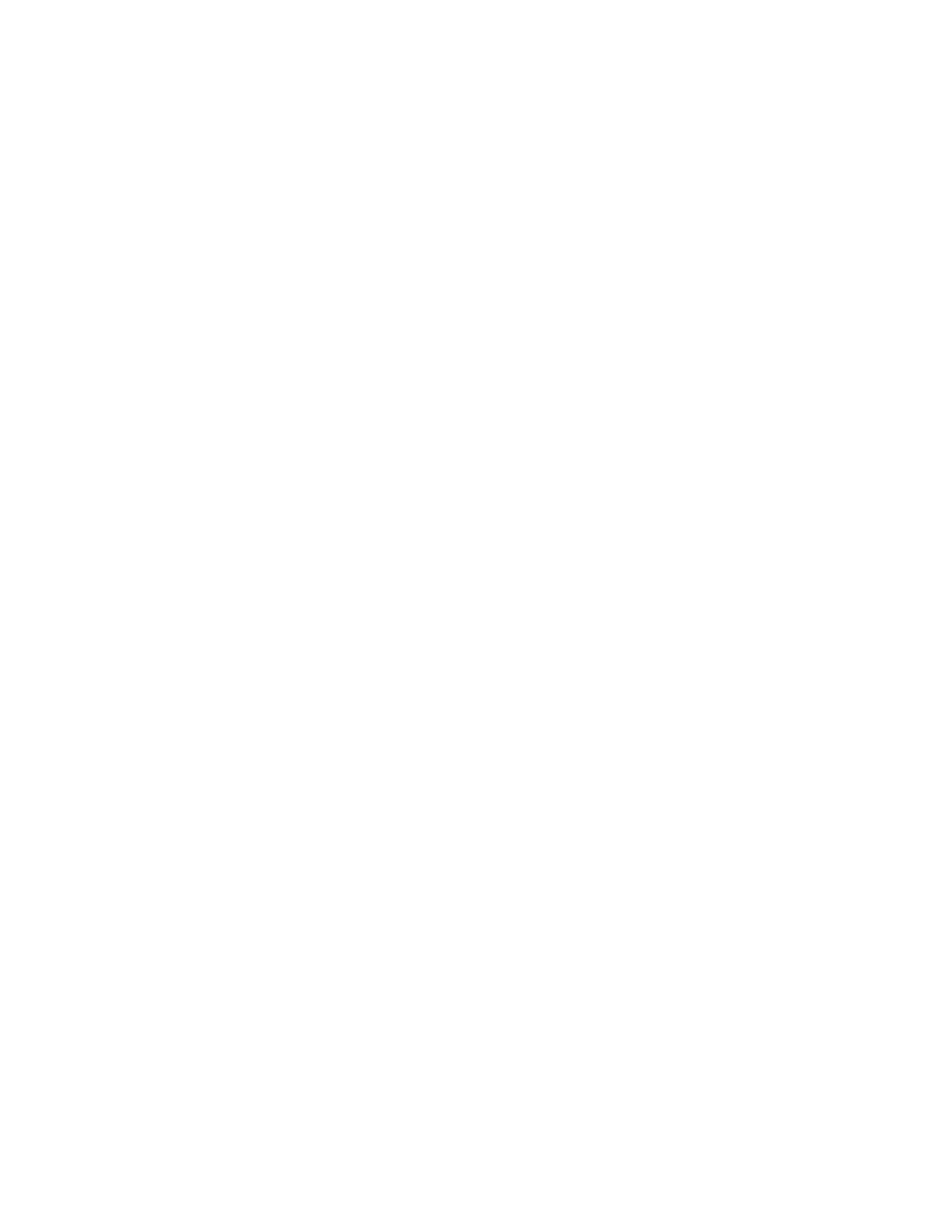
Xerox
®
PrimeLink
®
B9100/B9110/B9125/B9136 Copier/Printer
System Administrator Guide
9
Establishing Start-up Attributes...................................................................................... 167
Paper Type Priority......................................................................................................... 167
Setting Paper Tray Attributes ......................................................................................... 167
Changing Paper Settings During Loading ....................................................................... 168
Establishing Bypass Tray Defaults .................................................................................. 169
Customizing the Paper Supply Screen............................................................................. 169
Paper Tray Priority.......................................................................................................... 169
Managing Automatic Tray Switching ............................................................................. 170
Managing Paper Size Settings for the Inserter Device..................................................... 171
Paper Catalog................................................................................................................ 172
SMart eSolutions.................................................................................................................. 174
SMart eSolutions Overview............................................................................................. 174
Configuration Planning .................................................................................................. 174
Configuring SMart eSolutions......................................................................................... 175
Viewing SMart eSolutions Information........................................................................... 177
Troubleshooting............................................................................................................. 177
Configuring Stored File Settings ........................................................................................... 181
Retrieving Stored Files.................................................................................................... 181
Setting Default Touch Screen Settings.................................................................................. 182
Taking the Printer Offline ..................................................................................................... 183
Bringing the Printer Online ............................................................................................. 183
Restarting the Printer in the Embedded Web Server.............................................................. 184
Changing the Power Saver Settings ...................................................................................... 185
View Usage and Billing Information..................................................................................... 186
Billing Information......................................................................................................... 186
Usage Counters ............................................................................................................. 186
Enabling the Billing Impression Mode ............................................................................ 186
Cloning ................................................................................................................................ 187
Saving Printer Settings ................................................................................................... 187
Installing a Clone File .................................................................................................... 187
Public Address Book ............................................................................................................. 188
Address Book Options .................................................................................................... 188
Editing the Public Address Book as a CSV File................................................................. 188
Importing an Address Book File ..................................................................................... 189
Adding, Editing and Deleting Address Book Entries......................................................... 189
Font Management Utility..................................................................................................... 191
Customizing Printer Contact Information ............................................................................. 192
Updating the Printer Software ............................................................................................. 193
Determining the Current Software Version ..................................................................... 193
Updating the Software .................................................................................................. 193
Date and Time Settings ....................................................................................................... 194
Fax Speed Dial Setup Settings.............................................................................................. 195
Watermarks and Annotations............................................................................................... 196
Creating a Watermark.................................................................................................... 196
Creating a Universal Unique ID...................................................................................... 196
Creating a Secure Watermark ........................................................................................ 196
Table of Contents