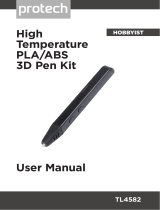Page is loading ...

page1of30
User Manual
If you have any problems with the product, you can obtain relevant services through
the following channels:
Facebook after - sales group: www.facebook.com/groups/anet3dprintersupport
Anet official website: www.anet3d.com
After – sales service email: anet@anet3d.com

page2of30
CONTENTS
Preface
1. Use Instruction……………………………………………………………………………..…4
2. Installation Instruction…………………………………………………………… …… 6
3. Spare Parts List……………………………………………………………………………....7
4. Parameter…………………………………………………………………………8
5. Name of Parts………………………………………………………………....9
6. Installation………………………………………………………………………10
7. Machine Function Introduction ……………………………………………………21
7.1 Operation Interface ……………………………………………..............................21
7.2 First Printing …………………………………………………………………………….25
7.3Machine leveling
7.4 Load Filament …… ……………………………………………………………….…31
7.5 Remove Model ……………………………………………………………………… 32
7.6 Unload Filament ………………………………………………………………………

page3of30
Preface
Dear customer:
Thanks for choosing and using Anet 3D printer. For your convenience, please read the
instructions carefully before using them and follow the instructions strictly.
Special Version:
1. All the contents in this manual have been checked carefully. If there is any misprint or
misunderstanding of them, Anet reserves the right to interpret it.
2. This user manual is for reference only and does not constitute any form of commitment.
3. It is recommended to use Anet original filament.

page4of30
1. Use Instruction
In order to prevent damage to you and others in the process of using, Please be aware of
the following:
● Please do not attempt to use the machine in any way undescribed in the instructions to avoid
accidental personal injury and property damage.
● Please do not place this machine near inflammable and explosive materials or high heat sources.
Please place this machine in a ventilated, cool and dust free environment.
● Please do not place the printer on a larger vibrating or other unstable platform. The shaking
of the machine will affect the printing quality.
● Please do not replace the power line of other products during installation. Please use the
original power line supplied with the machine. The working power supply uses 115V-230V AC. The
power plug must be plugged into the three holes socket with ground wire to avoid damage to
components or accidents such as fire and electric shock.
● Please do not touch the nozzle and heating bed during the printer working to prevent high
temperature burns and personal injury.
● Please do not wear gloves or wrappers when operating the machine in case the movable parts
cause entanglement and cutting damage on the human body parts.

page5of30
● After printing, please use the remaining temperature of the nozzle to clean up the filament on
the it with the help of tools. Do not touch the nozzle directly with your hands during cleaning
to prevent scalding.
● Please use a shovel carefully to avoid personal injury when removing model.
● Please often do product maintenance. In the circumstance of power off, please regularly clean
the printer body with dry cloth to wipe away dust and bonded printing materials, foreign objects
on guide rails, and lubricating oil is recommended for sliding parts, screw rods and bearing
parts.
● Children under 14 years old or people above 60 years old, please use this machine under the
adult people to avoid personal injury.
● Some filaments will produce slight odor but it won't make people feel uncomfortable , so it is
recommended that you use A8 Plus in a well-ventilated environment.
● Self-disassembly or modification may cause damage or abnormal performance, and your machine
will no longer enjoy warranty service.
● It is recommended to use E16 in a well-ventilated environment. Please cut off the power
supply after using.

page6of30
2 Installation Instruction
●Please make sure the packing is intact before receiving the goods.
●After unpacking, please check carefully whether the parts list is consistent with the physical
parts.
●If you have any problems, please contact your supplier or Anet in time.
●Pictures in this manual are for your reference ,please take the object as the standard.

page7of30
2 Spare Parts List
No.
Picture
Name
Qty.
No.
Picture
Name
Qty.
1
Chassis kit
1
10
Filament holder kit 2
1
2
Vertical frame kit
1
11
Power line
1
3
Screw bag
( T nut *3, M4*8 screw*3, M5*20
cylindrical head screw*4)
1
12
Line bag (Heating bed line \
X, Y, Z1, Z2 motor line \X, Y, Z
limit switch line)
1
4
Limit switch bag
(Limit switch*2,
KB2.3*12*2)
1
13
Black winding pipe bag
(R clip, ribbon, fixing clip,
winding pipe )
1
5
Power supply kit
1
14
Protective tube bag
(10A 15A)
1
(Gift)
6
Mainboard kit
1
15
Rubber finger cot
1
(Gift)
7
Display screen
1
16
Tool bag
(Hexagon wrench bag,
transparent ruler, plier,
screwdriver)
1
(Gift)
8
Display screen holder
1
17
A8 Plus electronic data
(TF card, reader)
1
(Gift)
9
Filament holder kit 1
1
18
PLA filament*10m
1
(Gift)
Attention: The gifts in the parts list and toughened glass do not enjoy the warranty policy.

page8of30
4 Parameter
Model: A8 Plus
Nozzle diameter: 0.4mm
Layer precision: 0.1-0.4mm
Product dimensions: 612*462*573 mm
Printing speed: 40-120mm/s
Product weight: 10kg
XY axis position precision: 0.015mm
Packing dimensions: 600*570*215mm
Z axis position precision: 0.004mm
Packing weight: 12.8kg
Printing material: ABS, PLA, HIPS etc.
Build volume: 300mm*300mm*350mm
Filament tendentiousness: PLA
Display: LCD 12864
Filament diameter: 1.75mm
Offline printing: Yes
Software language: English
Support file format: STL, G-Code, OBJ
Moulding support automatically: Yes
Operating systems: Windows, MAC
Slice software: Cura
Environmental requirements:
Temperature 10-40℃ Humidity 20-50%
5 Name of Parts

page9of30

page10of30
6. Machine Installation
Step 1
Step 2
No.
Name
Qty.
1
Chassis kit
1
2
Vertical frame kit
1
3
M5*20 Socket hexagon screw
4
M5*20
Vertical
frame kit
Chassis kit
Attention:
1.The vertical frame kit is placed on the
chassis kit, aligned with the hole position
on the aluminum profile of the chassis, and
the vertical frame and chassis are fixed
with 4 M5 * 20 screws.
2. Corner bracket installation: tighten the
screw with a wrench, the T nut will rotate
90 degrees, the corner bracket is fixed.
M5*20
Screw holes are installed on aluminum profile
Before assembly
After assembly
主框架安装示意图

page11of30
Step 2
No.
Name
Qty.
1
Power supply kit
1
2
X Limit switch
1
3
KB2.3*12 Cross recessed countersunk screw
2
圆圈处为 T 型螺母
安装放大图(侧
面)
Before assembly
After assembly
KB2.3*12
Attention:
1. Install the X axis limit switch as shown above.
2. Install the power supply kit on the aluminum profile card slot.

page12of30
Step 3
No.
Name
Qty.
1
Z axis limit switch kit
1
Z1 轴
Z2 轴
80mm
The installation position of the Z axis limit
switch is 80mm away from the Y axis profile
As shown in the picture, install the limit
switch at the Z1 axis.

page13of30
Step 4
No.
Name
Qty.
1
Mainboard kit
1
Before disassembly
After disassembly
Attention:
Split the mainboard kit, retain the 4 M3 * 6 hexagon socket screws.

page14of30
Step 5
No.
Name
Qty.
1
Line bag
1
Fix mainboard on the groove
Please pass the lines of extruder, X axis limit
switch and X axis motor through the square hole
on the mainboard, as shown in the picture:
Pass all other wires through the holes
under the mainboard (pay attention to the
end that passes through matching the
mainboard socket)
1. Disassemble the mainboard kit shell and fixed it into the groove.
2. Machine wiring: the wire of the extruder is wrapped with winding pipe, then it
passes through the wire hole on the shell together with the left X axis limit switch
wire and the X axis motor wire(as shown below picture).

page15of30
Step 6
According to the schematic diagram of the line port and the label of the wiring, find the
corresponding wiring and plug in all the wiring, the cable with the word "-A" is connected to
one end of the mainboard.
Wiring sheet:
Name
Cable label
Mainboard port
Name
Cable label
Mainboard port
Z axis motor
X-Motor-A
X
X axis limit switch
X axis limit switch line-A
S-X
Y axis motor
Y-Motor-A
Y
Y axis limit switch
Y axis limit switch line-A
S-Y
Z1 axis motor
Z1-Motor-A
Z1
Z axis limit switch
Z axis limit switch line-A
S-Z
Z2 axis motor
Z2-Motor-A
Z2
Heating bed
Heating bed-A
BED
E axis motor
E-Motor-A
E
Thermistor-A
B-T
Extruder
Extruder thermistor-A
E-T
TF card
TF card port
Extruder
Extruder heating tube-A
EDN
power supply
Power supply line-A
+ -
Display screen
LCD grey ribbon cable
-A
LCD
Fan
Fan with line-A
FAN2
Display screen
J3 grey ribbon cable-A
J3
Air blower
Air blower with line-A
FAN1

page16of30
Schematic diagram of line port installation
There is no need to separate
positive and negative
electrodes
(+ red line , - black line )
There is no need to separate
positive and negative
electrodes
Heating bed thermistor

page17of30
1. Except that the electronic wire shown in step 6 passes through the jack at the upper end of the
mainboard, the remaining electronic wires are all pulled out from the holes under the mainboard, and the
machine is connected from below the machine to avoid affecting the operation of the machine.
2. When all wiring is plugged in, please remove the zip ties on the black belt, plug in the power line, turn
on the machine for trial operation(please refer 7.2 First Printing ), and then install the mainboard shell
after everything is normal.

page18of30
Step 7
No.
Name
Qty.
1
Display screen base
1
2
Display screen kit
1
磁铁
显示屏底座
M4*6
After the installation of the display screen is
completed, place it directly on the magnet to complete
the installation of the display screen kit.
Before assembly
After assembly

page19of30
Step 8
No.
Name
Qty.
1
Filament holder
1
2
M4*8 Hexagon socket screw
2
3
M4 T nut
2
Before assembly
After assembly

page20of30
Step 9
Schematic diagram of product installation completion:
Front
Back
/