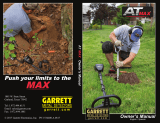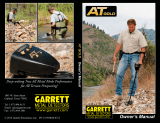Page is loading ...

VANQUISH 440/540 USER MANUAL

2
QUICK START ��������������������������������������������������������������������������������������������� 3
SEARCH MODES ������������������������������������������������������������������������������������ 3
Coin ������������������������������������������������������������������������������������������������������������������� 3
Jewellery ������������������������������������������������������������������������������������������������������ 3
Relic ������������������������������������������������������������������������������������������������������������������ 3
Custom ����������������������������������������������������������������������������������������������������������� 3
CONTROLS ����������������������������������������������������������������������������������������������������4
DISPLAY ������������������������������������������������������������������������������������������������������������ 5
DETECTOR SETTINGS �������������������������������������������������������������������� 6
Backlight ������������������������������������������������������������������������������������������������������ 6
Volume ������������������������������������������������������������������������������������������������������������ 6
Iron Volume ������������������������������������������������������������������������������������������������ 6
Sensitivity ����������������������������������������������������������������������������������������������������7
To Adjust the Sensitivity Level ����������������������������������������������������7
Excessive Noise �����������������������������������������������������������������������������������7
Iron Bias ���������������������������������������������������������������������������������������������������������7
Set Iron Bias to Low (540 only)��������������������������������������������������7
PINPOINT �������������������������������������������������������������������������������������������������������� 8
Pinpoint Visualisation ����������������������������������������������������������������������� 8
Locate a Target With Pinpoint ���������������������������������������������������8
Locate a Target Manually ��������������������������������������������������������������� 9
DEPTH GAUGE �����������������������������������������������������������������������������������������10
WIRELESS AUDIO (540 ONLY) ������������������������������������������11
Turn Bluetooth On/Off ��������������������������������������������������������������������11
ML 80 Wireless Headphones ������������������������������������������������������ 11
TARGET IDENTIFICATION ��������������������������������������������������������12
Target Identification Number ����������������������������������������������������12
Discrimination Segments �������������������������������������������������������������12
Accept/Reject ����������������������������������������������������������������������������������������12
Reject a Detected Target �������������������������������������������������������������12
Discrimination Patterns ���������������������������������������������������������������13
Discrimination Pattern Edit ��������������������������������������������������������13
Store a Custom Search Mode ���������������������������������������������������13
All‑Metal ������������������������������������������������������������������������������������������������������14
Enable All‑Metal ���������������������������������������������������������������������������������14
Using All‑Metal to Check a Target ������������������������������������������14
Creating Your Own Discrimination Pattern �����������������������14
Target Tone ������������������������������������������������������������������������������������������������ 14
BATTERIES AND CHARGING ������������������������������������������������15
Battery Level��������������������������������������������������������������������������������������������15
Low Battery ������������������������������������������������������������������������������������������15
Automatic Shut‑Down �������������������������������������������������������������������15
Battery Run/Charge Times ���������������������������������������������������������15
Rechargeable Batteries ������������������������������������������������������������������ 15
DETECTOR CARE AND SAFETY ���������������������������������������16
ERROR CODES �����������������������������������������������������������������������������������������17
TROUBLESHOOTING �����������������������������������������������������������������������18
TECHNICAL SPECIFICATIONS �������������������������������������������19
FACTORY RESET �������������������������������������������������������������������������������� 20
Contents
This work is licensed under the Creative Commons Attribution‑NonCommercial‑NoDerivatives
4�0 International (CC BY‑NC‑ND 4�0) International License�
To view a copy of this license, visit: http://creativecommons�org/licenses/by‑nc‑nd/4�0/

3
CONTENTS
Quick Start
Search Modes
1 2 3
Turn On
Wait For 5
Seconds
Go Detecting
Press the Search Mode button to select the next Search Mode�
COIN JEWELLERY
Find common modern coins from around the world while
ignoring trash in parks and at the beach�
Coin Mode is recommended for trashy locations because it
has the best target separation abilities of all the modes� This
means you won’t miss good targets that are buried directly
next to ferrous trash�
The default discrimination pattern for this mode rejects all
ferrous (iron) targets and also rejects small non‑ferrous trash
such as foil�
Recover precious jewellery no matter where it was lost�
Jewellery Mode balances target separation and depth, making
it an excellent all‑rounder between Relic Mode and Coin Mode�
Unlike the other Modes, Jewellery Mode tones are adjusted to
ensure that fine gold jewellery is not classified as trash� This
makes Jewellery Mode ideal for finding jewellery of all shapes,
sizes, and metal composition�
The default discrimination pattern for this mode rejects only
ferrous (iron) targets�
RELIC CUSTOM
Locate relics deep and forgotten in time in fields and forests�
Relic Mode has the best detection depth of all of the modes
but slightly reduced target separation ability� This means you
can detect as deep as possible, to find long‑lost treasures�
The default discrimination pattern for this mode rejects all
ferrous (iron) targets and also rejects small non‑ferrous trash
such as foil�
A customisable user mode�
This Mode is for saving your favourite Search Mode and
your own discrimination pattern� You can adjust the
Discrimination Pattern in this mode without losing your
changes when the detector is powered off� See "Store a
Custom Search Mode" on page 13 for instructions�
The default discrimination pattern rejects all ferrous (iron)
targets, and also rejects a broad range of non‑ferrous trash
such as foil, pull‑tabs, and bottle caps�
The VANQUISH 440 and 540 have four Search Modes that each have unique target separation and
depth abilities. Choosing the right Search Mode will help you find more of what you’re looking for.

4
CONTENTS
Controls
1. Backlight On/Off (540 only)
Turns the backlight on and off (page 6)�
2. Power On/Off
Turns the detector on and off�
Press and hold from Off (7 seconds) to restore factory
settings (page 20)�
3. Volume Adjust / Iron Volume Adjust
Adjusts the audio Volume Level (page 6)�
Press and hold the All‑Metal button, then use Volume
Buttons to adjust Iron Volume� (page 6)�
4. All-Metal
Turns on/off the All‑Metal Discrimination Pattern to detect all
metal targets, including iron (page 14)�
Long‑press to toggle the Iron Bias (540 only) (page 7)�
5. Pinpoint
Press and hold to enable Pinpoint to locate the exact position
of a target prior to recovery (page 8)�
6. Sensitivity
Adjusts the Sensitivity Level (page 7)�
7. Accept/Reject
Accepts or Rejects targets by turning on/off individual
Discrimination Segments (page 12)�
8. Discrimination Pattern Edit
Navigates left and right to select individual Discrimination
Segments when editing a Discrimination Pattern (page 13)�
9. Search Mode
Selects the next available Search Mode (page 3)�
Long‑press to store the current Search Mode Discrimination
Pattern to the Custom Search Mode (page 13)�
10. Bluetooth On/Off (540 only)
Enables Bluetooth for connection of wireless headphones
(page 11)�
Long‑press to enable Bluetooth pairing for connecting new
headphones (page 11)�
11. Target Identifi cation Guide
A reference guide indicating the types of targets that can be
found for the corresponding Target Identification Segment�
1
2
3
4
5
6
8
7
9
10
11

5
CONTENTS
Display
1. Battery Level
Indicates the current battery level (page 15)�
2. Backlight Indicator (540 only)
Indicates that the backlight is On (page 6)�
3. Bluetooth Indicator (540 only)
Indicates that Bluetooth wireless audio is On (page 11)�
Standard Bluetooth
Bluetooth Qualcomm® aptX™ Low Latency for
optimum wireless audio performance
4. Volume Level
Displays the detector audio volume (page 6)�
5. Sensitivity Level
Displays the Sensitivity level (page 7)�
6. Iron Bias Indicator (540 only)
Indicates that Iron Bias is set to ‘Low’ (page 7)�
7. Target Identifi cation Number
Indicates the numerical value of a detected target,
allowing the identifi cation of an object before digging� For
example, a US quarter will always display the same Target
Identifi cation (ID) Number�
Negative numbers are ferrous, positive numbers are non‑
ferrous from fi ne gold (low ID’s) to large silver (high ID’s)�
8. Depth Gauge
Shows the approximate depth of a detected target
(page 10)�
9. Search Modes
Displays the active Search Mode (page 3)�
10. Discrimination Segments
Represents groupings of Target Identifi cation Numbers as
a single segment on a scale� Segments can be turned on
and off to create a Discrimination Pattern (page 12)�
Discrimination Segments align with the Target
Identifi cation Guide�
11. Pinpoint Indicator
Indicates that Pinpoint is enabled (page 8)�
10
9
87654
3
2
1
11

6
CONTENTS
Detector Settings
BACKLIGHT
The VANQUISH 540 has a red backlight for detecting in
low‑light situations� The Backlight is turned off by default at
each start‑up to reduce battery consumption�
Press the Backlight button to turn the backlight on or off�
The Backlight Indicator appears on the display when the
backlight is on�
The Backlight button The Backlight indicator
VOLUME
The Volume control changes the loudness of target signals�
Use the Volume Minus and Plus buttons to adjust the
Volume Level� Each press will decrease/increase the volume
by one level�
The Volume
adjustment buttons
A low tone will sound when the maximum or minimum
volume level is reached�
The Volume Level indicator on the display shows the current
approximate Volume Level� Each bar represents two levels�
The Volume Level indicator showing
maximum volume (levels 9 or 10)
IRON VOLUME (540 only)
The VANQUISH 540 allows you to control the volume level of
the Iron Tone�
This advanced setting can be useful in areas of dense
ferrous trash, or highly mineralised ground, as it lets you
hear the ferrous response without being overwhelmed by it�
1� Hold‑in the All Metal button, then press either the
Volume Plus or Minus button to begin editing the Iron
Volume� The display will show ‘FE’ and the detector will
play a short Iron tone at the current Iron Volume level�
A Volume button must be pressed within
1�5 s of holding down the All Metal button,
otherwise the Iron Bias setting will toggle
instead� Once the detector shows ‘FE’ the
Iron Bias setting will not toggle�
The Volume Indicator on the display will show the current Iron Volume level
whilst ‘FE’ is shown on the display�
2� Keeping the All Metal button held down, continue to
adjust the Iron Volume level to your desired setting using
the Volume Plus/Minus buttons� The Iron Tone will sound
after each button press indicating the new Iron
Volume level�
3� Release the All Metal button and the ‘FE’ will disappear
from the display�
Once the Iron Volume has been adjusted, the detector will
remember the setting next time you turn it on, so you only
have to set it once�

7
CONTENTS
SENSITIVITY
The VANQUISH Series detectors are highly sensitive and have
adjustable sensitivity� Setting the correct sensitivity level for
individual detecting conditions will maximise detection depth�
Always choose the highest stable sensitivity setting to ensure
optimum performance�
The Sensitivity Level indicator on the display shows the
current Sensitivity Level� Each bar represents one level�
The Sensitivity Level indicator (540 shown) showing
maximum sensitivity (level 10)
To Adjust the Sensitivity Level
1� Hold the coil stationary, then use the Sensitivity Plus
button to increase the sensitivity until false signals begin
to occur�
The Sensitivity
adjustment buttons
2� Reduce the sensitivity level by pressing the Sensitivity
Minus button, just enough that the false signals
disappear�
3� Sweep the coil over a clear patch of ground, and reduce
the Sensitivity Level further if any ground noise is
encountered�
Excessive Noise
Sometimes, excessive noise is encountered whilst detecting�
This can be caused by environmental electromagnetic
interference (EMI) from sources such as power lines, mobile
phone towers, or other metal detectors�
If noise is a problem, try the following steps in order until the
noise is eliminated�
1� Move away from local sources of Electromagnetic
Interference (EMI)�
2� Restart the detector, and wait for the automatic Noise
Cancel process to complete�
3� If restarting the detector does not eliminate the excessive
noise, then try reducing the Sensitivity Level�
Automatic Noise Cancel
VANQUISH Series detectors have an automatic Noise
Cancel process that occurs every time the detector is
powered on� It calibrates the detector so that excessive
noise is not experienced�
For best results, the coil should be held stationary just
above the ground until Automatic Noise Cancel is complete
(indicated by two large dashes displayed on the Target ID
Number field)�
IRON BIAS
The Iron Bias feature is set to High by default, allowing
the detector to correctly classify large or complex ferrous
targets, such as rusty nails or bottle crown caps, as ferrous,
which can be more easily rejected�
The VANQUISH 540 allows the Iron Bias level to be set to
Low� This allows the detector to better identify coins amongst
dense ferrous trash�
Set Iron Bias to Low (540 only)
The VANQUISH 540 Iron Bias is returned to its default setting
each time the detector is powered on�
1� Long‑press the All‑Metal button for approximately 2
seconds�
The All‑Metal button
(long‑press for Iron Bias)
2� The Iron Bias Indicator will appear on the display to the
left of the Target Identification Number to indicate that
Iron Bias is set to Low�
The Iron Bias Indicator
3� To return the Iron Bias setting to High, Long‑press the
All‑Metal button for approximately 2 seconds� When Iron
Bias is set to High, The Iron Bias indicator is off, and no
icon is displayed�
Detector Settings

8
CONTENTS
Pinpoint
Pinpointing helps you to quickly narrow down the location of
a buried target, allowing you to determine its exact location
before digging�
The difference in tone and volume will help to locate the
position and depth of the target�
TONE
High
QuietQuiet Loud
Low
VOLUME
This target will produce
a quiet low tone
This target will produce
a loud high tone
PINPOINT VISUALISATION
When Pinpoint is enabled, the target signal strength is
displayed on the Discrimination Segments� This visualisation
helps you to accurately locate the buried target�
As the centreline of the coil approaches the target,
discrimination segments will fi ll from the outside towards the
centre of the LCD� When the Discrimination Segments are all
on, the target is directly beneath the centreline of the coil�
Weak/off‑centre target signal: Fewer discrimination segments are
on� The target is located nearer to the outside of the coil�
Strongest target signal: All discrimination segments are on� The
target is located directly below the centreline of the coil�
LOCATE A TARGET WITH PINPOINT
1� Holding the coil away from the approximate target
location, press and hold the Pinpoint button to enable
Pinpoint� The Pinpoint Indicator cross‑hairs will appear on
the display�
The Pinpoint button
The Pinpoint Indicator cross‑hairs
2� Keeping the coil parallel to the ground, sweep the coil
slowly over the target location two or three times� This
calibrates the Pinpoint function for more accurate
pinpoint audio responses�
3� Locate the centre of the target by listening for the loudest
signal and/or watching the Pinpoint Visualisation on the
display�
Note, the Pinpoint function progressively masks the target
response by reducing the Sensitivity with each sweep
until only a very narrow target response remains� This
helps identify the exact location of the target�
4� When all of the segments on the Discrimination Scale are
on, the target will be below the centre of the coil�

9
CONTENTS
Beep!
Beep!
Beep!
Pinpoint
LOCATE A TARGET MANUALLY
It is possible to locate a target successfully without using
Pinpoint, however this requires practice� This method may be
required when a desirable target is surrounded by trash�
1� Sweep the coil slowly across the target location keeping
the coil parallel to the ground�
2� Locate the centre of the target by listening for the loudest
target signal response�
3� Make a mental note of the position, or mark a line on the
soil with your shoe or a digging tool�
4� Move to one side so that you can pass the coil over the
target at right angles to your initial direction�
5� Repeat steps 1 and 3 from your new position� The target is
located where the two imaginary lines cross�
Beep!
Beep!
Make a line where the
strongest signal is heard�
Stand at right‑angles to
your initial position and
repeat�
The intersection of the
two lines marks the exact
location of the target�
1-3
4-5

10
CONTENTS
Depth Gauge
The Depth Gauge indicates the approximate depth of a
detected target�
The Depth Gauge is a guide only� Fewer arrows indicate a
shallower target, more arrows indicate a deeper target� The
accuracy can vary depending on the target type and ground
conditions�
After a target is detected, the Depth Gauge will remain on the
LCD for up to 5 seconds, or until the next target is detected�
When there is no detection, the Depth Gauge icon and arrows
are turned off�
Here is an example of the Depth Gauge reading and the
approximate target depth for a US quarter�
50mm
2"
100mm
4"
150mm
6"
200mm
8"
>200mm
>8"

11
CONTENTS
Wireless Audio (540 only)
Any standard Bluetooth® headphones or earbuds can be
used with the VANQUISH 540, however the use of aptX™ Low
Latency headphones is recommended (such as the Minelab
ML 80 wireless headphones) for optimum wireless audio
performance�
Turn Bluetooth On/Off
Press the Bluetooth button to turn Bluetooth on or off�
Long‑press the Bluetooth button (2�5 seconds) to initiate
pairing�
The Bluetooth button
If no connection is made within 5 minutes, Bluetooth will
automatically turn off�
The Bluetooth icon appears on the display when Bluetooth
is On� It displays the current Bluetooth connection status
depending on its display state�
Rapid flashing: Detector is attempting to pair with
Bluetooth devices�
Solid on: Detector is connected to Bluetooth/Bluetooth
aptX‑LL headphones�
Slow flashing: The detector is attempting to re‑
connect with existing Bluetooth/Bluetooth aptX‑LL
headphones (that were previously paired)
NOTE: If Bluetooth is active when the detector is
shutdown, audio tones will be muted for 7 seconds
at next start‑up�
ML 80 Wireless Headphones
VANQUISH 540 Pro‑Pack is supplied with Minelab ML 80
Bluetooth® headphones, powered by Qualcomm® aptX™ Low
Latency audio� These headphones are also available as an
accessory�
Minelab ML 80 Wireless Headphones
(shown with charging cable and optional audio cable)
For detailed information on pairing and other controls, refer
to the instructions supplied with the headphones�

12
CONTENTS
TARGET IDENTIFICATION NUMBER
Target Identifi cation (Target ID) numbers range from –9 to 40
with ferrous (iron) targets ranging from –9 to 0�
When a target is detected, it is represented as a number that
appears on the Target Identifi cation Number fi eld on the
display� This indicates the target’s ferrous or non‑ferrous
properties for quick and easy identifi cation�
For example, a US quarter has a Target ID of 29� This means
that each time a Target with an ID of 29 is detected, there is a
good chance that it will be a US quarter�
A Target ID number appears when a target is detected� This example shows
the detection of a shallow US quarter� The corresponding Target ID Segment
flashes upon detection (shown in grey)�
The last detected Target ID remains on the display for fi ve
seconds or until another target is detected� If there is no
detection or the detector passes over a target that it rejects,
the display shows two large dashes�
Two large dashes on the Target Identification Number field when
there is no detection�
DISCRIMINATION SEGMENTS
Discrimination Segments are located along top of the LCD�
They display Target IDs grouped into zones�
Each Target Identifi cation Number has a corresponding
Discrimination Segment that will fl ash when a target with that
ID is detected�
Discrimination Segments are turned on (accepted) or off
(rejected) to create Discrimination Patterns (page 13)�
ACCEPT/REJECT
Reject a Detected Target
1� When an accepted Target ID is detected, there is a target
response, and a Target ID Number is displayed�
2� While the number is still displayed, press the Accept/
Reject button to reject the detected target� Targets with
the Target ID range represented by the corresponding
discrimination segment will no longer give a response�
The Accept/Reject button
3� Each time the detector is powered On, the Discrimination
Pattern is returned to the default pattern (except for the
Custom Search Mode)� To avoid losing your changes, use
the Store function to save your settings to the Custom
Mode� Read "Store a Custom Search Mode" on page
13 for more information�
Target Identifi cation

13
CONTENTS
DISCRIMINATION PATTERNS
Discrimination Segments can be turned on or off to either
detect or ignore targets� All segments that are on will be
heard (accepted), and all segments that are off will not be
heard (rejected)�
The combinations of accepted and rejected segments are
called Discrimination Patterns�
An example Discrimination Pattern showing Accepted segments ( ) and
Rejected segments (
)�
Discrimination Pattern Edit
You can create your own Discrimination Patterns to detect
or ignore specifi c target types, so you can dig more treasure
and less trash�
The preset Discrimination Patterns for each Search Mode can
be edited� Note that changes to the Coin, Relic, and Jewellery
Modes will return to their preset Discrimination Patterns each
time the detector is powered on�
To avoid losing your changes, use the Store function to save
your settings to the Custom Mode� Read "Store a Custom
Search Mode" for more information�
1� In any Search Mode, press the Accept/Reject button
whilst not detecting a target (i�e� no Target ID Number is
displayed)�
The Accept/Reject button
2� ‘Ed’ will appear on the Target ID Number fi eld to indicate
that the Discrimination Pattern is being edited�
'Ed' on the Target ID Number field�
3� Use the Discrimination Pattern Edit arrow buttons to
navigate to the segment you wish to adjust� Selected
segments fl ash�
The Discrimination Pattern Edit
buttons (Left/Right arrows)
4� Press the Accept/Reject button to toggle the selected
segment on or off�
5� Repeat steps 3 and 4 until you have created your
Discrimination Pattern�
6� The Edit screen will time out after 3 seconds of inactivity�
Store a Custom Search Mode
Any Search Mode (Coin, Relic, or Jewellery), can be stored in
the Custom Search Mode slot� The current detector settings
and discrimination pattern will be saved for quick‑access�
The unique target separation and depth characteristics of
the Search Modes are also saved when the Custom Search
Mode is stored (see "Search Modes" on page 3 for the
attributes of each Search Mode)�
1� Select and Edit the Search Mode you wish to save�
2� Long‑press the Search Mode button (5 seconds)� ‘St’ will
appear on the Target ID Number display, and there will be
a confi rmation tone�
‘St’ appears on the Target ID Number Display� The Custom Search
Mode icon and the source Mode icon flash twice�
3� The newly stored Custom Search Mode will now be active,
and can be edited at any time�
Target Identifi cation

14
CONTENTS
Target Identifi cation
ALL-METAL
The All‑Metal function turns on all of the Discrimination
Segments, so that all metal targets will be detected,
including iron�
The VANQUISH 540 All‑Metal discrimination pattern�
Detecting with All‑Metal enabled is a strategy that
guarantees you will not miss any targets, however you will
also detect more trash�
NOTE: For the 540 only, if you wish to optimise
how trash sounds, you can adjust the Iron Volume
(page 6)�
Note, the Accept/Reject button and Discrimination Pattern
Edit buttons cannot be used when All‑Metal is enabled�
Enable All-Metal
1� Press the All‑Metal button to enable All‑Metal�
The All‑Metal button
2� All of the Discrimination Segments will turn on and all
metal objects will be detected�
3� To disable All‑Metal, press the All‑Metal button again� The
Discrimination Pattern will return to its last‑used state�
Using All-Metal to Check a Target
All‑Metal can be used to check a non‑ferrous detection to see
if it also contains ferrous material�
If the target gives a mixed response (both non‑ferrous and
ferrous) once All‑Metal is enabled, then there is a chance that
the target is a large iron object or a crown bottle cap�
If there is a repeatable non‑ferrous response, then the target
does not contain iron� This means that the target is more
likely to be a good (non‑ferrous) target�
Creating Your Own Discrimination Pattern
Obtain some desirable targets (e�g� coins in your local
currency) and wave each one over the detector coil at a range
of heights� The Target ID for each target will be displayed�
Note, you may need to enable All‑Metal to make sure your
target isn’t discriminated during this process�
Discrimination patterns (including the Search Mode preset
patterns) typically ignore ferrous targets, since these are
most often trash� It is worth noting that some countries have
ferrous coins, so it’s a good idea to check the Target IDs of
the coins you want to fi nd so that they aren’t accidentally
masked�
You can keep a list of the Target ID numbers and use it to
create a discrimination pattern that specifi cally accepts
(detects) those Target IDs for a more productive detecting
session�
TARGET TONE
Groups of Target IDs are assigned Target Tones of different
pitch so that the operator can broadly classify the Target ID
without having to look at the display�
VANQUISH 440 has three Target Tones: Low, Mid, and High�
VANQUISH 540 has fi ve Target Tones: T1 to T5�
The tone break position is the point on the discrimination
scale at which the Target Tone changes from one pitch to
another� Note that the exact tone break positions vary slightly
for each Search Mode�
Low Mid High
VANQUISH 440 tone break positions (approximate)�
T1 T2 T3 T4 T5
VANQUISH 540 tone break positions (approximate)�

15
CONTENTS
Batteries and Charging
The VANQUISH Series is compatible with both rechargeable
and non‑rechargeable AA batteries�
WARNING: Never use a combination of non‑
rechargeable and rechargeable batteries in the
detector, as this may result in damage to the
detector or batteries�
WARNING: There is a risk of explosion if the battery
is replaced by an incorrect type�
BATTERY LEVEL
The Battery Level indicator shows the current battery level�
The battery Level Indicator
Note that rechargeable and non‑rechargeable batteries
have different discharge rates, therefore the Battery Level
Indicator is approximate only�
Low Battery
If using non‑rechargable batteries, the Battery Level Indicator
will fl ash for approximately 20 minutes before automatic
shut‑down�
If using rechargeable batteries, the Battery Level Indicator
will display a single battery segment for approximately
20 minutes before automatic shut‑down�
The detector will play a short audio tune when the battery
enters the Low Battery state (with fl ashing indicator)� The
volume will be limited in this state to prolong battery life
without affecting detector performance�
Automatic Shut-Down
When the battery level is critically low, the detector will
automatically shut‑down� 5 seconds before automatic shut‑
down, ‘bF’ displays on the Target ID Number, accompanied by
a shut‑down audio tune�
'bF' on the Target ID Number field�
Note that when using some brands/types of rechargeable
batteries, the detector may not show ‘bF’ before automatic
shut‑down�
Battery Run/Charge Times
Minelab rechargeable AA NiMH batteries have an
approximate charge‑time of 8 hours, and a run‑time of
approximately 11 hours�
Non‑rechargeable AA alkaline batteries have a run‑time of
approximately 10 hours�
RECHARGEABLE BATTERIES
The VANQUISH 540 and VANQUISH 540 Pro‑Pack are
supplied with four rechargeable AA NiMH batteries and a
battery charger� These accessories are also available to
purchase separately�
Minelab AA NiMH
Battery Charger
Minelab rechargeable
AA NiMH batteries
For detailed instructions, compliance and safety information
for the Minelab AA NiMH Battery Charger, refer to the
instructions included with the charger�
WARNING: The Minelab NiMH Battery Charger must
only be used to charge NiMH rechargeable batteries�

16
CONTENTS
Detector Care and Safety
Wash your hands before handling the detector after
applying sunscreen or insect repellents�
Do not use solvents to clean� Use a damp cloth with a mild
soap detergent�
Never allow the detector to come into contact with
gasoline/petrol or other petroleum‑based liquids�
Avoid getting sand and grit in the shafts and fastenings
(e�g� coil yoke assembly and camlocks)� If sand and grit
accumulates in these parts they should be wiped clean
with a damp cloth�
Do not bring the detector or accessories into contact with
sharp objects as this may cause scratches and damage�
If the shafts become noticeably scratched, wipe them
thoroughly with a damp cloth�
Do not leave the detector in excessive cold or heat longer
than necessary� Covering it when not in use will help
protect it� Avoid leaving it in a hot vehicle�
Ensure the coil cable is in good condition and not subject
to undue stress�
Take precautions when transporting or storing the
detector� Although the detector is constructed from the
highest quality materials and has undergone rigorous
durability tests, the display screen could be prone to
scratching or serious damage if not treated with due care�
Do not expose the detector to extreme temperature
conditions� The storage temperature range is from ‑20°C
to +70°C (‑4°F to +122°F)�
Do not expose accessories not listed as waterproof to
liquid/moisture or excessive humidity�
Do not allow children to play with the detector or
accessories, small parts are a choking hazard�
Only charge rechargeable batteries and accessories
according to the instructions provided�
Avoid charging rechargeable batteries and accessories in
extreme temperature conditions�
Remove batteries prior to air transportation�

17
CONTENTS
Some detector faults will display an Error Code on the Target
ID Number field� Try the recommended actions shown below
before contacting an Authorised Service Centre�
Coil Disconnect
'Cd' will appear on the Target ID Number in
the event of a Coil Disconnect Error�
In the event of a Coil Disconnect Error, follow these steps:
1� Check that the coil connector is connected properly at the
back of the control unit�
2� Check the coil cable for damage�
3� Check the coil connector pins are free of dirt and debris�
4� Check the coil for visible signs of damage�
5� Try another coil if you have one available�
6� Perform a Factory Reset by powering off the detector,
then press and hold the Power button for 7 seconds (see
“Factory Reset” on page 20�)
7� If the error still remains, return the detector to your
nearest Authorised Service Centre for repair�
System Error
System Error code ‘E’ is accompanied by an Error Code
Number e�g ‘E2’� The detector will shut down 5 seconds after
reporting a system error�
Example Error Code ‘E2’ displayed on the
Target ID Number
In the event of a System Error, follow these steps:
1� Restart the detector to determine if the error still remains�
2� Confirm the coil is attached correctly�
3� Perform a Factory Reset by powering off the detector,
then press and hold the Power button for 7 seconds (see
“Factory Reset” on page 20�)
4� If the error still remains, return the detector to your
nearest Authorised Service Centre for repair�
Error Codes

18
CONTENTS
Detector does not turn on, or turns off by itself (with or without ‘bF’ indication)
1� Charge or replace the batteries�
Erratic/excessive noise
1� Move away from local sources of Electromagnetic Interference (EMI)�
2� Restart the detector and wait for Automatic Noise Cancel to complete�
3� Reduce the Sensitivity level (page 7)�
No sound – Wired headphones
1� Check that the detector is on, and start‑up has completed�
2� Check that the headphones are plugged in�
3� Check that Volume is set to an audible level�
4� Unplug the headphones and confirm that the detector speaker is audible�
5� If available, try using a different set of headphones�
No sound – ML 80 Headphones
1� Check that the headphones are turned on�
2� Check that detector Bluetooth is turned on and paired with Bluetooth headphones (i�e� the Bluetooth icon is steady on)�
3� Check that the headphones are charged�
4� Check that the detector Volume is set to an audible level�
5� Ensure the volume control on the headphones is set to an audible level�
6� Try a different set of Bluetooth headphones�
7� Try wired headphones�
ML 80 Headphones will not pair
1� Try powering off the ML 80 headphones and then re‑pair�
2� Ensure the headphones are within 1 metre (3‑feet) of the detector control unit, with no obstructions between the
headphones and detector (including your own body)�
3� Move away from sources of interference such as mobile phones�
4� If there are many other Bluetooth devices nearby, pairing may take longer� Move away from the area and try to pair again�
5� Perform a factory reset on the headphones and attempt to re‑pair to the detector�
6� Pair the detector with different Bluetooth headphones, then attempt to re‑pair ML 80 headphones to the detector�
Distortion/crackling heard in ML 80 Headphones when connected via Bluetooth.
1� Reduce the volume on the headphones until distortion is removed� Increase detector volume if required to compensate for
the reduced volume�
Troubleshooting

19
CONTENTS
Technical Specifications
Search Modes
Coin, Jewellery, All‑Metal Coin, Relic, Jewellery, Custom
All‑Metal Shortcut
No Yes
Custom User Search Profile
No Yes
Operating Frequencies (kHz)
Multi‑IQ
Noise Cancel
Auto (19 Channels)
Bluetooth Audio
No Yes
Iron Bias
High High (default), Low
Sensitivity
4 levels 10 levels
Volume
3 levels 10 levels
Iron Volume
Fixed 10 levels
Target Tones
3 tones (Low, Mid, High) 5 tones
Discrimination Segments
5 segments 12 segments 25 segments
Discrimination Notch
No Yes
Pinpoint Mode
No Yes
Target ID’s
–9 to 40
Depth Indicator
4 levels 5 levels
Length
Extended: 145 cm (57 in) Collapsed: 76 cm (30 in)
Weight (incl. batteries)
1�2 kg (2�6 lbs) 1�3 kg (2�8 lbs)
Display
Monochrome LCD
Monochrome LCD
with red backlight
Supplied Coil
V10 10"×7" Double‑D V12 12"×9" Double‑D
Audio Output
In‑built loudspeaker
Wired 3�5 mm (1/8") headphones
In‑built loudspeaker
Wired 3�5 mm (1/8") headphones
Bluetooth wireless audio
Supplied Headphones
— Wired 3�5 mm (1/8") headphones
Supplied Batteries
4 × AA Alkaline non‑rechargeable 4 × AA NiMH rechargeable
Additional Included
Accessories
Getting Started Guide
Getting Started Guide
Rain Cover
Armrest strap
V10 skidplate
Getting Started Guide
Rain Cover
Armrest strap
V12 skidplate
Waterproof
Coil to 1 m (3�3 ft)
Water Resistant
Control box (with Rain Cover attached)
Operating Temperature Range
–10°C to +40°C (+14°F to +104°F)
Storage Temperature Range
–20°C to +70°C (–4°F to +158°F)
Key Technologies
Multi‑IQ
Multi‑IQ, Bluetooth,
aptX™ Low Latency
VANQUISH 540 Pro‑Pack is based on the standard VANQUISH 540 with the following
differences: Includes Bluetooth wireless headphones and a V8 8"×5" Double‑D coil and a V8
skidplate� Excludes Wired 3�5 mm (1/8") headphones�
Equipment may vary according to the model or items ordered with your detector� Minelab reserves the right to respond to
ongoing technical progress by introducing changes in design, equipment and technical features at any time�
For the most up‑to‑date specifications for your VANQUISH detector, visit www�minelab�com

20
CONTENTS
Factory Reset
The Factory Reset function returns all detector settings,
Search Modes, and Discrimination Patterns to their Factory
Preset state�
1� Ensure the detector is turned Off�
2� Press and hold the Power button (for approximately
7 seconds)�
The Power button
NOTE: If another button is pressed whilst the power
button is held down, the detector will not perform
the Factory Reset and will start normally once all
buttons have been released�
3� ‘FP’ will appear on the Target ID display, indicating that
Factory Presets have been restored�
'FP' will appear on the Target ID display
when Factory Presets are restored�
4� Release the Power button� Automatic Noise Cancel will
begin when Factory Reset is complete�
DISCLAIMER
The Minelab metal detector described in this instruction manual has been expressly designed and manufactured as a quality
metal detector and is recommended for treasure and gold detecting in non‑hazardous environments� This metal detector has
not been designed for use as a mine detector or as a live munitions detection tool�
The Bluetooth® word mark and logos are registered trademarks owned by the Bluetooth SIG, Inc� and any use of such marks by
Minelab is under license�
Qualcomm aptX is a product of Qualcomm Technologies, Inc� and/or its subsidiaries� Qualcomm is a trademark of Qualcomm
Incorporated, registered in the United States and other countries� aptX is a trademark of Qualcomm Technologies International,
Ltd�, registered in the United States and other countries�
COMPLIANCE STATEMENT FOR CANADA
This product meets the applicable Innovation, Science and Economic
Development Canada technical specifications�
INFORMATION RÉGLEMENTAIRE
Avis de conformité canadien Le présent produit est conforme aux
spécifications techniques retenues par l’Innovation, Sciences et
Développement économique Canada (ISDE)�
/