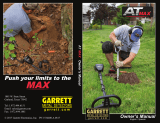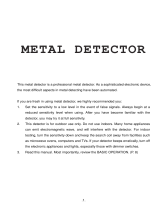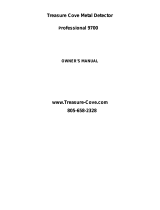Apex Carton Contents
4
The ACE Apex is packaged with the following parts, some partially assembled. If any part is missing,
please contact Garrett Customer Service.
S-shaped stem
assembly with
mounted control box
Armrest with
armrest strap
Upper and lower stem (connected)
6” x 11” DD Viper
Searchcoil with coil
cover installed
Nut, bolt, mounting washers
Micro-USB charging cable
Quick-Start Guide
Note: ACE Apex user’s manual is available
on garrett.com in multiple languages
Included with PN 1142325
Z-Lynk Wireless Headphone
Package
MS-3 Wireless headphones
and USB charging cable
Note: MS-3 wireless head-
phones are not included
with PN 1142320
Quick Start Guide
Visit garrett.com to download full-length Apex User’s Manual.
Visite garrett.com para descargar el Manual del usuario de Apex completo.
Rendez-vous sur garrett.com pour télécharger le manuel d’utilisation Apex complet.
ASSEMBLY / ENSAMBLADO / ASSEMBLAGE
This device complies with part 15 of the FCC Rules.
Operation is subject to the following two conditions: (1)
This device may not cause harmful interference, and (2) this
device must accept any interference received, including
interference that may cause undesired operation.
Changes or modifications not expressly approved by
the party responsible for compliance could void the user’s
authority to operate the equipment.
This device complies with Industry Canada license-exempt
RSS standard(s). Operation is subject to the following two
conditions: (1) this device may not cause interference, and
(2) this device must accept any interference, including
interference that may cause undesired operation of the
device.
Ce produit est conforme aux normes RSS exemptes de
licence d’Industry Canada. Son fonctionnement est soumis
aux deux conditions suivantes: (1) ce dispositif ne peut pas
provoquer d’interférences et (2) ce dispositif doit accepter
toute interférence, y compris celles pouvant entraîner un
dysfonctionnement.
Wireless Transmitter Specications
Audio Delay: 17 milliseconds (6x faster than
Bluetooth®)
Audio Bandwidth: 30-18,000 Hz
Operating Frequency: 2406–2474 MH z
Transmit Power: 8.6 dBm EIRP
Certications: FCC, CE, IC, AS/NZ
Loosen shaft, extend, and insert washers.
Aoje el eje, extienda e inserte las arandelas.
Desserrez l’arbre, étendez-le et insérez les rondelles.
Insert stem into bracket.
Inserte el vástago en el soporte
Insérez la tige dans le support.
Insert bolt, hand tighten.
Inserte el perno y apriete
manualmente.
Insérez le boulon et serrez à
la main.
Attach S-stem to shaft. Wrap cable around stem and attach.
Fije el vástago S en el eje. Envuelva el cable alrededor del
vástago y je.
Fixez la tige en S à l’arbre. Enroulez le câble autour de la tige,
puis xez-le.
Adjust arm cu, if desired.
Ajuste el brazalete, si lo desea.
Réglez le brassard si vous le
souhaitez.
REGULATORY INFORMATION / INFORMACIÓN NORMATIVA / INFORMATIONS RÉGLEMENTAIRES
BATTERY CHARGING / CARGA DE LA
BATERÍA / CHARGEUR DE PILES
Plug micro-USB connector into back of
detector to charge. Note orientation.
Conecte la micro USB en la parte
trasera del detector para cargar.
Note la orientación.
Branchez le connecteur micro
USB à l’arrière du détecteur pour
le charger. Notez l’orientation.
Recharges in 4 hours from any USB port.
Recarga en 4 horas desde cualquier puerto USB.
Se recharge en 4heures depuis n’importe quel
port USB.
1
3
2
1
Power ON.
Encendido.
Allumez l’appareil.
2
Select Mode.
Seleccione el modo.
Sélectionnez un
mode.
3
Use Menu button to adjust Sensitivity, Volume, Iron Volume, Frequency, Channel, Backlight, or Z-Lynk.
Utilice el botón de Menú para ajustar la sensibilidad, el volumen, el volumen de “Iron”, la frecuencia, el canal, la luz
trasera o Z-Lynk.
Utilisez le bouton Menu pour régler la sensibilité, le volume, le volume pour les ferreux, la fréquence, le canal, le
rétroéclairage ou Z-Lynk.
5
Begin scanning.
Inicie la
exploración.
Commencez la
détection.
4
Ground balance
Equilibrio de tierra
Compensation de
l’eet de sol
4
CORRECT SWING / PASADA CORRECTA
/ BALAYAGE CORRECT
1-2 inch (2-3cm)1-2 inch (2-3cm)
3 ft/sec (1m/s) 3 ft/sec (1m/s)
© 2020 Garrett Electronics, Inc. PN 1556500.A.0620
QUICK START STEPS / PASOS DE INICIO RÁPIDO / GUIDE DE DÉMARRAGE RAPIDE