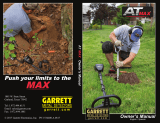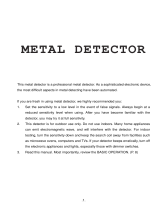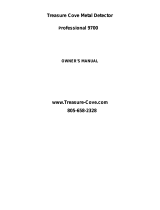Page is loading ...

User Manual
Elevate YOUR DETECTING to the next level
6” x 11” DD Coil
TM
TM

2
Quick Start Steps ........................................................................ 3
Contents .................................................................................................4
Assembly.....................................................................5
Assembled Detector ............................................ 6
Battery Information ..............................................7
Basic Controls .................................................................................. 8
LCD/Display Elements ........................................................ 9
Target ID Information ..........................................10
Digital Target ID ...............................................................10
Audio Target ID ................................................................10
Z-Lynk Wireless Operation ...............................11
Menu Settings .........................................................12
Adjusting Sensitivity ..................................................... 12
Volume and Iron Volume Settings ....................... 12
Changing Frequency / Channels ..........................12
Backlight Control ............................................................ 12
Wireless Headphone Control .................................. 12
Multi-Frequency Options .................................13
Search Modes .................................................................................14
Zero Discrimination ......................................................14
Coins .......................................................................................14
US Coins ...............................................................................14
Jewelry ..................................................................................14
Relics ......................................................................................14
Custom .................................................................................14
Notch Discrimination ..........................................................16
Auto Ground Balance ..........................................17
Iron Audio ..................................................................18
Detecting Tips and Techniques ....................19
Pinpointing ................................................................ 21
Bench Tests .........................................................................................22
General Advice .............................................................................. 23
Troubleshooting ..................................................... 24
Warranty ................................................................................................ 25
Technical Specs ............................................................................ 26
Contents

3 ft/sec (1m/s) 3 ft/sec (1m/s)
approx. 1”
3
Quick Start Steps
1
3
2
1. Power ON.
Press and release the ON / OFF Power button. The Apex powers on in the last mode used and is
ready to search. The detector operates on built-in lithium ion rechargeable batteries.
2. Select Mode.
Use the Mode button to select a dierent detection mode, when desired.
3. Adjust settings.
Press Menu Button to adjust Sensitivity, Volume, Iron Volume, Frequency, Channel, Backlight, or Z-Lynk
settings, if desired.
4. Ground Balance (if necessary).
Press and hold GND BAL button while bouncing coil above the ground.
5. Begin scanning.
Lower the searchcoil to about one inch (2.5cm) above the ground and scan the coil left and right at
approximately 3 feet/second (1 meter/second). The coil must be in motion for target detection, but can
remain stationary during Pinpoint.
4

Apex Carton Contents
4
The ACE Apex is packaged with the following parts, some partially assembled. If any part is missing,
please contact Garrett Customer Service.
S-shaped stem
assembly with
mounted control box
Armrest with
armrest strap
Upper and lower stem (connected)
6” x 11” DD Viper
Searchcoil with coil
cover installed
Nut, bolt, mounting washers
Micro-USB charging cable
Quick-Start Guide
Note: ACE Apex user’s manual is available
on garrett.com in multiple languages
Included with PN 1142325
Z-Lynk Wireless Headphone
Package
MS-3 Wireless headphones
and USB charging cable
Note: MS-3 wireless head-
phones are not included
with PN 1142320
Quick Start Guide
Visit garrett.com to download full-length Apex User’s Manual.
Visite garrett.com para descargar el Manual del usuario de Apex completo.
Rendez-vous sur garrett.com pour télécharger le manuel d’utilisation Apex complet.
ASSEMBLY / ENSAMBLADO / ASSEMBLAGE
This device complies with part 15 of the FCC Rules.
Operation is subject to the following two conditions: (1)
This device may not cause harmful interference, and (2) this
device must accept any interference received, including
interference that may cause undesired operation.
Changes or modifications not expressly approved by
the party responsible for compliance could void the user’s
authority to operate the equipment.
This device complies with Industry Canada license-exempt
RSS standard(s). Operation is subject to the following two
conditions: (1) this device may not cause interference, and
(2) this device must accept any interference, including
interference that may cause undesired operation of the
device.
Ce produit est conforme aux normes RSS exemptes de
licence d’Industry Canada. Son fonctionnement est soumis
aux deux conditions suivantes: (1) ce dispositif ne peut pas
provoquer d’interférences et (2) ce dispositif doit accepter
toute interférence, y compris celles pouvant entraîner un
dysfonctionnement.
Wireless Transmitter Specications
Audio Delay: 17 milliseconds (6x faster than
Bluetooth®)
Audio Bandwidth: 30-18,000 Hz
Operating Frequency: 2406–2474 MH z
Transmit Power: 8.6 dBm EIRP
Certications: FCC, CE, IC, AS/NZ
Loosen shaft, extend, and insert washers.
Aoje el eje, extienda e inserte las arandelas.
Desserrez l’arbre, étendez-le et insérez les rondelles.
Insert stem into bracket.
Inserte el vástago en el soporte
Insérez la tige dans le support.
Insert bolt, hand tighten.
Inserte el perno y apriete
manualmente.
Insérez le boulon et serrez à
la main.
Attach S-stem to shaft. Wrap cable around stem and attach.
Fije el vástago S en el eje. Envuelva el cable alrededor del
vástago y je.
Fixez la tige en S à l’arbre. Enroulez le câble autour de la tige,
puis xez-le.
Adjust arm cu, if desired.
Ajuste el brazalete, si lo desea.
Réglez le brassard si vous le
souhaitez.
REGULATORY INFORMATION / INFORMACIÓN NORMATIVA / INFORMATIONS RÉGLEMENTAIRES
BATTERY CHARGING / CARGA DE LA
BATERÍA / CHARGEUR DE PILES
Plug micro-USB connector into back of
detector to charge. Note orientation.
Conecte la micro USB en la parte
trasera del detector para cargar.
Note la orientación.
Branchez le connecteur micro
USB à l’arrière du détecteur pour
le charger. Notez l’orientation.
Recharges in 4 hours from any USB port.
Recarga en 4 horas desde cualquier puerto USB.
Se recharge en 4heures depuis n’importe quel
port USB.
1
3
2
1
Power ON.
Encendido.
Allumez l’appareil.
2
Select Mode.
Seleccione el modo.
Sélectionnez un
mode.
3
Use Menu button to adjust Sensitivity, Volume, Iron Volume, Frequency, Channel, Backlight, or Z-Lynk.
Utilice el botón de Menú para ajustar la sensibilidad, el volumen, el volumen de “Iron”, la frecuencia, el canal, la luz
trasera o Z-Lynk.
Utilisez le bouton Menu pour régler la sensibilité, le volume, le volume pour les ferreux, la fréquence, le canal, le
rétroéclairage ou Z-Lynk.
5
Begin scanning.
Inicie la
exploración.
Commencez la
détection.
4
Ground balance
Equilibrio de tierra
Compensation de
l’eet de sol
4
CORRECT SWING / PASADA CORRECTA
/ BALAYAGE CORRECT
1-2 inch (2-3cm)1-2 inch (2-3cm)
3 ft/sec (1m/s) 3 ft/sec (1m/s)
© 2020 Garrett Electronics, Inc. PN 1556500.A.0620
QUICK START STEPS / PASOS DE INICIO RÁPIDO / GUIDE DE DÉMARRAGE RAPIDE

Assembly
5
Extend shaft and insert washers
1. Loosen upper camlock by turning it right
(clockwise) while holding the upper and
lower stem assembly in front of you.
2. Extend lower stem.
3. Press mounting washers into place.
Attach the searchcoil
1. Insert the lower stem assembly into the
searchcoil bracket.
2. Insert bolt and hand-tighten wing nut.
Attach the S-stem to lower shaft
1. Loosen upper camlock and insert S-stem
with control housing.
2. Adjust lower stem to comfortable length,
and hand-tighten the camlocks.
3. Wrap cable snugly around the stem with
the rst turn of the cable over the stem.
4. Insert coil connector into back of control
box, making sure to properly line up 5-pin
connector.
Adjusting arm cu (if desired)
1. Remove the screw on the bottom.
2. Move the 2-piece cu to the other
position.
3. Reinsert screw and tighten.
1 2 3
1 2
1 2
4
1 2
3

Assembled Detector
6
Camlock
Upper Stem
Waterproof Grip
Detector
Stand
Arm Cu
Arm Strap
Display Screen,
Pushbutton Controls
Control
Box
Battery Charging
Access Port
(micro-USB)
Lower Stem
Camlock
6” x 11” Viper DD Searchcoil
1/8” (3mm)
Headphone Jack

7
Battery Information
Basic Information
Battery Type: Internal Lithium-Ion
Battery Life: 15 hrs typical, depending on
settings
Battery Scale: 25% per pixel, bottom pixel ashes
at 5% remaining
Recharge Time: 4 hours from any USB port (with
detector OFF, longer if ON).
Charging Status: Flashing while charging, solid
when charged
Battery Life Cycle: Batteries will last for many years.
Recharge at least once a year
Charging Note: Detector should be switched o
during charging to speed the
charging process.
Detecting with a Power Bank
In the event of a depleted battery in the eld, Apex
can be operated while plugged into any external 5V
USB power pack via USB cable. Recommend attaching
power pack to armrest.
Note on Battery Life
To extend the life of your detector’s internal
battery, it should be charged prior to storage for
extended periods and recharged at least once per year.
It is not necessary to fully discharge the Apex battery
prior to charging.
Ultimately the cost of ownership is lower than
replaceable batteries and have an added benet of
lower environmental impact. In the event of prema-
ture failure, the battery can be replaced at any certied
Garrett service center.
Micro-USB charging port is located under a weather-
proof rubber ap on back of Apex control box.
Note orientation of micro-USB connector before plug-
ging into back of Apex control box.

8
Basic Controls
1. Power ON/OFF and MODE—Hold this button for
1 second to turn power ON or OFF. Once detector
is on, use the Mode button to select a dierent
detection mode, when desired. Press and hold
this button for ve seconds to restore detector to
Factory Settings.
2. Plus/Minus and NOTCH DISC. Use Plus/Minus
to change settings while using MENU button
controls and to move cursor when changing
Notch Discrimination.
3. Ground Balance/HOLD—Hold this button down
while ground balancing the detector.
4. Iron Audio—Allows the user to hear discrimi-
nated iron (normally silenced) in order to avoid
digging tricky, undesired at iron items such as
bottle caps or steel washers.
5. MENU—Press to scroll through Menu settings
by continuing to tap this button. Allows access
to Sensitivity, Volume, Iron Volume, Frequency
options, Channel options, Backlight, and Z-Lynk
Wireless pairing.
6. Pinpoint/OPERATE—Hold this button for pin-
pointing function, which enables fast recovery
with the smallest hole possible. Press and release
OPERATE button to exit Menu settings.
7. Accept/Reject—Accepts or Rejects targets by
switching on/o individual Discrimination Seg-
ments from the Target ID Legend. Use in conjunc-
tion with the Plus/Minute buttons to move the
cursor above any desired Notch Discrimination
pixel (see item 2).
1
2 2
3
4 5 6 7

LCD/Display Elements
9
1. Target ID Legend—indicates dierent metal types
(from ferrous to non-ferrous targets).
2. Target ID Cursor—Indicates Target ID of detected
target. Audio is only produced for accepted targets.
3. Discrimination Pattern—Lighted pixel indicates
accepted targets, blank pixel indicates rejected
targets.
4. Iron Audio—Indicates Iron Audio feature is in use
when displayed.
5. Wireless headphones—Wireless icon ashes while
attempting to pair. Wireless icon is solid when unit is
paired with headphones.
6. Backlight—Indicates LCD Back Light feature is in
use when displayed.
7. Search Mode—Displays the in-use Search Mode
(i.e. US Coins, Jewelry, Relics, etc.). The mode that is
currently selected will be indicated.
8. Battery Level—Shows continuous status of battery
life. Re-charge battery when 1 segment remains.
9. Digital Target ID—Provides a value from 0 to 99 to
identify targets more precisely than the ID cursor.
Also indicates modes and adjustment levels when
altering settings.
10. Ground Balance—When shown, this indicates
detector is in Ground Balance mode.
11. Menu Control Options—Tap Menu button to scroll
through detector setting options: Sensitivity, Volume,
Iron Volume, Frequency, Channel, Backlight, and
Wireless Headphones.
12. Sensitivity—Indicates current Sensitivity setting.
13. Target Depth—Shows the depth of a coin, or a
similar sized target. Note: targets larger than a coin
may display shallower than actual depth while
targets smaller than a coin may display deeper than
actual depth.
14. U.S. Coin Icons—Indicates possible identity of U.S.
coin targets. These icons are only displayed when
detector is operating in U.S. Coins Mode.
1
2
4
5
6
7
8
9
10 11
12
13
14
3

Target ID Information
10
Digital Target ID
The large Digital Target ID number in the lower cen-
ter of the LCD provides a value from 0 to 99 to identify
targets more precisely than the ID Cursor. The Target
ID Legend at top works with the Target ID cursor to
indicate a target’s probable identity, with ferrous (iron)
targets at the left, non-ferrous targets that are thin or
have low conductivity in the middle, and thick or high
conductivity targets (e.g. thick silver) at the right.
Target ID Legend
Target ID Cursor
(upper scale)
Discrimination
Pattern
(lower scale)
Digital Target ID
Target ID can vary widely based upon the
target’s size and thickness because small, thin pieces of
metal cannot conduct electrical current as well as
thicker pieces of metal. In addition, mineralized soils
can cause Target ID errors, especially for small targets.
Tip: Target ID is most reliable when the target is cen-
tered under the searchcoil and the coil is swept flat and
at a constant height above the ground.
Ferrous targets (Digital ID < 35)
such as nails, iron, steel, etc.
Ferrous and
very low
conductivity
targets
Low
conductivity
targets like
nickels and
small jewelry
Non-ferrous targets,
including large
jewelry and coins
such as U.S. pennies
Non-ferrous targets of
high conductivity
(Digital
ID >79)
, including larger
silver coins

11
Z-Lynk Wireless Operation
Apex features a built-in Z-Lynk wireless transmitter
which can be used with Garrett MS-3 wireless
headphones and any Z-Lynk enabled devices (such as
any other headphones connected to a Z-Lynk receiver).
A Z-Lynk Wireless headphone icon (see illustration)
on the LCD indicates the current status of your wireless
connection. A steady icon indicates the detector is
paired with an operating Z-Lynk receiver that is within
range. A flashing icon indicates that the detector is
searching for a receiver. Absence of the icon indicates
that Apex’s wireless transmitter is switched off.
Pairing: To pair with a new set of headphones/
receiver, simply switch the headphone/receiver on,
hold within 2 feet (0.6 meters) of the Apex. Next, power
on Apex, press the MENU button, and continue tapping
the MENU button until the wireless icon is highlighted
(as indicated in this illustration). Press the (+) button to
pair the headphones.
Once paired, if the headphone/receiver is switched
off or moved out of range, Apex will search and attempt
to reconnect to the receiver for 5 minutes, indicated by
a flashing icon. If the connection is not reestablished
during this time, Apex will switch off its wireless
transmitter. To reconnect, simply switch the Apex off
and then on again.
To un-pair (forget) a set of headphones, simply press
the press the MENU button to select the wireless icon
and then use the (-) button to un-pair.
Use of optional wired headphones: Apex can also
be operated with any wired headphones that have a
1/8” plug. For headphones with a 1/4” plug, an optional
adaptor is available from Garrett.
Note: Packages shipped with MS-3 headphones
include a user’s guide for full details on wireless
headphone operation.

12
Menu Settings
Adjusting Menu Settings
Press the MENU button and then continue
tapping the MENU button to scroll through
seven options: Sensitivity, Volume, Iron Volume,
Frequency, Channel, Backlight, and Wireless
Headphones. Each Menu item can be adjusted
with use of the (+) or (–) buttons.
Sensitivity
Eight (8) levels. Use increased sensitivity when
searching for very small or very deep targets.
Use lower sensitivity levels when the detector is
behaving erratically (due to excessive metallic
trash, highly mineralized soils, electrical interfer-
ence or the presence of other metal detectors)
and the erratic operation cannot be resolved with
ground balance, discrimination or by changing
frequency.
Volume
Eight (8) levels. This is an overall volume control for
both the built-in speaker and headphones.
Iron Volume
Eight (8) levels. Iron Volume allows you to decrease
the volume of ferrous targets, while the volume
of non-ferrous targets remains at normal level.
Experienced treasure hunters, who often like
hearing all targets, have the advantage with Iron
Volume to decrease the volume of undesired
items.
Frequency Options
Six (6) FREQ kHz settings on Apex: 5 kHz,
10 kHz, 15 kHz, 20 kHz, Multi-Frequency (MF)
mode, and Multi-Frequency Salt (MS) mode. (See
page 13 for complete information on Multi-Flex
multi-frequency technology and details on each fre-
quency option.)
Channel
Eight (8) channels, or independent frequency
shifts, for each single and multi-frequency. With
48 dierent frequency adjustments, Apex has an
increased ability to hunt alongside other detectors
at crowded eld events and to overcome other
electrical interference.
Backlight
Use the (+) or (–) buttons to switch on or o the
LCD backlight, for searching at night or in low-light
areas.
Wireless Headphones
Use the (+) or (–) buttons to switch on or
o the built-in Z-Lynk wireless operation.
Press (+) to pair Z-Lynk enabled wireless
headphones and press (-) to unpair headphones.
Note: Switch on the Z-Lynk enabled headphones
rst, and then press (+) button when Wireless
Headphones option is highlighted within the
Menu settings.

13
Multi-Frequency Operation
In addition to powerful single frequencies, Apex
oers two multi-frequency operating platforms. Each
multi-frequency option is a combination of multiple
frequencies being transmitted, received and processed
simultaneously.
The standard Multi-Frequency Mode (labeled as MF on
its menu) employs a blend of frequencies that provide
maximum target detection on all types and sizes of tar-
gets, while also minimizing ground noise. Intended for
land use hunting.
Apex’s Multi-Frequency Salt Mode (labeled as MS on its
menu) utilizes a blend of frequencies to help overcome
the negative eects of saltwater beaches.
As you move from the dry sand into the wet sand and
into the shallow water, increasing levels of salt minerals
may cause your detector to become unstable. Switch
to Multi-Frequency Salt Mode to achieve maximum
stability and target detection. Ground balance your
detector if needed.
In saltwater areas with more highly mineralized sands,
you may choose to reduce Sensitivity to achieve maxi-
mum stability.
Multi-Flex
™
Multi-Frequency Options
Garrett’s Multi-Flex Multi-Frequency technology, fueled
by a cutting edge, broad-bandwidth digital platform,
oers you complete detecting exibility. Each of the 6
frequency options is available while operating in any
Apex search mode (i.e., Jewelry, Relics, Coins, etc.).
Choose from powerful single frequencies where all of
the detector’s transmitter power is focused into one
frequency to oer enhanced detection on certain
types of targets. Or select one of Apex’s simultaneous
multi-frequency modes to achieve excellent detection
on all targets in all soils.
Single Frequency Operation
Apex oers 4 single frequencies of 5 kHz, 10 kHz, 15 kHz,
and 20 kHz. In certain detecting situations, using a sin-
gle frequency may oer a slight advantage over use of
one of Apex’s multi-frequency modes.
For example, using 20 kHz to search for small gold nug-
gets or hammered silver coins may oer enhanced
detection. Selecting 5 kHz to search for larger, high
conductive targets such as large silver coins might be
another advantage.
Single frequency operation may oer quieter operation
than multi-frequency in some noisy environments with
high electromagnetic interference.
Multi-Frequency Multi-Salt
5 kHz 10 kHz 15 kHz 20 kHz

Search Modes
14
The Garrett Apex includes six search modes, based on
desired targets (i.e. coins, jewelry). Choose the mode
that is best for your particular detecting needs, or
select Custom Mode to create and save your own favor-
ite detector settings.
You can further rene your detecting experience by
selecting from six dierent frequency settings with-
in each of the optional modes. Simply tap the Mode
button to scroll through the Mode options.
ZERO Discrimination Mode
Detects every type of metal. All 20 discrimination pixels
are switched on; no metals targets have been notched
out (eliminated). Use this mode to nd all metal items
or when the material of the desired object is unknown.
Switch to Zero Disc Mode to aid in locating a target
when its signal is inconsistent. Such signals could mean
a trash target is close to a good target.
COINS Mode
Designed to nd all types of international coins, rang-
ing from small bronze and hammered coins all the way
US COINS Mode
Designed to nd U.S. and similar coins, and to eliminate
common trash items such as iron, foil, and pull-tabs. Be
aware that medium-sized jewelry may be missed with
this discrimination pattern. Some digging of junk tar-
gets should be expected, such as aluminum cans. Note
that icons for common U.S. coins appear on the LCD
below the notch discrimination pixels.
JEWELRY Mode
Designed to nd jewelry like rings, bracelets, watches,
and necklaces, while ignoring most iron trash.
to large silver medallions. Pixels for iron and foil have
been eliminated from detection.

Search Modes (continued)
15
RELICS Mode
Designed to eliminate small iron pieces, while detect-
ing good targets in the lower conductivity range, such
as lead, brass and bronze.
CUSTOM Mode
Can be programmed by the operator and the Apex
will retain the changes when the detector is switched
o. The factory preset for CUSTOM Mode is the same
as the COINS Mode. Begin with this discrimination
pattern and then use the (+) and (-) NOTCH DISC
buttons to move the cursor. Once the cursor is above
the desired notch discrim pixel, use the Accept/Reject
buttons controls to customize the mode.

Notch Discrimination
16
Apex has 20 pixels or “notches” of discrimination, shown
on the lower scale. Any combination of these pixels
can be switched on or off based upon your prefer-
ence. There are two primary methods for modifying the
Notch Discrimination Pattern to reject a specific type of
trash or unwanted item.
For the first method, use the (+) or (-) NOTCH DISC
buttons to move the Target ID cursor to the left or
right. Next, press the (/x) elim button to eliminate or
activate the pixel located on the Lower Scale, directly
below the Target ID cursor. (See illustrations on next
page.)
The second method of modifying the Notch
Discrimination pattern uses only the (/x) elim button.
When an unwanted target is audibly detected, simply
push the (/x) elim button to create a notch at that
Target ID Cursor. The next time this item is encountered,
it will not produce an audible signal.
Tip: Notch Discrimination can also be used to find
specific metal items. For example, if an earring has been
lost, scan the matching earring in ZERO-DISC mode
and note its Target ID cursor. Then, use the NOTCH
DISC and (/x) elim buttons to switch off all the pixels
except the one for the earring and an additional pixel
on either side to account for some ID variations.
Example of Manual Modication to Notch Discrimination Pattern
Modify pattern with these buttons
Use the NOTCH DISC buttons to position the Target
ID Cursor above the pixel you wish to eliminate
(see illustration to left). Use the (/x) elim button to
delete this pixel from the Lower Scale (see below).
This item is now rejected.
Note: Changes made to the Notch Discrimination pattern
while in CUSTOM Mode will be retained when the detector is
switched OFF. Changes made to all other modes will return to
the factory settings when the detector is switched OFF and
back ON.

Auto Ground Balance
17
Detector performance can be negatively
aected by ground mineralization. Apex can be
ground balanced automatically to cancel unwanted
ground signals and obtain maximum stability and
target detection.
Note: Always locate an area of soil free of metal
before attempting to ground balance the detector.
Apex includes High Resolution Ground Balance, with
175 points of resolution, ranging from conductive
soil, such as saltwater beaches, to ferrous mineralized
ground. During Ground Balance function, the words
GND BAL appear on the display and the ground bal-
ance value is indicated on the LCD.
Ground Balance Procedure
Press and hold the GND BAL button while contin-
ually “bouncing” or “pumping” the searchcoil from 1
to 8 inches (2 to 20 cm) above the ground until there
is a minimal audio response from the ground. Then
release the button and begin hunting. The ground
balance value will have been indicated on the LCD. A
low ground balance value indicates conductive soil,
such as saltwater beaches; high ground balance val-
ues indicate ferrous soil.
As the detector is being ground balanced, the
ground balance value can be observed where the
Digital Target ID number would normally display.
Ground balance values from 0 to 75 are indicated
with whole numerals. Ground balance values from
75 to 99 represent hot ground, and at this point the
Apex utilizes High Resolution Ground Balance.
Beginning at 75, the ground balance value begins
increasing in quarter-point steps. This is represented
by a whole numeral and increasing quarter-steps of
the upper bar graph. (See illustration showing GND
BAL value of 92.75.)
Note: If the Ground Balance setting does not
change during the auto ground balancing process,
one of three issues likely exists: the detector is either
suciently ground balanced already; the current
ground exhibits such neutral mineralization that
the settings will not change; or there is a metal object
beneath the coil preventing the detector from ground
balancing.
Typical Ground Balance Ranges:
80–99: Highly ferrous (magnetite, ferrous oxide min-
erals,black sands, hot rocks, terra cotta)
60–80: Moderately mineralized soils (red clay, brown
clay, iron-bearing clay minerals, etc.)
20–60: Likely an iron object
0–20: Highly conductive, non-ferrous minerals such
as saltwater

Iron Audio
18
Press and release the IRON AUDIO button to switch the
Iron Audio feature ON/OFF.
Iron Audio allows the user to hear discriminated iron
(normally silenced) in order to avoid being tricked into
digging an undesired target. Iron Audio also adjusts
the cut-off between low-tone and low-medium tone
audio (see illustrations) to better identify good targets.
When Iron Audio is on, iron targets will not only be
heard, but they will produce an even more distinctive
response with multiple tones. For example, a nail will
produce several fast low tones as the searchcoil passes
over. A flat iron object like a bottle cap or steel washer
will produce a very distinctive Low-High-Low response.
IRON AUDIO OFF:
Normal division of Apex’s five audio tones.
IRON AUDIO OFF:
With five pixels of Discrimination notched out,
all targets below 25 are silent.
IRON AUDIO ON:
Targets below 25 are now heard as a low tone
and targets from 25 to 44 will now produce
Apex’s low-medium tone. The normal tone
breaks above 44 remain unchanged.
Refer to the illustrations below regarding the use of the Iron Audio feature:
Note: Iron Audio applies only to the notched out
pixels to the left of the first accepted pixel within the
8-pixel iron range. Therefore, it is only effective when at
least the first pixel of discrimination has been notched
out.
Tip: In areas with heavy concentrations of iron,
where Iron Audio produces numerous signals, it is
recommended to reduce Iron Volume to a comfortable
level. Some users may opt to switch off Iron Audio,
switching it back on only when needed to check a
detected target with questionable or inconsistent
response to see if the target is iron.

Detecting Techniques and Tips
CORRECT
SWING
INCORRECT
SWING
19
Overlap swing
by 5.5 inches
Scan 3 feet
(1m)/second
If you are new to metal detecting, start searching
in areas with sandy and loose soil to make it easier to
learn how to use your metal detector, how to pinpoint
a target, and how to recover it.
Adjust Detector Shaft and Coil Angle
Loosen Apex shaft camlocks and adjust the stem to
an appropriate length. When your detector is properly
adjusted, you should be able to swing the coil over the
ground without stretching or stooping.
Your searchcoil should remain parallel to the ground
as you sweep it. The coil’s wingnut should not be
overtightened. When properly tightened, the coil
should remain in a parallel position when lifted from
the soil, but loose enough so that the coil’s angle can
be easily adjusted for proper position.
Proper Coil Swinging
Keep your searchcoil height about 1 inch (2.5cm)
above and parallel to the ground at all times for best
detection results. Avoid excessive brushing of the coil
against the ground.
Swing your searchcoil parallel to plow lines and the
water’s edge. This will minimize the negative effects
caused by uneven ground in plowed fields and varying
amounts of moisture near the water. Do not swing the
searchcoil perpendicular to plow lines and the water’s
edge, as this may produce abrupt changes in ground
response that can reduce the detector’s performance.
Walk slowly as you scan your searchcoil in a straight
line from side to side at a speed of about 2 to 5 feet (1
meter) per second. Advance the searchcoil about half
the length of the searchcoil at the end of each sweep.
Electrical Interference and Ground Noise
Detector performance can be affected at times
due to electromagnetic interference (EMI), which can
create false signals or inaccurate Target ID. Examples
of common EMI are electric fences, power lines, phone
towers, and other detectors operating nearby.
To reduce or eliminate the effects of EMI, press the
MENU button and scroll to CHANNEL. Use the (+) or (-)
buttons to find a channel, or minor frequency shift, that
results in more stable detector performance.
Ground noise, or ground interference, may be
experienced in environments where high levels of
ground mineralization are present (such as is often
found in gold fields). To eliminate or reduce the effects
of ground noise, you should ground balance your Apex
(see Auto Ground Balance section for full details).

Detecting Techniques and Tips (continued)
20
DD
Searchcoil
Concentric
Searchcoil
Illustration 1
Iron Masking Tip
To prevent an iron object from "masking" out the
signal of an adjacent good target, use just enough
discrimination to barely reject the iron trash (e.g. small
nail, as seen in Illustration 1). This will allow you to detect
the coin and nail together (see Illustration 2) and not
miss/mask a good target.
Illustration 2
In this illustration, Apex is
operating in Zero Mode with
two pixels of iron eliminated.
This nail registers from 18 to 24
on the Digital Target ID scale. To
eliminate the nail from detection,
notch three more pixels of iron.
In this illustration, the same
iron nail is laying above a gold
coin. With five pixels of iron
now discriminated, the nail itself
would not be detected; however,
the two objects (nail and coin)
have a combined conductivity of
more than 25.
Therefore, the gold coin is detected due to the combined conductivity
being higher than that of the discriminated target (nail) alone.
Isolating Adjacent Targets
The narrow detection field of Apex’s Viper DD
searchcoil allows better separation of adjacent targets
versus a similar size concentric searchcoil. Use narrow
swings of the searchcoil in trashy areas to isolate good
targets amongst the trash.
/