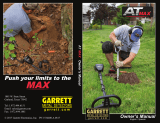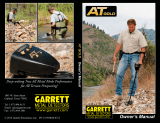Page is loading ...

USER MANUAL

2
Contents
QUICK START �������������������������������������������������������������������������������������������������2
PARTS OVERVIEW ����������������������������������������������������������������������������������� 3
ASSEMBLY ��������������������������������������������������������������������������������������������������������4
CONTROLS ��������������������������������������������������������������������������������������������������������6
DISPLAY ��������������������������������������������������������������������������������������������������������������� 7
SEARCH MODES ����������������������������������������������������������������������������������������8
All Metal ��������������������������������������������������������������������������������������������������������8
Custom �����������������������������������������������������������������������������������������������������������8
Jewelry �����������������������������������������������������������������������������������������������������������8
Learn �����������������������������������������������������������������������������������������������������������������8
OPERATION ������������������������������������������������������������������������������������������������������9
DETECTOR SETTINGS ����������������������������������������������������������������������� 10
Volume ��������������������������������������������������������������������������������������������������������� 10
Backlight ��������������������������������������������������������������������������������������������������� 10
Sensitivity ������������������������������������������������������������������������������������������������ 10
To Adjust the Sensitivity Level ����������������������������������� 10
Excessive Noise �������������������������������������������������������������������������� 10
PINPOINT ����������������������������������������������������������������������������������������������������������11
Locate a Target With Pinpoint ��������������������������������������������11
DEPTH GAUGE ��������������������������������������������������������������������������������������������12
TARGET IDENTIFICATION ��������������������������������������������������������������13
Target Identification Number ���������������������������������������������13
Target Groups ���������������������������������������������������������������������������������������13
Target Examples ��������������������������������������������������������������������������13
Target Tones������������������������������������������������������������������������������������������ 14
BATTERIES ���������������������������������������������������������������������������������������������������� 15
Battery Level ���������������������������������������������������������������������������������������� 15
DETECTOR CARE AND SAFETY ��������������������������������������������� 16
TROUBLESHOOTING ����������������������������������������������������������������������������17
TECHNICAL SPECIFICATIONS ��������������������������������������������������18
COMPLIANCE���������������������������������������������������������������������������������������������� 19
Quick Start
1. Turn On
2. Wait For 5 Seconds
5s
3. Begin Detecting

3
Parts Overview
26
25
24
17
11
9
13
14
15
12
10
23
22
8
16
18
21
19 20
6
1
5
2
3
41/8"
(3.5 mm)
7
1. CONTROL POD
2. Speaker
3. Coil Connector Socket
4. Battery Compartment
5. Battery Cover
6. Headphone Socket — 1/8" (3.5 mm)
7. WIRED HEADPHONES
8. HANDLE ASSEMBLY
9. Locating Hook
10. Control Pod Screw
11. Camlock
12. Handgrip
13. Armrest Adjustment Camlock
14. Upper Shaft
15. Armrest with Stand
16. MIDDLE SHAFT
17. Camlock
18. LOWER SHAFT
19. Rubber Washers (×2)
20. Coil Nut & Bolt
21. COIL
22. Skidplate
23. Yoke Bracket
24. Coil Cable
25. Coil Connector
26. Retaining Ring

4
Assembly
ATTACH THE CONTROL POD
1. Place the Control Pod on the Locating Hook on the
top of the Handle.
2. Secure with the Control Pod Screw.
ASSEMBLE THE SHAFTS
3. Open the Camlocks.
4. Insert the Middle Shaft into the Handle Assembly,
and insert the Lower Shaft into the Middle Shaft.
5. Close the Camlocks.
ATTACH THE COIL
6. Check that the Rubber Washers are inserted into
the Lower Shaft.
7. Slide the Lower Shaft into the Yoke Bracket on the
Coil, aligning the holes. Fasten with the supplied
plastic Bolt and Nut.
CAUTION: Do not use tools to tighten —
over‑tightening may cause damage.
1
2
5
3
4 4
76

5
Assembly (Continued)
WRAP THE CABLE AND PLUG-IN
8. Wrap the Coil Cable around the Shaft
enough times to take up the slack, but
so that the Coil can still tilt easily.
9. Align the Coil Connector with the socket
on the back of the Control Pod. Plug it in,
then tighten the Retaining Ring.
CAUTION: Do not use tools to tighten the
Retaining Ring — over‑tightening may cause damage.
CAUTION: Do not force the connector if there is
resistance — this may cause damage.
ADJUST THE DETECTOR LENGTH
10. Open the Armrest Adjustment Camlock.
11. Rest your arm in the Armrest and adjust as
needed — the armrest should be positioned
just below your elbow.
12. Close the Camlock.
INSERT BATTERIES
13. Remove the Battery Cover.
14. Connect two 9 V alkaline batteries to the battery
terminals. Make sure the terminals are aligned
correctly to the polarity symbols (+ and −).
15. Replace the Battery Cover.
CAUTION: Turn off the detector before changing
the batteries.
See page 15 for additional important
information about batteries.
12
10
11
14
1513
9
8

6
Controls
1. POWER ON/OFF
Turns the detector On and Off.
2. MINUS (−) / PLUS (+)
Adjusts the sensitivity level (when sensitivity
adjustment is enabled) (page 10).
Press when editing the Custom Search Mode to
turn a Target Group On or Off (page 8).
3. ENABLE SENSITIVITY ADJUSTMENT
Press to enable sensitivity adjustment (then press
− and + to adjust). To disable sensitivity adjustment,
press the button again, or wait 3 seconds and it will
automatically time‑out.
4. SEARCH MODE
Selects the next available Search Mode (page 8).
5. PINPOINT
Press‑and‑hold to use Pinpoint Mode to accurately
locate a detected target (page 11).
6. VOLUME ADJUST
Adjusts the audio Volume Level, cycling from
low‑to‑high (page 10).
Long‑press to turn the LCD backlight On and Off.
1
2
3
6
2
5
4
Note: The detector turns Off automatically if no button is pressed or no target is detected within 15 minutes.

7
2
3
49
7
5
68
1
Display
1. TARGET ID REFERENCE
A reference guide indicating the types of targets that
can be found for the corresponding Target Group.
2. TARGET GROUPS
Represents groupings of Target Identification
Numbers. The icon shows the types of targets
typically found at that position on the Target ID
scale (page 13). The Target Groups align with the
Target ID Reference above them.
3. BATTERY LEVEL
Indicates the current battery level (page 15).
4. HEADPHONES INDICATOR
Indicates when headphones are connected.
5. VOLUME LEVEL
Displays the detector audio volume (page 10).
6. SENSITIVITY LEVEL
Displays the Sensitivity level (page 10).
7. TARGET IDENTIFICATION NUMBER
Displays the numerical value of a detected target,
giving you a good chance of identifying an object
before you dig. The number is assigned based on
the metallic composition of a target, with ferrous
metals being assigned low ID’s ranging from
0 to 30, and non‑ferrous metals being assigned
higher ID’s ranging from 31 to 99.
For example, a US quarter will always display the
same Target Identification (ID) Number (86).
8. DEPTH GAUGE
Shows the approximate depth of a detected target
(page 12).
9. SEARCH MODES
Displays the active Search Mode (page 8).
There are four Search Modes; All Metal, Custom,
Jewelry and Learn.

8
Search Modes
VOYAGER has four Search Modes that are best suited for finding different types of metal objects.
Press the Search Mode button to cycle through the Search Modes.
ALL METAL
Find all targets that contain metal, including iron.
Detecting in All‑Metal mode guarantees you will not
miss any targets.
CUSTOM
Choose which groups of Target IDs will be detected.
This helps you find specific groups of object whilst
ignoring others; this can be very useful in trashy
locations to ignore trash, or for finding specific targets.
1. Press the Search Mode button until Custom
mode is selected.
2. Press the Minus and Plus buttons to
navigate to the Target Group you want change. The
icon will flash for 3 seconds and then change to
the reverse status. Alternatively, you can press the
Search Mode button while the icon is flashing
to toggle the Group On or Off.
The example shows the first, second, and fourth
Groups turned Off (not detected) so that less iron,
trash and pull tabs will be detected.
JEWELRY
Find jewelry such as rings, bracelets and necklaces.
Jewelry mode can also find coins, relics and other
non‑jewelry items. This mode ignores iron therefore
most nails and small iron pieces will not be detected,
making this a good mode for high‑trash locations.
LEARN
Find a specific target. This mode is designed to ‘learn’ a
metal target so that you only find that type of object.
1. Have the target ready that you want the VOYAGER
to learn — this example uses a coin.
2. Press the Search Mode button until Learn
mode is selected.
3. Wave the coin over the Coil. The detector will learn
the metallic properties of that exact coin and will
turn all Target Groups Off except for the Group that
the coin belongs to.
The example shows Learn mode for a US Quarter. A
US Quarter has a Target ID number of 86, therefore
only that Target Group is turned On (detected).

9
Operation
These steps go beyond Quick Start and explain how to successfully operate your detector from turning on to
recovering a target.
1. TURN ON AND SELECT A SEARCH MODE
Press the Power button to turn the detector
On, waiting a few seconds for the start‑up
calibration to complete.
Press the Search Mode button to select the
Search mode that best suits what you want to detect
— this would normally be Jewelry or All Metal mode.
2. BEGIN DETECTING
The detector coil does not detect metal when it is
stationary — keep the coil moving.
Sweep the coil close and parallel to the ground.
Avoid touching the ground or bumping the coil.
This will maximize detection depth and improve the
response to small objects.
Sweep the coil over the ground in a side‑to‑side
motion while slowly walking forward at the end
of each sweep. An average sweep speed is 2 to 3
seconds from right‑to‑left‑to right.
Slightly overlap the previous sweep to ensure full
ground coverage.
3. DETECT A TARGET
When a target is detected, the detector beeps
and the display shows a Target ID number. The
corresponding Target group icon will also flash,
indicating the possible type of object you have found.
The Depth Gauge (page 12) on the Display will
show the approximate depth of the buried target,
giving you an idea of how deep to dig.
4. PINPOINT A TARGET
Once you have detected a target that you want to
dig, use the Pinpoint function to narrow down the
exact location of the target. This is so that you can
dig a smaller hole, making target recovery faster
and neater. Follow the steps in “Locate a Target
With Pinpoint” on page 11.
5. RECOVER THE TARGET
Carefully dig the target, taking care not to damage
it with your digging tool.
Once you have recovered the target, check the hole
once more in case there are still targets present.
6. FILL THE HOLE
Always fill your hole when you are finished digging.
FACTORS THAT AFFECT DETECTING
Sometimes detection accuracy can be affected by the
following factors:
The angle of the target buried in the soil.
The depth of the target.
The level of oxidization/rustiness of the target.
The size of the target.
Electrical interference in the environment.
In highly mineralized ground, fertile ground or wet sand,
the detector could sound even if there is no metal. In
this case, you can decrease the sensitivity or lift the
search coil higher above the ground.
Metallic digging tools will also affect the detection if
they are near the search coil. It’s better to place them a
little farther away.

10
Detector Settings
VOLUME
The Volume setting changes the loudness of
target signals.
Press the Volume button to cycle through the volume
settings from low to high. Once maximum Volume is
reached, pressing the Volume button will return to the
lowest Volume Level.
The Volume/Backlight button
The Volume Level indicator on the display shows the
current Volume Level. Each bar represents one level.
The Volume Level indicator
BACKLIGHT
The VOYAGER has a backlight for detecting in low‑light
situations. The backlight is turned Off by default at each
start‑up to reduce battery consumption.
Long‑press the Volume/Backlight button to turn the
backlight On or Off.
The Volume/Backlight button
NOTE: Turn the backlight Off when it is not needed, to
conserve battery life.
SENSITIVITY
The VOYAGER detector is highly sensitive and has
adjustable sensitivity. Setting the correct sensitivity
level for individual detecting conditions will maximize
detection depth.
Always choose the highest stable Sensitivity setting to
ensure optimum performance.
The Sensitivity Level indicator on the display shows the
current Sensitivity Level. Each bar represents one level.
The Sensitivity Level indicator
To Adjust the Sensitivity Level
1. Hold the coil stationary, then press the Sensitivity
button to enable sensitivity adjustment. Note,
sensitivity adjustment will time‑out after 3 seconds
of inactivity.
2. Press the Plus button to increase the sensitivity
until false signals begin to occur.
3. Press the Minus button to reduce the sensitivity
just enough that the false signals disappear.
4. Sweep the coil over a clear patch of ground, and
reduce the sensitivity level more if there is still
ground noise.
Excessive Noise
Sometimes, excessive noise is encountered whilst
detecting. This can be caused by environmental
electrical interference from sources such as power lines,
mobile phone towers, or other metal detectors.
If noise is a problem, try the following steps in order until
the noise is eliminated.
1. Move away from local sources of electrical
Interference.
2. Restart the detector.
3. If restarting the detector does not eliminate
the excessive noise, then try reducing the
Sensitivity Level.

11
Pinpoint
Pinpointing helps you to quickly narrow down the
location of a buried target, allowing you to determine its
exact location before digging.
While Pinpoint is active the detector will play a sound
while the Search Coil is stationary over a target.
LOCATE A TARGET WITH
PINPOINT
1. Hold the coil away from the approximate target
location, then press‑and‑hold the Pinpoint button to
enable Pinpoint. The Target ID number will begin to
flash ‘PP’. Wait for ‘PP’ to stop flashing.
The Pinpoint button
2. Sweep the coil slowly over the target location.
3. Locate the center of the target by listening for the
loudest signal.
4. Rotate the Search Coil by stepping to the side of
the target. Repeat steps 2 and 3.
5. The Target will be located where the loudest signal
sounded.
6. Release the Pinpoint button and return to normal
detecting.

12
Depth Gauge
The Depth Gauge indicates the approximate depth of a
detected target.
The Depth Gauge is a guide only. Fewer arrows indicate a
shallower target, more arrows indicate a deeper target.
The accuracy can vary depending on the target type and
size, and ground conditions.
After a target is detected, the Depth Gauge will remain
on the LCD for up to 5 seconds, or until the next target
is detected.
When there is no detection, the Depth Gauge icon and
arrows are turned Off.
Here is an example of the Depth Gauge reading and the
approximate target depth for a US quarter.
1"
(25 mm)
3"
(75 mm)
5"
(125 mm)
6"
(150 mm)
> 6"
(> 150 mm)

13
Target Identification
TARGET IDENTIFICATION
NUMBER
Target Identification (Target ID) numbers range from 0
to 99 with ferrous (iron) targets ranging from 0 to 30.
When a target is detected, it is represented as a number
that appears on the Target ID field on the display. This
indicates the target’s ferrous or non‑ferrous properties
for quick and easy identification.
For example, a US quarter has a Target ID of 86.
This means that each time a Target with an ID of 86
is detected, there is a good chance that it will be a
US quarter.
The last detected Target ID remains on the display for
5 seconds or until another target is detected.
If there is no detection, or the detector passes over a
target that it rejects, the display shows two large dashes.
TARGET GROUPS
Target Groups are located along top of the Display.
Each Target Identification Number has a corresponding
Target Group icon that will flash when that type of
target is detected.
Target Examples
Targets have a wide variety of metallic properties,
therefore no target can be identified for certain. This
table is a guide only.
ID Range Types of Targets
1–30 Iron
31–55 Small coins, fine jewelry, foil,
US 5¢
56–60 Mid‑sized coins, pull tabs
61–75 Mid‑sized coins, jewelry, US 1¢,
pull tabs
76–85 Mid‑sized coins, jewelry, US 10¢
86–90 Large coins, silver coins, US 25¢
91–99 Bottlecaps, large coins, silver
coins, US 50¢

14
Target Identification (Continued)
TARGET TONES
Groups of Target IDs are assigned Target Tones of
different pitch so that the operator can broadly classify
the Target ID without having to look at the display.
VOYAGER has three Target Tones: Low, Mid, and High.
The tone break position is the point on the Target ID
scale at which the Target Tone changes from one pitch
to another.
Low Mid High
VOYAGER target tones

15
Batteries
Two 9 V batteries are needed to power the VOYAGER.
Using alkaline batteries is recommended.
Replace the batteries when there are no segments
remaining on the Battery Level indicator.
Batteries need replacing
NOTE: Replace both batteries with fresh ones at the
same time — do not mix old and new batteries.
NOTICE: Dispose of old batteries properly. Never bury
or burn them.
NOTICE: If not using the detector for a week or
longer, remove the batteries. Batteries can leak
chemicals that can destroy electronic parts, so do
not store the detector for long periods of time with
batteries in it.
BATTERY LEVEL
The Battery Level indicator shows the current battery
level. The Battery Level Indicator is approximate only.
When the battery level is critically low, the detector will
automatically shut‑down.
The Battery Level indicator

16
Detector Care and Safety
Wash your hands before handling the detector after applying sunscreen or insect repellents.
Do not use solvents to clean. Use a damp cloth with a mild soap detergent.
Never allow the detector to come into contact with gasoline/petrol or other petroleum‑based liquids.
Avoid getting sand and grit in the shafts and fastenings (e.g. coil yoke assembly and camlocks). If sand and grit
accumulates in these parts they should be wiped clean with a damp cloth.
Do not bring the detector or accessories into contact with sharp objects as this may cause scratches and damage.
If the shafts become noticeably scratched, wipe them thoroughly with a damp cloth.
Do not leave the detector in excessive cold or heat longer than necessary. Covering it when not in use will help
protect it. Avoid leaving it in a hot vehicle.
Ensure the coil cable is in good condition and not subject to undue stress.
Take precautions when transporting or storing the detector. Although the detector is constructed from the
highest quality materials and has undergone rigorous durability tests, the display screen could be prone to
scratching or serious damage if not treated with due care.
Do not expose the detector to extreme temperature conditions. The storage temperature range is
from ‑20°C to +70°C (‑4°F to +158°F).
Do not expose accessories not listed as waterproof to liquid/moisture or excessive humidity.
Do not allow children to play with the detector or accessories; small parts are a choking hazard.
Remove batteries prior to air transportation or for storage periods longer than one week.

17
Troubleshooting
Detector does not turn on, or turns off by itself
1. Replace the batteries.
Detector does not detect anything
1. Check if Target Groups are turned on for the objects you are detecting, or select All Metal mode.
2. Make sure you are sweeping the coil close enough to the ground (i.e. make sure the coil is close enough to the
target to detect it).
3. Ensure that the Search Coil is connected properly.
4. Increase the Sensitivity level (page 10).
Erratic/excessive noise
1. Restart the detector and check for noise again.
2. Move away from local sources of electrical interference.
3. Reduce the Sensitivity level (page 10).
Multiple Target Groups are flashing, and there are lots of beeps
1. You may be detecting multiple different targets at the same time (overlapping objects).
2. The detected object is complex (rusty or made of multiple types of metal), so the detector is unable to properly
identify it. Try approaching the target from different angles, or try using a different Search mode.
No sound when headphones are connected
1. Check that the headphones are plugged in.
2. Check that detector Volume is set to an audible level.
3. If using headphones that have their own volume control, check that it is set to an audible level.
4. Unplug the headphones and confirm that the detector speaker is audible.
5. If available, try using a different set of headphones.

18
Technical Specifications
Search Modes All Metal, Custom, Jewelry, Learn
Operating Frequency 5.82 kHz
Sensitivity 5 levels
Volume 3 levels
Target Tones 3 tones (Low, Mid, High)
Discrimination Segments 7 segments
Pinpoint Mode Yes
Target ID’s 0 to 99
Depth Gauge 5 levels
Length Extended: 55 in (140 cm) Collapsed: 28.3 in (72 cm)
Weight (excluding batteries) 2.8 lbs (1.3 kg)
Display Monochrome LCD
Supplied Coil 11" × 8.5" Double‑D
Audio Output In‑built loudspeaker, Wired 3.5 mm (1/8") headphones
Additional Included Accessories Collapsible Digger, Backpack, Wired 3.5 mm (1/8") headphones,
2× 9 V Batteries
Waterproof Coil waterproof to 3.3 ft (1 m)
Operating Temperature Range –10°C to +40°C (+14°F to +104°F)
Storage Temperature Range –20°C to +70°C (–4°F to +158°F)
Equipment may vary according to the model or items ordered with your detector. Minelab reserves the right to
respond to ongoing technical progress by introducing changes in design, equipment and technical features at any
time. For the most up‑to‑date specifications for your VOYAGER detector, visit www.minelab.com

19
Compliance
FEDERAL COMMUNICATIONS COMMISSION
(FCC) STATEMENT
This device complies with part 15 of the FCC Rules.
Operation is subject to the following two conditions:
(1) This device may not cause harmful interference, and
(2) this device must accept any interference
received, including interference that may cause
undesired operation.
US Responsible Party: MINELAB AMERICAS INC, 123
Ambassador Drive, Suite 123, Naperville, IL 60540, USA
WASTE ELECTRICAL AND ELECTRONIC
EQUIPMENT RECYCLING (WEEE)
This symbol indicates that the equipment and its
electrical accessories should not be disposed of
as household garbage. These items should not
be disposed of as unsorted municipal waste and should
be taken to a certified collection point for recycling and
proper disposal. Refer 2012/19/EU (Waste Electrical and
Electronic Equipment).
SIMPLIFIED EU & UKCA DECLARATION OF
CONFORMITY
Hereby, Minelab Electronics Pty Ltd declares that the
radio equipment type [Refer to equipment listed in
Table 1] complies with Directive 2014/53/EU and The
Radio Equipment Regulations 2017 (S.I. 2017/1206).
Full text of the EU & UKCA declarations of conformity
are available at the following internet address:
www.minelab.com/compliance
UPROSZCZONA DEKLARACJA ZGODNOŚCI UE
Niniejszym firma Minelab Electronics Pty Ltd deklaruje,
że typ urządzenia radiowego [patrz urządzenia
wymienione w tabeli 1] jest zgodny z dyrektywą
2014/53/UE. Pełny tekst deklaracji zgodności UE jest
dostępny pod następującym adresem internetowym:
www.minelab.com/compliance
Table | Tabeli 1
VOYAGER 5.82 kHz < −30 dBm
This work is licensed under the Creative Commons Attribution‑NonCommercial‑
NoDerivatives 4.0 International (CC BY‑NC‑ND 4.0) International License.
To view a copy of this license, visit: http://creativecommons.org/licenses/by‑nc‑nd/4.0/
/