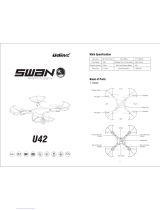Page is loading ...

KAPTUR GPS
WI-FI DRONE WITH HD CAMERA


Thank you for your purchase of Protocol’s Kaptur GPS Wi-Fi
Drone with HD Camera. You are about to experience the best of
what remote control flight has to offer. We strongly recommend
that you take the time to read this manual thoroughly. It contains
many tips and instructions on how to get the most out of this
aircraft and maintain it for a long life.
As with any aircraft, this is a precision flying machine. Treat it
well and enjoy all the fun it has to offer, flight after flight.
THANK YOU.

01 Safety & Precautions
02 Parts
04 Remote Battery, Blade Guard, & Phone Installation
05 Charging the Drone
06 Start-Up Procedure
07 Calibrating the Compass
08 Operation
10 Return Home
11 Speed Modes
12 Trim Adjustment
13 Troubleshooting
14 Flying Outdoors
15 Shooting Photo/Video
16 Replacement Parts & Limited Warranty
TABLE OF CONTENTS

SAFETY WARNINGS
• Read and follow instructions on how to synchronize electronics before each flight.
• To prevent damage to people or property, always avoid contact with other
objects while in flight.
• Focus on flight. Do not participate in other activities such as texting that would
distract from flight.
• Do not fly under the influence of alcohol or drugs.
• Inspect aircraft prior to each flight and do not fly if damaged.
• Never expose product or any of its electronic parts to moisture, water, or
heat sources.
• Charge device in a cool, dry place and under adult supervision. Never leave the
device unattended while charging.
• To prevent overheating, allow battery a cool-down period before recharging.
• To prolong engine life, allow a cool-down period between flights.
• Use only the charger and/or charging cable that is supplied with this item.
• Do not strike, cut, or pierce the internal battery or subject it to hard impacts.
• Do not mix old and new batteries or mix different types of batteries.
• Never attempt to modify function of vehicle or controller or attempt repairs
using parts other than those supplied by Protocol. Spare parts are available
at www.protocolny.com.
• Do not travel or bring on an airplane with the battery over 5% charged.
THIS DEVICE USES COMPONENTS THAT OPERATE AT HIGH SPEEDS.
AS WITH ANY SUCH DEVICE, USE CAUTION TO OPERATE SAFELY.
FAILURE TO FOLLOW ANY OF THESE GUIDELINES MAY RESULT IN
BODILY INJURY OR DAMAGE TO PERSONAL OR PUBLIC PROPERTY.
PRECAUTIONARY SAFETY WARNINGS
1
FAA FLIGHT REGULATIONS
- Observe local FAA rules and regulations for flight.
- Do not fly in unpermitted locations.
- Go to www.faa.gov/uas to learn more about FAA drone regulations.
- This drone weighs under .55lbs and does not require registration.
WARNINGS

PARTS
DRONE
1. Canopy
2. Blade
3. Battery Compartment
4. Camera
5. ON/OFF Switch
6. Memory Card Slot
5
32
4
1
2
BATTERY COMPARTMENT
ON/OFF SWITCH
6

REMOTE
1. Power Switch
2. Trim (press in)
3. Return Home
4. Forward/Backward
5. Bank Left/Right
6. Video
7. Photo
8. Throttle
9. Auto Take Off/Land
10. Phone Clamp (not installed)
11. Turn Left/Right
12. Speed Mode Selector
(press in)
SPARE PARTS INCLUDED
- Replacement Blades
- Screwdriver
PARTS
1
2
10
5
3
11
12
7
8 4
6
3
9

INSTALLING THE BLADE GUARD
If not already installed, install the included blade guards by snapping them in.
Make sure the blade guards are secure and snug.
NOTE:
Loose blade guards may interfere
with propeller movement and cause
a crash. If the drone crashes, double
check to make sure the blade guard
is not loose. If it is, re-tighten
before flying.
INSTALLING THE PHONE CLAMP
1. Remove the clip cover from the remote control.
2. Insert the phone clamp into the now empty slot on the remote.
3. Open the clamp to fit the phone.
REMOTE BATTERY, BLADE GUARD & PHONE INSTALLATION
1. Install batteries carefully.
2. Do not mix old and new batteries.
3. Do not mix different types of batteries.
Unscrew and remove battery cover from controller. Insert 4 x ‘AA’ batteries
according to indicated polarities. Replace and screw back in battery cover.
4

REMOTE BATTERY, BLADE GUARD & PHONE INSTALLATION CHARGING THE DRONE BATTERY
1. Make sure the drone is turned off.
2. Press in on the two tabs and pull out the cartridge battery from the drone.
3. Connect the USB charging cable to the battery.
4. Plug the charger into a USB port. The USB light will flash green while charging
and will turn steady once fully charged.
5. Plug the battery back into the drone.
Charging time: 140 minutes --- Flying time: approximately 12 minutes.
CAUTION WHEN CHARGING
1. When charging, place product on a dry, well-ventilated surface and keep
away from heat sources.
2. Always use adult supervision while charging.
3. In order to increase battery longevity, avoid repeat charging and excessive
discharging.
4. As battery temperature is high immediately after flight, charge after cooling
down for higher efficiency.
5. Do not strike or subject battery to hard impacts or sharp surfaces.
6. Do not use any other charger than that which is supplied with this item.
7. Do not use or leave battery near a heat source such as fire or space heater;
exposure to heat may result in reduced performance or in some cases
dangerous conditions.
8. If battery is left in charging state for an extended period of time after being
fully charged, the battery may automatically discharge.
9. Never leave the battery unattended during charging.
10. Do not disassemble battery.
11. Do not submerge battery in water. 5
DO NOT CHARGE OVERNIGHT OR BEYOND
THE CHARGING TIME STATED. DO NOT LEAVE
BATTERY UNATTENDED.
*Battery: Li-Po, 7.4V, 700mAh
Lights are steady Power is over 20%
Lights quickly flash twice every second Power is under 20% - approximately 3 minutes left
of flight time.
BATTERY SIGNALS
If you purchased extra batteries, allow the engines to cool between flights in order
to prolong engine life.

START-UP PROCEDURE
NOTE:
1. While the drone is in process of synchronizing, the lights will flash
quickly. When the process is completed, the lights will go steady.
This is your indication that the process is completed.
2. If after 30 seconds, it has not recognized the drone, turn off the controller
and repeat Start-Up procedure.
Before flying, the drone and transmitter must be turned on in sequence
and synchronized.
1. Turn on the drone and place it on an even surface. The white lights on the
drone are at the front and the red are at the back.
2. Turn on the remote control.
3. Both indicators on the drone and the remote will flash while they are syncing.
4. Push the throttle up and then down to sync. You will hear two beeps and the
lights will go steady.
6

Once the drone and remote have synced, you must calibrate the compass.
1. Push the throttle to the lower right corner and hold. Press the Return Home
button once (Fig.1).
2. The indicator lights will begin to flash slowly. Release the throttle and pick
up the drone, holding it horizontally and 1 meter from the ground.
3. Slowly rotate 360° horizontally until the indicators begin to flash quickly
(Fig. 2). You may have to rotate a few times.
4. Hold the drone vertically and rotate 360° until the indicators are steady
(Fig. 3). You may have to rotate a few times.
*Never calibrate in areas with numerous and large metal objects such as parking
lots. Do not have your phone on you while calibrating.
CONNECTING TO SATELLITE
Once you have calibrated, you may notice the battery’s backlight flashing. The
drone is searching for satellite signals. Once it has found enough GPS points,
the light will turn steady and the drone is ready to fly.
CALIBRATING THE COMPASS
2
1
3
7

TAKE–OFF
1. Press the take off button. The remote will beep and the drone will hover a
few feet off the ground. Then gently advance the throttle to a desired height
and release. The drone will hover at that height.*
OR
2. From Idle mode, gently advance the throttle up to a desired
height and release. The drone will hover at that height.*
LANDING
1. Press the landing button to lower
the drone to the ground.
OR
2. Push down on the throttle until
the drone is on the ground.
NOTE:
- The engine will shut off if you choose to hold the throttle down for 3 seconds.
- Emergency Shut Off: When in flight,
pull the throttle and direction stick to
the center at the same time and the
drone will shut off. Emergency Shut
Off only works at altitudes under 10 feet.
* The drone may drift a bit, especially in the first
30 seconds until the altitude sensor gets a good fix on the position.
Some drift is normal.
OPERATION: FLYING THE DRONE
STARTING THE ENGINE
After synchronizing the drone, move the throttle up and release to go into Idle
mode. The blades will rotate but the drone will not lift.
OR
After synchronizing the drone, pull the throttle and direction stick to the center at
the same time and release. The blades will rotate but the drone will not lift.
UP
DOWN
8

FORWARD
OPERATION: FLYING THE DRONE
Pull the throttle left or right,
the drone turns to the left or right.
Push the direction lever up or down,
the drone flies forward or backward.
Pull the direction lever to the left or right,
the drone banks to the left or right.
FIRST TIME FLYERS!!! TAKE YOUR TIME! GO SLOW!
Practice hovering until you are comfortable with flight before attempting any
other maneuvers. Make small movements letting the stick return to the center.
If you start to lose control, don’t panic. Just press land.
LEFT ROTATION RIGHT ROTATION
BACKWARD
RIGHT MOVEMENTLEFT MOVEMENT
9

RETURN HOME
When in the Return Home mode, the drone may not take a direct path back to the
take off location due to satellite signals and other variants. You can make left and
right banking adjustments but other directional controls will be disabled.
* To exit Return Home mode, press and hold the Return Home button for
2 seconds. The remote control will beep twice indicating that it has left
Return Home.
If you feel that you have lost control of the drone, exit Return Home and
press land.
* If you wish to exit Return Home mode, press and hold the Return Home
button for 2 seconds.
** If the GPS signal is weak, the return home function will not work and you will
need to manually fly the drone back to you.
*** Dependent on the GPS signal, the drone may not return to the precise
location from where it took off from. Variation of a few feet is to be expected.
GEO-FENCING
The drone’s GPS will automatically create a virtual boundary to keep the drone
within transmission range. The boundary will extend to 150 meters from take-off.
When the drone reaches the boundary, it will stay there and not fly further away.
*Wind can affect the Geo-Fencing function and push the drone out of the
boundary. Always exercise caution when flying outdoors.
10

SPEED MODES
The Kaptur GPS features two speed modes. Choose the speed based on flight
experience and level of comfort. At high speed the drone will pitch more than
at low speed. Kaptur GPS is quite fast at its high speed and requires more
piloting skills to fly competently. For safety take time to develop advanced skills
by practicing at low speed first. The drone is preset to low speed. Press the
direction stick in to change the speed mode. The remote will beep once for
low speed and twice for high speed.
SPEED
(Press in)
11

TRIM ADJUSTMENT
SIDEWAYS TRIM
When the drone drifts to the left or right side unintentionally, you can correct it
by pressing in the throttle and holding while moving the direction stick in the
opposite direction until it evens out.
FORWARD/BACKWARD TRIM
When the drone drifts forward/backward unintentionally, you can correct it by
pressing in the throttle and holding while moving the direction stick in the
opposite direction until it evens out.
RIGHT MOVEMENTLEFT MOVEMENT
FORWARD
BACKWARD
LEFT/RIGHT TRIM
When the drone drifts left/right unintentionally, you can correct it by pressing in
the throttle and holding while moving it in the opposite direction until it evens out.
*NOTE: Trim adjustments are designed to counter drifts not caused by wind.
12
LEFT ROTATION RIGHT ROTATION

HOW TO CHANGE THE BLADES
- All drones have two rotors that spin clockwise
and two rotors that spin counter-clockwise.
- Make sure to place the blades on the correct axis or
they will not spin correctly and the drone will not lift.
- Each blade is marked on its top with A or B. There
may be a number after the letter but you can ignore
the number.
- Make sure to follow the graphic below to see where
to place the blades.
TROUBLESHOOTING
POSSIBLE CAUSESYMPTOM POTENTIAL SOLUTION
Kaptur GPS
does not
respond
1. Communication between
controller and aircraft was not
synchronized during set up
2. Battery power depleted on
aircraft, controller or both.
1. To synchronize, turn on aircraft
first, place it on level ground, and
then turn on controller.
2. Charge aircraft and/or replace
batteries in controller.
Response to
control inputs
intermittent or
erratic
1. Controller battery power
nearly depleted.
1. Replace batteries in controller.
Kaptur GPS
will not hover
or strafe
correctly
1. The aircraft was not
on level ground during
synchronization.
2. Trim settings are incorrect.
1. Re-synchronize aircraft
and controller.
2. Recalibrate the Altitude Sensor.
3. Reset the trimmer by turning the
drone off. Press in on the throttle
and hold while turning the drone
back on.
RE-CALIBRATING THE ALTITUDE SENSOR
If the drone crashes and after re-starting and trimming, it still is unstable, you have
the option to re-calibrate the drone.
1. Turn on the drone and then the remote and sync.
2. Push and hold the both the throttle and direction stick to the lower right
corners for 2-3 seconds.
3. The lights will flash to indicate that the drone has re-calibrated.
*Allow 15 minutes to pass between full flights as this will give the motors a chance
to cool down. Failure to do so could wear out and shorten the life of the motors.
CAMERA/FRONT
A B
AB
13

FLYING OUTDOORS
HOW TO PREVENT FLY AWAYS
To prevent “fly-away” situations (where drones seem to fly away out of
control) it is important to first test and practice within close range before
letting the drone fly too far away.
Each drone is designed to turn off the engines if the radio signal is lost.
It is important to know and test the range of your drone before flying. We
recommend turning on and syncing the drone and walking away while
testing the engines. Keep walking and testing until it is obvious when you
reach the point where the signal is not controlling the drone. This will be
the control limit for the conditions in which you are flying. Distance does
vary somewhat based on environmental and weather conditions, so testing
the limit is advised. Fly in a range that is good for easy visual operation of
the drone.
IF YOU CAN’T SEE YOUR DRONE, THEN YOU CAN’T CONTROL
YOUR DRONE.
* Fly-aways are not covered by warranty as they are overwhelmingly caused
by pilot error.
14

SHOOTING PHOTO/VIDEO
1. The memory card comes pre-inserted into the camera.
2. Set the camera in a desired position by pushing it up or down. Touch only
the outer rim of the camera. Do not touch the lens.
SHOOTING PHOTOS AND VIDEO
1. Turn on the drone and sync.
2. Photo: Push the Photo button and the camera will take a photo. The lights
on the drone will flash once as it’s taking the picture.
3. Video: Push the Video and the camera will begin to record. The lights on
the drone will flash continuously while recording. Push the Video button
again and the camera will stop recording.
4. Press the memory card to unlock and remove. Plug it into the USB card
reader. Then plug the card reader into the USB port of your computer. If you
are using Windows, the USB will come up on the removable drive. If you are
using OS, then the USB will come up as “Untitled”.
5. Open the drive and then open the Video or Photo folders to access the .AVI
or JPEG files.
6. .AVI movies can be played in several different formats including Quicktime,
Windows Media Player, and RealPlayer.
WARNING: Never remove the card from the video camera while the drone is
turned on.
15

REPLACEMENT PARTS
Thank you for your purchase of Protocol’s Kaptur GPS Wi-Fi Drone with HD
Camera. We know that accidents can sometimes happen and that is why we offer
spare parts kits on our website: www.ProtocolNY.com.
At Protocol, we’re dedicated to bringing you innovative and well-designed
products that make living fun and easy. We stand behind all of our products
and warrant this to be free from defects in workmanship and materials for 30
days from the date of purchase. The warranty does not cover transportation
damage, misuse, accident, or similar events. Specific legal rights pertaining
to this warranty may vary by state.
For service claims or questions please consult our website
www.ProtocolNY.com.
LIMITED WARRANTY
16
/