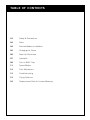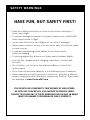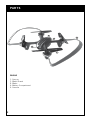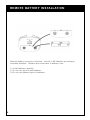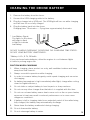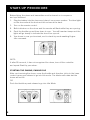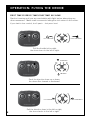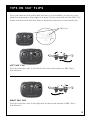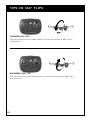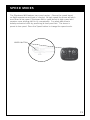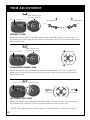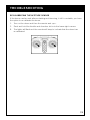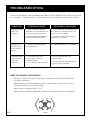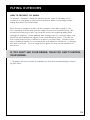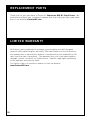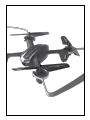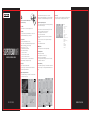Protocol 6182-3MXB Slipstream WIFI 2017 User manual
- Category
- Toys & accessories
- Type
- User manual

SLIPSTREAM WIFI
DRONE WITH LIVE STREAMING CAMERA


Thank you for your purchase of Protocol’s Slipstream Wifi Drone
With Live Streaming Camera. You are about to experience the
best of what remote control flight has to offer. We strongly
recommend that you take the time to read this manual thoroughly.
It contains many tips and instructions on how to get the most out
of this aircraft and maintain it for a long life.
As with any aircraft, this is a precision flying machine.Treat it
well and enjoy all the fun it has to offer, flight after flight.
THANK YOU.

01 Safety & Precautions
02 Parts
04 Remote Battery Installation
05 Charging the Drone
06 Start-Up Procedure
07 Operation
09 Tips on 360° Flips
11 Speed Modes
12 Trim Adjustment
13 Troubleshooting
15 Flying Outdoors
16 Replacement Parts & Limited Warranty
TABLE OF CONTENTS

SAFETY WARNINGS
• Read and follow instructions on how to synchronize electronics
before each flight.
• To prevent damage to people or property, always avoid contact with
other objects while in flight.
• Inspect aircraft prior to each flight and do not fly if damaged.
• Never expose product or any of its electronic parts to moisture, water,
or heat sources.
• To prevent overheating, allow battery a cool-down period
before recharging.
• To prolong engine life, allow a cool-down period between flights.
• Use only the charger and/or charging cable that is suplied with
this item.
• Do not strike, cut, or pierce the internal battery or subject it to
hard impacts.
• Do not mix old and new batteries or mix different types of batteries.
• Never attempte to modify function of vehicle or controller or attempt
repairs using parts other then those supplied by Protocol. Spare parts
are available at www.ProtocolNY.com
HAVE FUN, BUT SAFETY FIRST!
THIS DEVICE USES COMPONETS THAT OPERATE AT HIGH SPEEDS.
AS WITH ANY SUCH DEVICE, USE CAUTION TO OPERATE SAFELY.
FAILURE TO FOLLOW ANY OF THESE GUIDELINES MAY RESULT IN BODILY
INJURY OR DAMAGE TO PERSONAL OR PUBLIC PROPERTY.
1

PARTS
DRONE
1. Canopy
2. Blade Guard
3. Blade
4. Battery Compartment
5. Camera
3
2
4
1
2
5

REMOTE
1. Power Switch
2. Flip 360°
3. Forward/Backward
4. Bank Left/Right
5. Throttle
6. Turn Left/Right
7. Take Off/Landing
8. Trimmer (push in)
9. Speed Mode Selector
10. Lights On/Off
SPARE PARTS INCLUDED
- Replacement Blades
PARTS
1
2
4
10
365
9
7
3
8
210
9
7

REMOTE BATTERY INSTALLATION
1. Install batteries carefully.
2. Do not mix old and new batteries.
3. Do not mix different types of batteries.
Remove battery cover from controller. Insert 4 x ‘AA’ batteries according to
indicated polarities. Replace and screw back in battery cover.
4

REMOTE BATTERY INSTALLATION CHARGING THE DRONE BATTERY
1. Remove the battery from the drone.
2. Connect the USB charging cable to the battery.
3. Plug the charger into a USB port. The USB light will turn on while charging
and will turn off once fully charged.
4. Plug the battery back into the drone.
Charging time: 70 minutes --- Flying time: approximately 5 minutes
CAUTION WHEN CHARGING
1. When charging, place product on a dry, well-ventilated surface and keep
away from heat sources.
2. Always use adult supervision while charging.
3. In order to increase battery longevity, avoid repeat charging and excessive
discharging.
4. As battery temperature is high immediately after flight, charge after cooling
down for higher efficiency.
5. Do not strike or subject battery to hard impacts or sharp surfaces.
6. Do not use any other charger than that which is supplied with this item.
7. Do not use or leave battery near a heat source such as fire or space heater;
exposure to heat may result in reduced performance or in some cases
dangerous conditions.
8. If battery is left in charging state for an extended period of time after being
fully charged, the battery may automatically discharge.
9. Never leave the battery unattended during charging.
10. Do not disassemble battery.
11. Do not submerge battery in water.
DO NOT CHARGE OVERNIGHT OR BEYOND THE CHARGING TIME STATED.
DO NOT LEAVE BATTERY UNATTENDED.
*Battery: Li-Po, 3.7V, 250mAh
If you purchased extra batteries, allow the engines to cool between flights
in order to prolong engine life.
5
* Low Battery Signal:
The lights on the drone
will begin to flash
in flight to indicate
low battery.

START-UP PROCEDURE
NOTE:
If after 30 seconds, it has not recognized the drone, turn off the controller
and repeat Start-Up procedure.
Before flying, the drone and transmitter must be turned on in sequence
and synchronized.
1. Plug the battery into the drone and place it on an even surface. The blue lights
on the drone are at the front and the red are at the back.
2. Turn on the remote control.
3. Both indicators on the drone and the remote will flash while they are syncing.
4. Push the throttle up and then down to sync. You will hear two beeps and the
lights will go steady to indicate the drone has synced.
5. Your drone is now synchronized, and in stand-by mode awaiting Engine
Idle command.
STARTING THE ENGINE; ENGINE IDLE
After synchronizing the drone, move the throttle and direction sticks to the lower
center corners and release to go into Idle mode. The blades will rotate but the
drone will not lift.
OR
Push the throttle up and release to go into Idle Mode.
6

NOTE:
- The engine will shut off if you choose to hold the
throttle down for 3 seconds.
- Emergency Shut Off: When in flight,
pull the throttle and direction stick to
the center at the same time and the
drone will shut off.
* The drone may drift a bit, especially in the first
30 seconds until the altitude sensor gets a good
fix on the position. Some drift is normal.
OPERATION: FLYING THE DRONE
TAKE–OFF:
1. Press the take off button. The remote will beep and the drone will hover a
few feet off the ground. Then gently advance the throttle to a desired height
and release. The drone will hover at that height.*
OR
2. From Idle mode, gently advance the throttle up to a desired height and
release. The drone will hover at that height.*
LANDING:
1. Press the landing button to lower the drone to the ground.
OR
2. Push down on the throttle until the drone is on the ground.
UP
DOWN
7

OPERATION: FLYING THE DRONE
Pull the throttle left or right,
the drone turns to the left or right.
Push the direction lever up or down,
the drone flies forward or backward.
Pull the direction lever to the left or right,
the drone banks to the left or right.
FIRST TIME FLYERS!!! TAKE YOUR TIME! GO SLOW!
Practice hovering until you are comfortable with flight before attempting any
other maneuvers. Make small movements letting the stick return to the center.
If you start to lose control, don’t panic. Just press land.
LEFT ROTATION RIGHT ROTATION
FORWARD
BACKWARD
RIGHT MOVEMENTLEFT MOVEMENT
8

TIPS ON 360° FLIPS
Once you have become skilled with the basics of drone flight, you can try some
advanced maneuvers. At a height of at least 10 feet, press and hold the 360° Flip
button and move the direction lever in any desired direction to execute the flip.
LEFT 360° FLIP
Push the direction stick to the left and the drone will perform a 360° flip in
that direction.
RIGHT 360° FLIP
Push the direction stick to the right and the drone will perform a 360° flip in
that direction.
360° Flip
9

TIPS ON 360° FLIPS
FORWARD 360° FLIP
Push the direction stick forward and the drone will perform a 360° flip in
that direction.
BACKWARD 360° FLIP
Push the direction stick backward and the drone will perform a 360° flip in
that direction.
10

SPEED MODES
The Slipstream Wifi features two speed modes. Choose the speed based
on flight experience and level of comfort. At high speed the drone will pitch
more than at low speed. Slipstream Wifi is quite fast at its high speed and
requires more piloting skills to fly competently. For safety take time to
develop advanced skills by practicing at low speed first. The drone is
preset to low speed. Press the Speed button to change the speed mode.
SPEED BUTTON
11

TRIM ADJUSTMENT
12
SIDEWAYS TRIM
When the drone drifts to the left or right side unintentionally, you can correct it
by pushing in the throttle and moving the direction stick in the opposite direction
until it evens out.
FORWARD/BACKWARD TRIM
When the drone drifts forward/backward unintentionally, you can correct it by
pushing in the throttle and moving the direction stick in the opposite direction
until it evens out.
RIGHT MOVEMENTLEFT MOVEMENT
FORWARD
BACKWARD
*NOTE: Trim adjustments are designed to counter drifts not caused by wind.
Move direction stick
in desired direction.
Move direction stick
in desired direction.
Push in and hold.
Push in and hold.
LEFT/RIGHT SPIN TRIM
When the drone spins left/right unintentionally, you can correct it by pushing in
the throttle and moving it in the opposite direction until it evens out.
Push in and move in desired direction.
LEFT SPIN RIGHT SPIN

TROUBLESHOOTING
RE-CALIBRATING THE ALTITUDE SENSOR
If the drone crashes and after re-starting and trimming, it still is unstable, you have
the option to re-calibrate the drone.
1. Turn on the drone and then the remote and sync.
2. Push and hold the throttle and direction sticks to the lower right corners.
3. The lights will flash and the remote will beep to indicate that the drone has
re-calibrated.
13

TROUBLESHOOTING
POSSIBLE CAUSESYMPTOM POTENTIAL SOLUTION
Slipstream Wifi
does not
respond
1. Communication between
controller and aircraft was not
synchronized during set up
2. Battery power depleted on
aircraft, controller or both.
1. To synchronize, turn on aircraft
first, place it on level ground, and
then turn on controller.
2. Charge aircraft and/or replace
batteries in controller.
Response to
control inputs
intermittent or
erratic
1. Controller battery power
nearly depleted.
1. Replace batteries in controller.
Slipstream Wifi
will not hover
or strafe
correctly
1. The aircraft was not
on level ground during
synchronization.
2. Trim settings are incorrect.
1. Re-synchronize aircraft
and controller.
2. Recalibrate the Altitude Sensor.
3. Re-trim flight controls.
*Allow 15 minutes to pass between full flights as this will give the motors a chance
to cool down. Failure to do so could wear out and shorten the life of the motors.
HOW TO CHANGE THE BLADES
- All drones have two rotors that spin clockwise and two rotors that spin
counter-clockwise.
- Make sure to place the blades on the correct axis or they will not spin
correctly and the drone will not lift.
- Each blade is marked with 1 or 2.
- Make sure to follow the graphic below to see where to place the blades.
14 FRONT
2 1
21

FLYING OUTDOORS
HOW TO PREVENT FLY AWAYS
To prevent “fly-away” situations (where drones seem to fly away out of
control) it is important to first test and practice within close range before
letting the drone fly too far away.
Each drone is designed to turn off the engines if the radio signal is lost.
It is important to know and test the range of your drone before flying. We
recommend turning on and syncing the drone and walking away while
testing the engines. Keep walking and testing until it is obvious when you
reach the point where the signal is not controlling the drone. This will be
the control limit for the conditions in which you are flying. Distance does
vary somewhat based on environmental and weather conditions, so testing
the limit is advised. Fly in a range that is good for easy visual operation of
the drone.
IF YOU CAN’T SEE YOUR DRONE, THEN YOU CAN’T CONTROL
YOUR DRONE.
* Fly-aways are not covered by warranty as they are overwhelmingly caused
by pilot error.
15

REPLACEMENT PARTS
Thank you for your purchase of Protocol’s Slipstream Wifi RC Stunt Drone. We
know that accidents can sometimes happen and that is why we offer spare parts
kits on our website: ProtocolNY.com.
At Protocol, we’re dedicated to bringing you innovative and well-designed
products that make living fun and easy. We stand behind all of our products
and warrant this to be free from defects in workmanship and materials for 30
days from the date of purchase. The warranty does not cover transportation
damage, misuse, accident, or similar events. Specific legal rights pertaining
to this warranty may vary by state.
For service claims or questions please consult our website
www.ProtocolNY.com.
LIMITED WARRANTY
16
Page is loading ...
Page is loading ...
Page is loading ...
-
 1
1
-
 2
2
-
 3
3
-
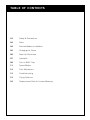 4
4
-
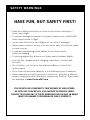 5
5
-
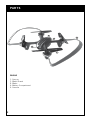 6
6
-
 7
7
-
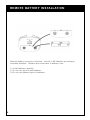 8
8
-
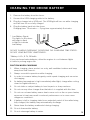 9
9
-
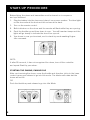 10
10
-
 11
11
-
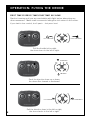 12
12
-
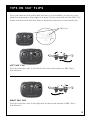 13
13
-
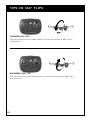 14
14
-
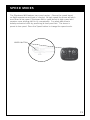 15
15
-
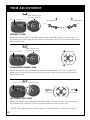 16
16
-
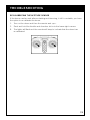 17
17
-
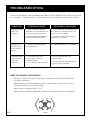 18
18
-
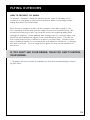 19
19
-
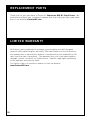 20
20
-
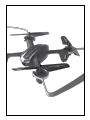 21
21
-
 22
22
-
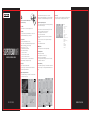 23
23
Protocol 6182-3MXB Slipstream WIFI 2017 User manual
- Category
- Toys & accessories
- Type
- User manual
Ask a question and I''ll find the answer in the document
Finding information in a document is now easier with AI
Related papers
-
Protocol 6182-1DH Aerodrone Live Streaming Camera User manual
-
Protocol 6182-7RCHA Director Foldable User manual
-
Protocol 6182-7SH Dura HD Live Streaming Camera User manual
-
Protocol 6002-6F Selfie Stick User manual
-
Protocol 6182-7XB Kaptur GPS User manual
-
Protocol dronium III AP User manual
-
Protocol 6182-7BFA Dronium 3X User manual
-
Protocol 6182-1DC Pixie Foldable Drone User manual
-
Protocol 6182-7S Dura VR 2017 User manual
-
Protocol 6182-4ND AP TerraCopter EVO User manual