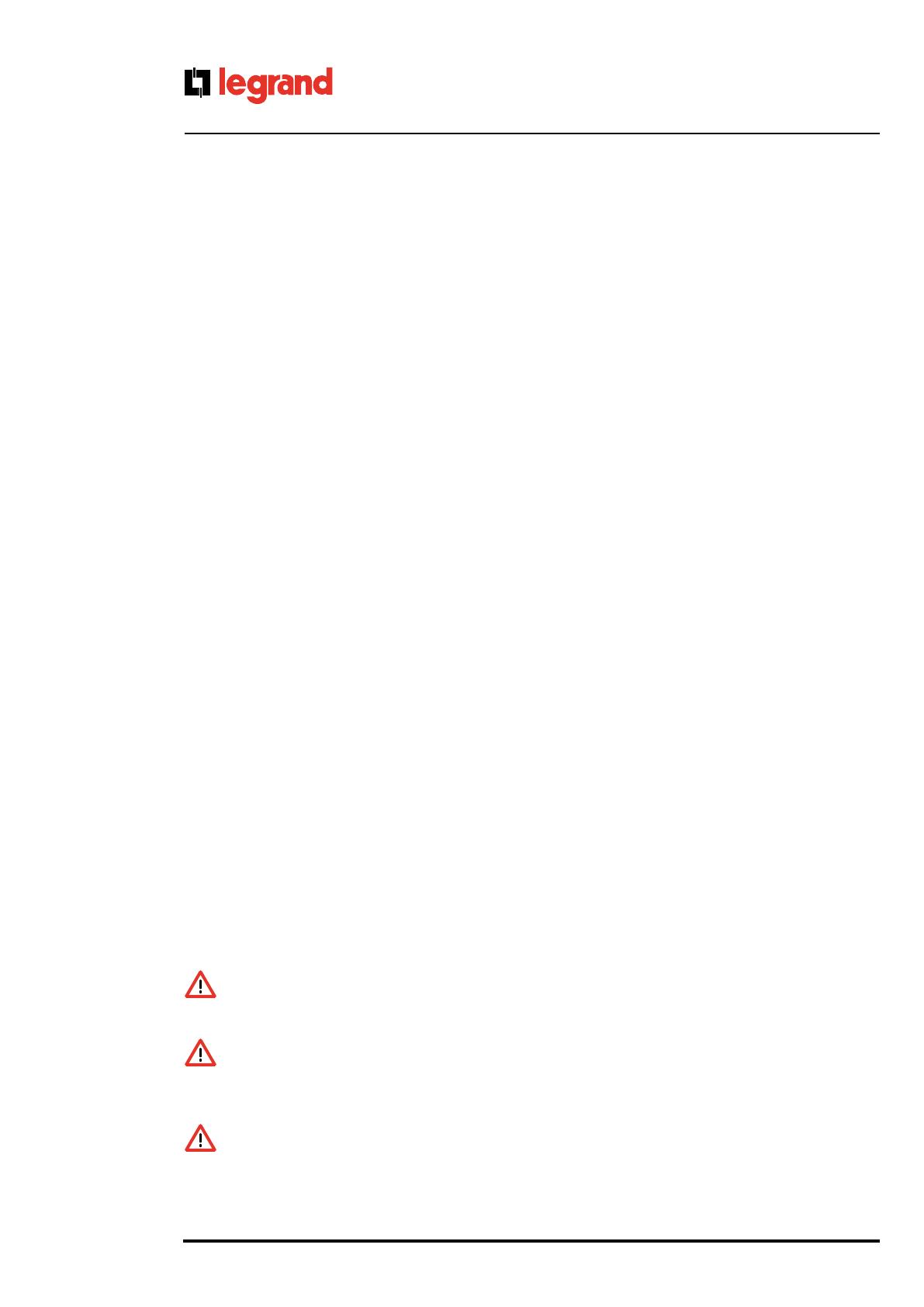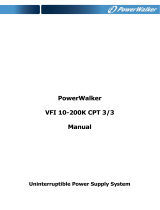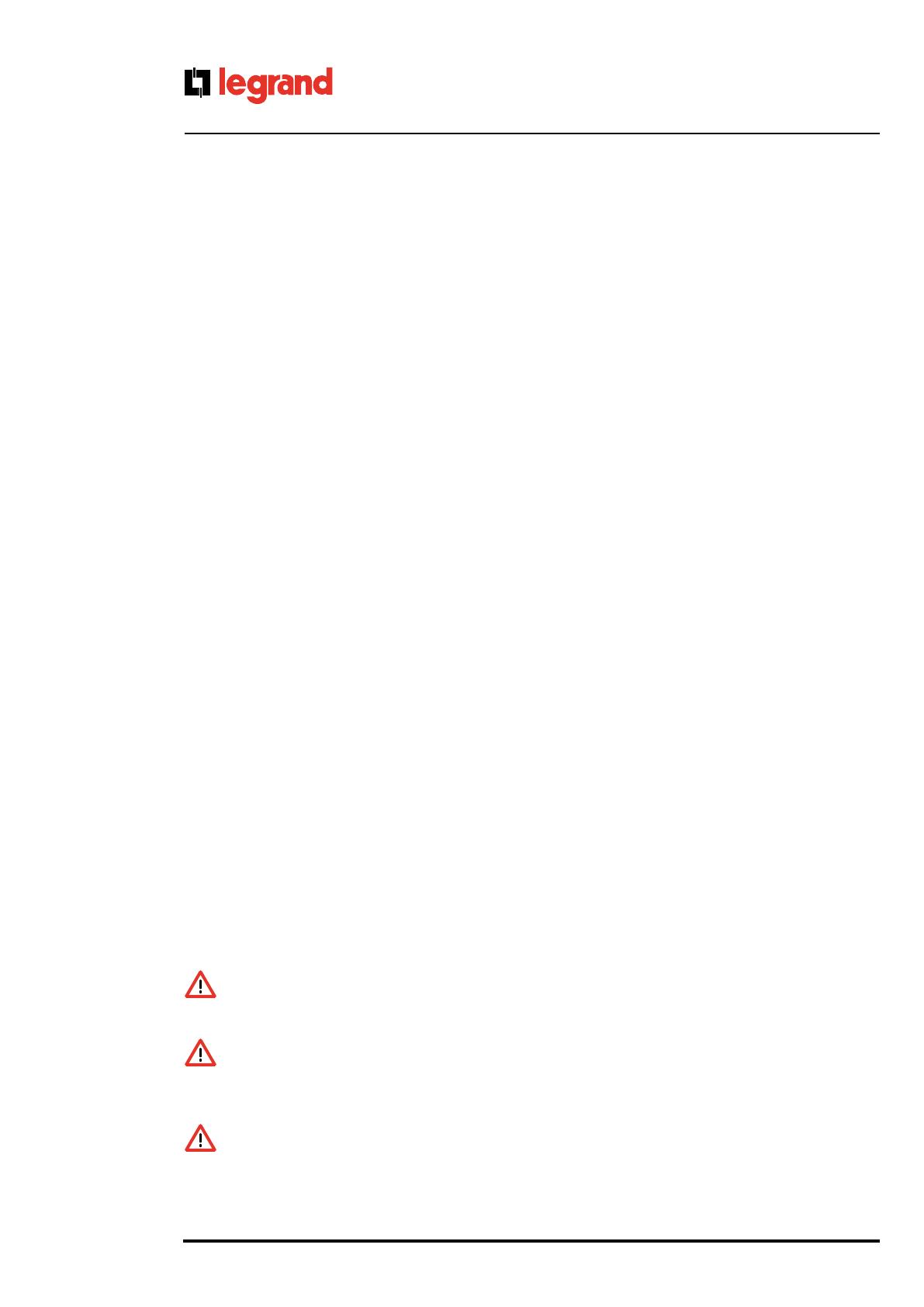
12
®
3. Installation
3.6 Installation procedure for a double cabinet UPS
Double Cabinet (fig. 6):
8 Battery connections
9 Input/Output plug
10 Mains fuses
11 RS232 serial interface outlet (9-pin female)
12 Logic signals outlet ( 9-pin male)
13 Copper plaited conductor
3.6.1 Double Cabinet.
The following connections are located on the rear of the UPS:
Inverter Cabinet
• Input-Output Plug [9]: connect the previously wired connector supplied in the bag of accessories to this plug.
• Outlet for connection of RS232 type computer serial interface (9-pin female) [11]: this is used if you want to use the
diagnostics or shutdown software.
• Two sockets for connection of a remote control and logic signals computer interface (9-pin male) [12]: for use with the
relative devices (optional).
• Output for Battery Cabinet connection cables [8].
• Screw for earth connection of battery cabinet [14].
Battery Cabinet
• Connector for connection to the Inverter Cabinet using the cables supplied [8].
• Screw for earth connection of case [14].
Follow the steps below for installation:
1. Looking at the UPS from the front, put the Battery Cabinet to the left of the Inverter Cabinet; also check that the
ventilation holes are not blocked.
2. Connect the earth between the two cabinets using the copper plaited conductor supplied, as shown in fig.6.
3. Connect the Battery Cabinet using the cables supplied (there should be no remaining free connectors: use all the
cables supplied).
4. Wire up the Input-Output connector supplied as shown in figure 8, using insulated cable with wires whose section is
at least 4 mm
2
.
5. Insert the connector into the plastic housing and secure using the screws supplied. Insert the wires into the appropriate
holes and secure them using the two cable grips (see fig. 7).
6. Take the cover off the plug [9] by removing its screws.
7. Put the Input-Output connector into the plug [9] located on the rear of the UPS, and secure to its case using the
screws supplied (see fig. 6).
8. Check that the on/off switches of all the appliances to be connected to the UPS are OFF and connect them to the
output socket.
9. Insert the power supply plug into a power outlet that is adequate for the voltage and current required.
WARNING
Never remove the 230 V power plug whilst the UPS is in operation: this would disconnect the earth protection of
both the UPS and of the connected loads.
ATTENTION
(for versions 3 103 60; 3 103 63; 3 103 66; 3 103 69; 3 103 72)
Since current dispersion of all the loads towards earth merge in the UPS protection wire (earth wire), it is essential to
check that the sum of these currents does not exceed 2.7 mA, according to standard EN 62040-1, for safety reasons.
WARNING
Your UPS is fitted with a circuit to protect it against the risk of incorrect connections. This eventuality will be
indicated by means of its red warning light, lit without flashing, and the continuous sounding of its internal buzzer.
Should you note this signal immediately after switching the UPS on, switch it off and remove the power supply plug
immediately.