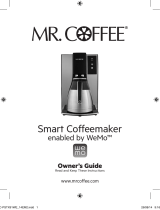Page is loading ...

Open your settings
menu and select
‘Wi-Fi® Network.’
Open the WeMo™ App.
The App will look for your
connected appliance.
When prompted, choose
your home network,
and enter the network
password.
Your Smart Slow Cooker will
now appear on the App’s main
menu. WeMo™ Remote Control
is now enabled. You will not
need to complete these initial
set-up steps again for your
Smart Slow Cooker.
A. Download the free WeMo™ App
from the Apple app store, Google
Play or Amazon app store.
B. Plug smart appliance into
electrical outlet.
C. Confirm your Wi-Fi® router is on.
D. Make sure your smart device
is connected to your home Wi-Fi®
network.
CONGRATULATIONS! You’re the proud owner of a Crock-Pot® Smart Slow Cooker enabled with WeMo™. Crock-Pot®, the original slow cooker brand and Belkin, the innovator of WeMo™,
bring you a state of the art slow cooker that’s designed to provide remote access to your home appliances. Easily monitor and manage your slow cooker with the assurance of quality and
reliability from brands you can trust. Now freeing yourself from daily tasks is easily done from anywhere using your smart device. More connected... more control... more convenience.
To get started, all you need is:
One or more WeMo™-enabled appliances • Apple smart device using iOS 7 or higher OR Android smart device using version 4.0 or higher • Wi-Fi® Router and internet connection
SMART SLOW COOKER
©2014 Sunbeam Products, Inc. doing business as Jarden Consumer Solutions. All rights reserved. P.N. 173471 SPR-032714-072
1
Your Wi-Fi® network
will automatically
detect your smart
appliance(s). Select the
WeMo™ labeled Wi-Fi®
network for your
Smart Slow Cooker.
2 3 5
OR
OR
6
Quick Start Reference Guide
NOTE: To disable WeMo™ Remote
Control, disconnect the power
cord. WeMo™ Remote Control will
automatically be re-enabled when
the unit is plugged back in.
A check mark will
appear once you are
successfully connected
to your Smart Slow
Cooker. You can now
exit Settings.
4

We support iOS 7 and above and Android 4.0 and above.
WeMo™ Wi-Fi
®
CONNECTIVITY
Each WeMo™ Smart Appliance has a Wi-Fi® Indicator on the control panel to display connectivity status.
Alternating Green to Amber
Ready for Set-Up
Blinking Green
Start-up/Receiving Mode
Solid Green
Connected & Ok
Solid Amber
Poor Connection
Blinking Amber
Lost Connection
Light is O
No Power/Unplugged
Frequently Asked QUESTIONS
Why am I not seeing the WeMo™ Smart Appliance in my list of
available networks when performing the initial set-up?
If your Smart Slow Cooker is plugged in, it should appear. Sometimes it
can take a minute or so for the smart appliance and your router to find
each other. Wait 90 seconds or so. If the network doesn’t appear, turn it
o and back on and give it another 90 seconds.
Do I need to be near my WeMo™ Smart Appliance
when I perform the initial set-up?
Until the Wi-Fi® connection has been established with your smart appliance,
it’s best to have both your smart appliance and the smart device with the
WeMo™ App in the same room while performing the initial set-up steps.
How do I turn on the Remote Access capability?
Remote Access is automatically enabled after initial set-up is complete.
If it becomes shut o and you need to re-enable it, then launch the
WeMo™ App and select ‘More’ from the bottom, right side of the
screen. Next click the ‘Remote Access’ tile at the top of the list, and
then click ‘Enable Remote Access.’’
Does WeMo™ Smart Appliance require an Internet connection
to work?
Your WeMo™ Smart Appliance can be controlled without an internet
connection using the control buttons and functions directly on the
appliance. An Internet connection is only needed if you want to use
a smartphone or tablet to access your smart appliance remotely.
You will also need a Wi-Fi® router to connect your smart appliance
to your home network in order to have remote access using the
WeMo™ App.
Where can I find the MAC address for my WeMo™ Smart Appliance?
The MAC or Device MAC address is printed on a label on the bottom
of the appliance.
Is WeMo™ Smart Appliance compatible with my tablet?
The WeMo™ App is designed for smartphones (iPhone® and Android).
It will work on iOS and Android tablets, but the experience will be a
replication of the phone experience. iPad® users: be sure to select
“Search for iPhone® Apps” to find it in the App Store.
For more Troubleshooting information and help,
please visit www.crockpot.com/wemo
The Wi-Fi
®
CERTIFIED Logo is a certification mark of the Wi-Fi Alliance. WeMo
TM
is a trademark of Belkin International, Inc. App Store is a service mark of Apple Inc. Android and the “Google Play” logo are trademarks of Google Inc.
/