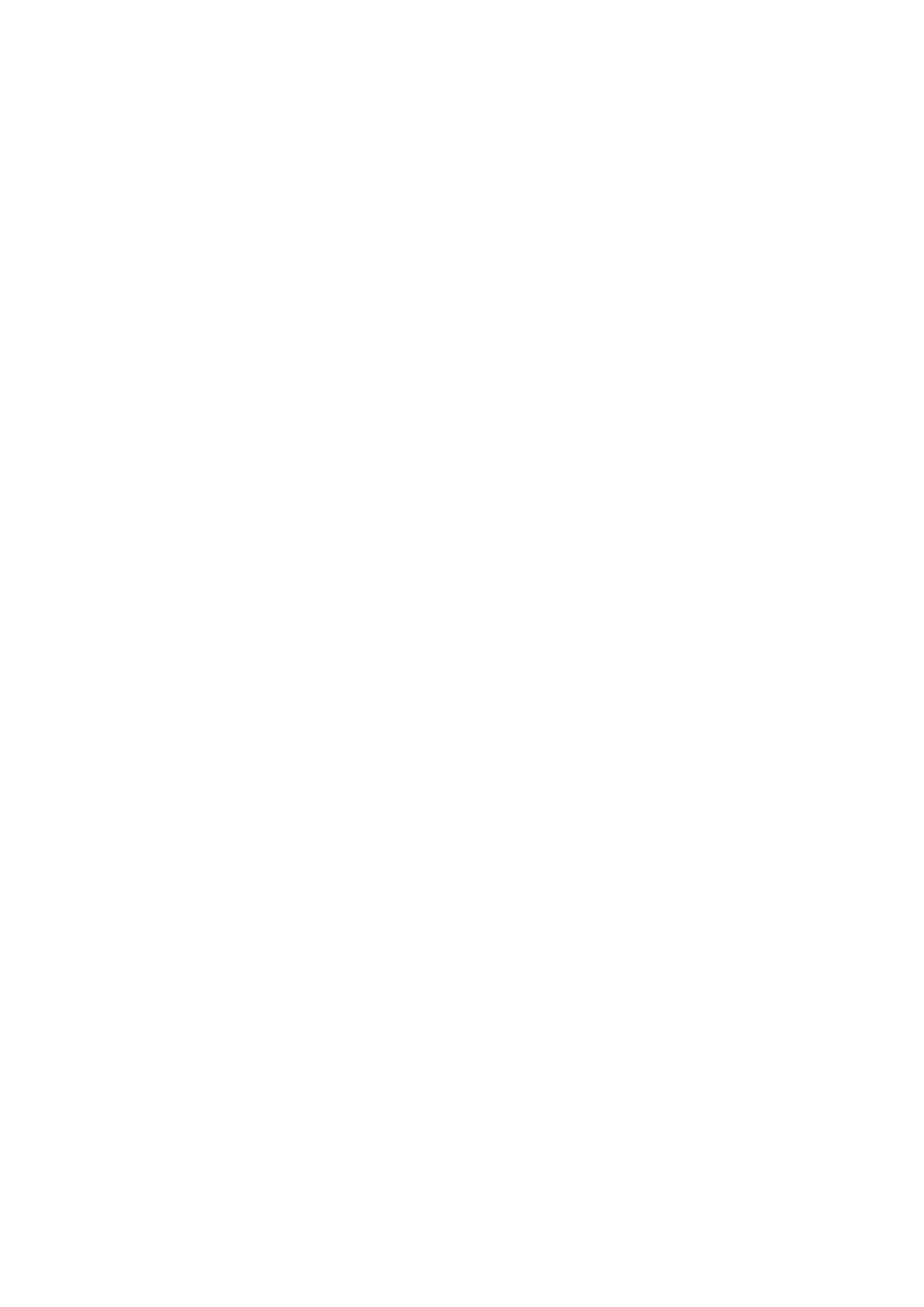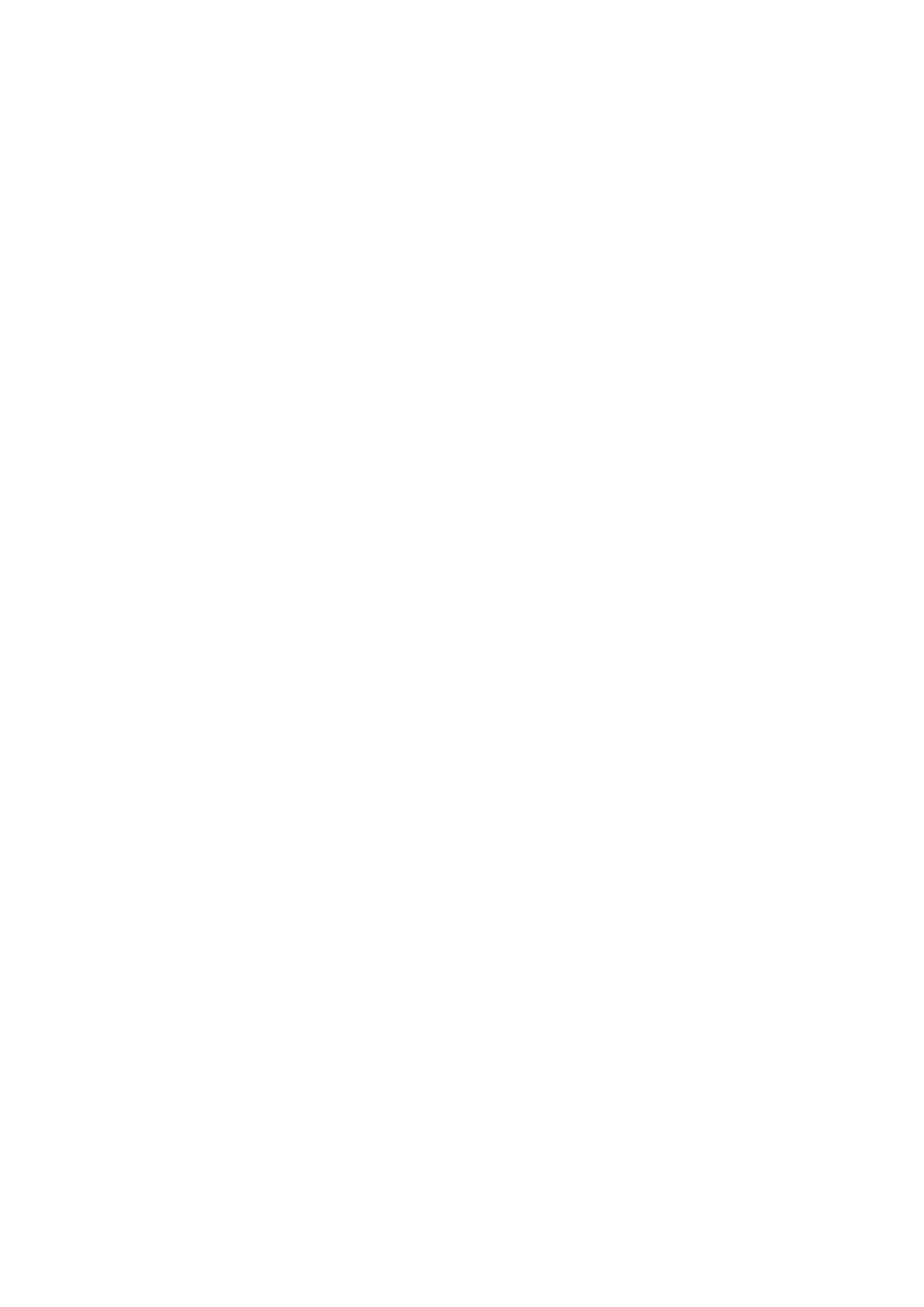
/etc/hosts .................................................................................................................................. 5-9
/etc/resolv.conf ........................................................................................................................... 5-9
/etc/nsswitch.conf ....................................................................................................................... 5-9
IPTABLES .......................................................................................................................................... 5-9
Observing and Erasing Chain Rules .............................................................................................. 5-13
Defining a Policy for Chain Rules ................................................................................................. 5-13
Append or Delete Rules .............................................................................................................. 5-14
rsync............................................................................................................................................... 5-15
Using rsync for External Backups ................................................................................................. 5-15
Automating rsync Backups ......................................................................................................... 5-15
NAT ................................................................................................................................................ 5-16
NAT Example ............................................................................................................................ 5-16
Enabling NAT at Bootup ............................................................................................................. 5-17
NFS (Network File System) ................................................................................................................ 5-18
Setting Up the UC-8410A-LX as an NFS Client ............................................................................... 5-18
SNMP .............................................................................................................................................. 5-19
OpenVPN ......................................................................................................................................... 5-20
Static-Key VPN .......................................................................................................................... 5-20
Package Management........................................................................................................................ 5-21
apt-get .................................................................................................................................... 5-21
apt-cache ................................................................................................................................. 5-21
List All Available Packages .......................................................................................................... 5-21
Find Package Name and Software Description ............................................................................... 5-21
Check Package Information ........................................................................................................ 5-22
Check Dependencies for Specific Packages ................................................................................... 5-22
Check Cache Statistics ............................................................................................................... 5-22
Update System Packages ........................................................................................................... 5-22
Install or Upgrade Specific Packages ............................................................................................ 5-22
Upgrade All Software Packages ................................................................................................... 5-22
Install Multiple Packages ............................................................................................................ 5-22
Install Packages Without Upgrading ............................................................................................. 5-23
Upgrade Specific Packages ......................................................................................................... 5-23
Install Specific Package Version .................................................................................................. 5-23
Remove Packages Without Configuration ...................................................................................... 5-23
Completely Remove Packages ..................................................................................................... 5-23
Clean Up Disk Space .................................................................................................................. 5-23
Download Only Source Code of Package ....................................................................................... 5-23
Download and Unpack a Package ................................................................................................ 5-23
Download, Unpack, and Compile a Package .................................................................................. 5-24
Download a Package Without Installing ........................................................................................ 5-24
Check Broken Dependencies ....................................................................................................... 5-24
Search and Build Dependencies ................................................................................................... 5-24
Auto Clean Apt-Get Cache .......................................................................................................... 5-24
Auto Remove Installed Packages ................................................................................................. 5-24
6. Programmer’s Guide ......................................................................................................................... 6-1
Linux Tool Chain Introduction ............................................................................................................... 6-2
Native Compilation ...................................................................................................................... 6-2
Cross Compilation ....................................................................................................................... 6-3
Obtaining Help ............................................................................................................................ 6-5
Test Program—Developing Hello.c ......................................................................................................... 6-5
Compiling Hello.c with Native Compilation ...................................................................................... 6-5
Compiling Hello.c with Cross Compilation ....................................................................................... 6-6
Makefile Example ................................................................................................................................ 6-7
Modbus ............................................................................................................................................. 6-7
RTC (Real Time Clock) ......................................................................................................................... 6-7
WDT (Watch Dog Timer) ...................................................................................................................... 6-9
Cryptographic Hardware Accelerator ................................................................................................... 6-10
Buzzer and LEDs ............................................................................................................................... 6-10
Configuring the Cellular Connection .................................................................................................... 6-11
Using Cell_mgmt ....................................................................................................................... 6-11
Dial-Up Step-by-Step ................................................................................................................. 6-14
Dial-Up .................................................................................................................................... 6-14
Cellular Module ......................................................................................................................... 6-16
GPS ......................................................................................................................................... 6-19
Configuring the Wi-Fi Connection ........................................................................................................ 6-19
Configuring WPA2 Settings ......................................................................................................... 6-19
A. Extending the Lifetime of the SD Card ............................................................................................... A-1
Overview ........................................................................................................................................... A-2
SD Flash Types ........................................................................................................................... A-2
B. Copying Images on an SD Card ......................................................................................................... B-1
Using the Win32 Disk Imager ............................................................................................................... B-2