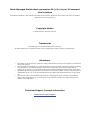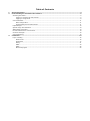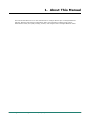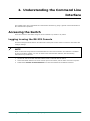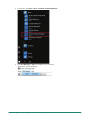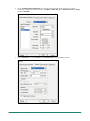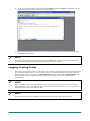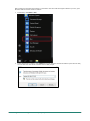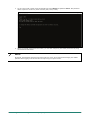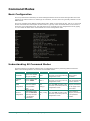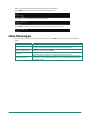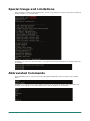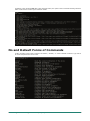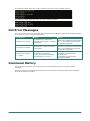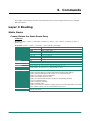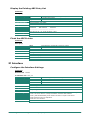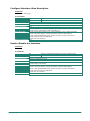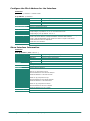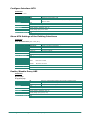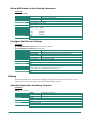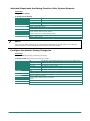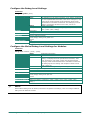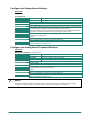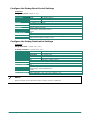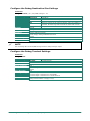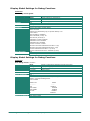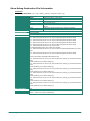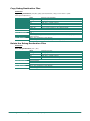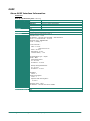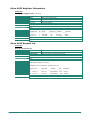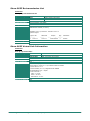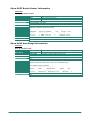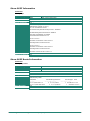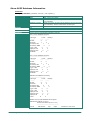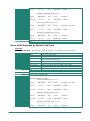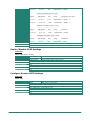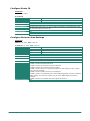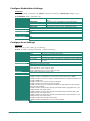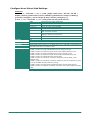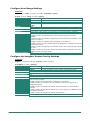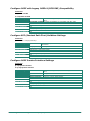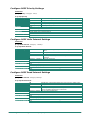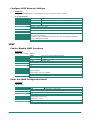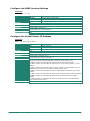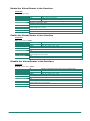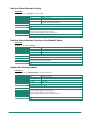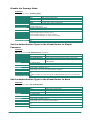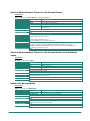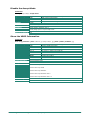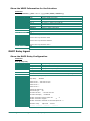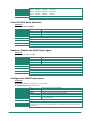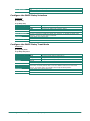Moxa Managed Switch Next-generation
OS (v4.x) Layer 3 Command Line
Interface
Version 1.0, June 2023
www.moxa.com/products
© 2023 Moxa Inc. All rights reserved.
Models covered by this user manual:
MDS-G4000-L3-4XGS Series Managed Ethernet Switches
MDS-G4000-L3 Series Managed Ethernet Switches
RKS-G4000 Series Managed Ethernet Switches (L3 Models)

Moxa Managed Switch Next-generation OS (v3.x) Layer 3 Command
Line Interface
The software described in this manual is furnished under a license agreement and may be used only in accordance
with the terms of that agreement.
Copyright Notice
© 2023 Moxa Inc. All rights reserved.
Trademarks
The MOXA logo is a registered trademark of Moxa Inc.
All other trademarks or registered marks in this manual belong to their respective manufacturers.
Disclaimer
• Information in this document is subject to change without notice and does not represent a commitment
on the part of Moxa.
• Moxa provides this document as is, without warranty of any kind, either expressed or implied, including,
but not limited to, its particular purpose. Moxa reserves the right to make improvements and/or
changes to this manual, or to the products and/or the programs described in this manual, at any time.
• Information provided in this manual is intended to be accurate and reliable. However, Moxa assumes no
responsibility for its use, or for any infringements on the rights of third parties that may result from its
use.
• This product might include unintentional technical or typographical errors. Changes are periodically
made to the information herein to correct such errors, and these changes are incorporated into new
editions of the publication.
Technical Support Contact Information
www.moxa.com/support
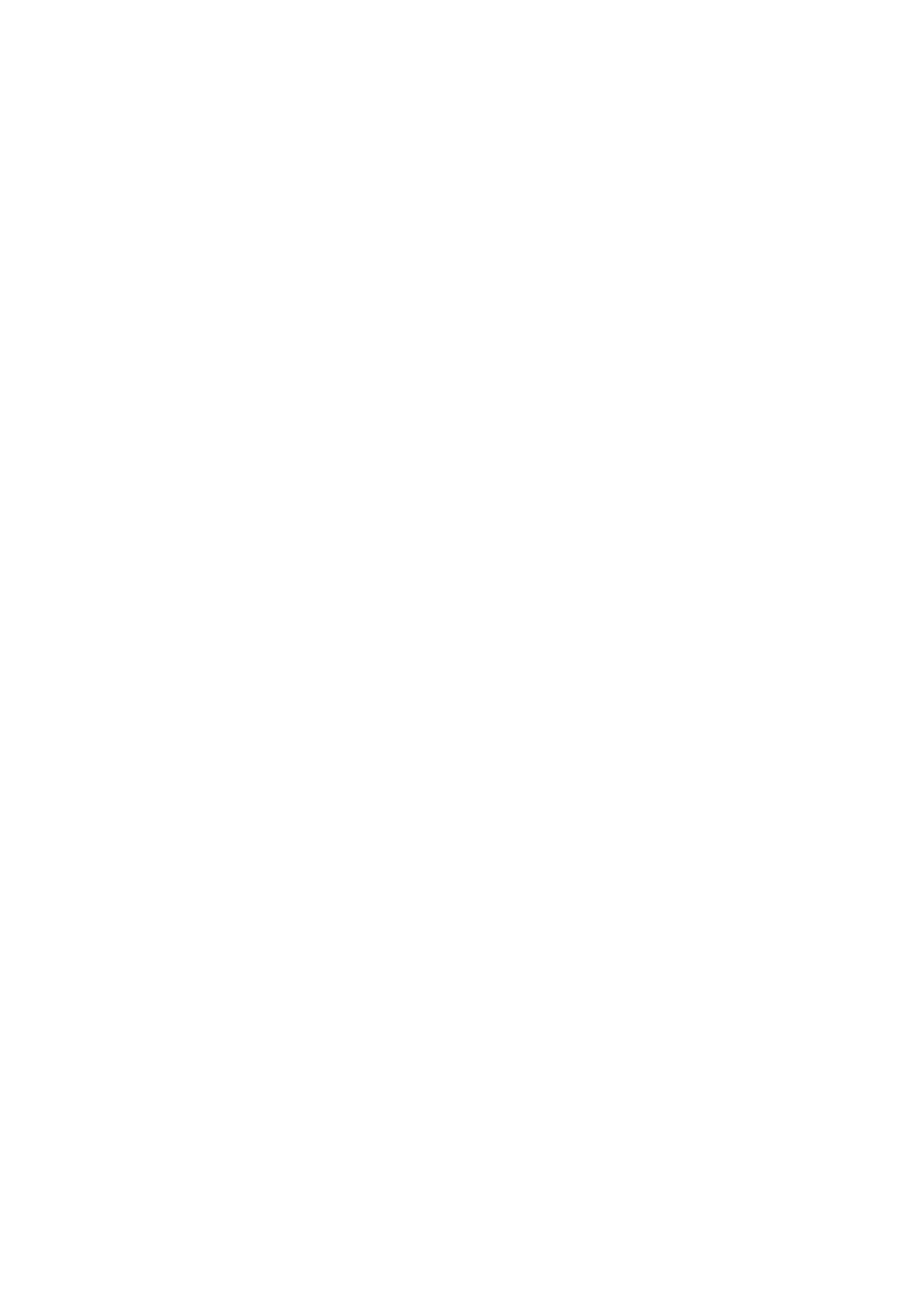
Table of Contents
1. About This Manual ................................................................................................................................ 4
2. Understanding the Command Line Interface ........................................................................................ 5
Accessing the Switch .............................................................................................................................. 5
Logging in using the RS-232 Console ................................................................................................ 5
Logging in using Telnet ................................................................................................................... 8
Command Modes ................................................................................................................................. 11
Basic Configuration ....................................................................................................................... 11
Understanding All Command Modes ................................................................................................ 11
Help Messages .................................................................................................................................... 12
Special Usage and Limitations ............................................................................................................... 13
Abbreviated Commands ........................................................................................................................ 13
No and Default Forms of Commands ...................................................................................................... 14
CLI Error Messages .............................................................................................................................. 15
Command History ................................................................................................................................ 15
3. Commands .......................................................................................................................................... 16
Layer 3 Routing ................................................................................................................................... 16
Static Route ................................................................................................................................. 16
IP Interface ................................................................................................................................. 17
Debug ......................................................................................................................................... 21
OSPF .......................................................................................................................................... 30
VRRP .......................................................................................................................................... 45
DHCP Relay Agent ........................................................................................................................ 52

Moxa Managed Switch Next-generation OS (v4.x) Layer 3 Command Line Interface
4
1. About This Manual
This manual describes how to use the command line to configure Moxa’s layer 3 managed Ethernet
switches. Both the web interface configuration utility and command line interface help system
administrators easily and quickly manage, monitor, and configure Moxa’s managed Ethernet switch.

Moxa Managed Switch Next-generation OS (v4.x) Layer 3 Command Line Interface
5
2. Understanding the Command Line
Interface
This chapter helps users understand the command line interface by giving a general overall introduction to
the command line operations.
Accessing the Switch
Users can connect to the switch using one of two methods: by console or by Telnet.
Logging in using the RS-232 Console
The Moxa managed switch features an RJ45 serial console port to allow users to connect to the switch and
configure settings.
NOTE
Moxa recommends using PComm Terminal Emulator for serial communication. This software is available
for free on the Moxa website. You can use other serial communication software, but the following
instructions may be different.
1. Use the RS-232 serial cable with RJ45 interface that is included with the switch.
2. Connect the RJ45 interface end to the console port on the switch, and the other end to the computer.
3. Download the PComm Terminal Emulator from the Moxa website and install the software.

Moxa Managed Switch Next-generation OS (v4.x) Layer 3 Command Line Interface
6
4. In Windows, click Start > Moxa > PComm Terminal Emulator.
5. Click Port Manager > Open to establish a new connection.
The Property window will appear.

Moxa Managed Switch Next-generation OS (v4.x) Layer 3 Command Line Interface
7
6. On the Communication Parameter tab, select the COM port that will be used for the console
connection. Configure the fields as follows: 115200 for Baud rate, 8 for Data bits, None for Parity,
and 1 for Stop bits.
7. On the Terminal tab, select VT100 as the Terminal Type, and click OK to continue.

Moxa Managed Switch Next-generation OS (v4.x) Layer 3 Command Line Interface
8
8. Log in to the console using the default login name admin and password moxa. This password will be
required to access any of the consoles (web, serial, Telnet).
9. When successfully connected to the switch, you can start configuring the switch parameters by using
command line instructions.
NOTE
By default, the password assigned to the Moxa switch is moxa. We recommended changing the default
password after logging in for the first time to help keep your system secure.
Logging in using Telnet
Opening the Moxa switch’s Telnet or web console over a network requires that the PC host and Moxa switch
are on the same logical subnet. You may need to change your PC host’s IP address and subnet mask. By
default, the Moxa switch’s IP address is 192.168.127.253 and the subnet mask is 255.255.255.0. Your
PC’s IP address must be configured with an IP of the form 192.168.127.xxx and a subnet mask of
255.255.255.0.
NOTE
When connecting to the Moxa switch through Telnet or the web console, first connect one of the Moxa
switch’s Ethernet ports to your Ethernet LAN, or directly to your PC’s Ethernet port. You may use either a
straight-through or cross-over Ethernet cable.
NOTE
The Moxa switch’s default IP address is 192.168.127.253 with subnet mask of 255.255.255.0.

Moxa Managed Switch Next-generation OS (v4.x) Layer 3 Command Line Interface
9
After making sure that the Moxa switch is connected to the same LAN and logical subnet as your PC, open
the Moxa switch’s Telnet console as follows:
1. In Windows, click Start > Run.
2. In the Windows Run window, enter telnet followed by the Moxa switch’s IP address (192.168.127.253).
You can also issue the Telnet command from a DOS prompt.

Moxa Managed Switch Next-generation OS (v4.x) Layer 3 Command Line Interface
10
3. Log in to the Telnet console using the default login name admin and password moxa. This password
will be required to access any of the consoles (web, serial, Telnet).
4. When successfully connected to the switch, you can start configuring the switch parameters by using
command line instructions.
NOTE
By default, the password assigned to the Moxa switch is moxa. We recommended changing the default
password after logging in for the first time to help keep your system secure.

Moxa Managed Switch Next-generation OS (v4.x) Layer 3 Command Line Interface
11
Command Modes
Basic Configuration
The CLI (Command Line Interface) for Moxa’s Managed switches can be accessed through either the serial
console or the Telnet console. For either type of connection, access to the CLI is generally referred to as an
EXEC session.
The CLI is organized using different configuration levels. When you first enter the CLI, type “?” to view a list
of basic commands and a description of each function. Type any of the commands shown on the screen to
access the next configuration level. The help panel can be accessed from any configuration level by typing
“?”. The switch will show all the commands for the current configuration mode.
Understanding All Command Modes
The Moxa switch’s CLI supports multiple types of configuration levels for performing different functions.
Refer to the following table for an overview of all available modes.
Mode
Access Method
Prompt
Exit Method
About This Mode
User EXEC Begin a new session
and login as user. moxa>
Enter the exit command. This
will return you to the previous
configuration mode.
Use this mode to
display system
information.
Privileged
EXEC
Begin a session and
login as admin. moxa #
Enter the exit command. This
will return you to the previous
configuration mode.
Use this mode to
verify commands that
you have entered.
Global
configuration
Enter the configure
command while in
Privileged EXEC
mode.
moxa
(config)#
Enter the exit command. This
will return you to the previous
configuration mode.
Use this mode to
configure parameters
that will apply to the
entire switch.
Interface
configuration
While in global
configuration mode,
enter the interface
command, followed
by an interface
identification.
moxa (config-
if)#
Enter the exit command. This
will return you to the previous
configuration mode.
Use this mode to
configure parameters
for the specified
interface.

Moxa Managed Switch Next-generation OS (v4.x) Layer 3 Command Line Interface
12
Refer to the following example of changing configuration modes below.
Type config at the command prompt to enter configuration mode.
Type exit to return to the previous configuration mode.
Type end from within any configuration level to return to privileged Exec mode.
Help Messages
The CLI supports several types of interactive commands. The Help commands are listed in the following
table:
Command
Purpose
?
Shows a brief description of the Help feature in any command level.
Partial command?
Shows a list of commands that begin with the entered character string. There
should be no space between the command and the question mark.
Partial command<Tab>
Completes a partially entered command name. There should be no space
between the command and <Tab>.
Command ?
Shows the keywords, arguments, or both associated with the command. There
should be a space between the command and the question mark.
Command keyword ?
Shows the arguments that are associated with the keyword There should be a
space between the command and the keyword, and between the keyword and
the question mark.

Moxa Managed Switch Next-generation OS (v4.x) Layer 3 Command Line Interface
13
Special Usage and Limitations
If the command contains any special characters, such as *, #, and %, you need to enclose the command in
quotation marks (“”), as shown below.
In addition, you may use a semicolon mark (;) to separate several commands. Refer to the figure below for
an example.
Abbreviated Commands
The exclamation mark “!” can be used to enter the global configuration mode, as shown in the example
below.
In addition, you can input one or more letters to quickly see all commands starting with these letters. For
example, if you type c?, all commands starting with c will be displayed, as shown below.

Moxa Managed Switch Next-generation OS (v4.x) Layer 3 Command Line Interface
14
In addition, when pressing Tab after typing the prefix letter, the syntax of the commands starting with that
letter will be shown. See the figure below for details.
No and Default Forms of Commands
A “no” command can be used to perform the “delete”, “disable”, or “reset to default” functions. Type “no ?”
to check how parameters can be used.

Moxa Managed Switch Next-generation OS (v4.x) Layer 3 Command Line Interface
15
The following example shows how a “no” command can run the “reset to default” function.
The following example shows how “no” can run the “disable” function.
CLI Error Messages
You may encounter some error messages while configuring Moxa’s Ethernet switch. Refer the following table
for an overview of error messages and solutions.
Error Message
Meaning
Solution
% Ambiguous command
The characters you entered are
insufficient for the switch to recognize
the command.
Re-enter the command with a space
between the command and the question
mark (?). The possible keywords with
the command will appear.
% Incomplete command The keywords or values you entered
are incomplete.
Re-enter the command with a space
between the command and the question
mark (?). The possible keywords with
the command will appear.
% Invalid input detected
at ‘^’ marker.
The command you entered is
incorrect. The point of invalid input
will be indicated by a caret (^).
Enter a question mark (?) to display all
the available commands in this
command mode.
The possible keywords with the
command will appear.
Command History
Use the Up arrow and Down arrow keys to show to cycle through the history of previously entered
commands.
Pressing the Up arrow will display the previously entered command. Pressing the Down arrow will display
the next command in the history.

Moxa Managed Switch Next-generation OS (v4.x) Layer 3 Command Line Interface
16
3. Commands
This chapter covers all layer 3 function commands that can be used to configure Moxa’s layer 3 managed
Ethernet switches.
Layer 3 Routing
Static Route
Create/Delete the Static Route Entry
Commands
ip route <prefix> <mask> {<next-hop> [<distance (1-255)>] | vlan <vlan-id> [<distance (1-255)>]
[next-hop] }
no ip route <prefix> <mask> {<next-hop> | vlan <vlan-id> [next-hop] }
Syntax Description
no
Remove configuration/delete entry/reset to default value
ip
Global IPv4 configuration subcommands
route
Static routing entry
prefix
Address prefix
mask
Subnet mask
next-hop
Next hop address
vlan
Specified VLAN ID
distance
Distance metric
Defaults
N/A
Command Modes
Global Configuration Mode
Usage Guidelines
N/A
Examples
moxa(config)# ip route 30.0.0.2 255.255.255.255 20.0.0.1
moxa(config)# ip route 30.1.1.0 255.255.255.0 vlan 1
Error Messages
Invalid: Invalid IPv4 Address ipv4_config['ipAddress']/ ipv4_config['netmask']
Invalid: This IPv4 address overlaps with another Interface IPv4 address.
Invalid: [data.l3VlanIfTable] must contain no more than 256 items.
Invalid: The interface name is duplicated.
Invalid: The interface does not exist.
Invalid: The subnet mask should be 32 bits for the following interface
10.10.10.10/255.255.255.0
Invalid: IP address mismatch.
Invalid: Loopback index.
Invalid: The maximum number of routing entries to the same destination is 8. Please
delete another routing entry to accommodate the new one.
Related Commands
show ip route
show ip route static

Moxa Managed Switch Next-generation OS (v4.x) Layer 3 Command Line Interface
17
Display the Existing ARP Entry List
Commands
show ip arp
Syntax Description
show
Display configuration/statistics/general/information
ip
IP-related information
arp
ARP related information
Defaults
N/A
Command Modes
Privileged EXEC/ User EXEC
Usage Guidelines
N/A
Examples
moxa# show ip arp
IP Address MAC Address Interface
--------------- ----------------- ----------
192.168.127.95 00:19:cb:d6:db:b4 vlan1
Error Messages
N/A
Related Commands
N/A
Flush the ARP Entries
Commands
clear ip arp
Syntax Description
clear
Clear/flush the dynamically learnt arp entries
ip
IP-related information
arp
ARP cache entries
Defaults
N/A
Command Modes
Privileged EXEC
Usage Guidelines
N/A
Examples
moxa# clear ip arp
Error Messages
N/A
Related Commands
N/A
IP Interface
Configure the Interface Settings
Commands
interface vlan <vlanid>
no interface vlan <vlan_id>
Syntax Description
no
Remove configuration/delete entry/reset to default value
interface
Configure interface parameters
vlan
VLAN interface
vlanid
VLAN ID
Defaults
N/A
Command Modes
Global Configuration Mode
Usage Guidelines
N/A
Examples
moxa(config)# interface vlan 10
Error Messages
Invalid: Invalid IPv4 Address ipv4_config['ipAddress']/ ipv4_config['netmask']
Invalid: This IPv4 address overlaps with other Interface IPv4 address.
Invalid: [data.l3VlanIfTable] must contain less than or equal to 256 items.
Invalid: Interface name is duplicated.
Invalid: No such interface.
Related Commands
N/A

Moxa Managed Switch Next-generation OS (v4.x) Layer 3 Command Line Interface
18
Configure Interface Alias Description
Commands
description <string(63)>
no description
Syntax Description
no
Remove configuration/delete entry/reset to default value
description
Set the mnemonic name of this interface
<string(63)>
The specific mnemonic name for the interface
Defaults
N/A
Command Modes
Interface Configuration Mode
Usage Guidelines
N/A
Examples
moxa(config)# interface 10
moxa(config-if)# description “Switch interface 10”
Error Messages
Invalid: Invalid IPv4 Address ipv4_config['ipAddress']/ ipv4_config['netmask']
Invalid: This IPv4 address overlaps with other Interface IPv4 address.
Invalid: [data.l3VlanIfTable] must contain less than or equal to 256 items.
Invalid: Interface name is duplicated.
Invalid: No such interface.
Related Commands
N/A
Enable/Disable the Interface
Commands
shutdown
no shutdown
Syntax Description
no
Remove configuration/delete entry/reset to default value
shutdown
Shutdown the interface
Defaults
N/A
Command Modes
Interface Configuration Mode
Usage Guidelines
N/A
Examples
moxa(config)# interface vlan 10
moxa(config-if)# shutdown
Error Messages
Invalid: Invalid IPv4 Address ipv4_config['ipAddress']/ ipv4_config['netmask']
Invalid: This IPv4 address overlaps with other Interface IPv4 address.
Invalid: [data.l3VlanIfTable] must contain less than or equal to 256 items.
Invalid: Interface name is duplicated.
Invalid: No such interface.
Related Commands
N/A

Moxa Managed Switch Next-generation OS (v4.x) Layer 3 Command Line Interface
19
Configure the IPv4 Address for the Interface
Commands
ip address <ip-address> <subnet-mask>
no ip address <ip-address>
Syntax Description
no
Remove configuration/delete entry/reset to default value
ip address
Configure the interface IPv4 address
<ip-address>
IPv4 address string
<subnet-mask>
Should be 255.255.255.255.
Defaults
N/A
Command Modes
Interface Configuration Mode
Usage Guidelines
N/A
Examples
moxa(config)# interface vlan 10
moxa(config-if)# ip address 10.10.10.10 255.255.255.255
moxa(config-if)# no ip address 10.10.1.2
Error Messages
Invalid: Invalid IPv4 Address ipv4_config['ipAddress']/ ipv4_config['netmask']
Invalid: This IPv4 address overlaps with other Interface IPv4 address.
Invalid: [data.l3VlanIfTable] must contain less than or equal to 256 items.
Invalid: Interface name is duplicated.
Invalid: No such interface.
Related Commands
N/A
Show Interface Information
Commands
show ip interface [ vlan <vlan-id> ]
Syntax Description
show
Display configuration/statistics/general information
ip
IP-related information
interface
Interface related information
vlan
VLAN related information
<vlan-id>
Specified vlan ID
Defaults
N/A
Command Modes
Privileged EXEC/ User EXEC
Usage Guidelines
N/A
Examples
moxa# show ip interface
vlan1 is up, line protocol is up
Internet Address is 192.168.127.250/24
Broadcast Address 192.168.127.255
vlan40 is up, line protocol is up
Internet Address is 192.168.40.253/24
Broadcast Address 192.168.40.255
vlan30 is up, line protocol is down
Internet Address is 30.100.1.253/24
Broadcast Address 30.100.1.2550
Error Messages
% Invalid interface Index
Related Commands
N/A

Moxa Managed Switch Next-generation OS (v4.x) Layer 3 Command Line Interface
20
Configure Interface MTU
Commands
ip mtu <mtu size>
Syntax Description
ip
Configure IP-related configuration
mtu
Maximum transmission unit
mtu size
The size of the allowable MTU in bytes; the legitimate range is
1400 to 3000.
Defaults
N/A
Command Modes
Interface VLAN Configuration Mode
Usage Guidelines
N/A
Examples
moxa(config)# interface vlan 10
moxa(config-if)# ip mtu 2000
Error Messages
Invalid input detected
Related Commands
N/A
Show MTU Settings of the Existing Interfaces
Commands
show interfaces mtu [vlan <vlan_id>]
Syntax Description
show
Display configuration/statistics/general information
interfaces
Display interface information
mtu
Maximum transmission unit size
vlan
VLAN related information
<vlan id>
Specified VLAN ID
Defaults
N/A
Command Modes
Privileged EXEC/ User EXEC
Usage Guidelines
N/A
Examples
# show interfaces mtu
vlan1 MTU size is 1500
vlan40 MTU size is 1518
Error Messages
N/A
Related Commands
N/A
Enable/Disable Proxy ARP
Commands
ip proxy-arp
no ip proxy-arp
Syntax Description
no
Remove configuration/delete entry/reset to default value
ip
Configure IP-related configuration
proxy-arp
Proxy ARP related configuration
Defaults
N/A
Command Modes
Interface VLAN Configuration Mode
Usage Guidelines
N/A
Examples
moxa(config)# interface vlan 10
moxa(config-if)# ip proxy-arp
Error Messages
N/A
Related Commands
N/A
Page is loading ...
Page is loading ...
Page is loading ...
Page is loading ...
Page is loading ...
Page is loading ...
Page is loading ...
Page is loading ...
Page is loading ...
Page is loading ...
Page is loading ...
Page is loading ...
Page is loading ...
Page is loading ...
Page is loading ...
Page is loading ...
Page is loading ...
Page is loading ...
Page is loading ...
Page is loading ...
Page is loading ...
Page is loading ...
Page is loading ...
Page is loading ...
Page is loading ...
Page is loading ...
Page is loading ...
Page is loading ...
Page is loading ...
Page is loading ...
Page is loading ...
Page is loading ...
Page is loading ...
Page is loading ...
-
 1
1
-
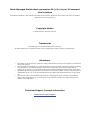 2
2
-
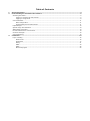 3
3
-
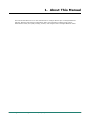 4
4
-
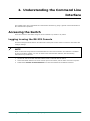 5
5
-
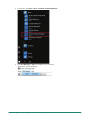 6
6
-
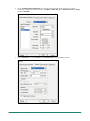 7
7
-
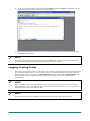 8
8
-
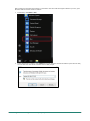 9
9
-
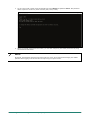 10
10
-
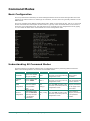 11
11
-
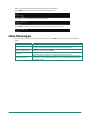 12
12
-
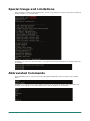 13
13
-
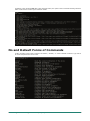 14
14
-
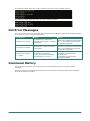 15
15
-
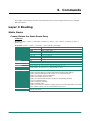 16
16
-
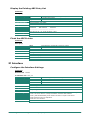 17
17
-
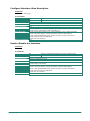 18
18
-
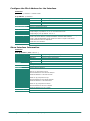 19
19
-
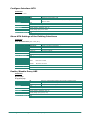 20
20
-
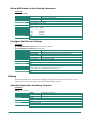 21
21
-
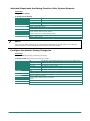 22
22
-
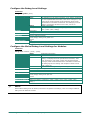 23
23
-
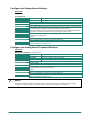 24
24
-
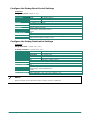 25
25
-
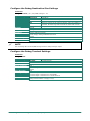 26
26
-
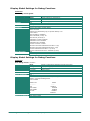 27
27
-
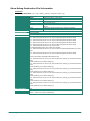 28
28
-
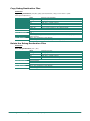 29
29
-
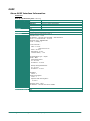 30
30
-
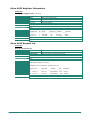 31
31
-
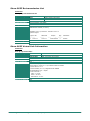 32
32
-
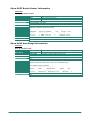 33
33
-
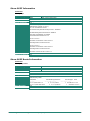 34
34
-
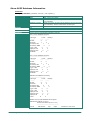 35
35
-
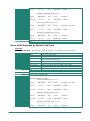 36
36
-
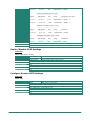 37
37
-
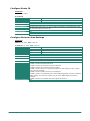 38
38
-
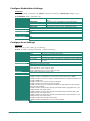 39
39
-
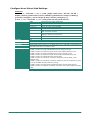 40
40
-
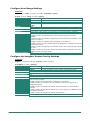 41
41
-
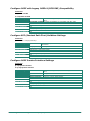 42
42
-
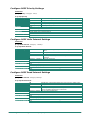 43
43
-
 44
44
-
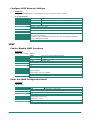 45
45
-
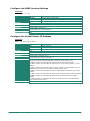 46
46
-
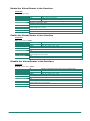 47
47
-
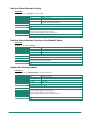 48
48
-
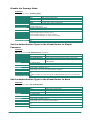 49
49
-
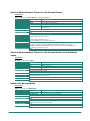 50
50
-
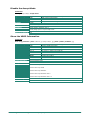 51
51
-
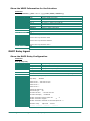 52
52
-
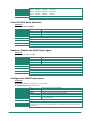 53
53
-
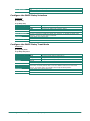 54
54
Moxa MDS-G4028-L3 Series User manual
- Type
- User manual
- This manual is also suitable for
Ask a question and I''ll find the answer in the document
Finding information in a document is now easier with AI
Related papers
-
Moxa MDS-G4028-L3 Series User manual
-
Moxa TN-4500A Series User manual
-
Moxa TSN-G5004 Series User manual
-
Moxa TN-5500A Series User manual
-
Moxa EDS-510A Series User manual
-
Moxa MDS-G4012 Series User manual
-
Moxa PT-G7728 Series User manual
-
Moxa EDS-G516E Series User manual
-
Moxa EDR-G902 Series User manual
-
Moxa MDS-G4028-L3 Series User manual