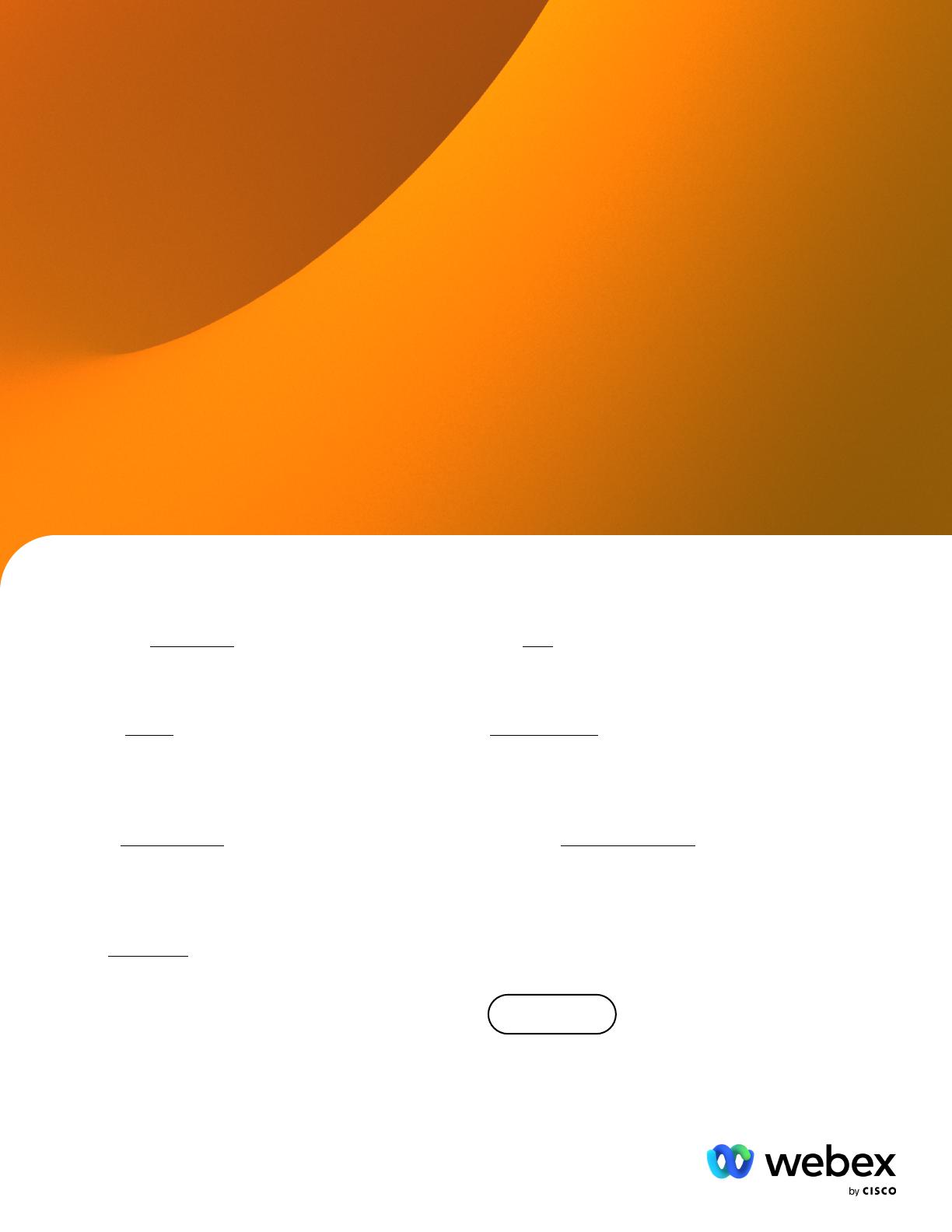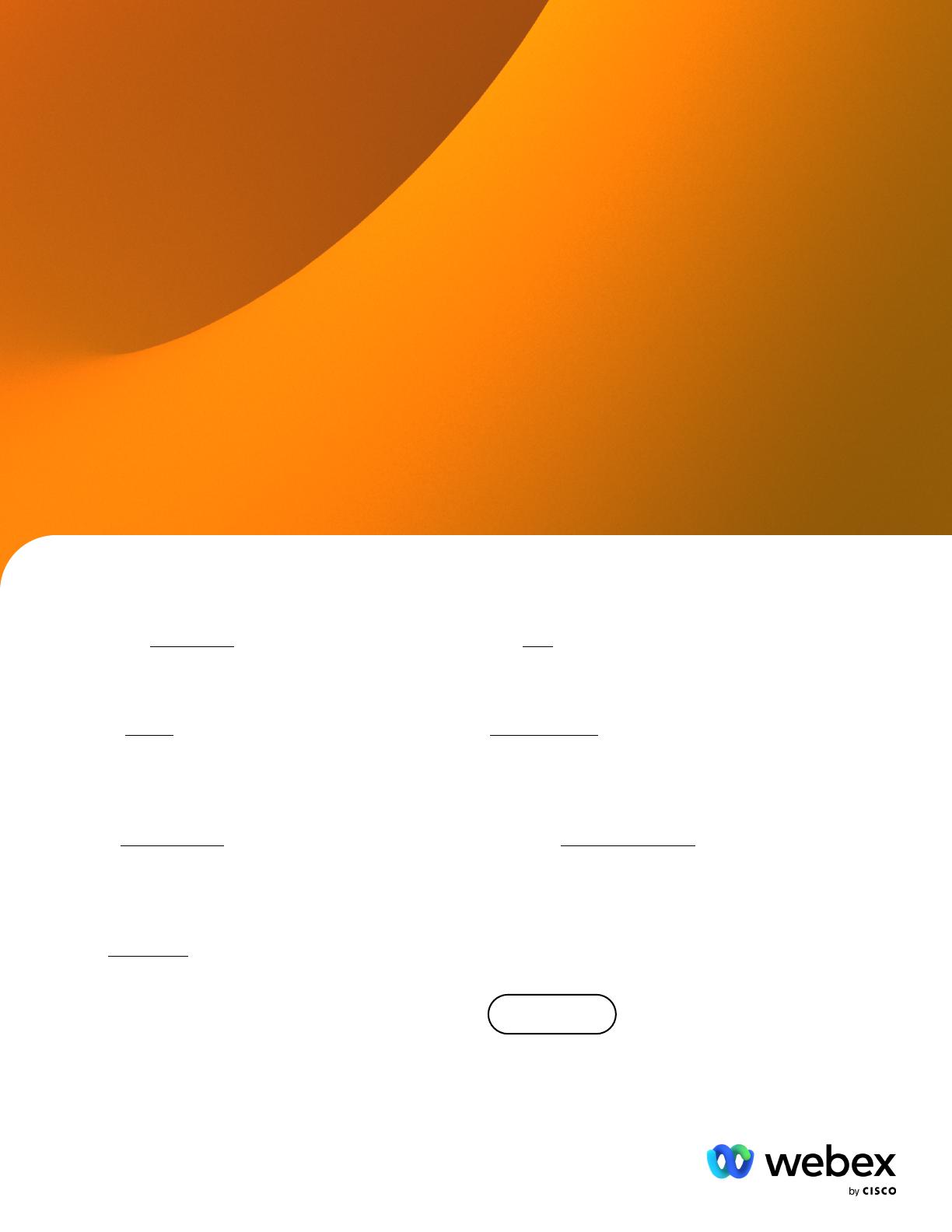
Learn more
10. Follow up
Use chat to follow up with people and keep them in the
loop, even after the meeting has nished.
11. Stay organized
Create a space within Webex and include everyone you
need to work with. You can keep documents and notes
all in here, making it easy to nd.
12. Be in the know
Schedule recurring meetings with the people you are
working with to save time and ensure everyone has a
regular time to catch up.
Keep enhancing your remote working skills and
demonstrate a commitment to continual improvement.
It’s guaranteed to impress.
6. Keep the focus on you
Add a virtual background to keep the focus on you
during the meeting, not what’s going on behind you.
7. Stop the noise
Consider muting your line when you aren’t talking.
Establish good meeting etiquette to enable a great
collaborative experience.
8. Turning off notications
Use the ‘Do Not Disturb’ state during your presentation
to ensure that chats won’t pop up and distract you or
your audience.
9. Collaborate
Start a whiteboard in your Webex meeting to collaborate
together. Everyone can add their ideas to the innite
canvas which is saved directly to your Webex space.
© 2021 Cisco and/or its aliates. All rights reserved.
Cisco Webex Public Quick start guide for returning to ofce