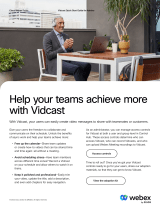Page is loading ...

Cisco WebEx Meetings Server Troubleshooting Guide for Version 2.5
First Published: June 22, 2014
Last Modified: October 24, 2014
Americas Headquarters
Cisco Systems, Inc.
170 West Tasman Drive
San Jose, CA 95134-1706
USA
http://www.cisco.com
Tel: 408 526-4000
800 553-NETS (6387)
Fax: 408 527-0883

©2014 Cisco Systems, Inc. All rights reserved.

CONTENTS
CHAPTER 1
Alarms, Logs, and Reports 1
Cannot Download Logs 1
Cannot Download Reports Using Microsoft Internet Explorer 1
Cannot Generate System Logs 2
Log Capture Size Problems 2
CHAPTER 2
Certificates 3
Cannot Remove or Overwrite Existing Certificates 3
Cannot Remove an SSO IdP Certificate 4
Certificate Chain Error 4
Certificate Does not Match Private Key 4
Certificate Not Yet Valid 5
Expired Certificate 5
Incorrect X.509 Certificate to Validate SAML Assertion 5
Invalid Certificate Error 5
Invalid Domain Error—Wildcard Certificate 6
Invalid Domain Error—SAN Certificate 6
Key Decryption Error 6
Key Size Error 7
Revoked Certificate Prevents Administration Site Access 7
Self-Signed Certificate After Upgrade 7
Cannot Establish TLS Due to Missing Extension in Certificate 8
Unable to Access Cisco WebEx Meetings Server from a Mobile Device 8
Untrusted Connection 9
Meeting Client does not Launch in Vista64bit, IE8 64bit 9
CHAPTER 3
Cisco Jabber 11
Cannot Connect to a WebEx Meeting by using Cisco Jabber 11
Cisco WebEx Meetings Server Troubleshooting Guide for Version 2.5
iii

CHAPTER 4
Directory Integration 13
A User Cannot Sign In After Directory Integration is Configured 13
All Users Cannot Sign in After Directory Integration 14
User Cannot Sign In After Switching from SSO to LDAP Authentication 14
Multiple Users Cannot Sign In After Switching from SSO to LDAP Authentication 14
An Administrator Cannot Sign in to the WebEx Site 15
A User Added in Cisco WebEx Meetings Server Cannot Sign In 15
A User UC Account Cannot be used to Sign into Cisco WebEx Meetings Server 15
Cannot Activate a User Deactivated by Directory Synchronization 15
User Status is Not Updated After Changing the Active Directory Server 16
A User Added to an Active Directory Server is Not Showing After Synchronization 16
CHAPTER 5
Disaster Recovery 19
Audio Conferencing Fails after Disaster Recovery is Performed on a Multi-data-Center
System 19
CHAPTER 6
Downloading Applications 21
Automatic Sign In to Productivity Tool Download is Unavailable with Firefox and Chrome
Browsers 21
Users with PCs Without Administrator Privileges Cannot Join Meetings Hosted by Cloud-based
WebEx Users 22
Signing into a SSO Site Using the Productivity Tools Fails 23
Cisco WebEx Meetings Fails to Launch Due to Java Issues 23
Error 1316 Received During Application Installation 23
CHAPTER 7
Emails 25
Emails are not Being Received by Administrators and Users 25
SMTP Email Server Issues on a System with TLS-Based Authentication 25
Email with Reports not Received 26
CHAPTER 8
General 27
Text Fields have Angled Corners Instead of Rounded Corners 27
CHAPTER 9
Installation and Deployment 29
Cisco WebEx Meetings Server Troubleshooting Guide for Version 2.5
iv
Contents

Use of Forward Proxies in Your System 29
Use of Reverse Proxies in Your System 30
Auto-Deployment Fails for error.deploy_summary.353 30
Auto-Deployment Fails for error.deploy_summary.363 and Auto-Deployment Fails for
error.deploy_summary.365 31
Deployment Fails With an "Unsupported Configuration" Error 31
End User Download Page is Broken After Completing An Update 31
Invalid Passphrase URL Error 32
Unable to Install Cisco WebEx Meetings Server Due to Unsupported Product Version 32
Update does not Continue or System Displays a Pre-check Error 32
WebEx Meetings Plugin Installation in Microsoft Internet Explorer 8.0 Failed 32
CHAPTER 10
Licenses 35
After High-Availability Failover, Your System Starts Free-Trial Mode 35
Free Trial Alert Message Appears 36
License Usage has Exceeded the Number of Purchased Licenses 36
Your License Usage Exceeded the Number of Purchased Licenses and the System is
Deactivated 36
You Receive an Invalid Licenses Email 37
Licenses Invalid Email is Received and the System is Deactivated 37
You Cannot Access Cisco Prime License Manager (PLM) from Cisco WebEx Meetings
Server 37
Manage Licenses Page Unavailable After Update to 1.5 MR3 38
Licensing Installation Fails with Multiple Browser Windows Open 38
The Manage Licenses Button is Disabled 38
Out-of-Date License Alert Message 38
After Removing a Data Center the System Goes Into Trial Mode 39
MDC Licenses are not Recognized by CWMS. 40
MDC Licenses Installed, but Join is Blocked 40
CHAPTER 11
Maintenance Mode 41
Rebooting Message Does Not Go Away After You Turn Off Maintenance Mode 41
Request to Turn Maintenance Mode On or Off is Rejected 41
CHAPTER 12
Recordings 43
Cisco WebEx Meetings Server Troubleshooting Guide for Version 2.5
v
Contents

Cannot Start or Join Meetings or View Recordings Due to Unsupported Java Version 43
Meeting Recordings Missing on Host Recordings Pages 44
Meeting Recording Does Not Display for Host 44
Record Button Generates Server Connect Error 44
Cannot Add a Storage Server 44
Recording Disabled, Storage Threshold Exceeded 45
Record Button is Disabled 45
Recording Panel Generates Error 46
Recordings Do Not Show Up on the Recordings Page 46
Recording does not Launch in Vista64bit, IE8 64bit 46
User (UID) and Group (GID) Show Incorrectly on NFS 46
CHAPTER 13
Servers 49
SMTP Sends Failures When Administrator Email Uses an Underscore Character 49
External Server Connection Issues 49
NTP-Provisioned Time out of Sync on Virtual Machines 50
Storage Server is not Backing Up the System or Recordings 50
CHAPTER 14
Sign In and Meeting Issues 51
Account Activation Fails 52
Automatic Login Problems Occur After Cookies are Imported from Microsoft Internet
Explorer 52
Browser Compatibility Issues 52
Cannot Connect to WebEx Site or Administration Site 53
Cannot Start or Join Meetings or View Recordings Due to Unsupported Java Version 53
Forwarded Meeting Invitations Do not Work After Upgrade 53
Forgotten Password Audio captcha Fails in IE 53
Graphics Quality Degrades When Application or Desktop Sharing is Used 54
Join Before Host Meeting not Shown on Meetings Page 54
Join Before Host Meeting Status is Incorrect 54
Cisco WebEx Meetings Fails to Launch Due to Java Issues 54
Maximum Meeting Capacity Exceeded 55
Meeting Issues Email Received 55
Meeting Participants are Unable to Dial Out to Their Phones 56
Meeting Trend Data is One Hour Later on the One-Day and One-Week Charts 56
Cisco WebEx Meetings Server Troubleshooting Guide for Version 2.5
vi
Contents

Problem Launching a Meeting on Mozilla Firefox and Google Chrome Due to Inactive ActiveTouch
General Plugin Container 56
Stuck on the "One Moment Please" Page When Trying to Start or Join a Meeting 56
A User Cannot Schedule Meetings with WebEx Assistant 57
Users are Unable to Host or Attend Meetings 57
Unable to Start a Meeting 57
URL Entered in Mixed Case 57
User Cannot Access Product 58
User is Dropped from Audio Conference 58
WBX*INPROGRESSMEETING Table Does Not Record Data When a Meeting Ends 58
CHAPTER 15
Single Sign-On 59
SSO Fails After Completing Disaster Recovery Operation 59
SSO Protocol Error 59
SSO Redirection Has Failed 60
SSO Error Codes 62
SSO Does Not Work with iOS Devices 63
SSO Carriage Return Failure 63
CHAPTER 16
Telephony 65
Call Dropped on TLS High-Availability System 65
Call-Back Issues 65
Call-In Issues 66
Cannot Enter Meeting 66
User Calls are Dropped After Failover 66
Voice Activity Detection (VAD) Support Issues 67
Secure Teleconferencing in MDC Only Works on One Data Center 67
CHAPTER 17
Upgrade, Update, and Expansion Issues 69
Internal Server Error Received After Starting Update 70
No Confirmation Message Received After Performing an Update 70
Unable to Connect to ISO Image in the CD/DVD Drive 70
Update Completes but System Updated Message or Restart Button Fails to Appear 71
Update Failure 71
Update System Process is Stuck 71
Cisco WebEx Meetings Server Troubleshooting Guide for Version 2.5
vii
Contents

Upgrade Button Grayed Out 72
Expansion Fails 72
Upgrade Credentials are Incorrect 72
Upgrade and Original Admin VMs Not on the Same ESXi 73
Upgrade and Original Admin VMs Not On the Same Subnet 73
Upgrade System has Snapshots 73
Upgrade to Incorrect Version Attempted 73
Upgrade Original HA System Connection Failure 74
Upgrade Failed to get Data 74
Upgrade Failed Disk Space Check 75
Upgrade Failed to Join Virtual Machines 75
Upgrade Virtual Machine Disk Failed 75
Upgrade System Size Mismatch 75
Original System Size Changed During Upgrade 76
Upgrade Session In Progress 76
Failed to Connect to the Original Admin Site 76
Original System Admin URL Changed during Upgrade 76
Original System Site URL Changed during Upgrade 76
Original System Version Changed During Upgrade 77
CHAPTER 18
User Management 79
Auto Account Creation or Auto Account Update Has Failed 79
SSO URL API Reference 80
Importing Users with a CSV File Fails 81
No User Account Found in the System 82
CHAPTER 19
Virtual Machine issues 83
Administration Virtual Machine on Your Primary or High-Availability System is Down 83
NIC Teaming Issues 84
Virtual Machine Does Not Boot Up After Deployment 84
Virtual Machine Fails and Cannot Be Recovered 84
Virtual Machine Issues and Crashes 85
Virtual Machine Is Unreachable Due to a Hardware Failure 85
Virtual Machine Repeatedly Reboots 85
Your Virtual Machine is Repeatedly Rebooting After a Power Outage 86
Cisco WebEx Meetings Server Troubleshooting Guide for Version 2.5
viii
Contents

CHAPTER 1
Alarms, Logs, and Reports
This section includes troubleshooting topics about alarms, logs, and reports.
•Cannot Download Logs, page 1
•Cannot Download Reports Using Microsoft Internet Explorer, page 1
•Cannot Generate System Logs, page 2
•Log Capture Size Problems, page 2
Cannot Download Logs
Problem You cannot download logs.
Possible Cause Your system is configured for SSL and you are using a Microsoft Internet Explorer version
earlier than version 9. Internet Explorer before version 9 requires a specific header forcing it to cache
downloaded files. It then deletes or fails to properly cache the files that you are attempting to save.
Solution Use Internet Explorer 9 or above. If you must use an older version of Internet Explorer, use the
following solution: https://www.ibm.com/developerworks/mydeveloperworks/blogs/WCML2Thoughts/entry/
internet_explorer_8_cannot_download_items_over_https_ssl_connection_with_ie8_ie_83?lang=en.
Solution Contact the Cisco TAC and set up a remote support account for the TAC to use to resolve the problem.
Refer to "Setting Up a Remote Support Account" in the Cisco WebEx Meetings Server Administration Guide
for more information.
Cannot Download Reports Using Microsoft Internet Explorer
Problem You cannot download reports when using Internet Explorer as your browser. You receive errors such
as "Internet Explorer cannot download Report from server. Internet Explorer was not able to open this Internet
site. The requested site is either unavailable or cannot be found. Please try again later" or "File couldn't be
downloaded."
Possible Cause Internet Explorer has the setting "Do not save encrypted pages to disk" enabled.
Cisco WebEx Meetings Server Troubleshooting Guide for Version 2.5
1

Solution Change your Internet Explorer security settings: Select Tools >Internet Options >Advanced >
Security and deselect the "Do not save encrypted pages to disk" check box. Then select OK.
Cannot Generate System Logs
Problem A Cisco WebEx Meetings Server administrator cannot capture logs after a failed update of the system.
If you wish to capture system logs, then check the system status. If the system and all the virtual machines
are up and running, then you can proceed with log capture. If one or more virtual machines are down, then
log capture will fail.
Possible Cause Cisco WebEx Meetings Server is not in a healthy state and some components are not
running. The system must be healthy and running to generate system logs.
Solution Retry the system update after reverting snapshots or contact the Cisco TAC if the update problem
persists.
Log Capture Size Problems
Problem The log capture size can become too large.
Possible Cause The log capture size can become too large, especially when obtaining logs from the
archives. When obtaining logs from an archive, the log capture service gets the logs for an entire day even
if you have selected only part of the day. The system was designed this way because unzipping the files
can be a time-consuming process and can impact the performance of your system.
Solution Your log capture size can be minimized by selecting only the activities that you are trying to
troubleshoot. The log capture size can also be minimized by performing a log capture as soon as you run into
any issue, so that the log capture service does not have to go into the archives to obtain the logs.
Cisco WebEx Meetings Server Troubleshooting Guide for Version 2.5
2
Alarms, Logs, and Reports
Cannot Generate System Logs

CHAPTER 2
Certificates
This section includes troubleshooting topics about certificates.
•Cannot Remove or Overwrite Existing Certificates, page 3
•Cannot Remove an SSO IdP Certificate, page 4
•Certificate Chain Error, page 4
•Certificate Does not Match Private Key, page 4
•Certificate Not Yet Valid, page 5
•Expired Certificate, page 5
•Incorrect X.509 Certificate to Validate SAML Assertion, page 5
•Invalid Certificate Error, page 5
•Invalid Domain Error—Wildcard Certificate, page 6
•Invalid Domain Error—SAN Certificate, page 6
•Key Decryption Error, page 6
•Key Size Error, page 7
•Revoked Certificate Prevents Administration Site Access, page 7
•Self-Signed Certificate After Upgrade, page 7
•Cannot Establish TLS Due to Missing Extension in Certificate, page 8
•Unable to Access Cisco WebEx Meetings Server from a Mobile Device, page 8
•Untrusted Connection, page 9
•Meeting Client does not Launch in Vista64bit, IE8 64bit, page 9
Cannot Remove or Overwrite Existing Certificates
Problem You cannot remove or overwrite your existing certificate with a new one.
Cisco WebEx Meetings Server Troubleshooting Guide for Version 2.5
3

Possible Cause Cisco WebEx Meetings Server does not allow you to remove certificates but you can
overwrite them. If you are unable to overwrite your certificate, SSO might be enabled.
Solution Sign in to the Administration site and disable SSO before you attempt to overwrite your certificate.
Refer to "Disabling SSO" in the Cisco WebEx Meetings Server Administration Guide for more information.
Cannot Remove an SSO IdP Certificate
Problem You are unable to remove an SSO IdP certificate from your system.
Possible Cause The certificate format is incorrect.
Solution Upload new IdP certificates and make sure the certificate format is Base64 encoded X.509.
Certificate Chain Error
Problem You receive a certificate chain error.
•Possible Cause One or more certificates are missing in the middle of the chain.
•Possible Cause The certificates are in the wrong order in the file.
•Solution Copy each individual certificate into a separate file.
•Solution Use your certificate viewer of choice (OpenSSL, Keychain) to examine the subject and issuer
of each certificate to make sure the chain is complete.
•Solution Reorder the file correctly or add missing certificates and try again.
Certificate Does not Match Private Key
Problem You receive an error message indicating that your certificate does not match the private key.
Possible Cause The private key that matches your certificate is no longer on your system. This can occur
if you generated a second certificate signing request (CSR) or self-signed certificate, or performed any
operation that changed hosts or URLs on your system.
Solution If you saved the private key that you downloaded from your system when you generated your CSR,
you can upload that together with your certificate. Make sure the certificate is in PEM format. Open the saved
private key file with a text editor and copy the private key. Include the -----BEGIN PRIVATE KEY----- and
-----END PRIVATE KEY----- lines. Open your PEM-format certificate in a text editor and paste the private
key at the top of the file, above the -----BEGIN CERTIFICATE----- line. Make sure there are no extra blank
lines or text. Save this combined file and upload to your system. Note that if you changed hosts or URLs since
generating your CSR, and you are using a SAN certificate, that certificate is no longer valid for your system.
Cisco WebEx Meetings Server Troubleshooting Guide for Version 2.5
4
Certificates
Cannot Remove an SSO IdP Certificate

If you are using a wildcard certificate, you can perform this procedure. If you do not have the private key
saved, you will need to generate another CSR and purchase a new certificate.
Certificate Not Yet Valid
Problem You receive an error message indicating that your certificate is not yet valid.
Possible Cause The validity period of the certificate has not started.
•Solution Wait until the certificate becomes valid and upload it again.
•Solution Generate a new CSR and use it to obtain a new, valid certificate.
•Solution Verify that the system time is correct.
Expired Certificate
Problem You receive an "expired certificate" error.
Possible Cause The validity period of the certificate has ended.
Solution Generate a new CSR and use it to obtain a new, valid certificate. Verify that the system time is
correct.
Incorrect X.509 Certificate to Validate SAML Assertion
Problem You receive the error message, "Incorrect X.509 certificate to validate SAML assertion. Contact your
administrator for further support."
Possible Cause Your certificate or IdP is not valid.
Solution Validate your certificate or IdP as necessary.
Invalid Certificate Error
Problem You receive an invalid certificate error.
Possible Cause The certificate file is malformed.
•Solution If uploading a PEM file, make sure there is no text or blank lines before the -----BEGIN
CERTIFICATE---- or after the -----END CERTIFICATE-----.
Cisco WebEx Meetings Server Troubleshooting Guide for Version 2.5
5
Certificates
Certificate Not Yet Valid

•Solution Make sure the certificate is in a supported format (X.509 in PEM, DER encoding or encrypted
PKCS#12).
•Solution Generate a new CSR and use it to obtain a new, valid certificate.
Invalid Domain Error—Wildcard Certificate
Problem You receive an invalid domain error message.
Possible Cause The user uploaded a wildcard certificate. One or more of the host names in the system or
the site or admin URL are not in the same domain as specified in the common name of the certificate.
When using a wildcard certificate, all hosts and URLs in the system must be in a single domain. If using
multiple domains, you need a SAN certificate instead.
•Solution Check that you are using the correct certificate and upload it again.
•Solution Obtain a new certificate and upload it.
•Solution Examine the certificate using OpenSSL to see what domain is present in the certificate.
Invalid Domain Error—SAN Certificate
Problem You receive an invalid domain error message.
Possible Cause The user uploaded a SAN certificate. The CN does not match the site URL.
•Solution Check that you are using the correct certificate and upload again.
•Solution Get a new certificate and upload again.
•Solution Examine the certificate using OpenSSL to see that all hosts are present.
Key Decryption Error
Problem You receive a key decryption error.
•Possible Cause The key is encrypted and a password was not supplied.
•Possible Cause The key is encrypted and an incorrect password was supplied.
Cisco WebEx Meetings Server Troubleshooting Guide for Version 2.5
6
Certificates
Invalid Domain Error—Wildcard Certificate

•Possible Cause The key is malformed.
•Possible Cause The key is not supported. Supported keys include PCKS#1, PKCS#8, encrypted
PKCS#12.
•Solution Make sure that you are entering the correct password.
•Solution Try reading the key with OpenSSL.
Key Size Error
Problem You receive a key size error message.
Possible Cause The user is trying to upload a private key and certificate or a certificate alone but the key
length is too small.
Solution Obtain a new certificate and private key with a key size of at least 2048 bits. Use OpenSSL to verify
the key length.
Revoked Certificate Prevents Administration Site Access
Problem Your administrators and users cannot access the administration and end-user sites. The following
error message is displayed: "There is a problem with this website's security certificate. This organization's
certificate has been revoked."
Possible Cause You regenerated your private key and imported a revoked SSL certificate. After turning
off maintenance mode, you see the following security alert: "The security certificate for this site has been
revoked. This site should not be trusted."
Solution In Internet Explorer, select Tools >Internet Options, select the Advanced tab, and uncheck "Check
for server certificate revocation." Regenerate and re-import your certificate. Refer to "Managing Certificates"
in the Cisco WebEx Meetings Server Administration Guide for information on how to generate a new Certificate
Signing Request (CSR), obtaining a certificate from a certificate authority, and importing the certificate to
your system. Your administrators and users should be able to access the administration and end-user sites
after you re-import your certificate.
Self-Signed Certificate After Upgrade
Problem The system reverts to a self-signed certificate after a third-party certificate was uploaded.
Possible Cause You performed an upgrade, expansion, added high availability, changed a site URL, or a
similar change.
Cisco WebEx Meetings Server Troubleshooting Guide for Version 2.5
7
Certificates
Key Size Error

Solution If the operation you performed changed the host names or URLs on your system, your existing
certificate is no longer valid. Generate a new CSR and obtain a new certificate. If the operation did not change
any host names or URLs, you might restore the private key and certificate by uploading them again.
Cannot Establish TLS Due to Missing Extension in Certificate
Problem TLS cannot be established. When checking sniffing packets, it shows CUCM sends Un-Support
certificate to Cisco WebEx Meetings Server during CUCM and Orion TLS handshaking.
Possible Cause CUCM check X509 Extended Key Usage in certificate.
Solution Use your certificate viewer of choice to ensure that your certificate authority has included the
following extensions. If you find an extension is missing from your certificate, contact your certificate authority
for assistance.
X509v3 Extended Key Usage:
TLS Web Server Authentication,
TLS Web Client Authentication
Unable to Access Cisco WebEx Meetings Server from a Mobile
Device
Problem Cannot access Cisco WebEx Meetings Server from a mobile device.
Possible Cause Your self-signed certificate prevents you from accessing your system.
Solution Administrators who want to provide access to Cisco WebEx Meetings Server from mobile devices
must send the certificate to all the administrators by email. Administrators cannot sign in without the certificate.
In addition, some Cisco WebEx Meetings Server users might have certificates that are signed by a certificate
authority that is not recognized by their mobile devices.
Solution Instructions for administrators: Sign in to the Administration site. Select Settings >Security >
Certificates. Under SSL Certificate select More Options. Select Export SSL Certificate. The export process
creates a file called CAcert.pem.txt. Rename this file with a .pem extension (for example, CAcert.pem).
Email the .pem file to your users. (Note that your users must be able to access the email on their mobile
devices.)
Solution Include the following instructions to your users in the body of the email. Instructions for end-users:
Open the .pem attachment to this email. On the Install Profile page, select Install, and select Install again
to confirm. Sign in to your Meetings application on your mobile device.
Cisco WebEx Meetings Server Troubleshooting Guide for Version 2.5
8
Certificates
Cannot Establish TLS Due to Missing Extension in Certificate

Untrusted Connection
Problem You receive an untrusted connection message. The client might not be able to verify the Cisco WebEx
Meetings Server certificate using its truststore. Microsoft Internet Explorer uses the operating system truststore.
Mozilla Firefox uses its own built-in truststore. To view Windows trusted root certificates: http://
technet.microsoft.com/en-us/library/cc754841.aspx.
Possible Cause The system is using a self-signed certificate. This may occur because the system is a new
installation or the customer had an existing certificate but performed an operation which invalidated that
certificate and the system generated a self-signed certificate in its place.
Solution Purchase a certificate from a well-known certificate authority and upload it to the system. "Well
known" means that the certificate authority's root certificate is in the truststore of all your browsers.
Possible Cause The issuer of the Cisco WebEx Meetings Server certificate is not trusted by the client.
•Solution Make sure that the issuer of the certificate is in your client's truststore. In particular, if you use
a private or internal certificate authority, you are responsible for distributing its root certificate to all
your clients or each client can add it manually.
•Solution Upload an intermediate certificate to Cisco WebEx Meetings Server. Sometimes, while the
issuer of the certificate is an intermediate certificate authority that is not well known, it's issuer, the root
certificate authority, is well known. You can either distribute the intermediate certificate to all clients
or upload it to Cisco WebEx Meetings Server together with the end entity certificate.
Meeting Client does not Launch in Vista64bit, IE8 64bit
Problem After selecting Start, installing, and enabling ActiveX, the meeting client does not appear. Java also
fails to launch.
Possible Cause An unknown VeriSign root certificate in Vista.
Solution Update the certificate from *VeriSign Class 3 Code Signing 2010 CA* to *VeriSign Class 3 Public
Primary Certification Authority - G5* and retry the meeting client.
Cisco WebEx Meetings Server Troubleshooting Guide for Version 2.5
9
Certificates
Untrusted Connection

Cisco WebEx Meetings Server Troubleshooting Guide for Version 2.5
10
Certificates
Meeting Client does not Launch in Vista64bit, IE8 64bit

CHAPTER 3
Cisco Jabber
This section includes troubleshooting topics related to Cisco Jabber.
•Cannot Connect to a WebEx Meeting by using Cisco Jabber, page 11
Cannot Connect to a WebEx Meeting by using Cisco Jabber
Problem Cisco Jabber cannot connect to a WebEx meeting.
Possible Cause The Cisco Unified Communications Manager IM and Presence server or the Cisco Unified
Presence server are not properly configured for the Cisco Jabber integration, or the user has entered an
incorrect site URL or user credentials.
•Solution Verify that port 443 is open. Cisco Jabber connects to Cisco WebEx Meetings Server through
this port.
•Solution Verify that the Cisco Unified Communications Manager IM and Presence server or Cisco
Unified Presence server is properly configured and each user has a conferencing profile. The administrator
adds the site URL to a conferencing server configuration on the presence server, and then adds that
server configuration to a conferencing profile. Administrators can then associate users with that
conferencing profile. When Cisco Jabber connects to the presence server, it gets the details from the
conferencing profile. For more information see Set Up On-Premises Deployments with Cisco Unified
Communications Manager in the Cisco Jabber for Windows Server Setup Guide or Set Up Servers in
the Cisco Jabber for Windows Installation and Configuration Guide at Cisco Jabber for Windows Install
and Upgrade Guides depending on the presence server you are using.
•Solution Verify that Jabber for Windows is operating properly. For more information about Jabber for
Windows, refer to Cisco Jabber for Windows Install and Upgrade Guides .
•Solution Users should confirm with the Administrator that the site URL and the credentials they are
using are correct. Administrators can verify user credentials by referencing the user conferencing profile.
Cisco WebEx Meetings Server Troubleshooting Guide for Version 2.5
11

Cisco WebEx Meetings Server Troubleshooting Guide for Version 2.5
12
Cisco Jabber
Cannot Connect to a WebEx Meeting by using Cisco Jabber
/