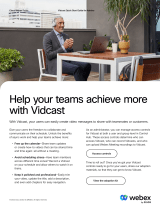Page is loading ...

Planning Guide and System Requirements for Cisco Webex Meetings
Server Release 3.0
First Published: 2018-01-24
Last Modified: 2021-06-10
Americas Headquarters
Cisco Systems, Inc.
170 West Tasman Drive
San Jose, CA 95134-1706
USA
http://www.cisco.com
Tel: 408 526-4000
800 553-NETS (6387)
Fax: 408 527-0883

THE SPECIFICATIONS AND INFORMATION REGARDING THE PRODUCTS IN THIS MANUAL ARE SUBJECT TO CHANGE WITHOUT NOTICE. ALL STATEMENTS,
INFORMATION, AND RECOMMENDATIONS IN THIS MANUAL ARE BELIEVED TO BE ACCURATE BUT ARE PRESENTED WITHOUT WARRANTY OF ANY KIND,
EXPRESS OR IMPLIED. USERS MUST TAKE FULL RESPONSIBILITY FOR THEIR APPLICATION OF ANY PRODUCTS.
THE SOFTWARE LICENSE AND LIMITED WARRANTY FOR THE ACCOMPANYING PRODUCT ARE SET FORTH IN THE INFORMATION PACKET THAT SHIPPED WITH
THE PRODUCT AND ARE INCORPORATED HEREIN BY THIS REFERENCE. IF YOU ARE UNABLE TO LOCATE THE SOFTWARE LICENSE OR LIMITED WARRANTY,
CONTACT YOUR CISCO REPRESENTATIVE FOR A COPY.
The Cisco implementation of TCP header compression is an adaptation of a program developed by the University of California, Berkeley (UCB) as part of UCB's public domain version of
the UNIX operating system. All rights reserved. Copyright ©1981, Regents of the University of California.
NOTWITHSTANDING ANY OTHER WARRANTY HEREIN, ALL DOCUMENT FILES AND SOFTWARE OF THESE SUPPLIERS ARE PROVIDED “AS IS" WITH ALL FAULTS.
CISCO AND THE ABOVE-NAMED SUPPLIERS DISCLAIM ALL WARRANTIES, EXPRESSED OR IMPLIED, INCLUDING, WITHOUT LIMITATION, THOSE OF
MERCHANTABILITY, FITNESS FOR A PARTICULAR PURPOSE AND NONINFRINGEMENT OR ARISING FROM A COURSE OF DEALING, USAGE, OR TRADE PRACTICE.
IN NO EVENT SHALL CISCO OR ITS SUPPLIERS BE LIABLE FOR ANY INDIRECT, SPECIAL, CONSEQUENTIAL, OR INCIDENTAL DAMAGES, INCLUDING, WITHOUT
LIMITATION, LOST PROFITS OR LOSS OR DAMAGE TO DATA ARISING OUT OF THE USE OR INABILITY TO USE THIS MANUAL, EVEN IF CISCO OR ITS SUPPLIERS
HAVE BEEN ADVISED OF THE POSSIBILITY OF SUCH DAMAGES.
Any Internet Protocol (IP) addresses and phone numbers used in this document are not intended to be actual addresses and phone numbers. Any examples, command display output, network
topology diagrams, and other figures included in the document are shown for illustrative purposes only. Any use of actual IP addresses or phone numbers in illustrative content is unintentional
and coincidental.
All printed copies and duplicate soft copies of this document are considered uncontrolled. See the current online version for the latest version.
Cisco has more than 200 offices worldwide. Addresses and phone numbers are listed on the Cisco website at www.cisco.com/go/offices.
Cisco and the Cisco logo are trademarks or registered trademarks of Cisco and/or its affiliates in the U.S. and other countries. To view a list of Cisco trademarks, go to this URL:
https://www.cisco.com/c/en/us/about/legal/trademarks.html. Third-party trademarks mentioned are the property of their respective owners. The use of the word partner does not imply a
partnership relationship between Cisco and any other company. (1721R)
©2021 Cisco Systems, Inc. All rights reserved.

CONTENTS
Webex System Requirements 1
CHAPTER 1
General System Requirements 1
Cisco Webex Meetings Server Best Practices 4
Webex Productivity Tools 5
Webex Meetings Desktop App 6
Users 7
Deployment Sizes For Your System 7
Requirements for vCenter Co-residency 7
Virtual Machines In Your System 8
Minimum Hardware Requirements 8
Resources Consumed by CWMS and the ESXi Host 10
50-user System 11
250-user System 14
800-user System 17
2000-user System 19
System Capacity Matrix 25
Supported Upgrade Paths 28
Introduction and Data Center Topology For Your System 33
CHAPTER 2
Introducing Cisco Webex Meetings Server 33
Information for Cisco Unified MeetingPlace Customers 35
Deploying a Single Data Center 35
Joining Single Data Centers to Create a Multi-data Center (MDC) System 35
Using VMware vSphere with Your System 35
Advantages of Deploying a System on VMware vSphere 36
IOPS and Storage System Performance 38
Planning Guide and System Requirements for Cisco Webex Meetings Server Release 3.0
iii

Installing VMware vSphere ESXi and Configuring Storage 39
Joining Meetings 40
Networking Topology 43
CHAPTER 3
Virtual Machine Layout in Your Network 43
Different Types of Network Topology for Your System 44
Internal Internet Reverse Proxy (IRP) Network Topology 44
Non-Split-Horizon Network Topology 45
All Internal Network Topology 47
Split-Horizon Network Topology 48
Redundancy in HA or MDC Deployments 49
Network Considerations for the Internet Reverse Proxy 51
Network Bandwidth Requirements 53
Network Requirements for Multi-data Center 56
NIC Teaming for Bandwidth Aggregation 57
Load Balancing 58
Networking Changes Required For Your Deployment 59
CHAPTER 4
Networking Checklist for Your System 59
Networking Checklist for an Installation or Expansion, with an Automatic Deployment and Public
Access 60
Networking Checklist for an Installation or Expansion, with a Manual Deployment, Public Access, and
All Internal Virtual Machines 62
Networking Checklist for an Installation or Expansion, with Automatic Deployment, Public Access,
and a Non-Split-Horizon DNS 65
Networking Checklist for an Installation or Expansion, with Manual Deployment, Public Access, and
a Non-Split Horizon DNS 67
Networking Checklist For an Installation or Expansion, with Automatic Deployment, Public Access,
and a Split-Horizon DNS 70
Networking Checklist for an Installation or Expansion, with Manual Deployment, Public Access, and
a Split-Horizon DNS 72
Networking Checklist for an Installation or Expansion with Automatic Deployment and No Public
Access 75
Networking Checklist For an Installation or Expansion, with Manual Deployment and No Public
Access 77
Planning Guide and System Requirements for Cisco Webex Meetings Server Release 3.0
iv
Contents

Webex Site and Webex Administration URLs 79
Port Access When All the Virtual Machines Are in the Internal Network 81
Port Access With an Internet Reverse Proxy in the DMZ Network 81
Port Access in the External Firewall 81
Port Access in the Internal Firewall 82
VMware vCenter Ports 85
Cisco Webex Meeting Center Ports 87
Using NAT With Your System 87
Forward Proxies 89
Configuring Cisco Unified Communications Manager (CUCM) 91
CHAPTER 5
Configuring Cisco Unified Communications Manager 91
CUCM in an MDC Environment 91
Before You Begin 92
CUCM Secure Teleconferencing in an MDC Environment 93
CUCM Configuration Checklist for Multi-data Center 93
CUCM Configuration Checklist with or without High Availability 93
Configuring CUCM in a CWMS Multi-data Center System 94
Configuring CUCM on a 250- or 800-user Multi-data Center System 94
Configuring CUCM on a 2000-user Multi-data Center System 95
Configuring CUCM for High-Availability and Non-High-Availability Systems 96
Configuring CUCM on 50-, 250-, and 800-User Systems without High Availability 97
Configuring CUCM on 50-, 250-, or 800-User Systems with High Availability 98
Configuring CUCM on a 2000-User System without High Availability 98
Configuring CUCM on a 2000-User System with High Availability 100
Configuring a SIP Trunk Security Profile 101
Configuring a SIP Trunk Security Profile for a Load Balance Point 101
Configuring a SIP Trunk Security Profile for an Application Point 102
Configuring a SIP Profile 103
Configuring a Standard SIP Profile 103
Configuring a TLS SIP Profile 103
Configuring an IPv6 SIP Profile 103
CUCM Certificate Management by Using TLS 104
Uploading Cisco Webex Meetings Server Certificates 104
Planning Guide and System Requirements for Cisco Webex Meetings Server Release 3.0
v
Contents

Installing a Third-Party CUCM Certificate 105
Downloading CUCM Certificates 106
Generating a Certificate Signing Request (CSR) 106
Configuring a SIP Trunk 108
Configuring a SIP Trunk on a Load Balance Point 108
Configuring a SIP Trunk for an Application Point 109
Configuring a Route Group 110
Configuring a Route List 111
Configuring a Route Pattern 112
Configuring a SIP Route Pattern 113
IP Addressing Mode Preferences 113
CUCM Feature Compatibility and Support 114
Audio Endpoint Compatibility 116
Downloading and Mass Deploying Applications 119
CHAPTER 6
About Application Downloads 119
Downloading Applications from the Administration Site 120
Contents of the Application ZIP Files 121
Application Language Key 121
Productivity Tools ZIP File Contents 122
Webex Meetings Client ZIP File Contents 122
Network Recording Player ZIP File Contents 123
Silent Installation Limitations for CWMS Applications When Using SMS 123
Mass Deploy Cisco Webex Productivity Tools 124
Silent Installation—Command Line 124
Uninstall Silently—Command Line Interface 125
Advertising—SMS Per-System Unattended 125
Uninstall Components—SMS Per-System Unattended Program 126
Install Components—SMS Per-System Unattended 127
Uninstall—SMS Per-System Uninstall Program 128
Advertising the Program to Update or Upgrade the Version 128
Create a Package from a Definition 129
Mass Deployment of the Meetings Application 129
Install Cisco Webex Meetings 129
Planning Guide and System Requirements for Cisco Webex Meetings Server Release 3.0
vi
Contents

Uninstall Cisco Webex Meetings 130
Silent Installation by Using the Command Line Interface 130
Silent Uninstallation by using the Command Line Interface 131
Advertising by Using SMS Per-System Unattended 131
Uninstalling by Using the SMS Per-System Uninstall Program 132
Mass Deployment of the Network Recording Player 132
Install the Network Recording Player 133
Install Silently—Command Line 133
Uninstall Silently—Command Line Interface 134
Installation of CWMS Applications by Using Microsoft Systems Management Server (SMS) 2003
134
Advertise—SMS Per-System Unattended Program 134
Uninstall—SMS Per-System Uninstall Program 135
Update the Paths to Mass-Deployed Applications 135
SAML SSO Configuration 137
CHAPTER 7
Overview of Single Sign-On 137
Benefits of Single Sign-On 138
Overview of Setting Up SAML 2.0 Single Sign-On 139
SAML SSO for End-User and Administration Sign In 140
SAML 2.0 Single Sign-On Differences Between Cloud-Based Webex Meeting Services and Webex
Meetings Server 140
SAML Assertion Attributes 144
Supported SAML Assertion Attributes 144
Optional Parameters 147
Time Zone Values 147
Country Code Values 150
Region Values 158
Language Values 159
Language Codes 160
Storage Requirements 161
CHAPTER 8
Storage Requirements for Meeting Recordings 161
Storage Requirements for System Backup Files 162
Planning Guide and System Requirements for Cisco Webex Meetings Server Release 3.0
vii
Contents

SNMP MIBs and Traps Support 163
CHAPTER 9
Supported SNMP MIBs 163
CWMS System Information MIBS 163
CPU-Related MIBs 164
CWMS Memory Information 166
Disk Usage 167
Supported SNMP Traps 167
Notification Events 168
Trap Data 169
User System Requirements 171
CHAPTER 10
Common PC System Requirements 171
System Requirements for Windows 172
System Requirements for MAC 174
Operating Systems Requirements for Mobile Devices 175
Citrix Virtual Apps and Desktops Support 176
Cisco Webex Meetings Application and Productivity Tools Compatibility Matrix 176
About Host Licenses 179
Cisco Webex Meetings Server Integration and Audio Endpoint Compatibility 181
CHAPTER 11
Cisco Unified Communications Manager (CUCM) Integration 181
Session Manager Edition (SME) Integration 182
Audio Endpoint Compatibility 182
Planning Guide and System Requirements for Cisco Webex Meetings Server Release 3.0
viii
Contents

CHAPTER 1
Webex System Requirements
•General System Requirements, on page 1
•Cisco Webex Meetings Server Best Practices, on page 4
•Webex Productivity Tools, on page 5
•Webex Meetings Desktop App, on page 6
•Users, on page 7
•Deployment Sizes For Your System, on page 7
•Requirements for vCenter Co-residency , on page 7
•Virtual Machines In Your System, on page 8
•Minimum Hardware Requirements, on page 8
•System Capacity Matrix, on page 25
•Supported Upgrade Paths, on page 28
General System Requirements
Cisco Webex Meetings Server (CWMS) is compatible with Cisco UCS servers that meet or exceed the
specifications presented in this section.
When you perform an upgrade to a major release of CWMS, such as to Release 2.0 or Release 2.5 from
Release 1.x, the ESXi hosts (Cisco UCS server) where the Admin virtual machine is located require a minimum
of 1.5-TB of free disk space. Refer to the section in this document that describes the different size user systems
that begin with the 50-user System, on page 11. During an upgrade, there are two sets of virtual machines on
your network at the same time; the original virtual machines running Release 1.x and the upgrade virtual
machines to support the new release. For more details, see the "Upgrading the System" section in the CWMS
Administration Guide at http://www.cisco.com/en/US/products/ps12732/prod_installation_guides_list.html.
Important
Planning Guide and System Requirements for Cisco Webex Meetings Server Release 3.0
1

Requirements NotesModule
•Cisco UCS C-series rack server or equivalent B-series blade
server.
• AES-NI instruction set support.
• 2.4 GHz or faster processor clock speed.
Third-party hardware is not supported.
Note
Host server and processors
•Minimum 1 physical NIC for a non-redundant configuration.
See the 50-user System, on page 11 section for special
requirements where the Internet Reverse Proxy (IRP) and
Admin virtual machine are sharing a host.
• Redundant configurations must have all NIC interfaces
duplicated (teamed or bonded) and connected to an
independent switching fabric.
• An additional NIC for the VMware management network
(optional).
Network interfaces
The NICs between the ESXi hosts (for the
Cisco Webex Meetings Server virtual
machines) and the Ethernet switch (not to
the external network interface).
•Minimum of 4 drives in a RAID-10 or RAID-5 configuration
• Minimum of 2.5 TB usable storage for new system
deployments or upgrades.
• When you upgrade CWMS, the ESXi hosts each require
from 300 to 1759 GB free disk space. The requirement
depends on the size of your system and the virtual machines.
For more information, see Minimum Hardware
Requirements, on page 8.
• Optional second array for ESXi
The virtual machines must use thick provisioning for
storage.
Note
1Internal (DAS) Storage for ESXi hosts
where internal virtual machines are
deployed
• Minimum of 2 drives in a RAID-1 configuration
• Minimum of 600-GB usable storage
• Can use the same configurations as for the internal virtual
machines
The virtual machines must use thick provisioning for
storage.
Note
Internal (DAS) storage for ESXi hosts
where IRP virtual machines are deployed
Planning Guide and System Requirements for Cisco Webex Meetings Server Release 3.0
2
Webex System Requirements
General System Requirements

Requirements NotesModule
• Can be used as a substitute for DAS. (We recommend
allocating of the same amount of storage space.)
• B-series blade servers have only two hard disk drives. If
you are using Cisco UCS B-series blade servers, upgrading
requires the use of SAN storage. SAN storage meets the
requirement to have 4 hard disk drives in either a RAID 5
or RAID 10 configuration.
•Recommended only for deployments where the support staff
has experience monitoring and tuning SAN performance.
You take responsibility for adding storage for
new VMware requirements and future growth of
the system.
Note
• Fiber Channel (FC) or Fiber Channel over 10-GB Ethernet
(FCoE) only.
• Performance requirements are the same as for DAS.
SAN storage
ESXi versions and vSphere licenses are described in the Minimum
Hardware Requirements, on page 8 section.
VMware Vsphere is required and the only product supported;
other hypervisor products are not supported.
One VMware license per processor socket.
For more information about vSphere licenses, see Minimum
Hardware Requirements.
VMware vCenter Server or vCenter Server appliance versions:
5.5, 6.0, and 6.5.
Coresidency:
• vCenter can be coresident with CWMS, providing the
processor and memory requirements are added to the system
requirements.
• vCenter coresident configurations are supported only for
50-user and 250-user systems.
• Coresidency with Cisco Unified Communications products
on the same physical ESXi host is not supported.
•Coresidency with non-CWMS virtual machines on the same
physical ESXi host is not supported.
Advanced VMware vSphere features such as Distributed Resource
Scheduler (DRS), Cloning, Fault Tolerance (FT), and vMotion
or Storage vMotion are not supported.
Hypervisor
Planning Guide and System Requirements for Cisco Webex Meetings Server Release 3.0
3
Webex System Requirements
General System Requirements

Requirements NotesModule
• Fully qualified domain name (FQDN) of the mail server
that the system uses to send emails.
• Port number—default value of the SMTP port number is 25
or 465 (secure SMTP port number).
• To use a TLS-enabled email server with third-party
certificates, you must import the certificates into your
system. For more information, See "Managing Certificates"
in the administration guide at http://www.cisco.com/en/US/
products/ps12732/prod_installation_guides_list.html.
Email server
MDC licenses—An MDC license is required for each data center
in a multi-data center system. A MDC license is not required for
a system with a single data center.
Host license—Each user that shall host a meeting must have a
Host license to start a Webex Web, Webex Audio, Blast Dial
meeting, or Personal Conferencing. For more information about
Host licenses, see About Host Licenses, on page 179.
Licenses
1If your organization has expertise in managing a storage area network (SAN), we recommend SAN
over direct attached storage (DAS). SANs can be more reliable than local disk arrays.
Cisco Webex Meetings Server Best Practices
The following is a list of best practices that you should refer to when configuring and maintaining your Cisco
Webex Meetings Server system:
• Use an uninterruptible power source (UPS) to minimize power interruptions to your virtual machine
hosts. Repeated power failures can damage host systems and virtual machines.
• Always put your system into maintenance mode before shutting down a guest operating system.
• For scheduled events and other situations that require a system shutdown, gracefully shut down your
virtual machines by shutting down the guest operating system.
• The system is designed to repair itself when necessary and rebooting can interrupt this process. We do
not recommend that you reboot your system to fix it. If your system is in an unhealthy state, contact the
Cisco TAC. Power off your system only when instructed to do so or during scheduled events such as
data center maintenance.
• Configure network redundancy to minimize network failures. Refer to "Adding a High Availability
System" in the Cisco Webex Meetings Server Administration Guide for more information.
• Using snapshots on your virtual machines can impair system performance in ways that affect user
experience even when the system is otherwise lightly loaded.
• If your system is having problems, make sure that you check your VMware VCenter environment to
determine if conditions in VCenter or the network are causing the problem.
Planning Guide and System Requirements for Cisco Webex Meetings Server Release 3.0
4
Webex System Requirements
Cisco Webex Meetings Server Best Practices

•Configure high availability to increase the probability that your system can continue to operate if a failure
occurs.
• If you have a high-availability system and your secondary system fails, you can repair it by removing
the existing secondary system (refer to "Removing a High Availability System" in your Cisco Webex
Meetings Server Administration Guide) and adding a new secondary system (refer to "Adding a High
Availability System" in your Cisco Webex Meetings Server Administration Guide). If the primary system
on a high-availability system fails, you cannot repair it using this procedure. We recommend that you
restore your primary system using the disaster recovery procedure and then add a new secondary system.
Until you add a new secondary system your deployment is operating without full redundancy. This
procedure helps prevent unplanned outages if any of your secondary virtual machines fails. Refer to
"Using the Disaster Recovery Feature" in the Cisco Webex Meetings Server Administration Guide for
more information.
• Since your system only keeps the latest system backup on the NFS and removes previous instances every
day, we recommend that you keep several recent backups on other media.
Do not manually create files or directories in the NFS share used by Cisco Webex
Meetings Server, as it runs various scripts on NFS files and directories. The NFS
storage server must be for the exclusive use of Cisco Webex Meetings Server.
Restriction
• Use your dashboard to monitor the health status of the NFS, CPU, and storage. We recommend enabling
dashboard alarms for storage and CPU.
• If you plan to use directory integration, refer to the Configuring Directory Integration section in the
"Managing Users" chapter of the Cisco Webex Meetings Server Administration Guide for more information.
• When using Cisco Webex Meetings Server, the related SIP trunk on CUCM in the CallManager service
interface should have the Media Termination Point Required check box unchecked on the Trunk
Configuration page. See Configuring a SIP Trunk on a Load Balance Point, on page 108 and Configuring
a SIP Trunk for an Application Point, on page 109 for more details.
• If you are running Cisco Webex Meetings Server Release 2.0 or higher and using B-series blade servers,
you are required to use SAN storage to fulfill the hard drive requirements. See General System
Requirements, on page 1 for more information about SAN requirements.
Webex Productivity Tools
With Webex Productivity Tools, users can start, schedule, or join Webex Meetings from within applications,
such as Microsoft®Outlook®. Users can find more information about Cisco Webex Productivity Tools at
http://www.webex.com/support/productivity-tools.html.
Cisco Webex Meetings Server supports the latest versions of the Webex applications, available on the Settings >
Downloads page. If users are running an older version of Webex Productivity Tools after you perform a
system upgrade, they can schedule, start, and join meetings, but the latest features are not available. We
recommend that you silently push the latest Webex Productivity Tools .msi for an optimal experience. (See
Cisco Webex Meetings Application and Productivity Tools Compatibility Matrix, on page 176.)
Planning Guide and System Requirements for Cisco Webex Meetings Server Release 3.0
5
Webex System Requirements
Webex Productivity Tools

Webex Meetings Desktop App
The Webex Meetings desktop app replaces the Webex Meeting application and Productivity Tools. The Webex
Meetings desktop app adds new video features, and support for Personl Meeting Rooms.
Cisco Webex Meetings Server supports the Webex Meetings desktop app version 39.3.0.582 for Windows
and Mac.
Scheduling and editing meetings from Microsoft Outlook for Mac is not supported. As a workaround, users
can schedule, edit, and start meetings from your Webex site.
Attention
Table 1: Webex Meetings Desktop App Video Features
DescriptionFeature
Video-based participant list with video thumbnails.Video thumbnails
View self-view video in the main video display when sharing in
full-screen view. Start or stop sending video from the self-view
video window.
Video self-view in full-screen sharing
view
Video resolution can go up to high-definition 720p resolution
(1280x720).
Up to high-definition resolution (720p)
Presenter can determine whose video will be displayed to all
participants.
Lock video
Supported GPU chipsets can offload decode processing from the
host CPU.
High-definition video decode offloading
to GPU
Full-screen video view with high-definition or high-quality video
display (depending on monitor size) and five video thumbnails.
Full-screen video view
Expand the active speaker to the whole screen, which also allows
high-definition video to be received.
Expanded full-screen video view
Attendees can connect and switch web cams while in a meeting.Camera hot plug-in
Automatic configuration of participants' video quality according
to available network bandwidth.
Auto-adjust Video
Floating active speaker video display when sharing in full-screen
view.
Active speaker video display in
full-screen sharing view
Automatic video switching to the loudest active speaker.Active speaker switching
Updates to the Webex Meetings desktop app may be made available in the form of Patches, Maintenance
Releases, and Hotfixes.
If your users also connect to Cloud-based Webex sites, they could update the Webex Meetings desktop app
from those sites. The updated version will work with Cisco Webex Meetings Server. The site to which the
user connects determines the available feature set.
Attention
Planning Guide and System Requirements for Cisco Webex Meetings Server Release 3.0
6
Webex System Requirements
Webex Meetings Desktop App

Users
The system supports a lifetime maximum of 400,000 user accounts. This number represents the total of both
active and deactivated user accounts. This lifetime maximum number is large enough to accommodate expected
growth in the user database.
Administrators cannot delete users from the system. Instead, users are deactivated. This design enables
administrators to reactivate previously deactivated user accounts, even after long periods of user inactivity.
The user's meetings and other content (including recordings) are restored.
Deployment Sizes For Your System
When determining the size for your system, consider how many users you expect to be using the system at
any given time. For example, in a 50-user system the maximum number of users concurrently attending
meetings is 50. If more than 50 users attempt to join a meeting, an error messages displays for all users who
attempt to join a meeting after the maximum number of users is exceeded, and the system prevents these users
from joining the meeting.
•50-user System, on page 11
•250-user System, on page 14
•800-user System, on page 17
•2000-user System, on page 19
Here are some things to consider when determining the size for you system:
• Determine the largest number of users you anticipate will join a meeting at any given time, including
rare or unusual occasions.
• You can expand the system size to a larger size at any time as long as your hardware meets or exceeds
the minimum requirements for the larger size system; otherwise, you must purchase additional hardware.
• If you plan to add High Availability (HA) or a Multi-data Center (MDC) to your system, include the
additional virtual machines necessary to support the HA or MDC system, when you purchase your
hardware.
Requirements for vCenter Co-residency
VMware vCenter Server or vCenter Server Appliance can reside with other virtual machines or with Cisco
WebexLar Meetings Server (CWMS) virtual machines in some instances.
On a 50– or a 250–user system, VMware vCenter can reside on the same host with CWMS. However additional
RAM must be installed with the Cisco UCS server. For the exact amount of RAM required, see the requirements
for that system size in Minimum Hardware Requirements.
Planning Guide and System Requirements for Cisco Webex Meetings Server Release 3.0
7
Webex System Requirements
Users

Virtual Machines In Your System
These are the virtual machines created for your system. Some functions are combined into one virtual machine
for the smaller system sizes.
• Admin—Heart node of the system. Includes the system database and provides administrative functions.
• Media—Provides media services (audio-video function, telephony and meetings services).
Included in the Admin virtual machine in a 50 concurrent users system.
• Web—Provides web services (meeting list and recordings). Enables the user to schedule future meetings.
Included in the Admin virtual machine in a 50, 250 or 800 concurrent users system.
End users sign in to the Webex web site. Administrators sign in to the Administration web site.
• Internet Reverse Proxy (IRP)—Provides public access, enabling users to host or attend meetings from
the Internet and mobile devices. The Internet Reverse Proxy is required for your mobile workforce to
attend meetings.
Only the IRP provided with this product may be used in this system. Internet
Reverse Proxies or web load balancers, supplied by other vendors, are not
supported. The IRP provided with this product is optimized for handling real-time
web, audio, and data-sharing traffic from external users joining meetings from
the Internet.
Note
In this documentation, we use the term internal virtual machines to refer to the Admin virtual machine, and
if applicable, to the Media and Web virtual machines.
Note
The IRP is situated in the DMZ network (non-split-horizon and split-horizon network topologies) or in the
internal network (all internal network toplogy).
•Non-Split-Horizon Network Topology, on page 45
•Split-Horizon Network Topology, on page 48
•Internal Internet Reverse Proxy (IRP) Network Topology, on page 44
Minimum Hardware Requirements
This section lists some of the Cisco UCS servers you can use for each size system. For specific requirements
for each system, see the following topics:
•50-user System
•250-user System
•800-user System
Planning Guide and System Requirements for Cisco Webex Meetings Server Release 3.0
8
Webex System Requirements
Virtual Machines In Your System

•2000-user System
Table 2: ESXi Versions and License Types
vSphere License TypeESXi VersionSystem Size
Standard Edition, Enterprise
Edition, Enterprise Plus Edition
5.5, 6.0, 6.5, and 6.750 or 250
Standard Edition, Enterprise
Edition, Enterprise Plus Edition
5.5, 6.0, 6.5, and 6.7800 or 2000
Table 3: Host Models
Example of UCS ModelDeployment Size
• UCS C220 M3
• UCS B200 M3
• UCS C220 M4S
• C240 M4S2
50 Users
• UCS C220 M3
• UCS B200 M3
• UCS C220 M4S
• C240 M4S2
250 Users
• UCS C460 M2
• UCS B440 M2
• UCS B420 M3 (2.0 and higher)
800 Users
• UCS C460 M2
• UCS B440 M2
• UCS B420 M3 (2.0 and higher)
2000 Users
Co-residency with vCenter is supported with 50- and 250-user system deployments only. Co-residency with
Cisco Unified Communications products on the same physical host is not supported.
You can use older models of the UCS hardware with your system, but for a better user experience use the
hardware listed in the table. For example, you can use the UCS C220 M3 for a 250-user system if you already
have that hardware available.
When upgrading Cisco Webex Meetings Server, you can use Cisco UCS B200 M3 blade servers with 2x local
hard drives, as long as the upgraded system uses SAN storage for its virtual machines. Using SAN storage
with B-series blade servers allows your system to meet the 4 hard disk drives in a RAID 5 or RAID 10
configuration requirement for Cisco Webex Meetings Server.
Planning Guide and System Requirements for Cisco Webex Meetings Server Release 3.0
9
Webex System Requirements
Minimum Hardware Requirements

For 800-user and 2000-user systems, we do not recommend deploying additional virtual machines on a DMZ
host. This can result in increased packet loss and noticeable latency on media connections.
Note
Resources Consumed by CWMS and the ESXi Host
Cisco Webex Meetings Server is deployed on one or more virtual machines on ESXi hosts. Both Cisco Webex
Meetings Server (CWMS) and ESXi (VMware component that enables virtualization on the physical Cisco
UCS Server) use CPU and memory resources, and storage space. Depending on your system size, vCenter
and multiple virtual machines might run on the same Cisco UCS server.
Disable hyperthreading for all CWMS virtual machines. Some services and applications are not designed to
work with multithreading capabilities. This incompatibility can cause issues, such as high CPU or memory
usage. We do not include hyperthreading in the CPU calculations for any size CWMS system.
Important
CWMS uses resource reservation for its virtual machines to guarantee system scalability. Other VMware
workloads do not take CPU and other resources away from the virtual machines. The minimum requirements
for each system size includes enough resources to support:
• Continued quality of service for CWMS at peak system usage (maximum capacity).
• VMware ESXi.
• VMware vCenter (when co-resident).
For the requirements for vCenter Server, see Knowledge Base and search for "Installing vCenter Server
<version> best practices," where <version> is your vCenter Server version.
•VMware snapshots of the virtual machine (delete these as soon as possible otherwise you may experience
severe performance degradation).
Extra disk space is required for snapshots, as some snapshots may be as large as the original virtual
machine. In some cases, vSphere may delete snapshots to create storage space, compromising the ability
to roll back to previous snapshots.
• Use of the Cisco UCS Server over the typical life cycle of the server.
The hardware requirements specified in the OVA file are the minimum requirements to deploy Cisco Webex
Meetings Server. These requirements do not include any CPU, memory, or storage requirements for VMware
vCenter or ESXi.
Co-residency, other than the configurations listed in the tables in this document, is not supported. If you
disregard our system requirements, your virtual machines might not boot. The deployment of the virtual
machines can stall from within the earliest product screens during the vCenter OVA deployment.
Caution
Planning Guide and System Requirements for Cisco Webex Meetings Server Release 3.0
10
Webex System Requirements
Resources Consumed by CWMS and the ESXi Host

50-user System
A 50-user system is also called a micro system. (Multi-data Center (MDC) is not available for micro systems.)
The diagram illustrates two versions of a 50-user deployment. (The "Redundant" virtual machines demonstrate
support for High Availability (HA).)
The table lists the minimum hardware requirements for the ESXi hosts (Cisco UCS servers) in your system.
The last two columns show the amount of free disk space needed for new installations of Cisco Webex
Meetings Server, and for an Automatic Upgrade, using your existing Cisco UCS servers. For more information,
see General System Requirements.
For information about the bandwidth requirements, see the Network Bandwidth Requirements, on page 53.
For IOPS information, see Advantages of Deploying a System on VMware vSphere, on page 36.
Note
Co-residency with vCenter is supported with a 50-user system deployment as configured in the following
table.
Free Hard Drive
Storage
Required for
Automatic
Upgrade
Hard Drive
Storage
Requirement for
New Installs
Ethernet PortsMemory (GB)CPU CoresVirtual
Machines on
ESXi Host (Cisco
UCS Server)
11742.5 TB;
minimum of
7,200 RPM
2 for the Admin
virtual machine,
including 1 if
NIC teaming is
used for
redundancy
1 recommended
for ESXi
management
network
244Admin
Planning Guide and System Requirements for Cisco Webex Meetings Server Release 3.0
11
Webex System Requirements
50-user System

Free Hard Drive
Storage
Required for
Automatic
Upgrade
Hard Drive
Storage
Requirement for
New Installs
Ethernet PortsMemory (GB)CPU CoresVirtual
Machines on
ESXi Host (Cisco
UCS Server)
1134
This figure is
based on the
assumption that
you have set up
vCenter with 40
GB.
2.5 TB;
minimum of
7,200 RPM
2 for the Admin
virtual machine,
including 1 if
NIC teaming is
used for
redundancy
1 for vCenter
1 recommended
for ESXi
management
network
366Admin and
vCenter
(co-resident)
300600 GB;
minimum of
7,200 RPM
2 for the IRP
virtual machine,
including 1 if
NIC teaming is
used for
redundancy
1 recommended
for ESXi
management
network
126Internet Reverse
Proxy (IRP)
14742.5 TB;
minimum of
7,200 RPM
2 for the Admin
virtual machine,
including 1 if
NIC teaming is
used for
redundancy
2 for IRP virtual
machine,
including 1 if
NIC teaming is
used for
redundancy
1 recommended
for ESXi
management
network
368Admin and IRP
(co-resident)
Planning Guide and System Requirements for Cisco Webex Meetings Server Release 3.0
12
Webex System Requirements
50-user System
/