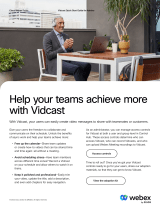Page is loading ...

Deployment Guide for Cisco Webex Video Mesh
First Published: 2017-07-18
Last Modified: 2021-05-07
Americas Headquarters
Cisco Systems, Inc.
170 West Tasman Drive
San Jose, CA 95134-1706
USA
http://www.cisco.com
Tel: 408 526-4000
800 553-NETS (6387)
Fax: 408 527-0883

Full Cisco Trademarks with Software License
THE SPECIFICATIONS AND INFORMATION REGARDING THE PRODUCTS IN THIS MANUAL
ARE SUBJECT TO CHANGE WITHOUT NOTICE. ALL STATEMENTS, INFORMATION, AND
RECOMMENDATIONS IN THIS MANUAL ARE BELIEVED TO BE ACCURATE BUT ARE PRESENTED
WITHOUT WARRANTY OF ANY KIND, EXPRESS OR IMPLIED. USERS MUST TAKE FULL
RESPONSIBILITY FOR THEIR APPLICATION OF ANY PRODUCTS.
THE SOFTWARE LICENSE AND LIMITED WARRANTY FOR THE ACCOMPANYING PRODUCT
ARE SET FORTH IN THE INFORMATION PACKET THAT SHIPPED WITH THE PRODUCT AND
ARE INCORPORATED HEREIN BY THIS REFERENCE. IF YOU ARE UNABLE TO LOCATE THE
SOFTWARE LICENSE OR LIMITED WARRANTY, CONTACT YOUR CISCO REPRESENTATIVE
FOR A COPY.
The Cisco implementation of TCP header compression is an adaptation of a program developed by the
University of California, Berkeley (UCB) as part of UCB's public domain version of the UNIX operating
system. All rights reserved. Copyright ©1981, Regents of the University of California.
NOTWITHSTANDING ANY OTHER WARRANTY HEREIN, ALL DOCUMENT FILESAND SOFTWARE
OF THESE SUPPLIERS ARE PROVIDED “AS IS" WITH ALL FAULTS. CISCO AND THE
ABOVE-NAMED SUPPLIERS DISCLAIM ALL WARRANTIES, EXPRESSED OR IMPLIED, INCLUDING,
WITHOUT LIMITATION, THOSE OF MERCHANTABILITY, FITNESS FOR A PARTICULAR PURPOSE
AND NONINFRINGEMENT OR ARISING FROM A COURSE OF DEALING, USAGE, OR TRADE
PRACTICE.
IN NO EVENT SHALL CISCO OR ITS SUPPLIERS BE LIABLE FOR ANY INDIRECT, SPECIAL,
CONSEQUENTIAL, OR INCIDENTAL DAMAGES, INCLUDING, WITHOUT LIMITATION, LOST
PROFITS OR LOSS OR DAMAGE TO DATA ARISING OUT OF THE USE OR INABILITY TO USE
THIS MANUAL, EVEN IF CISCO OR ITS SUPPLIERS HAVE BEEN ADVISED OF THE POSSIBILITY
OF SUCH DAMAGES.
Any Internet Protocol (IP) addresses and phone numbers used in this document are not intended to be actual
addresses and phone numbers. Any examples, command display output, network topology diagrams, and
other figures included in the document are shown for illustrative purposes only. Any use of actual IP addresses
or phone numbers in illustrative content is unintentional and coincidental.
All printed copies and duplicate soft copies of this document are considered uncontrolled. See the current
online version for the latest version.
Cisco has more than 200 offices worldwide. Addresses and phone numbers are listed on the Cisco website at
www.cisco.com/go/offices.
Cisco and the Cisco logo are trademarks or registered trademarks of Cisco and/or its affiliates in the U.S. and
other countries. To view a list of Cisco trademarks, go to this URL: https://www.cisco.com/c/en/us/about/
legal/trademarks.html. Third-party trademarks mentioned are the property of their respective owners. The use
of the word partner does not imply a partnership relationship between Cisco and any other company. (1721R)
Deployment Guide for Cisco Webex Video Mesh
ii
Full Cisco Trademarks with Software License
Full Cisco Trademarks with Software License

©2021 Cisco Systems, Inc. All rights reserved.


CONTENTS
New and Changed Information ix
PREFACE
Overview of Webex Video Mesh 1
CHAPTER 1
Cisco Webex Video Mesh Overview 1
Clients and Devices That Use Webex Video Mesh Node 2
Quality of Service on Webex Video Mesh Node 3
Proxy Support for Cisco Webex Video Mesh 4
Supported Resolutions and Framerates for Video Mesh 5
Prepare Your Environment 7
CHAPTER 2
Requirements for Webex Video Mesh 7
Call Control and Meeting Integration Requirements for Video Mesh 7
Endpoint and Cisco Webex App Requirements 8
System and Platform Requirements for Webex Video Mesh Node Software 10
Requirements for Proxy Support for Webex Video Mesh 12
Call Capacity on Webex Video Mesh Node Platforms 13
Webex Video Mesh Clusters 15
Guidelines for Webex Video Mesh Cluster Deployment 15
Cisco Webex Device Registers with Cisco Webex 16
Round-trip Delay Tests—Cloud Device Fails to Reach On-Premises Cluster 17
Round-trip Delay Tests—Cloud Device Successfully Reaches On-Premises Cluster 17
On-Premises and Cloud Call 18
On-Premises Call with Different Cluster Affinities 19
Cisco Webex Cloud Device Connects to Cloud 19
Cisco Webex On-Premises Device Connects to On-Premises Cluster 20
Cisco Webex On-Premises Device Connects to Cloud 20
Deployment Guide for Cisco Webex Video Mesh
v

Cloud Cluster Selection for Overflow Based on 250 ms or Higher STUN Round-Trip Delay 20
Deployment Models Supported by Video Mesh 21
Deployment Models For Webex Video Mesh and Cisco Unified Communications Manager 22
Ports and Protocols Used by Webex Video Mesh 25
Ports and Protocols for Management 26
Traffic Signatures for Video Mesh (Quality of Service Enabled) 27
Traffic Signatures for Video Mesh (Quality of Service Disabled) 29
Ports and Protocols for Webex Meetings Traffic 31
Video Quality and Scaling for Video Mesh 32
Requirements for Cisco Webex Services 36
Complete the Prerequisites for Webex Video Mesh 37
Deploy Webex Video Mesh 39
CHAPTER 3
Video Mesh Deployment Task Flow 39
Install and Configure Webex Video Mesh Node Software 42
Log in to the Webex Video Mesh Node Console 45
Set the Network Configuration of the Webex Video Mesh Node in the Console 45
Set The External Network Interface of the Webex Video Mesh Node 47
Add Internal and External Routing Rules 48
Register the Webex Video Mesh Node to the Cisco Webex Cloud 49
Enable Quality of Service (QoS) for Webex Video Mesh Node 52
Verify Webex Video Mesh Node Port Ranges With Reflector Tool in the Web Interface 53
Configure Webex Video Mesh Node for Proxy Integration 55
Integrate Webex Video Mesh With Call Control Task Flow 57
Configure Unified CM Secure TLS SIP Traffic Routing for Webex Video Mesh 59
Configure Unified CM TCP SIP Traffic Routing for Webex Video Mesh 62
Configure Expressway TCP SIP Traffic Routing for Video Mesh 65
Exchange Certificate Chains Between Unified CM and Webex Video Mesh Nodes 68
Enable Media Encryption for the Organization and Video Mesh Clusters 70
Enable Webex Video Mesh for the Webex Site 71
Assign Collaboration Meeting Rooms to Cisco Webex Users 72
Verify the Meeting Experience on the Secure Endpoint 72
Manage and Troubleshoot Webex Video Mesh 75
CHAPTER 4
Deployment Guide for Cisco Webex Video Mesh
vi
Contents

Webex Video Mesh Analytics 75
Access, Filter, and Save Webex Video Mesh Analytics 77
Access, Filter, and Save Webex Video Mesh Troubleshooting Reports 79
Available Analytics 81
Engagement 81
Resources 83
Bandwidth Usage 85
Recent Resource Usage 85
Total Calls, Overflow to Cloud, and Clusters in Service 85
Resource Utilization 86
Call Activity 86
Call Distribution Across On-Premises Clusters 87
Cluster Cascade Bandwidth Usage 87
Clusters in Service 88
Enable 1080p High-Definition Video for On-Premises SIP Devices in Webex Video Mesh Node
Meetings 88
Deregister Webex Video Mesh Node 89
Move Webex Video Mesh Node 89
Set Webex Video Mesh Cluster Upgrade Schedule 90
Delete Webex Video Mesh Cluster 91
Deactivate Webex Video Mesh 91
Troubleshoot Webex Video Mesh Node Registration 92
Manage Webex Video Mesh Node From the Web Interface 92
Access Overview of Webex Video Mesh Node From Web Interface 92
Configure Network Settings From Webex Video Mesh Node Web Interface 94
Set The External Network Interface From The Webex Video Mesh Node Web Interface 95
Add Internal and External Routing Rules From Webex Video Mesh Node Web Interface 96
Configure Container Network From Webex Video Mesh Node Web Interface 97
Set the Network Interface MTU Sizes 98
Enable or Disable DNS Caching 99
Upload Security Certificates 100
Generate Webex Video Mesh Logs for Support 101
Generate Webex Video Mesh Packet Captures for Support 102
Run a Ping from Webex Video Mesh Node Web Interface 103
Deployment Guide for Cisco Webex Video Mesh
vii
Contents

Run a Trace Route from Webex Video Mesh Web Interface 103
Check NTP Server from Webex Video Mesh Node Web Interface 104
Identify Port Issues With Reflector Tool in the Web Interface 104
Enable Debug User Account From Webex Video Mesh Node Web Interface 106
Factory Reset a Webex Video Mesh Node From The Web Interface 106
Disable or Re-enable the Local Admin Account From Web Interface 107
Change Admin Passphrase From Web Interface 108
Change Passphrase Expiry Interval From the Web Interface 108
Set External Logging to a Syslog Server 108
Appendix 111
APPENDIX A
Webex Video Mesh Node Demo Software 111
Manage Webex Video Mesh Node From the Console 112
Change Webex Video Mesh Node Network Settings in the Console 112
Change the Administrator Passphrase of the Webex Video Mesh Node 113
Run a Ping from Webex Video Mesh Node Console 114
Enable Debug User Account Through Console 114
Send Logs from Webex Video Mesh Node Console 115
Check Health of Webex Video Mesh Node From Console 116
Configure Container Network on Webex Video Mesh Node 116
Identify Port Issues With Reflector Tool in Console 116
Factory Reset a Webex Video Mesh Node From Console 118
Migrate an Existing Hardware Platform to Webex Video Mesh Node 119
Feature Comparison and Migration Path from Collaboration Meeting Room Hybrid to Webex Video
Mesh 120
TelePresence Interoperability Protocol and Segment Switching 122
Deployment Guide for Cisco Webex Video Mesh
viii
Contents

New and Changed Information
This table covers new features or functionality, changes to existing content, and any major errors that were
fixed in the Deployment Guide.
For information about Webex Video Mesh node software updates, see the Webex Video Mesh Release Notes.
ChangeDate
Corrected the recommended cluster size to 100 in Guidelines for Webex Video
Mesh Cluster Deployment, on page 15.
May 7, 2021
Updated Configure Expressway TCP SIP Traffic Routing for Video Mesh, on
page 65 to use the Webex zone, instead of a new DNS zone.
April 12, 2021
• Added information on the new Go to Node in Control Hub to Access
Overview of Webex Video Mesh Node From Web Interface, on page 92.
• Added Disable or Re-enable the Local Admin Account From Web Interface,
on page 107 section to describe new functionality.
•In each section that uses the node web interface, updated the steps to indicate
how to access the interface from Control Hub.
• Added Upload Security Certificates, on page 100.
• Added Set External Logging to a Syslog Server, on page 108.
February 9, 2021
• In Enable or Disable DNS Caching, on page 99, added information on DNS
Cache wiping.
December 11, 2020
• In Ports and Protocols for Webex Meetings Traffic, on page 31, added SIP
signaling port requirements.
October 22, 2020
• Removed reference to cloudfront.net which is no longer used by the service.October 19, 2020
• Reduced the IP address range that is reserved for Webex Video Mesh Node
internal use from the original 172.17.0.0–172.17.255.255 (65,536 addresses)
to 172.17.42.0–172.17.42.63 (64 addresses).
September 18, 2020
Deployment Guide for Cisco Webex Video Mesh
ix

ChangeDate
• Added Webex Events support to Cisco Webex Video Mesh Overview, on
page 1.
• Added new section Enable or Disable DNS Caching, on page 99.
August 26, 2020
• Updated the following sections for short video address support:
•Integrate Webex Video Mesh With Call Control Task Flow, on page
57
•Configure Unified CM Secure TLS SIP Traffic Routing for Webex
Video Mesh, on page 59
•Configure Unified CM TCP SIP Traffic Routing for Webex Video
Mesh, on page 62
•Configure Expressway TCP SIP Traffic Routing for Video Mesh, on
page 65
• Updated the “VMNLite Call Capacity Benchmark” section of Call Capacity
on Webex Video Mesh Node Platforms, on page 13.
August 4, 2020
• Added new section Set the Network Interface MTU Sizes, on page 98.July 9, 2020
• Added information about the new VMNLite deployment option in:
•Call Capacity on Webex Video Mesh Node Platforms, on page 13
•System and Platform Requirements for Webex Video Mesh Node
Software, on page 10
•Install and Configure Webex Video Mesh Node Software, on page 42
• Removed mentions of default NTP server because the OVA no longer has
a default NTP server value.
• Updated Generate Webex Video Mesh Packet Captures for Support, on page
102 with new filtering options.
June 26, 2020
• Added information about the new weekly automatic software upgrade
scheduling option in:
•Register the Webex Video Mesh Node to the Cisco Webex Cloud, on
page 49
•Set Webex Video Mesh Cluster Upgrade Schedule, on page 90
June 9, 2020
Updated Ports and Protocols for Management, on page 26 and Requirements for
Proxy Support for Webex Video Mesh, on page 12.
May 21, 2020
Updated Cisco Webex Video Mesh Overview, on page 1.May 15, 2020
Deployment Guide for Cisco Webex Video Mesh
x
New and Changed Information
New and Changed Information

ChangeDate
• Added new sections in “Manage Webex Video Mesh Node From the Web
Interface”:
•Set The External Network Interface From The Webex Video Mesh
Node Web Interface, on page 95
•Add Internal and External Routing Rules From Webex Video Mesh
Node Web Interface, on page 96
•Configure Container Network From Webex Video Mesh Node Web
Interface, on page 97
• Fixed a mistake in the granularity of the horizontal axis in “Access, Filter,
and Save Webex Video Mesh Troubleshooting” (the values were switched
between the Last 7 Days and Last 24 Hours options).
April 25, 2020
• Added new section: “Factory Reset a Webex Video Mesh Node From The
Web Interface”.
• Added more details on connectivity checks in the “Manage Webex Video
Mesh Node from the Web Interface” section.
• Added in-room wireless share to the “Clients and Devices That Use Webex
Video Mesh Node” section.
January 22, 2020
• Added change passphrase and passphrase expiry procedures to the “Manage
Webex Video Mesh Node From the Web Interface” section in the Manage
and Troubleshoot chapter.
December 12, 2019
• Added the following information and port ranges to the traffic signature
tables (for QoS enabled and disabled:
• Source IP Address: Video Mesh Node
• Destination IP Address: Webex cloud media services
• Source UDP Ports: 35000 to 52499
• Destination UDP Ports: 5004
• Native DSCP Marking: AF41
• Media Type: Test STUN packets
•Renamed the "Bandwidth Guidelines" section to "Video Quality and Scaling",
and added a link to the Preferred Architecture documentation.
• In the Unified CM TLS configuration, our guide erroneously stated to
configure a non-secure SIP trunk for Webex cloud failover. Corrected the
statement to say to create a SIP trunk (you can configure it as either secure
or non-secure).
December 10, 2019
Deployment Guide for Cisco Webex Video Mesh
xi
New and Changed Information
New and Changed Information

ChangeDate
• Retired old analytics content and added new section that covers analytics
and troubleshooting:
•Webex Video Mesh Analytics, on page 75
•Available Analytics, on page 81
•Recent Resource Usage, on page 85
• In the “Exchange Certificates” section, added information about the Subject
Alternative Name(s) field and added the following note in the Before You
Begin section: “For security reasons, we recommend that you use a CA
signed certificate on your Video Mesh nodes instead of the node's default
self-signed certificate.”
November 4, 2019
• Updated the description of the 1080p Control Hub setting to clarify that this
setting affects call capacity and only applies to on-premises SIP registered
devices. See Enable 1080p High-Definition Video for On-Premises SIP
Devices in Webex Video Mesh Node Meetings, on page 88 for more
information.
• Updated the supported device and endpoints table to list only the tested
cloud-registered devices.
October 18, 2019
• Added new section Configure Network Settings From Webex Video Mesh
Node Web Interface, on page 94.
• Fixed the description if the Resource Utilization report. It now states:
“Average resource utilization for the media microservices used in the Video
Mesh clusters.”
• Added a note to the capacity section: “Overflows on low call volume
(especially SIP calls that originate on-premises) are not a true reflection of
scale. Video Mesh analytics (under Control Hub > Resources > Call
Activity) indicate the call legs that originate on-premises; they do no specify
the call streams that came in through the cascade to the Video Mesh node
for media processing. As remote participant numbers increase in a meeting,
the resulting cascade increases and consumes on-premises media resources
on the Video Mesh node.”
September 26, 2019
• Updated Install and Configure Webex Video Mesh Node Software, on page
42 with network configuration steps that appear on the Customize template
page.
• Updated System and Platform Requirements for Webex Video Mesh Node
Software, on page 10 with 72vCPUs (the equivalent of CMS 1000) for
specifications-based configuration.
September 13, 2019
Deployment Guide for Cisco Webex Video Mesh
xii
New and Changed Information
New and Changed Information

ChangeDate
• Added Explicit Proxy and supported authentication types for explicit proxy
configurations (No auth, Basic, Digest, NTLM).
•Proxy Support for Cisco Webex Video Mesh, on page 4
•Requirements for Proxy Support for Webex Video Mesh, on page 12
•Configure Webex Video Mesh Node for Proxy Integration, on page 55
• Added Supported Resolutions and Framerates for Video Mesh, on page 5.
• Updated Clients and Devices That Use Webex Video Mesh Node, on page
2to indicate that Webex Call My Video System to Webex cloud-registered
video devices uses Video Mesh node.
August 29, 2019
• In the Manage Webex Video Mesh Node From the Web Interface, on page
92 section, made the following updates:
• Added new sections for Ping test, Trace Route test, NTP Server test,
Reflector Tool, and Debug User Account.
•Updated the Overview section—Removed cascades from the screenshot
and added OS version.
• Moved "Manage Video Mesh from the Console" content to the Appendix
of the guide.
• Renamed "Manage Webex Video Mesh" chapter to "Manage and
Troubleshoot Webex Video Mesh" and moved registration troubleshooting
content to that chapter.
July 24, 2019
• In Call Control and Meeting Integration Requirements for Video Mesh, on
page 7, updated minimum supported versions for Unified CM, Expressway,
and Webex sites.
• In Clients and Devices That Use Webex Video Mesh Node, on page 2,
added supported versions of Jabber VDI and Webex VDI (they are SIP
clients). Also added a testing disclaimer.
July 9, 2019
• Added new sections on the troubleshooting features and updated overview
screen in the Video Mesh node web interface:
•Generate Webex Video Mesh Logs for Support, on page 101
•Generate Webex Video Mesh Packet Captures for Support, on page 102
•Access Overview of Webex Video Mesh Node From Web Interface,
on page 92
May 24, 2019
• Updated Manage Webex Video Mesh Node From the Console, on page 112
to state that Control Hub maintenance mode is required before performance
any maintenance on Video Mesh nodes.
April 25, 2019
Deployment Guide for Cisco Webex Video Mesh
xiii
New and Changed Information
New and Changed Information

ChangeDate
•Removed outdated information from Bandwidth Requirements. Updated the
content and diagrams, and changed the section name to Video Quality and
Scaling for Video Mesh, on page 32.
April 11, 2019
Deployment Guide for Cisco Webex Video Mesh
xiv
New and Changed Information
New and Changed Information

CHAPTER 1
Overview of Webex Video Mesh
•Cisco Webex Video Mesh Overview, on page 1
•Clients and Devices That Use Webex Video Mesh Node, on page 2
•Quality of Service on Webex Video Mesh Node, on page 3
•Proxy Support for Cisco Webex Video Mesh, on page 4
•Supported Resolutions and Framerates for Video Mesh, on page 5
Cisco Webex Video Mesh Overview
Cisco Webex Video Mesh dynamically finds the optimal mix of on-premises and cloud conferencing resources.
On-premises conferences stay on premises when there are enough local resources. When local resources are
exhausted, conferences then expand to the cloud.
Webex Video Mesh Node is software that is installed on an on-premises Cisco UCS server, registered to the
cloud, and managed in Cisco Webex Control Hub. Cisco Webex meetings and events, Webex Personal Room
meetings, meetings associated with a Webex Teams space, and Webex Teams calls (between two people) can
be routed to the local, on-net Webex Video Mesh nodes. Webex Video Mesh selects the most efficient way
to use the available resources.
Webex Video Mesh provides these benefits:
• Improves quality and reduces latency by allowing you to keep your calls on premises.
• Extends your calls transparently to the cloud when on-premises resources have reached their limit or are
unavailable.
• Manage your Webex Video Mesh clusters from the cloud with a single administrative interface: Cisco
Webex Control Hub (https://admin.webex.com).
• Optimize resources and scale capacity, as needed.
• Combines the features of cloud and on-premises conferencing in one seamless user experience.
•Reduces capacity concerns, because the cloud is always available when additional conferencing resources
are needed. No need to do capacity planning for the worst case scenario.
• Provides advanced analytics on capacity and usage and troubleshooting report data in
https://admin.webex.com.
• Uses local media processing when users dial in to a Cisco Webex meeting or Cisco Webex meeting from
on-premises standards-based SIP endpoints and clients:
Deployment Guide for Cisco Webex Video Mesh
1

• SIP based endpoints and clients (Cisco endpoints, Jabber, 3rd party SIP), registered to on-premises
call control (Cisco Unified Communications Manager or Expressway), that call into a Cisco Webex
meeting or Cisco Webex meeting.
• Cisco Webex app (including paired with room devices) that join a Cisco Webex meeting.
• Cisco Webex room and desk devices (including Cisco Webex Board) that directly join a Webex
meeting.
• Provides optimized audio and video interactive voice response (IVR) to on-net SIP based endpoints and
clients.
• Cisco Webex clients (internal and external) continue to join meetings from the cloud.
• H.323, IP dial-in, and Skype for Business (S4B) endpoints continue to join meetings from the cloud.
• Supports 1080p 30fps high definition video as an option for meetings, if meeting participants that can
support 1080p are hosted through the local on-premises Webex Video Mesh nodes. (If a participant joins
an in-progress meeting from the cloud, on-premises users continue to experience 1080p 30fps on supported
endpoints.)
• Enhanced and differentiated Quality of Service (QoS) marking: separate audio (EF) and video (AF41).
Webex Video Mesh does not currently support Webex Training.
Note
Clients and Devices That Use Webex Video Mesh Node
We endeavor to make Webex Video Mesh interoperable with relevant clients and device types. Although it
is not possible to test all scenarios, the testing on which this data is based covers most common functions of
the listed endpoints and infrastructure. The absence of a device or client implies a lack of testing and a lack
of official support from Cisco.
Table 1: Clients and Devices That Use Webex Video Mesh Node
Uses Webex Video Mesh
Node on Multiparty
Meeting
Uses Webex Video Mesh
Node on Point to Point
Call
Client or Device Type
YesYesCisco Webex app (desktop and mobile)
YesYesCisco Webex devices, including room devices and
Webex Board. (See the Requirements section for a
full list.)
YesYesIn-room wireless share between Cisco Webex app
and supported Room, Desk, and Board devices.
Deployment Guide for Cisco Webex Video Mesh
2
Overview of Webex Video Mesh
Clients and Devices That Use Webex Video Mesh Node

Uses Webex Video Mesh
Node on Multiparty
Meeting
Uses Webex Video Mesh
Node on Point to Point
Call
Client or Device Type
YesNoUnified CM-registered devices (including IX
endpoints) and clients (including Jabber VDI 12.6
and later, and Webex VDI 39.3 and later), calling into
a Webex scheduled or Webex Personal Room
meeting.*
YesNoVCS/Expressway-registered devices, calling into a
Webex scheduled or Webex Personal Room meeting.*
YesN/AWebex Call My Video System to Webex
cloud-registered video devices
NoNoCisco Webex web client (https://teams.webex.com)
NoNoPhones registered to Cisco Webex Calling (Formerly
Spark Call)
NoN/AWebex Call My Video System to premises-registered
SIP devices
NoNoCisco Webex Meetings app
* It is not possible to guarantee that all on-premises devices and clients have been tested with the Video Mesh solution.
Quality of Service on Webex Video Mesh Node
Webex Video Mesh nodes conforms to recommended quality of service (QoS) best practices by enabling port
ranges that allow you to differentiate audio and video streams in all flows to and from the Video Mesh nodes.
This change will let you create QoS policies and effectively remark traffic to and from the Video Mesh Nodes.
Accompanying these port changes are QoS changes. Webex Video Mesh nodes automatically mark media
traffic from SIP registered endpoints (on-premises Unified CM or VCS Expressway registered) for both audio
(EF) and video (AF41) separately with appropriate class of service and use well-known port ranges for specific
media types.
The source traffic from the on-premises registered endpoints is always determined by the configuration on
the call control (Unified CM or VCS Expressway).
For more information, see the QoS table at Ports and Protocols Used by Webex Video Mesh, on page 25 and
the steps to enable or disable QoS in the Video Mesh Deployment Task Flow, on page 39
Cisco Webex apps continue to connect to Webex Video Mesh nodes over shared port 5004. These ports are
also used by Cisco Webex apps and endpoints for STUN reachability tests to Webex Video Mesh nodes.
Webex Video Mesh node to Webex Video Mesh node for cascades use a destination shared port of 5004.
Note
Deployment Guide for Cisco Webex Video Mesh
3
Overview of Webex Video Mesh
Quality of Service on Webex Video Mesh Node

Proxy Support for Cisco Webex Video Mesh
Cisco Webex Video Mesh supports explicit, transparent inspecting, and non-inspecting proxies. You can tie
these proxies to your Webex Video Mesh deployment so that you can secure and monitor traffic from the
enterprise out to the cloud. This feature sends signaling and management https-based traffic to the proxy. For
transparent proxies, network requests from Video Mesh nodes are forwarded to a specific proxy through
enterprise network routing rules. You can use the Webex Video Mesh admin interface for certificate
management and the overall connectivity status after you implement the proxy with the nodes.
Media does not travel through the proxy. You must still open the required ports for media streams to reach
the cloud directly.
Note
The following proxy types are supported by Video Mesh:
• Explicit Proxy (inspecting or non-inspecting)—With explicit proxy, you tell the client (Video Mesh
nodes) which proxy server to use. This option supports one of the following authentication types:
• None—No further authentication is required. (For HTTP or HTTPS explicit proxy.)
• Basic—Used for an HTTP user agent to provide a username and password when making a request,
and uses Base64 encoding. (For HTTP or HTTPS explicit proxy.)
• Digest—Used to confirm the identity of the account before sending sensitive information, and
applies a hash function on the username and password before sending over the network. (For HTTPS
explicit proxy.)
• NTLM—Like Digest, NTLM is used to confirm the identity of the account before sending sensitive
information. Uses Windows credentials instead of the username and password. This authentication
scheme requires multiple exchanges to complete. (For HTTP explicit proxy.)
•Transparent Proxy (non-inspecting)—Video Mesh nodes are not configured to use a specific proxy server
address and should not require any changes to work with a non-inspecting proxy.
• Transparent Proxy (inspecting)—Video Mesh nodes are not configured to use a specific proxy server
address. No http(s) configuration changes are necessary on Video Mesh, however, the Video Mesh nodes
need a root certificate so that they trust the proxy. Inspecting proxies are typically used by IT to enforce
policies regarding which websites can be visited and types of content that are not permitted. This type
of proxy decrypts all your traffic (even https).
Figure 1: Example of Webex Video Mesh Nodes and Proxy
This diagram shows an example connection between the Webex Video Mesh, network and a proxy. For the
transparent inspecting and explicit inspecting proxy options, the same root certificate must be installed on the
proxy and on the Video Mesh nodes.
Deployment Guide for Cisco Webex Video Mesh
4
Overview of Webex Video Mesh
Proxy Support for Cisco Webex Video Mesh

Supported Resolutions and Framerates for Video Mesh
This table covers the supported resolutions and framerates from a a sender-receiver perspective in a meeting
that is hosted on a Video Mesh node. The sender client (app or device) is across the top row of the table,
whereas the receiver client is on the left side column of the table. The corresponding cell between the two
participants captures the negotiated content resolution, frames per section, and audio source.
Resolution affects the call capacity on any Video Mesh node. For more information, see Call Capacity on
Webex Video Mesh Node Platforms, on page 13
Note
The resolution and framerate value is combined as XXXpYY—For example, 720p10 means 720p at 10 frames
per second.
The definition abbreviations (SD, HD, and FHD) in the sender row and receiver column refer to the upper
resolution of the client or device:
• SD—Standard Definition (576p)
• HD—High Definition (720p)
Deployment Guide for Cisco Webex Video Mesh
5
Overview of Webex Video Mesh
Supported Resolutions and Framerates for Video Mesh

• FHD—Full High Definition (1080p)
Table 2: Supported Resolutions and Framerates for Video Mesh
SenderReceiver
Webex
Registered
Devices
(FHD)
Webex
Registered
Devices
(HD)
Webex
Registered
Devices
(SD)
SIP
Registered
Devices
(FHD)
SIP
Registered
Devices
(HD)
Webex
Teams
Mobile
Webex
Teams
Desktop
720p30
Mixed
audio
720p30
Mixed
audio
576p15
Content
audio**
720p30
Mixed
audio
720p30
Mixed
audio
720p10
Mixed
audio
720p10
Mixed
audio*
Webex
Teams
Desktop
———————Webex
Teams
Mobile
1080p15
Mixed
audio
1080p15
Mixed
audio
576p15
Mixed
audio
1080p15
Mixed
audio
1080p15
Mixed
audio
720p15
Mixed
audio
720p30
Content
audio
SIP
Registered
Devices
(HD)
1080p30
Mixed
audio
1080p15
Mixed
audio
576p15
Mixed
audio
1080p30
Mixed
audio
1080p15
Mixed
audio
720p15
Mixed
audio
1080p30
Mixed
audio
SIP
Registered
Devices
(FHD)
1080p15
Mixed
audio
1080p15
Mixed
audio
576p15
Mixed
audio
1080p15
Mixed
audio
1080p15
Mixed
audio
720p15
Mixed
audio
1080p15
Mixed
audio
Webex
Registered
Devices
(SD)
1080p30
Mixed
audio
1080p15
Mixed
audio
576p15
Mixed
audio
1080p30
Mixed
audio
1080p15
Mixed
audio
720p15
Mixed
audio
1080p30
Mixed
audio
Webex
Registered
Devices
(FHD)
* Content Audio refers to the audio that is played from the specific content being shared, such as a streaming video. This audio stream is separate
from the regular meeting audio.
** Mixed Audio refers to a mix of the meeting participant audio and audio from the content share.
Deployment Guide for Cisco Webex Video Mesh
6
Overview of Webex Video Mesh
Supported Resolutions and Framerates for Video Mesh
/