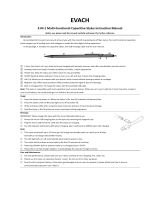Page is loading ...

MT-4008A/R
Package Contents
MT-4008A/R (x 1)
Pistol grip (x1)
15W power adaptor (x 1)
Stylus (packed inside the power adaptor
box) (x 1)
RB-3000 Battery pack for pistol grip (x 1)
User manual (x 1)
MT-4008A/R barcode scanner user
manual (x 1)
3-track MSR Reader (x 1) (Optional)
MT-4008A/H
Package Contents
MT-4008A/H (x 1)
15W power adaptor (x 1)
Stylus (packed inside the power
adaptor box) (x 1)
User manual (x 1)
3-track MSR Reader (x 1) (Optional)
MT-4008A/R_MT-4008A/H
Mobile Terminal System
User Manual
12540903020 Ver. A0
http://www.posiflex.com
1

Product Features
Ergonomic Design
Pistol grip shape handle is ergonomically designed for easy handling of
the tablet.
Extra Protection
Hand strap strengthens the stability and eases user’s fatigue during the
hours of work.
All-in-one Solution
Optional dock station equips with a built-in 3” thermal printer and
various I/O connectivity: DS-200 for MT-4008A/R, DS-210 with 3”
thermal printer for MT-4008A/R, DS-300 for MT-4008A/H, DS-310
with 3” thermal printer for MT-4008A/H. Once the tablet is integrated
with the dock station, an all-in-one POS is instantly at your disposal.
Versatile Function
MSR attachment and 1D or 2D barcode scanner built in the pistol grip;
MT-4008A offers more than just mobility but versatility.
Battery Sustainability
A series of peripherals are offered as an optional purchase to ensure
sustainability for MT-4008A: CS-200 charging rack for MT-4008A/H,
CS-100 battery charger for rechargeable battery pack RB-3000 used in
pistol grip PG-200.
Views of the MT-4008A/R
Front View
Projected Capacitive
Touch Screen
3-track Magnetic Stripe Reader
(Optional)
LED Indicator
2

Rear View
Top View
Left Side View
microUSB Port
1D/2D Barcode Scanner
(Optional)
Trigger Button
for Barcode Scanner
Pistol Grip
Rear Camera
Speaker
Docking Station Connector
5VDC-IN Power Jack
Docking Station Locking Hole
3

Right Side View
Views of the MT-4008A/H
Front View
Rear View
Projected Capacitive
Touch Screen
3-track Magnetic Stripe
Reader (Optional)
Battery Capacity Indicator
of Pistol Grip
Battery Capacity
Checking Button
Power Button
microSD Card Slot
Rear Camera
Speaker
Hand strap
LED Indicator
4

Top View
Left Side View
Right Side View
Load RB-3000 Battery Pack and a stylus into the
Pistol Grip PG-200 (for MT-4008A/R)
MT-4008A/R with PG-200 pistol grip supports 1D/2D barcode scanning.
Before the scanner can be initiated, it is required to install the battery pack
RB-3000 and a stylus in the battery compartment inside the pistol grip. Please
follow the steps listed below to finish the installation.
microUSB Port
Power Button
Micro SD Card
Docking Station Connector
5VDC-IN Power Jack
Docking Station Locking Hole
5

1.
Press the battery pack cover of the pistol grip.
2. Press and move the cover in the direction
indicated by the arrow in the figure.
3.
Make the concave portion of the battery pack
face the side with the protruding stopper tab.
Then, push down the battery pack into pistol
grip.
4.
Make sure that the battery pack is fully
loaded.
5.
Insert the projected-capacitive stylus onto the
slot, as indicated by the arrow in the figure.
6

6.
Make sure that the stylus is well inserted.
7.
Slide the battery pack cover along the fringe
of mouth of the pistol grip in the direction
indicated by the arrow in the figure.
8.
Determine that the battery pack cover is
pushed back into place.
Connecting the Pistol Grip onto the Tablet (for MT-4008A/R)
Different from MT-4008A/H, MT-4008A/R is equipped with an additional
pistol grip which aims to help users grip the terminal more easily while they
are operating the scanner. Please refer to the following instructions to install
the pistol grip onto the tablet.
1. To attach the pistol grip to the tablet, align the arrow head on the top side
of the pistol grip with the tail of the arrow on the rear of the tablet.
2.
After ensuring the pistol grip is well
attached to the tablet, push the pistol
grip in the direction indicated by the
arrow as shown in the figure.
7

3.
When the pistol grip is well mounted to the tablet, the head of the down
arrow on the pistol grip is supposed to be aligned with the head of the
arrow on the rear side of the tablet as the below figure shows.
4.
To check how much battery capacity
remains in PG-200 pistol grip, press
the battery capacity checking button
on the pistol grip to show the current
battery capacity level through the
LED indicator.
Replacing the Pistol Grip with a Hand Strap Cover (Optional)
The hand strap cover is an optional peripheral designed for users to easily hold
the tablet for operation. To replace the pistol grip with a hand strap cover,
follow the steps listed below.
1.
While pushing the release lever to the left
(1), slide the pistol grip in the direction
indicated by the arrow in the figure (2).
2.
Pull the pistol grip off from the tablet.
1
1
2
2
8

3.
Align the hand strap cover with the grooves on
the rear side of the table.
4.
Make sure that the hand strap cover is well
attached to the rear side of the tablet.
5.
Slide the hand strap cover up in the direction
indicated by the arrow until it is clicked into
place.
6.
Fix the hand strap cover onto the tablet with a
screw.
Replacing the Hand Strap Cover with a Pistol Grip (Optional)
Please follow the below steps to replace the hand strap cover with a pistol grip.
1.
Loosen the screw to remove the hand strap
cover from the tablet.
9

2.
Slide the hand strap cover down in the
direction indicated by the arrow.
3.
Remove the hand strap cover from the rear
side of the tablet.
4.
Go through the Connecting the Pistol Grip onto the Tablet (for
MT-4008A/R) section which is described previously to complete the
installation of the pistol grip onto the tablet.
Inserting a micro SD Card
To insert a micro SD card into the micro SD card slot, you have to remove the
rubber cover for micro SD card slot as the first step. Then, after making sure
the side with the golden finger of the card faces downwards, slide the card
down into the slot.
10

Charging the Battery
Before you use the tablet or the pistol grip with the barcode scanner for the
first time, it is necessary to charge it for about 8 hours. To recharge the battery,
it takes around 4 hours to charge it to full capacity. Below are some cautionary
advices you need to keep in mind while you attempt to charge the battery.
1. When the system pops up a warning message as shown below, it
indicates the battery is currently running low. At that time, please
fully charge the battery immediately to avoid data loss.
2. When the low battery capacity indicator on the pistol grip beams,
please charge the battery for the pistol grip immediately.
3. Only charge the battery with the 15W power adapter that comes with
your device. Using a different power adapter may damage your device.
Please go through the following instructions to charge the MT-4008A using
the power adapter.
MT-4008A/R
In considering the battery life could be consumed drastically under heavy
usage, you may also choose to purchase either another replacement battery
RB-3000 for the pistol grip or the battery charger CS-100 for rapidly charging
the replacement battery RB-3000.
1. Connect the power connector
of the power adaptor to the
tablet.
2. Plug the AC power adaptor cord into an electrical outlet. In generally,
the tablet will be charged first. Once the process of charging the tablet
is complete, the pistol grip will then be charged.
11

MT-4008A/H
1. Connect the power connector of the power adaptor to the tablet.
2. Plug the AC power adaptor cord into an electrical outlet to initiate the
charging process.
Status LED Indicator
On the left-top corner of the tablet of MT-4008A is located one specially-
designed LED indicator used to deliver special message regarding the current
system status and battery life. The blow chart enumerates all the possible LED
indicators and its meaning for your reference.
LED Status
System Status
Descriptions
Solid blue
ON
System booting. After the operating system is
successfully loaded, the LED indicator will turn
off automatically to reduce power consumption
of MT-4008A.
Powering ON the MT-4008A
To power on MT-4008A, keep pressing down the power button of the tablet
for 5-10 seconds. If the terminal falls into the sleep mode after remaining idle
for a specific period of time, push the power button to wake the device up.
However, in the case the terminal has no response for unknown reasons, you
are advised to hold the button for more than 6 second to wait for a system
shutdown. To force the system to shut down may result in data loss, so that it
is strongly recommended to back up your data on a regular basis.
12

Operating the MSR Reader (Optional)
Magnetic Stripe Reader
1.
Have the side with the magnetic stripe of a card
face the touch panel of the tablet.
2. Swipe the magnetic stripe card along the track of
the reader from top to bottom or from bottom to
top.
Operating the 1D/2D Scanner (for MT-4008A/R)
MT-4008A/R is equipped with an optional
1D/2D scanner features 1D and/or 2D
barcode scanning. It also supports two types
of USB interfaces, USB HID or USB Virtual
COM, and the scanner is generally set to USB
HID mode by default. For more detailed
information, please refer to the barcode
scanner user manual.
Installing an Operating System
You are highly advised NOT to install or change the Android operating system
and drivers which are preloaded on MT-4008A without professional
instructions. Not only might the careless handling during installation cause
irreversible damage to your system, but also the improper installation likely
leads to system malfunction or failure. Please contact with your dealers about
the issues of operation system installation.
Performing System Recovery
For MT-4008A models with preloaded operating systems, you are NOT
encouraged to recover your system without the help of the system integrators.
Please be advised to contact your service center for further assistance with
system recovery.
Installing Optional Upgrade Kits
Posiflex MT-4008A can work with multiple optional upgrade kits, such as
MSR, Smart Card Reader and the like. For the detailed instructions, refer to
the user manual related to each peripheral devices.
13

Specifications
MT-4008A
CPU A31 ARM Cortex-A7 RISC CPU, Dual Core
Memory 1GB DDR3L SDRAM
OS Android 4.4
Display 1280 x 800, 8" TFT LCD
Touch Screen PCAP touch w/ 5 pts multi-touch support and 12C interface
Storage 8GB NAND Flash
Wireless connectivity
IEEE 802.11bgn +BT 4.0
Power Supply 2.5mm 5VDC power adaptor
Camera 5MP AF rear facing camera
Internal Speaker
Mono 8 ohm 1W speaker
Sensor G sensor, 3 Axis digital Gyroscope Sensor
USB Port Micro USB x1, OTG USB Port
Ethernet Port USB 2.0 through docking connectors
Micro-SD Card 4 bytes SDIO interface with micro SD card slot
Expansion slots Cradle with I/O via docking connectors
Battery 4800 mAh (minimum)
GPS UART serial interface
Dimension (tablet only) 212 mm (W) x 16.8 mm (D) x 157 mm (H)
Weight (tablet only) 550 g
Pistol Grip
Barcode Scanner 1D or 2D with built-in power bank
Optional Items
MSR 3-Track MSR via USB interface
DS-200 Dock Station for MT-4008A/R
DS-210 Dock Station with 3” high speed WIFI printer for MT-4008A/R
DS-300 Dock Station for MT-4008A/H
DS-310 Dock Station with 3” high speed WIFI printer for MT-4008A/H
CS-200
Charging Rack for MT-4008A/H with LED independent indicator
for 4 units max
CS-100
Battery charger for RB-3000 with independent LED indicator for 4
pcs batteries max
RB-3000
Rechargeable battery pack 5000mAH on pistol grip
PG-200 for MT-4008A application
Operating Condition 0°C ~ 40°C, 20% RH ~ 90% RH
Storage Condition
-20°C - 45°C, 10%RH - 90%RH
14

<MEMO>
15

<MEMO>
16
/