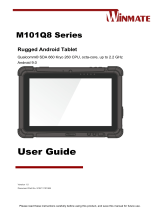Page is loading ...

Package Contents
TA-500 Battery Kit……………..(x 1)
RB-3000 Battery Pack...………. (x 1)
Stylus…………………………...(x 1)
Neck/Shoulder Strap……………(x 1)
Fixing screw…………………….(x 1)
User manual………………….…(x 1)
Views of TA-500
Front View
12550901010 Ver. Original
http://www.posiflex.com
TA-500 Battery Pack Kit
User Manual
Release
Button
Stylus
Battery Capacity Indicator
Cover for Battery
Compartment
Plastic eyelets
Plastic eyelet
Battery Capacity Checking Button
1

Mounting TA-500 onto MT-series Tablet
TA-500 is an external battery pack kit mainly designed to provide extra battery
life to MT-series tablet. Please follow the steps described below to finish the
installation.
1. Lay MT-series with its screen on a flat surface.
2.
Release the hand strap or pistol grip from MT series tablet.
2.1. To remove the hand strap cover from MT-series tablet, first
loosen the screw to remove the hand strap cover from the tablet.
Next, Slide the hand strap cover down in the direction indicated
by the arrow.
2.2.
To remove the grip pistol from MT-series tablet, after pushing
the release lever to the left (1), slide the pistol grip in the
direction indicated by the arrow in the figure (2). Then, pull the
pistol grip off from the tablet. (3)
3.
Take TA-500, push down the release
button to slide the cover off the battery
compartment.
1
1
2
2
3
3
Release Button
2

4.
Locate the arrow mark on the rear of MT series. Slide TA-500 all the
way in the direction shown by the arrow until the battery pack kit is
locked in place.
5.
Insert one fixing screw into the screw
hole and fasten the screw to fix TA-500
to MT-series tablet.
6.
Take out the battery out of the package box. First locate the contacts
on the battery. Then, after attaching the battery contacts to the contacts
inside the battery compartment and having the side with the slot face
down, slide the battery down into the compartment.
7.
If you attempt to remove the battery from
the battery compartment, first push the
battery inwards (1) and lift it up out of
the compartment (2).
1
1
2
2
3

8.
Make sure whether the battery pack kit is
properly inserted in the compartment.
9.
After ensuring the battery is well inserted
in the compartment, push back the cover
to close the battery compartment.
Using the Stylus with MT-series Tablet
To enhance your experience of using MT-
series tablet, a stylus is offered to assist you
in operating MT-series tablet without getting
the screen scratched easily.
As the figure shows, the stylus is located at
the left side of TA-500. To start with the
stylus, please grab the stylus with your
fingers and pull it out forcefully to release it
from TA-500.
Using Neck/Shoulder Strap for MT-series Tablet
With adjustable neck/shoulder strap, users are able to carry MT-series tablet
with TA-500 battery pack kit around more comfortably. Please refer to the
instruction below to attach the strap to TA-500.
Grab both ends of the strap and snap the strap
clip into the plastic eyelets as shown in the
figure depending on your preference.
You may attach the strap either horizontally or
vertically depending on your preference.
2
2
1
1
4

Charging Battery Pack of TA-500
Below are some cautionary advices you need to keep in mind while you
attempt to charge the battery.
1. Make sure TA-500 has been fully charged. To do so, keep the battery
pack kit charged until a set of four LEDs all stay on. When battery
capacity indicator shows low battery capacity, please charge the
battery pack RB-3000 or the battery pack kit TA-500 immediately.
2. Once TA-500 has been mounted onto MT-series tablet, battery
capacity indicator will automatically show the current battery status,
and the charging procedure for tablet will be initiated via the battery
pack.
3. If the battery pack is not fully charged, charge the battery with the
standard power adapter provided with MT-series tablet. Using a
different power adapter may damage your device.
4. Please refer to MT-series user manual for details about how to charge
your battery.
5. Within TA-500 battery pack, the optional backup battery RB-3000
can be purchased individually. It is normally encouraged to get a
backup battery, especially in case of a long-time operation or
unexpected power outrage. Also, to charge multiple RB-3000 backup
batteries more efficiently, CS-100 battery charger is available to help
you achieve the purpose.
Battery Capacity Indicator
Battery capacity indicator, which is composed of a
set of four LEDs and a button, is provided to
remind users of the current battery charge status.
Besides, as shown in the figure, battery capacity
checking button could function differently in
different occasions. Below are the descriptions
regarding how it works with/without MT-series
tablet:
While TA-500 is mounted to MT-Series
tablet, push the button to check the current
battery capacity and to initiate the charging
process for the battery pack RB-3000.
In the case that TA-500 is not installed onto
the tablet, pushing the button will show the
current battery status of TA-500.
Battery Capacity Checking Button
5

<MEMO>
6

<MEMO>
7

<MEMO>
8
/