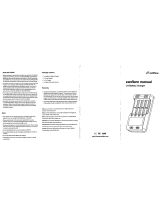Page is loading ...

TIGER
LT
Instrument User Manual V1.7

Part number: 861265
Register your instrument online for extended warranty
Thank you for purchasing your Ion Science product.
The standard warranty of your instrument is one year however the warranty can be
extended.
To extend the warranty to 2 years, you must register your instrument online within
one month of purchase (terms and conditions apply.)
Visit www.ionscience.com/instrument-registration

TIGER
LT
MANUAL Ion Science Ltd
Unrivalled Detection. ionscience.com
3
Warnings
USER MANUAL:
Read and understand this user manual completely before operating the
PhoCheck Tiger® instrument.
STATIC HAZARDS:
Do not use abrasive or chemical detergents to clean the PhoCheck Tiger
instrument as this may reduce the antistatic properties of the materials used,
clean it using a damp cloth only.
MATERIAL EXPOSURE
The PhoCheck Tiger must not be exposed to atmospheres known to have an
adverse effect on Thermoplastic polyolefin or Anti-static PC/ABS
SERVICING:
Do not remove the sensor cover in the hazardous area.
No part of the PhoCheck Tiger may be opened in a hazardous area except for
replacement of the battery pack. The PhoCheck Tiger must be serviced in a Non
Hazardous environment and by Ion Science authorised service centres only.
Do not service the instrument live; Remove battery pack before servicing
Substitution of components may impair intrinsic safety.
BATTERY CHARGING:
Charge PhoCheck Tiger and its Lithium ion battery packs in a Non Hazardous
environment only.
BATTERY REPLACEMENT:
Never replace primary Alkaline battery cells while in a potentially explosive or
hazardous location. Use only Industrial by Duracell ID1500 batteries.
BATTERY CONNECTION:
The PhoCheck Tigers lithium ion and alkaline battery packs have been specially
designed to allow connection to the PhoCheck Tiger Instrument while in
potentially hazardous atmospheres. Ensure all electrical connections are clean
and undamaged before connection:
The PhoCheck Tiger instruments ingress protection rating is reduced to IP20
when its battery pack is removed so avoid changing batteries in dusty or wet
environments.
BATTERY USE:
Use supplied battery packs only on the PhoCheck Tiger.
Never replace primary Alkaline alkaline battery cells while in a potentially
explosive or hazardous location. Use only Industrial by Duracell ID1500
batteries.
FUNCTIONAL TEST:
The PhoCheck Tiger must be functionally checked prior to entering a
hazardous area after every occasion when a connection has been made to the
USB port. The instrument must complete its start-up routine and display
legible readings. If the LCD display fails to show an intelligible and uncorrupted
display the instrument must not enter a hazardous area.
USB CONNECTION:
The USB port can only be used in a Non Hazardous environment.
Proper Use
If the equipment is used in a manner not specified by the manufacturer, the
protection provided by the equipment may be impaired.
Type of safety protection
Intrinsically safe
USB CONNECTION
The USB port can only be used in a Non Hazardous environment.

TIGER
LT
MANUAL Ion Science Ltd
Unrivalled Detection. ionscience.com
4
Avertissement
MODE D'EMPLOI :
Veuillez lire entièrement et comprendre ce mode d'emploi avant d'utiliser
l'instrument PhoCheck Tiger.
RISQUES LIES AUX
PROPRIETES NTISTATIQUES :
N'utilisez pas de détergents abrasifs ou chimiques pour nettoyer
l'instrument PhoCheck Tiger, au risque de réduire les propriétés antistatiques
des matériaux utilisés. Employez uniquement un chiffon
humide.
EXPOSITION AUX MATERIAUX :
N'exposez pas le PhoCheck Tiger à des atmosphères connues pour avoir un
effet indésirable sur la polyoléfine thermoplastique ou le PC/l'ABS antistatique.
ENTRETIEN :
Ne retirez pas le couvercle du capteur dans les zones dangereuses.
N'ouvrez aucune partie du PhoCheck Tiger dans une zone dangereuse, sauf
pour le remplacement de la batterie. L'entretien du PhoCheck Tiger doit se
dérouler dans un environnement non dangereux et être confié uniquement à
des centres de service agréés Ion Science.
Ne procédez pas à l'entretien de l'instrument lorsqu'il est sous tension. Otez
la batterie avant l'entretien.
Le remplacement de composants risque de nuire à la sécurité intrinsèque.
CHARGE DE LA BATTERIE :
Chargez le PhoCheck Tiger et sa batterie lithium-ion uniquement dans un
environnement non dangereux.
REMPLACEMENT DES PILES:
Ne remplacez jamais de piles alcalines dans un endroit dangereux ou
potentiellement explosif. N'utilisez que des piles alcalines Industrial Duracell
ID1500 batteries.
CONNEXION DES PILES/DE
LA BATTERIE :
Les batteries lithium-ion et les piles alcalines du PhoCheck Tiger
ont été spécialement conçues pour permettre la connexion à l'instrument
PhoCheck Tiger dans des atmosphères potentiellement dangereuses. Assurez-
vous que les connexions électriques sont propres et intactes avant la
connexion.
L'indice de protection des instruments PhoCheck Tiger étant ramené à IP 20
lors du retrait de la batterie, évitez de remplacer les batteries dans des
environnements poussiéreux ou humides.
UTILISATION DES PILES/DE LA
BATTERIE :
N'utilisez que les batteries fournies avec le PhoCheck Tiger.
Ne remplacez jamais des piles alcalines primaires dans un endroit dangereux
ou potentiellement explosif. N'utilisez que des piles alcalines Industrial Duracell
ID1500 batteries.
ESSAI DE FONCTIONNEMENT :
Le PhoCheck Tiger doit subir un essai de fonctionnement avant de pénétrer
dans une zone dangereuse chaque fois qu'une connexion a été effectuée au
port USB. L'instrument doit terminer sa routine de démarrage et afficher des
valeurs lisibles. Si l'écran LCD n'affiche pas de données correctes et intelligibles,
n'utilisez pas l'instrument dans une zone dangereuse.
CONNEXION USB :
Le port USB peut uniquement être utilisé dans un environnement non
dangereux.
Utilisation appropriée
Si l’équipement est utilisé d’une manière non spécifiée par le fabricant, la
protection fournie pat l’équipement peut être altérée.
Type de protection de sûreté :
Sécurité intrinsèque
CONNEXION USB :
Le port USB peut uniquement être utilisé dans un environnement non
dangereux

TIGER
LT
MANUAL Ion Science Ltd
Unrivalled Detection. ionscience.com
5
EU Declaration of conformity
Manufacturer:
Ion Science Ltd, The Hive, Butts Lane, Fowlmere,
Cambridge, SG8 7SL, UK
Product:
TIGER
Product description:
Intrinsically safe photo-ionisation gas detector for
detecting volatile organic compounds
Directive 2014/34/EU
Required Coding - II 1 G Ex ia IIC T4 Ga
T
amb.
= -15ºC to +45 ºC (with Lithium ion Battery pack)
T
amb.
= -15 ºC to +40 ºC (with Alkaline Battery pack)
Certificate Number-
ITS09ATEX26890X issue 2
IECEx ITS 10.0036X issue 4
Notified body:
Intertek, 0359, Chester, UK
Report number:
102394781CHE-001
Intertek
3193491 Conforms to UL Std. 913, 61010-1 & Certified to
CAN/CSA Std. C22.2 No.61010-1
Standards
BS EN 60079-0: 2012
Electrical apparatus for explosive gas atmospheres.
General requirements
BS EN 60079-11: 2012
Explosive atmospheres. Equipment protection by intrinsic
safety "i"
BS EN61326-1:2006
Electrical equipment for measurement, control and
laboratory use - EMC requirements. Group 1, Class B
equipment - (emissions section only)
BS EN61326-1:2006
Electrical equipment for measurement, control and
laboratory use - EMC requirements. Industrial location
immunity - (immunity section only)
BS EN50270:2006
Electromagnetic compatibility - Electrical apparatus for the
detection and measurement of combustible gases, toxic
gases or oxygen. Immunity Type 2 - industrial
environments.
CFR 47:2008
Class A Code of Federal Regulations: 15 Subpart B- Radio
Frequency Devices - Unintentional Radiators
Other Standards
BS EN ISO 9001: 2015
BS EN 80079-34: 2011
Quality Management System - Requirements
Application of Quality Systems for equipment manufacture
Ion Science Ltd has sole responsibility, on the date this product accompanied by this declaration is placed on the
market, the product conforms to all technical and regulatory requirements of the above listed directives.
Name: Graham Davies Position: Quality Manager
Signature: Date: 9
th
April 2018
Issued by Ion Science Ltd of the above address on the 09/04/2018

TIGER
LT
MANUAL Ion Science Ltd
Unrivalled Detection. ionscience.com
6
Contents
Warnings.............................................................................................................................................................. 3
Avertissement ...................................................................................................................................................... 4
EU Declaration of conformity ................................................................................................................................ 5
Statements ........................................................................................................................................................... 8
Responsibility for Use ....................................................................................................................................................... 8
IMPORTANT ...................................................................................................................................................................... 8
Quality Assurance ............................................................................................................................................................. 8
Disposal ............................................................................................................................................................................ 8
Calibration Facility ............................................................................................................................................................ 8
Legal Notice ...................................................................................................................................................................... 8
Introduction to Tiger
LT
.......................................................................................................................................... 9
Getting started ....................................................................................................................................................10
The Manual..................................................................................................................................................................... 10
Inlet Probe ...................................................................................................................................................................... 10
Turn On ........................................................................................................................................................................... 10
Turn Off .......................................................................................................................................................................... 10
Batteries ......................................................................................................................................................................... 10
Response Factor ............................................................................................................................................................. 10
Set Alarm Levels ............................................................................................................................................................. 10
TIGER PC
LT
....................................................................................................................................................................... 10
Understanding the keypad ...................................................................................................................................11
General Description........................................................................................................................................................ 11
Keypad Function Descriptions ........................................................................................................................................ 11
Understanding the display screen ........................................................................................................................12
Screen Display ................................................................................................................................................................ 12
Status icon ...................................................................................................................................................................... 12
Main Screen Area ........................................................................................................................................................... 13
Soft key areas ................................................................................................................................................................. 14
Using your Tiger
LT
................................................................................................................................................15
Tiger PC
LT
software installation ............................................................................................................................18
Connecting TIGER
LT
to a PC ............................................................................................................................................ 18
Summary Screen ............................................................................................................................................................ 21
The Configuration Screen ............................................................................................................................................... 22
Calibration ...................................................................................................................................................................... 24
The Firmware Screen ..................................................................................................................................................... 25
Downloading Data Logged Readings .............................................................................................................................. 27
Software Disclaimers ...................................................................................................................................................... 29
Batteries .............................................................................................................................................................30
Recharging Batteries ...................................................................................................................................................... 30
Replacement / Exchange of Battery Packs ..................................................................................................................... 31
Replacement of Non-rechargeable Batteries in Battery Pack ....................................................................................... 32
Diagnostics ..........................................................................................................................................................33
Maintenance .......................................................................................................................................................34
Calibration ...................................................................................................................................................................... 34
Inlet Probe (Part number: 880207) from January 2016 ................................................................................................. 35
PTFE Filter Disc (861221) ................................................................................................................................................ 35
PID Sensor/Lamp Replacement and Cleaning ................................................................................................................ 36
Lamp Cleaning ................................................................................................................................................................ 37
Tiger
LT
parts .........................................................................................................................................................38
Tiger main assembly ....................................................................................................................................................... 38
Accessories..........................................................................................................................................................39
Instrument warranty and service..........................................................................................................................40
Warranty ........................................................................................................................................................................ 40
Service ............................................................................................................................................................................ 40
Contact Details: .............................................................................................................................................................. 40

TIGER
LT
MANUAL Ion Science Ltd
Unrivalled Detection. ionscience.com
7
Technical specification .........................................................................................................................................41
Manual log ..........................................................................................................................................................42

TIGER
LT
MANUAL Ion Science Ltd
Unrivalled Detection. ionscience.com
8
Statements
Responsibility for Use
TIGER®
LT
instruments detect a large range of gases which are potentially dangerous from both a poisoning and/or an
explosive perspective. TIGER
LT
instruments have many adjustable and selectable features allowing the detector to be
used in a variety of ways. Ion Science Ltd can accept no responsibility for the incorrect adjustment of features that
cause harm or damage to persons or property. TIGER
LT
can be used as a personal safety device. It is the user’s
responsibility to respond appropriately to an alarm situation.
Inadequate performance of the gas detection equipment described in this manual may not necessarily be self-evident
and consequently equipment must be regularly inspected and maintained. Ion Science Ltd recommends that
personnel responsible for equipment use a regime of regular checks prior to use to ensure it performs within
calibration limits, and that a record be maintained which logs calibration check data. The equipment should be used
in accordance with this manual, and in compliance with local safety standards.
IMPORTANT
It is essential that the TIGER
LT
is always used with a supplied 0.5 micron PTFE Filter Disc fitted to the front of the
instrument. Without a filter, particles of debris and dust can be drawn into the detector inhibiting the function of the
instrument. These filters are consumable and should be changed after every 100 hours of use. The frequency of
replacement should be increased for dusty or moisture laden environments. Filters are available from your distributor
or at www.ionscience.com.
Quality Assurance
TIGER
LT
instruments are manufactured by Ion Science Limited within an ISO 9001:2015 compliant quality system,
which ensures that the equipment supplied to our customers has been designed and assembled reproducibly,
and from traceable components.
Disposal
Dispose of TIGER
LT
, its components and any used batteries in accordance with all local and national safety and
environmental requirements. This includes the European WEEE (Waste Electrical and Electronic Equipment) directive.
Ion Science Ltd offers a take back service. Please contact us for more information. The TIGER
LT
field case material is
recyclable polypropylene.
Calibration Facility
Ion Science Ltd offers a calibration service including the issue of certification confirming calibration with equipment
traceable to national standards. A TIGER
LT
calibration kit is available from your distributor or service centre or at
www.ionscience.com. Ion Science Ltd recommends annual return of all instruments for yearly service and calibration.
Legal Notice
Whilst every attempt is made to ensure the accuracy of the information contained in this manual, Ion Science Ltd
accepts no liability for errors or omissions, or any consequences deriving from the use of information contained
herein. It is provided "as is" and without any representation, term, condition or warranty of any kind, either express
or implied. To the extent permitted by law, Ion Science Ltd shall not be liable to any person or entity for any loss or
damage which may arise from the use of this manual. We reserve the right at any time and without any notice to
remove, amend or vary any of the content which appears herein.

TIGER
LT
MANUAL Ion Science Ltd
Unrivalled Detection. ionscience.com
9
Introduction to Tiger
LT
TIGER
LT
is a portable gas detector that uses Photo-ionization technology to detect a large range of Volatile Organic
Compounds (VOC's) which can be dangerous from both a poisoning and explosive perspective.
The TIGER
LT
uses a Photo-Ionization Detector (PID) to measure gas concentrations. The patented fence electrode
technology minimises the effects of moisture and contamination, avoiding the need for compensation.
Like its predecessor, the TIGER
LT
also has an intuitive graphical interface allowing easy access to instrument settings.
Two soft keys A and B can be configured to suit the user’s application, so many functions can be selected without
entering the main menu structure. This improves efficiency of use, particularly with repeatable tasks.
TIGER PC
LT
(PC Software) maintains the intuitive look and feel by adopting the same graphical symbols. TIGER PC also
helps manage logged data files and multiple instrument settings in a clear and concise way.
The TIGER
LT
uses a Lithium-ion battery pack that not only boasts an impressive running time and short charge time,
but also allows the battery pack to be replaced in potentially hazardous environments. Field replaceable alkaline
battery packs (non-rechargeable) are also available for when power to recharge is unavailable.
The TIGER
LT
has true USB capability so the instrument can be connected directly to a PC via a standard USB cable. It
also offers fast data download.
A loud audio output, vibration and bright LED's indicate alarm conditions. Orange and Red LED's indicate High and
Low conditions respectively. This colour scheme is used within TIGER PC
LT
to offer clear indication of alarm levels
within logged data.

TIGER
LT
MANUAL Ion Science Ltd
Unrivalled Detection. ionscience.com
10
Getting started
Thank you for choosing TIGER
LT
from Ion Science Ltd. We hope that your TIGER
LT
will give you many years of active
and trouble-free service.
The Manual
Ion Science Ltd recommend that you familiarise yourself with this manual before using your TIGER
LT
. The ‘Statements’
and ‘Introduction to TIGER
LT
’ sections contain important information, which should be read before you turn your
TIGER
LT
on for the first time.
Inlet Probe
Ensure that the inlet probe supplied is fitted to your TIGER
LT
. Details on how to fit and change inlet probe is detailed
in the ‘Maintenance’ section. If the supplied inlet probe is unsuitable for your application, details of alternative inlet
probe can be found in the ‘Maintenance’ section as well.
Turn On
Press the Enter / On/Off key once to turn TIGER
LT
on.
Turn Off
Press and hold the Enter / On/Off key for 3 seconds, indicated by a 3 second countdown, to turn TIGER
LT
off. (Note: If the TIGER
LT
fails to shut down, press the Escape (Esc) key once or twice to return to the
main screen, then press and hold the Enter / On/Off key again.) Once the unit is switched off, please
allow a few seconds before attempting to switch on again.
Batteries
Check that your TIGER
LT
has sufficient charge for use. The battery icon (see ‘Understanding the display screen’) should
show at least two full segments.
Rechargeable Batteries
TIGER
LT
instruments leave the factory with the Rechargeable Battery Pack (A2) fully charged. However prolonged
periods of storage may result in the battery pack discharging. We recommend charging the instrument for seven
hours before use. See the ‘Batteries’ section of this manual pages 33 to 35.
Alkaline Batteries
An alkaline AA Battery Pack (A3) can also be used with the TIGER
LT
. For more information please see the ‘Batteries’
section of this manual.
Response Factor
TIGER
LT
instruments leave Ion Science Ltd factory calibrated on isobutylene and with a response factor of (1.0). The
reason we calibrate the instruments with a response factor of (1.0) is because this is the response factor of
isobutylene.
Set Alarm Levels
We recommend that alarm levels are set to user specifications as soon as possible before the TIGER
LT
is used for the
first time. Please see the ‘Using your TIGER
LT
’ section of the manual for details of how to set alarm levels.
TIGER PC
LT
. The full functionality of your TIGER
LT
can only be realised through the TIGER
LT
PC software.
Ion Science Ltd recommend that you load the software supplied with your instrument and set up your TIGER
LT
according to the instructions in the ‘TIGER PC
LT
Software’ section of this manual.

TIGER
LT
MANUAL Ion Science Ltd
Unrivalled Detection. ionscience.com
11
Understanding the keypad
General Description
The keypad comprises two soft keys: A and B, Up and Down arrow keys, an Escape (Esc) key, and an Enter / On/Off
button. In general, setup and application settings are selected and adjusted via the soft keys, options are selected by
the arrow keys and confirmed by the Enter key. A single press is used as a switching operation. A continuous press is
used to adjust numbers or change gas selections by automatically rolling.
Keypad Function Descriptions
Soft keys A and B rely on graphical prompts on the
display to indicate their functionality.
Up and Down keys are used to adjust settings and
navigate through the menu structure.
Enter / On/Off key is used to accept adjustments and
select functions; also to turn the TIGER
LT
on and off.
Escape (Esc) key is used to abort an adjustment or exit
from a menu.

TIGER
LT
MANUAL Ion Science Ltd
Unrivalled Detection. ionscience.com
12
Understanding the display screen
Screen Display
The display is divided into four sections.
Fixed LCD Status icons fill the top of the screen offering instrument status at a glance. The Icons display only when a
function is selected. The main central viewing screen will display readings in large numbers only, 4 digits and decimal
place will display 0.0 ppm to 5,000 ppm. When the maximum range is exceeded and the sensor over-ranges, the
display will show ‘9999’. Two soft key areas have been set aside as soft key indicators. The area between the soft key
indicators displays the measurement units.
Status icon
Memory Status: This icon appears on instruments that have the data logging functionality. Four
sections within the border fill as the data log memory is filled.
Empty border = 100% memory available through to full, where all segments are present.
USB: The icon will appear when connected to a host device.
Battery Status: This icon consists of a border and four segments. The segments fill or empty to
indicate available capacity. When discharging, the border will flash for one minute before the
instrument shuts down. When charging, the segments will successively fill until all four segments
are highlighted, indicating full charge.

TIGER
LT
MANUAL Ion Science Ltd
Unrivalled Detection. ionscience.com
13
Understanding the display screen
Backlight: Light beam lines appear when the backlight is on.
Sound: The main body of the icon is present at all times.
The disable lines appear if all 3 alarm sounders are disabled and the volume is at 0%. Three
sound projection lines indicate the volume level.
However there are four sound levels and the quietest level has no line.
Alarm Bell: The icon consists of 2 parts, the Bell and the sound bars. When the instrument
reaches a 'Low alarm' the Bell and one sound bar will flash; when a 'High alarm' is reached the
Bell and both sound bars flash.
Flashlight / Torch: Note: Pressing both soft keys together switches the flashlight / torch on and
off. When the flashlight / torch is illuminated the light beams appear.
Main Screen Area
During normal operation this area displays the readings in large numbers, with the units of measurement below.
During setup and adjustment, a function bar overlays the main screen.

TIGER
LT
MANUAL Ion Science Ltd
Unrivalled Detection. ionscience.com
14
Understanding display screen
Soft key areas
The following icons will appear in the soft key areas as soft key options. They are selected using the Up and Down
keys.
These icons can be reorganised using the TIGER
LT
PC Software
Button A Button B
Information Options
Single Data Log Zeroing
Response Factor Zones

TIGER
LT
MANUAL Ion Science Ltd
Unrivalled Detection. ionscience.com
15
Using your Tiger
LT
Instrument functionality is broken into two parts; Application and Setup. Application settings are initially selected via
the soft keys A and B. Setup functions like Backlight, Sound, Calibration and Alarm setting are adjusted within
Options. Many of the screens have a 2 second time out which returns to the main screen if no other keys are pressed.
On
To switch the TIGER
LT
on press the Enter / On/Off key once. Startup screen 1 appears showing the TIGER
LT
logo.
Startup screen 2 contains variable text sent from the TIGER PC
LT
configuration screen. The lower half of the screen
contains the instrument IRN (Internal Reference Number) and firmware version. The third screen shows TIGER
LT
checking that the lamp has ‘struck’. When ‘OK’ appears, the working screen will follow. If the lamp fails to strike, turn
the TIGER
LT
off, wait for 30 seconds and try again. If the problem persists, change the lamp or contact Ion Science Ltd
or your distributor.
Off
To switch the TIGER
LT
off press and hold the Enter / On/Off key. A 3 second count down takes place before the
instrument shuts down. During this count down the instrument activates the upper alarm. Red LED's flash and audible
alarm sounds. This is done to alert the user to avoid accidental switch off.
Zeroing
Pressing the Zero soft key presents two zero options selected with the Up or Down keys. The
upper symbol represents an absolute zero. The lower symbol represents a relative zero which follows the drift of the
PID detector. Having made your selection, press Esc. If the relative zero has been selected TIGER
LT
will zero itself
before returning to the main screen.
Zones
Press the Zone soft key to display the currently selected Zone: The TIGER
LT
is defaulted to
'Zone 1'. Zones are set up in TIGER
LT
PC only and the name given to the zone(s) will appear on the screen. Use the Up
and Down keys to select alternative zones.
Single Data Log (optional)
Press the Single Data Log soft key to take a single data log reading. The single data log symbol appears with a tick:
and then returns to the main screen. Press the Single Data Log soft key again to take another
reading. The fixed LCD memory icon flashes off when a single log is taken.
Options
Press the Options soft key to give access to various adjustable features, selected with the Up and
Down keys. Press Enter to confirm selection.
Backlight
Four options are presented: ‘Permanently Off’, ‘Permanently On’, ‘On in low ambient light’ and ‘Timed’ (Set the time
in TIGER PC
LT
). Select the preferred option with the Up and Down keys and confirm with Enter.

TIGER
LT
MANUAL Ion Science Ltd
Unrivalled Detection. ionscience.com
16
Using your Tiger
LT
Sound
The sound options are presented as set up in TIGER PC
LT
. Use the Down key to select either keypad beep, alarm
sound, crescendo or percentage volume. Press Enter to turn selection on or off. For percentage volume, press Enter
again to confirm selection. The frame will flash. Use Up and Down keys to change the percentage volume and press
Enter to confirm the chosen value. Press Esc twice to return to the main screen.
Calibration
Only two options are presented: Factory Calibration and Custom Calibration. Select the preferred option with the Up
and Down keys and confirm with Enter. Whichever calibration standard is selected, the TIGER
LT
will operate against
that calibration. Readings taken against unsatisfactory calibrations may be unreliable.
Factory Calibration Not for operator use.
Users can set their instruments to operate using the factory calibrated values, however, the actual
calibration function cannot be carried out by the user. The instrument must be returned to Ion Science
Ltd or an authorised service centre for factory calibration.
Custom Calibration Users can carry out a custom calibration with the 10.6eV mini PID. Custom PID
calibration should be carried out as part of regular instrument maintenance. Please refer to the
‘Maintenance’ section of the manual.
Alarms Upper and Lower alarm settings are displayed. Select the subject alarm using the Up and
Down keys and press Enter. The arrow(s) on the chosen alarm will flash. Adjust the level using the Up and Down keys
and press Enter. Repeat, if necessary for the other alarm. Press Esc twice to return to the main screen.
Note: The Lower alarm setting must never be greater than the Higher alarm.
Information
Pressing the Information soft key allows access to a number of other information screens. Use the Down key to scroll
through the screens. Press Esc to return to the main screen.

TIGER
LT
MANUAL Ion Science Ltd
Unrivalled Detection. ionscience.com
17
Using your Tiger
LT
1st Screen
Response Factor
Low alarm
High alarm
2nd screen
Date of Factory calibration
Date of Custom calibration
3rd Screen
SPAN 1
(gas concentration set in TIGER PC
LT
)
SPAN 2
(gas concentration set in TIGER PC
LT
)
PID
(PID reading)
A/D
(Digital number from PID)
4th Screen
IRN
Internal reference number
Firmware
Version
Bootloader
Version
Battery
Type and voltage
5th Screen
Data log memory available
Date / time

TIGER
LT
MANUAL Ion Science Ltd
Unrivalled Detection. ionscience.com
18
Tiger PC
LT
software installation
The Tiger
LT
PC has its own specific software package used to set up the instrument and download logged data. The
software is available to download from the Ion Science website. Once the software is downloaded from the website,
extract the zip file and then double click on the zip file and follow the installation procedure.
Using Tiger PC
LT
software
Connecting TIGER
LT
to a PC
1. Double click the TIGER
LT
icon on your desktop and open TIGER
LT
PC.
The Home page should appear:

TIGER
LT
MANUAL Ion Science Ltd
Unrivalled Detection. ionscience.com
19
Tiger PC
LT
software
The Help Screen
This screen will show you if a new version of PC software is available. You can then install the upgrade if required. We
encourage users that Tiger
LT
PC should always be kept up to date to ensure the latest functionality.
2. Click on ‘Instrument(s)’. If your TIGER
LT
has previously been connected to your PC your instruments IRN
(Internal Reference Number) will appear.
Note: If, while using this software your TIGER
LT
should inadvertently be turned off or disconnected from your
computer, click on ‘Instrument(s) again and proceed as below:
3. Switch TIGER
LT
on and when fully running up connect to a USB socket on your PC using the USB cable supplied.
If the ‘Found New Hardware’ screen appears, follow the prompts to install your instrument on your PC.
4. Click on ‘Read’. Your instrument number will appear under ‘instrument(s)’ (if it was not there already) and the
Instrument Summary page will appear.

TIGER
LT
MANUAL Ion Science Ltd
Unrivalled Detection. ionscience.com
20
Tiger PC
LT
software
/