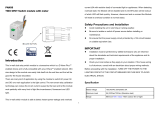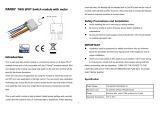Page is loading ...

SA-102
Smart In Wall Dual Switch
User Manual

Copyright and Disclaimer
i AirLive SA-102 User Manual
Copyright & Disclaimer
No part of this publication may be reproduced in any form or by any means, whether
electronic, mechanical, photocopying, or recording without the written consent of OvisLink
Corp.
OvisLink Corp. has made the best effort to ensure the accuracy of the information in this
user’s guide. However, we are not liable for the inaccuracies or errors in this guide.
Please use with caution. All information is subject to change without notice
This product contains some codes from GPL. In compliance with GPL agreement, AirLive
will publish the GPL codes on our website. Please go to www.airlive.com and go to the
"Support->GPL" menu to download source code.
All Trademarks are properties of their respective holders.

Copyright and Disclaimer
AirLive SA-102 User Manual ii
FCC Interference Statement
This equipment has been tested and found to comply with the limits for a Class B digital
device, pursuant to Part 15 of the FCC Rules. These limits are designed to provide
reasonable protection against harmful interference in a residential installation. This
equipment generates uses and can radiate radio frequency energy and, if not installed and
used in accordance with the instructions, may cause harmful interference to radio
communications. However, there is no guarantee that interference will not occur in a
particular installation. If this equipment does cause harmful interference to radio or
television reception, which can be determined by turning the equipment off and on, the user
is encouraged to try to correct the interference by one of the following measures:
Reorient or relocate the receiving antenna.
Increase the separation between the equipment and receiver.
Connect the equipment into an outlet on a circuit different from that to which the
receiver is connected.
Consult the dealer or an experienced radio/TV technician for help.
This device complies with Part 15 of the FCC Rules. Operation is subject to the following
two conditions:
(1) This device may not cause harmful interference, and
(2) This device must accept any interference received, including interference that may
cause undesired operation.
FCC Caution: Any changes or modifications not expressly approved by the party
responsible for compliance could void the user's authority to operate this equipment.
This transmitter must not be co-located or operating in conjunction with any other antenna
or transmitter.
Warning
Do not dispose of electrical appliances as unsorted municipal waste, use separate
collection facilities. Contact your local government for information regarding the collection
systems available. If electrical appliances are disposed of in landfills or dumps, hazardous
substances can leak into the groundwater and get into the food chain, damaging your
health and well-being.
When replacing old appliances with new once, the retailer is legally obligated to take back
your old appliance for disposal at least for free of charge.
Disposal
This marking indicates that this product should not be disposed with other
household wastes throughout the EU. To prevent possible harm to the
environment or human health from uncontrolled waste disposal, recycle it
responsibly to promote the sustainable reuse of material resources. To return
your used device, please use the return and collection systems or contact
the retailer where the product was purchased. They can take this product for
environmental safe recycling.

Table of Contents
AirLive SA-102 User Manual
iii
Table of Contents
1. Overview ................................................................................................... 1
1.1 Adding to Z-Wave
TM
Network ........................................................... 1
1.2 Auto Inclusion .................................................................................... 2
1.3 LED Indication ................................................................................... 3
1.4 Choosing a Suitable Location ............................................................ 3
1.5 Installation ......................................................................................... 4
1.6 Programming ..................................................................................... 4
1.7 Troubleshooting ............................................................................... 19
1.8 Specification .................................................................................... 20

1. Overview
AirLive SA-102 User Manual
1
1
1.
Overview
This in-wall dual relay switch module is a transceiver which is a Z-Wave PlusTM enabled
device and is fully compatible with any Z-WaveTM enabled network. Mini size design let the
module can easily hide itself into the wall box and that will be good for the house
decoration.
There are many kind of application by using the module to switch AC power on and off, one
main application is the light control. The new smart relay calibration technology can reduce
the inrush current caused by the load and let the module work perfectly with many kind of
light like incandescent, fluorescent and LED light.
This in-wall switch module is able to detect Instant power wattage and overload current
(7.5A with resistive load) of connected light or appliances. When detecting overload state,
the Module will be disabled and its On/Off button will be lockout of which LED will flash
quickly. However, disconnect and re-connect the Module will reset its overload condition to
normal status.
1.1 Adding to Z-Wave
TM
Network
In the front casing, there is an on/off button with LED indicator below which is used to toggle
switch on and off or carries out inclusion, exclusion, reset or association. When first power
is applied, its LED flashes on and off alternately and repeatedly at 0.5 second intervals. It
implies that it has not been assigned a node ID and start auto inclusion.

1. Overview
AirLive SA-102 User Manual
2
1.2 Auto Inclusion
The function of auto inclusion will be executed as long as the in wall switch does not have
Node ID and just connect the switch to main power.
Note: Auto inclusion timeout is 2 minute during which the node information of explorer
frame will be emitted once every several seconds. Unlike “inclusion” function as shown in
the table below, the execution of auto inclusion is free from pressing the On/Off button on
the Switch.
The table below lists an operation summary of basic Z-Wave functions. Please refer to the
instructions for your Z-WaveTM Certificated Primary Controller to access the Setup function,
and to include/exclude/associate devices.
Function
Description
Annotation
No node ID
The Z-Wave Controller does not
allocate a node ID to the Switch.
LED 2
-second on, 2-second
off
Inclusion
1. Put your Z-Wave controller into
inclusion mode by following the
instructions provided by the
controller manufacturer.
One press one flash LED
Pressing INCLUDE_BUTTON three
times within 2 seconds will enter
inclusion mode.
Exclusion
Put your Z-Wave controller into
exclusion mode by following the
instructions provided by the
One press one flash LED
Pressing INCLUDE_BUTTON three
times within 2 seconds will enter
exclusion mode.
Node ID has been excluded.
LED 0.5s On, 0.5s Off
(Enter auto inclusion)
Reset
Pressing INCLUDE_BUTTON three
times within 2 seconds will enter
inclusion mode.
Use this procedure only in the
event that the primary controller is
lost or otherwise inoperable.
Within 1 second, press On/Off
button again for 5 seconds.
IDs are excluded.
LED 0.5s On, 0.5s Off
(Enter auto inclusion)

1. Overview
AirLive SA-102 User Manual
3
Association
The SA-102 is an always listening
Z-Wave device, so associations be
added or removed by a controller at
any time.
Or If your controller requires to have
the SA-102 send a 'node information
frame' or NIF for associations,
pressing the On/Off button three times
within 2 seconds will cause the
SA-102 to send its NIF.
LED one press one flash
There are 3 groups for the switch
• Including a node ID allocated by Z-Wave Controller means inclusion.
Excluding a node ID allocated by Z-Wave Controller means exclusion.
• Failed or success in including/excluding the node ID can be viewed from the
Z-Wave Controller.
Sometimes people are not easy to execute exclusion or inclusion especially when SA-102
already installed in a wall box. To solve this issue, SA-102 support a special feature that
can use S1 or S2 to execute “exclusion, inclusion, Reset or Association” at the first 3
minutes when first time connect to main power.
1.3 LED Indication
To distinguish what mode the switch is in, view from the LED for identification.
State Type
LED Indication
Normal
Whatever we switch On and off of the SA-102 by S1 S2 or On/Off button or RF
command, the LED will ligh
ts up 1 second and then off.
No node ID
Under normal operation, when the Switch has not been allocated a node ID,
the LED flashes on and off alternately at 2
-second intervals. By pressing S1
S2 or On/Off button, it will stop flashing temporarily.
Learning
When SA-102 is in learning mode, LED flashes on and off alternately and
repeatedly at 0.5 second intervals.
Overload
When overload state occurs, the Switch is disabled of which LED flashes on
and off alternately at 0.2 second intervals. Overload state c
an be cleared by
disconnect and reconnect the Switch to the main power
1.4 Choosing a Suitable Location
1. Do not locate the Switch facing direct sunlight, humid or dusty place.
2. The suitable ambient temperature for the Switch is 0°C~40°C.
3. Do not locate the Switch where exists combustible substances or any source of
heat, e.g. fires, radiators, boiler etc.

1. Overview
AirLive SA-102 User Manual
4
4. After putting it into use, the body of Switch will become a little bit hot of which
phenomenon is normal.
1.5 Installation
1. Put the in wall switch into a wall box and connect the AC power wire L, N to in wall
switch connector L, N.
2. Connect the wall switch to the SA-102 as picture.
3. To manually turn ON the Switch, press and release the On/Off button. The LED will
light ON for 1 second, and the load plugged into the Switch will also turn ON.
4. To manually turn OFF the Switch, simply press and release the On/Off button. The
LED will light ON for 1 second and the load plugged into the Switch will turn OFF.
1.6 Programming
1.6.1. Basic Command Class / Binary Switch Command Class
The Switch will respond to BASIC and BINARY SWITCH commands that are part of the
Z-Wave system.
1. BASIC_GET / BINARY_SWITCH_GET
Since the switch have two relay, the Switch will report its On/Off state to the Controller by
setting Configuration parameter 3.
Configuration parameter 3=1 Report ON when relay 1 ON
Report OFF when relay 1 OFF
Configuration parameter 3=2 Report ON when relay 2 ON
Report OFF when relay 2 OFF

1. Overview
AirLive SA-102 User Manual
5
Configuration parameter 3=3 (default) Report ON when either relay 1 ON or relay 2 ON
Report OFF when both relay 1 and relay 2
OFF
Basic Get Command: [Command Class Basic, Basic Get]
Basic Report Command:
Report OFF:
[Command Class Basic, Basic Report, Value = 0(0x00)]
Report ON:
[Command Class Basic, Basic Report, Value = 255(0xFF)]
Binary Switch Get Command:[Command Class Switch Binary, Switch Binary Get]
Binary Switch Report Command:
Report OFF:
[Command Class Switch Binary, Switch Binary Report, Value =0(0x00)]
Report ON:
[Command Class Switch Binary, Switch Binary Report, Value
= 255(0xFF)]
2. BASIC_SET / SWITCH_BINARY_SET
Since the switch has two relay, the load attached to the Switch will turn on or off upon
receipt of the following commands from a Z-Wave Controller by setting Configuration
parameter 3.
Configuration parameter 3=1 switch ON and OFF of relay 1
Configuration parameter 3=2 switch ON and OFF of relay 2
Configuration parameter 3=3 (default) switch ON and OFF both relay 1 and relay 2
[Command Class Basic, Basic Set, Value = 1~99, 255(0xFF)]: the load attached to
the Switch turns on.
[Command Class Basic, Basic Set, Value = 0(0x00)]: the load attached to the Switch
turns off.
[Command Class Switch Binary, Switch Binary Set, Value = 1~99, 255(0xFF)]: the
load attached to the Switch turns on.
[Command Class Switch Binary, Switch Binary Set, Value = 0(0x00)]: the load
attached to the Switch t
urns off.
1.6.2. Z-Wave’s Groups (Association Command Class Version 2)
The Switch can be set to send reports to control associated Z-Wave devices. It supports 3
association groups which every group has one node support.
Group1~Group3 support SWITCH_BINARY_REPORT,
METER_REPORT_COMMAND_V3
For group 1, the Switch will report (1) ON/OFF status of Relay1 and Relay2 (2) Instant
Power Consumption (Watt) of Relay1 and Relay2 (3) Accumulated Power Consumption
(KWh) of Relay1 and Relay2 to Z-Wave Controller.
For group 2, the Switch will report (1) ON/OFF status of Relay1 (2) Instant Power

1. Overview
AirLive SA-102 User Manual
6
Consumption (Watt) of Relay1 (3) Accumulated Power Consumption (KWh) of Relay1 to
Z-Wave Controller.
For group 3, the Switch will report (1) ON/OFF status of Relay2 (2) Instant Power
Consumption (Watt) of Relay2 (3) Accumulated Power Consumption (KWh) of Relay2 to
Z-Wave Controller.
1.6.2.1. Auto report to Grouping 1 ~3 (Maximum Node 1)
1.6.2.1.1. On/Off Event Report
When “on” or “off” state has been changed, it will send Binary Switch Report to the nodes of
Group1~3.
Binary Switch Report
ON:[Command Class Switch Binary, Switch Binary Report, Value=255(0xFF)]
OFF:[Command Class Switch Binary, Switch Binary Report, Value=0(0x00)]
1.6.2.2. Instant Power Consumption vary over 5% report
When the power consumption of load vary over 5%, it will send Meter report to the nodes of
Group
Meter Report Command:
[Command Class Meter,Meter Report,Rate Type = 0x01,Meter Type = 0x01,Precision
= 1
,
Scale = 0x02
,
Size = 4
,
Meter Value(W) ]
1.6.2.3. Overload alarm report command
When SA-102 detect the overload, it will send Alarm Report to the correspond Group。
The content of Alarm Report
Alarm report command: [Command_Class_Alarm, Alarm_Report, Alarm Type = 0x08,
Alarm Level = 0xFF]
1.6.3. Response to Meter Get Command
The Switch will report its (1) instant Power Consumption (Watt) or (2) accumulated power
consumption (KWH) or (3) AC load Voltage (V) or (4) AC load current (I) (5) load power
factor (PF) to Z-Wave Controller after receive the Meter Get Command from Z-Wave
Controller.
1.6.3.1. Instant Power Consumption (Watt) of Switch
When receiving Meter Get Command, it will report Meter Report Command to the node
asked.

1. Overview
AirLive SA-102 User Manual
7
Meter Get Command: [Command Class Meter, Meter Get, Scale
=0x02(W)]
Meter Report Command:
[Command Class Meter,Meter Report,Rate Type = 0x01,Meter Type =
0x01
,
Precision = 1
,
Scale = 0x02
,
Size = 4
,
Meter Value(W) ]
Example:
Meter Value 1 = 0x00 (W)
Meter Value 2 = 0x00 (W)
Meter Value 3 = 0x03 (W)
Meter Value 4 = 0xEA (W)
Meter(W) = Meter Value 3 *256 + Meter Value 4 = 100.2W
1.6.3.2. Accumulated Power Consumption (KW/h)
When receiving Meter Get Command, it will report Meter Report Command to the node
asked.
Meter Get Command:
[Command Class Meter, Meter Get, Scale = 0x00 KW/h)]
Meter Report Command:
[Command Class Meter,Meter Report,Rate Type = 0x01, Meter Type=0x01, Precision
= 2
,
Scale = 0x00
,
Size = 4
,
Meter Value (KWh)]
Example:
Scale = 0x00 (KWh) Precision = 2
Size = 4 Bytes (KW/h) Meter Value 1 = 0x00(KWh) Meter Value 2 = 0x01(KWh) Meter
Value 3 = 0x38(KWh) Meter Value 4 = 0xA3(KWh)
Accumulated power consumption (KW/h) = (Meter Value 2*65536) + (Meter Value
3*256) + (Meter Value 4) = 800.35 (KW/h)
1.6.3.3. Clearing accumulated power consumption
Whenever re-start counting the accumulated power consumption is needed, you can use
Meter Reset Command to clear it.
1.6.3.4. Load Voltage (V)
When receiving Meter Get Command, it will report Meter Report Command to the node
asked.
Meter Get Command: [Command Class Meter, Meter Get, Scale =0x04(V)]
Meter Report Command:[Command Class Meter
,
Meter Report
,
Rate Type = 0x01
,
Meter Type = 0x01
,
Precision = 1
,
Scale = 0x04
,
Size = 2
,
Meter Value(V)]

1. Overview
AirLive SA-102 User Manual
8
Example:
Scale = 0x04 (V) Precision = 1
Size = 2 (2 Bytes of V) Meter Value 1 = 0x09(V) Meter Value 2 = 0x01(V)
AC load Voltage = (Meter Value 1*256) +(Meter Value 2)= 230.5 (V)
1.6.3.5. AC load current ( I )
When receiving Meter Get Command, it will report Meter Report Command to the node
asked.
Meter Get Command: [Command Class Meter, Meter Get, Scale =0x05(I)]
Meter Report Command:
[Command Class Meter,Meter Report,Rate Type = 0x01,Meter Type
= 0x01
,
Precision = 2
,
Scale = 0x05
,
Size = 2
,
Meter Value(I)]
Example:
Scale = 0x05 (I) Precision = 2
Size = 2 (2 Bytes of I) Meter Value 1 = 0x01(I) Meter Value 2 = 0x21(I)
AC load current = (Meter Value 1*256) +(Meter Value 2)= 2.89 (A)
1.6.3.6. Load power factor (PF)
When receiving Meter Get Command, it will report Meter Report Command to the node
asked.
Meter Get Command: [Command Class Meter, Meter Get, Scale =0x06(PF)]
Meter Report Command:
[Command Class Meter,Meter Report,Rate Type = 0x01,Meter Type = 0x01, Precision
= 2,Scale = 0x06,Size = 1 Bytes,Meter Value(PF)]
Example:
Scale = 0x06 (PF)
Precision = 2
Size = 1 (1 Byte of PF)
Meter Value 1 = 0x63(PF) (It means that the load power factor is 0.99)
1.6.4. Multi Channel Command Class Version 3
SA-102 also support Muti Channel command class (version 3), which include
INARY_SWITCH_GET, BINARY_SWITCH_SET, BASIC_GET, BASIC_SET,
METER_SUPPORTED_GET, METER_RESET, METER_GET
You may control or get report from 3 endpoints of SA-102.

1. Overview
AirLive SA-102 User Manual
9
1.6.4.1. BINARY_SWITCH_GET
You may get the ON/OFF state from every endpoint, when endpoint set to 1, SA-102 will
reply state of Relay1. If endpoint set to 2, SA-102 will reply state of Relay2. If endpoint set
to 3, SA-102 will reply ON (0xFF) when either Relay 1 or Relay2 is ON, report OFF (0x00)
when both Relay 1 and Relay2 are OFF. Below is an example show a source endpoint 5
send a Get command to SA-102 endpoint 3.
COMMAND_CLASS_MULTI_CHANNEL
MULTI_CHANNEL_CMD_ENCAP
Source End Point = 0x05
(this is the endpoint of command inquirer
here we assume endpoint is 5, if the
inquirer doesn’t support multi Channel this
value will be 0)
(Bit Address+Destination End Point = 0x03)
(Bit Address =0;
Destination End Point
range from 1~3)
Command Class = 0x25 (Command_Class_Switch_Binary = 0x25)
Command =0x02 (Switch_Binary_Get = 0x02)
Below is the example show SA-102 report to last command
COMMAND_CLASS_MULTI_CHANNEL
MULTI_CHANNEL_CMD_ENCAP
Source End Point = 0x03
Since the endpoint is 3 so SA-102 will
reply ON(0xFF) when either Relay 1 or
Relay2 is ON, report OFF (0x00) when
both Relay 1 and Relay2 are OFF
(Bit Address+Destination End Point = 0x05)
(Bit Address =0
;
Destination End Point)
Command Class = 0x25
(Command_Class_Switch_Binary =0x25)
Command =0x03
(Switch_Binary_Report = 0x3)
Parameter 1 = 0xFF
(ON=0xFF
,
OFF=0x00)
1.6.4.2. BINARY_SWITCH_SET
By using BINARY_SWITCH_SET Command of Multi-Channel Command Class
Encapsulation Command, you can switch Relay1 ON/OFF by setting endpoint to 1, or
switch Relay2 ON/OFF by setting endpoint to 2, or switch both Relay1 and Relay2 ON/OFF
by setting endpoint to 3.
The example of the command show that switch off relay1 of SA-102

1. Overview
AirLive SA-102 User Manual
10
COMMAND_CLASS_MULTI_CHANNEL
MULTI_CHANNEL_CMD_ENCAP
Source End Point = 0x01
(this is the endpoint of command inquirer
here we assume endpoint is 1,if the
inquirer doesn’t support multi-Channel this
value will be 0)
(Bit Address+Destination End Point = 0x01)
(Bit Address =0
;
Destination End Point
range1~3)
Command Class = 0x25
(Command_Class_Switch_Binary = 0x25)
Command =0x01
(Switch_Binary_Set = 0x01)
Parameter 1 = 0x00
(ON=0xFF
,
OFF=0x00)
1.6.4.3. METER_SUPPORTED_GET:
This command is to ask the endpoint of SA-102 what kind of meter data can be reported.
The example show how to get the meter report type
COMMAND_CLASS_MULTI_CHANNEL
MULTI_CHANNEL_CMD_ENCAP
Source End Point = 0x01
(this is the endpoint of command inquirer
here we assume endpoint is 1,if the
inquirer doesn’t support multi Channel
this value will be 0)
(Bit Address+Destination End Point = 0x03)
(Bit Address =0
;
Destination End Point
range1~3)
Command Class = 0x32
( Command_Class_Meter_V3 = 0x32)
Command =0x03
(Meter_Supported_Get = 0x03)
Below is the example show SA-102 report to last command
COMMAND_CLASS_MULTI_CHANNEL
MULTI_CHANNEL_CMD_ENCAP
Source End Point = 0x03
(Bit Address+Destination End Point = 0x01)
Command Class = 0x32
Command_Class_Meter_V3 = 0x32)
Command =0x04
(Meter_Supported_Report = 0x04)
Parameter 1 = 0x81
(Meter Reset =1, Meter Type=0x01)
Parameter 2 = 0x75
(Scale Supported = KWh+W+V+A+Power
Factor = 0x75)

1. Overview
AirLive SA-102 User Manual
11
1.6.4.4. METER_RESET
This command is to reset the Accumulated Power Consumption (KWh) to 0. The example
show how to reset the KWh
COMMAND_CLASS_MULTI_CHANNEL
MULTI_CHANNEL_CMD_ENCAP
Source End Point = 0x03
(this is the endpoint of command
inquirer, here we assume endpoint is 3,if
the inquirer doesn’t support multi
Channel this value will be 0)
(Bit Address+Destination End Point = 0x01)
(Bit Address =0
;
Destination End Point
range1~3)
Command Class = 0x32
( Command_Class_Meter_V3 = 0x32)
Command =0x05
( Meter_Reset = 0x05)
1.6.4.5. METER_GET
Using meter get command to get the KWH, W, V, I, PF from endpoint of SA-102
1.6.4.5.1. Get KWH from endpoint
Meter_GET example
COMMAND_CLASS_MULTI_CHANNEL
MULTI_CHANNEL_CMD_ENCAP
Source End Point = 0x05
(this is the endpoint of command inquirer,
here we assume endpoint is 5,if the
inquirer doesn’t support multi Channel
this value will be 0)
(Bit Address+Destination End Point = 0x03)
(Bit Address =0
;
Destination End Point
range1~3)
Command Class = 0x32
( Command_Class_Meter_V3 = 0x32)
Command =0x01
(Meter_Get = 0x01)
Parameter 1 = 0x00
(Scale = KWH = 0x00)
Accumulated power consumption (KWH) Report example:
COMMAND_CLASS_MULTI_CHANNEL
MULTI_CHANNEL_CMD_ENCAP
Source End Point = 0x03
(Meter report = Endpoint3)
(Bit Address+Destination End Point = 0x05)
(Bit Address =0
;
Destination End Point =

1. Overview
AirLive SA-102 User Manual
12
command inquirer’s Endpoint value)
Command Class = 0x32
(Command_Class_Meter_V3 = 0x32)
Command =0x02
(Meter_Report = 0x02)
Parameter 1 = 0x21
(Scale Bit2 = 0
,
Rate Type = 0x01
,
Meter Type=0x01)
Parameter 2 = 0x44
(Precision = 2
,
Scale Bit1Bit0 = 0
,
Size
= 4)
Parameter 3 = 0x00
Accumulated Power Consumption =
0x000005FD = 15.33 KWh
Parameter 4 = 0x00
Parameter 5 = 0x05
Parameter 6 = 0xFD
1.6.4.5.2. Get Instant Power Consumption (Watt) from endpoint
METER_GET example:
COMMAND_CLASS_MULTI_CHANNEL
MULTI_CHANNEL_CMD_ENCAP
Source End Point = 0x05
(this is the endpoint of command
inquirer, here we assume endpoint is
5,if the inquirer doesn’t support multi
Channel this value will be 0)
(Bit Address+Destination End Point =0x03)
(Bit Address =0
;
Destination End Point
range 1~3)
Command Class = 0x32
( Command_Class_Meter_V3 = 0x32)
Command =0x01
(Meter_Get = 0x01)
Parameter 1 = 0x10
(Scale = W = 0x02)
SA-102 Instant Power Consumption (W) Report example:
COMMAND_CLASS_MULTI_CHANNEL
MULTI_CHANNEL_CMD_ENCAP
Source End Point = 0x03
(Meter report = Endpoint3)
(Bit Address+Destination End Point = 0x05)
(Bit Address =0
;
Destination End Point =
command inquirer’s Endpoint value)
Command Class = 0x32
(Command_Class_Meter_V3 = 0x32)
Command =0x02
(Meter_Report = 0x02)
Parameter 1 = 0x21
(Scale Bit2 = 0, Rate Type = 0x01
,
Meter Type=0x01)
Parameter 2 = 0x34
(Precision = 1
,
Scale Bit1Bit0 = 0x02
,
Size = 4)
Parameter 3 = 0x00
Instant Power Consumption =
0x000003EA = 100.2W
Parameter 4 = 0x00
Parameter 5 = 0x03

1. Overview
AirLive SA-102 User Manual
13
Parameter 6 = 0xEA
1.6.4.5.3. Get load voltage V from endpoint
Meter_GET example:
COMMAND_CLASS_MULTI_CHANNEL
MULTI_CHANNEL_CMD_ENCAP
Source End Point = 0x05
(this is the endpoint of command
inquirer, here we assume endpoint is
5,if the inquirer doesn’t support multi
Channel this
value will be 0)
(Bit
Add+Destina
tion End Point
= 0x03)
(Bit Address =0
;
Destination End Point
range1~3)
Command Class = 0x32
( Command_Class_Meter_V3 = 0x32)
Command =0x01
(Meter_Get = 0x01)
Parameter 1 = 0x20
(Scale = V = 0x04)
SA-102 AC load Voltage report example:
COMMAND_CLASS_MULTI_CHANNEL
MULTI_CHANNEL_CMD_ENCAP
Source End Point = 0x03
(Meter report = Endpoint3)
(Bit Address+Destination End Point = 0x05)
(Bit Address =0
;
Destination End Point =
command inquirer’s Endpoint value)
Command Class = 0x32
(Command_Class_Meter_V3 = 0x32)
Command =0x02
(Meter_Report = 0x02)
Parameter 1 = 0xA1
(Scale Bit2 = 1, Rate Type = 0x01, Meter
Type=0x01)
Parameter 2 = 0x22
(Precision = 1, Scale Bit1Bit0 = 0x00,
Size = 2)
Parameter 3 = 0x09
Voltage = 0x0910 = 232.0V
Parameter 4 = 0x10
1.6.4.5.4. Get load current I from endpoint
Meter_GET example:
COMMAND_CLASS_MULTI_CHANNEL
MULTI_CHANNEL_CMD_ENCAP
Source End Point = 0x05
(this is the endpoint of command
inquirer, here we assume endpoint is

1. Overview
AirLive SA-102 User Manual
14
5
,
if the
inquirer doesn’t support multi Channel
this
value will be 0)
(Bit Address+Destination End Point = 0x03)
(Bit Address =0
;
Destination End Point
range1~3)
Command Class = 0x32
( Command_Class_Meter_V3 = 0x32)
Command =0x01
(Meter_Get = 0x01)
Parameter 1 = 0x28
(Scale = A = 0x05)
SA-102 AC load current (I) example:
COMMAND_CLASS_MULTI_CHANNEL
MULTI_CHANNEL_CMD_ENCAP
Source End Point = 0x03
(Meter report = Endpoint3)
(Bit Address+Destination End Point = 0x05)
(Bit Address =0
;
Destination End Point
= command inquirer’s Endpoint value)
Command Class = 0x32
(Command_Class_Meter_V3 = 0x32)
Command =0x02
(Meter_Report = 0x02)
Parameter 1 = 0xA1
(Scale Bit2 = 1, Rate Type = 0x01,
Meter Type=0x01)
Parameter 2 = 0x4A
(Precision = 2, Scale Bit1Bit0 = 0x01,
Size = 2)
Parameter 3 = 0x00
Current = 0x002B = 0.43A
Parameter 4 = 0x2B
1.6.4.5.5. Get power factor PF from endpoint
Meter_GET example:
COMMAND_CLASS_MULTI_CHANNEL
MULTI_CHANNEL_CMD_ENCAP
Source End Point = 0x05
(this is the endpoint of command
inquirer, here we assume endpoint is
5,if the
inquirer doesn’t support multi Channel
this
value will be 0)
(Bit Address+Destination End Point = 0x03)
(Bit Address =0
;
Destination End Point
range1~3)
Command Class = 0x32
( Command_Class_Meter_V3 = 0x32)
Command =0x01
(Meter_Get = 0x01)
Parameter 1 = 0x30
(Scale = PF = 0x06)
SA-102 power factor report example:
COMMAND_CLASS_MULTI_CHANNEL

1. Overview
AirLive SA-102 User Manual
15
MULTI_CHANNEL_CMD_ENCAP
Source End Point = 0x03
(Meter report = Endpoint3)
(Bit Address+Destination End Point = 0x05)
(Bit Address =0
;
Destination End Point =
command inquirer’s Endpoint value)
Command Class = 0x32
(Command_Class_Meter_V3 = 0x32)
Command =0x02
(Meter_Report = 0x02)
Parameter 1 = 0xA1
(Scale Bit2 = 1, Rate Type = 0x01, Meter
Type=0x01)
Parameter 2 = 0x51
(Precision = 2, Scale Bit1Bit0 = 0x10,
Size
= 1)
Parameter 3 = 0x63
Power Factor = 0x63 = 0.99
1.6.5. Z-Wave’s Configuration
Configuration
Parameter
Function
Size
(Byte)
Value Unit Default Description
1
Watt Meter
Report Period
2
0x01-
0x7FFF
5s
720
720*5s=3600s=1
hour
2
KWH Meter
Report Period
2
0x01-
0x7FFF
10min
6
6*10min= 1 hour
3
Selected Relay
1
1-3
3
1
:
Relay1
2:Relay2
3
:
Relay1 & Relay2
4
Edge or Pulse
mode or
Edge-Toggl e
mode
1
1-3
1
1
:
Edge mode
2:Pulse mode
3:
Edge-Toggle
mode
5
Threshold of
current for
Load Caution
2
10-750
0.01A
750
750*0.01A = 7.5A
6
Threshold of
KWH for Load
Caution
2
1-1000
0
1KWh
10000
7
Restore switch
state mode
1
0-2
1
0 : Switch off
1 : Last switch state
2 : Switch on
8
Auto off timer
2
0-0x7F
FF
1s
0
0 : Disable
auto off function
1-0x7FFF : 1s ~
32767s
9
RF off
command
mode
1
0-3
0
0 : Switch off
1 : Ignore
2 : Switch toggle
3 : Switch on
10
Existence of
Endpoint3
1
1-2
1
1 : Endpoint3 exist
2 : No Endpoint3
1.6.5.1. att Meter Report Period

1. Overview
AirLive SA-102 User Manual
16
If the setting is configured for 1hour (set value =720), the SA-102 will report its instant
power consumption every 1 hour to the node of correspond Group. The maximum interval
to report its instant power consumption is 45 hours (5s*32767/3600=45hr).
1.6.5.2. KWH Meter Report Period
If the setting is configured for 1hour (set value =6), the SA-102 will report its Accumulated
Power Consumption (KW/h) every 1 hour to the node of correspond Group. The maximum
interval to report its Accumulated Power Consumption (KW/h) is 227.55 days
(10min*32767/1440=227.55 days).
1.6.5.3. Selected Relay
If Controller not using Multi_Channel command class to access the relay of SA-102, you
may configure the select value to react the Basic Command Class、Binary Switch
Command Class or Meter Command Class V3
1.6.5.3.1. Selected Relay1
Only relay1 can be controlled and report.
1.6.5.3.2. Selected Relay 2
Only relay2 can be controlled and report.
1.6.5.3.3. Selected Relay1 and Relay2
Default select is 3
Both relay1 and relay2 can be controlled and report.
Set command
Relay state
Basic_Set or Binary_Switch_Set ON
Both Relay1 and Relay2 ON.
Basic_Set or Binary_Switch_Set OFF
Both Relay1 and Relay2 OFF.
Get command
Relay state
Report to command
sender
Basic_Get or Binary_Switch_Get
Either relay1 ON or
relay2 ON
ON
Basic_Get or Binary_Switch_Get
Both relay1 OFF and
relay2 OFF
OFF
Get command
parameter
Report to command sender
Meter_Get
KWh
Relay1 KWh1+Relay2 KWh2
Meter_Get
Watt
Relay1 W1+Relay2 W2
Meter_Get
Voltage
Relay1 and Relay2 are the
same voltage
Meter_Get
Current
Relay1 I1+Relay2 I2
Meter_Get
Power factor PF
Relay1
/