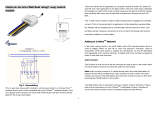Edge-Toggle mode: this mode is suitable for the normal bi-stable switch, every time
when change the state of the wall switch will also swap the state of Relay1 or Relay2
3-3 Restore switch state mode
Whenever the AC power return from lost, PAN06 will restore the switch state which
could be SWITCH OFF、LAST SWITCH STATE、SWITCH ON. The default setting is
LAST SWITCH STATE.
3-4 Auto off timer:
Whenever PAN06 switches to on, the auto off timer begin to count down. After the
timer decrease to zero, it will switch to off automatically. However if Auto off timer
is set as 0, the auto off function will be disabled. The default setting is 0.
3-5 RF off command mode
Whenever a switch off command, BASIC_SET 、BINARY_SWITCH_SET 、
SWITCH_ALL_OFF, is received, it could be interpreted as 4 variety of commands.
3-5-1 Switch Off:It switches to OFF state. The default setting is Switch Off.
3-5-2 Ignore:The switch off command will be ignored.
3-5-3 Switch Toggle:It switches to the inverse of current state.
3-5-4 Switch On:It switches to ON state.
3-6 Existence of Endpoint3:
The endpoint3 of Multi-Channel Command Class is related to relay1 and relay2.
It may be redundant for the need to control relay1 or relay2 individually. When the
Existence of Endpoint3 is set as 0, the endpoint3 of Multi-Channel Command Class
will be disabled. The default value is 1.
Note : When PAN06 is excluded from the network, its node id and all the association
node id will be clear. However, the configuration setting values will still remain. The
user can carry out Reset function to set to default value.
3-7 Select Auto Report type
3-7-1 Basic type : PAN06 will send Switch_Binary_Report to the associated group
node.
3-7-2 Multi Channel type : PAN06 will send Switch_Binary_Report which are encap-
sulated by the Multi_Channel_Cmd_Encap to the associated group node.
4. Protection Command Classes
PAN06 supports Protection Command Class version 2, it can protect the switch
against unintentionally control by e.g. a child. And it can also protect the switch from
being turned off by setting it in “No RF Control” state.
After being set to “Protection by sequence” state, any intentional pressing of On/Off
button or S1/S2 should be hold longer than 1 second, or the switch state will not
change.
However, the operation of learn function does not change, because learning will not
be protected.
5. Firmware update over the air (OTA)
PAN06 is based on 500 series SoC and supports Firmware Update Command Class,
it can receives the updated firmware image sent by controller via the Z-wave RF me-
dia. It is a helpful and convenient way to improve some function if needed.
6. Command Classes
The Switch supports Command Classes including…
* COMMAND_CLASS_ZWAVEPLUS_INFO
* COMMAND_CLASS_VERSION_V2
* COMMAND_CLASS_MANUFACTURER_SPECIFIC_V2
* COMMAND_CLASS_DEVICE_RESET_LOCALLY
10