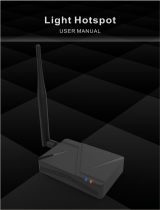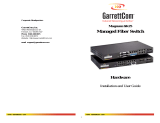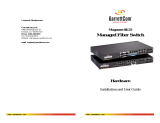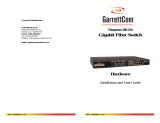COTX-X5 Outdoor Gateway
Beijing COTX Networks Technologies Co., Ltd. www.cotxnetworks.com
2GB LPDDR4-3200 SDRAM (4G/8G Optional)
Broadcom BCM2711, Quad core Cortex-A72 (ARM
v8) 64-bit SoC @ 1.5GHz
1*10/100/1000M Ethernet interface(RJ-45)
2.4 GHz and 5.8 GHz IEEE 802.11ac
Frequency band: global frequency band, Rate:
Cat1
N-Male*1,860~930MHz,Gain:3.5dBi
N-Male*1 860~960MHz,1710~2700MHz,
Gain:3dBi
On (in normal operation), Blinking (in system
upgrade), Off (the device is abnormal)
On (the network is normal), Blinking/Off(abnormal
function)
On (normal WiFi connection), Blinking/Off
(abnormal function)
On (LTE function is normal), Blinking (SIM card is
identified, network is abnormal), Off (function is
abnormal)
On (BLE connected), Off (abnormal function),
Blinking(BLE enabled, to be connected)
Quick Installation Guide
Configuring Your Outdoor Gateway
To configure the gateway, please download the COTX APP from the Apple
store or Google Play directly by searching “COTX”. Please create a Helium
wallet account by using the “COTX” APP or “Helium Hotspot” APP first and
then configure to the next step shown below:
Step 1: Turn on COTX Gateway, so the COTX APP can detect the gateway to