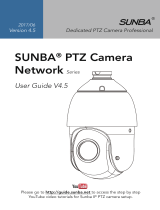Step 1.
Power up the Gateway either through
PoE or DC input.
Power LED will show red (PoE af) or
orange (PoE at/DC input).
Step 2.
Download and install the
IoTPortal mobile app from
Google Play or App Store and
sign up for an account.
Step 3.
Using the mobile app, add
Gateway to IoTPortal.
Click on the ‘Scan’ icon to
add gateway. Scan QR code label
on the gateway and choose ‘Save.’
Please visit
http://bit.ly/system-warranty
or scan the QR code for warranty
registration with the UUID and
Product Key below
Step 4.
From the Gateway list, choose the
recently added Gateway (Not On-
Boarded). Select On-Board Gateway
button and choose Ethernet or Wi-Fi.
Step 5.
For Ethernet On-Boarding, connect a
network cable. For Wi-Fi On-Boarding,
follow the in-app instructions.
Step 6.
For more detailed instructions,
documentation, how-to guides on
IoTPortal Gateway and the software
application, please visit:
https://bit.ly/Iotportal-resources
Let’s on-board your
IoTPortal Gateway!