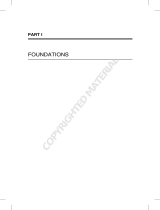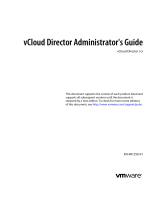Page is loading ...

Dell Cloud Solution
for Web Applications
User Guide

Notes
NOTE:
A NOTE indicates important information that helps you make better
use of your computer.
___________
Information in this document is subject to change without notice.
© 2010 Dell Inc. All rights reserved.
Reproduction of these materials in any manner whatsoever without the written permission
of Dell Inc. is strictly forbidden.
Trademarks used in this text: Dell™, the DELL, PowerEdge™ and PowerConnect™ are
trademarks of Dell Inc. Microsoft® and Microsoft Excel® are registered trademarks of
Microsoft Corporation in the United States and/or other countries.
Other trademarks and trade names may be used in this publication to refer to either the
entities claiming the marks and names or their products. Dell Inc. disclaims any
proprietary interest in trademarks and trade names other than its own.
December 2010 Rev. A00

Contents | 3
Contents
INTRODUCTION ..................................................................................... 5
Cloud Definition ................................................................................................ 5
Joyent SmartMachine ....................................................................................... 5
Cloud Management ........................................................................................... 6
Solution Components ....................................................................................... 6
Hardware Components ................................................................................................. 7
Software Components .................................................................................................. 7
Measuring Consumption ............................................................................................. 11
Cloud Provisioning ...................................................................................................... 12
SMARTMACHINES ............................................................................... 13
Accessing a New SmartMachine ................................................................... 13
Starting and Stopping SmartMachines ......................................................... 15
Running Services ............................................................................................ 15
Managing Users .............................................................................................. 16
Creating Groups ......................................................................................................... 16
Creating Users ........................................................................................................... 16
Adding Users to Groups ............................................................................................. 16
CLOUD CONTROL ............................................................................... 17
Cloud Control Interface .................................................................................. 18
Login .......................................................................................................................... 18
Side Menu .................................................................................................................. 19
General ...................................................................................................................... 19

Contents | 4
Locations .................................................................................................................... 32
Rackables .................................................................................................................. 46
Network ...................................................................................................................... 78
OpenSolaris................................................................................................................ 91
Common Tasks ............................................................................................. 118
Setting up a SmartMachine (Zone) ........................................................................... 118
Deleting a SmartMachine (Zone) .............................................................................. 123
Monitoring a SmartMachine ...................................................................................... 128
USER PORTAL ................................................................................... 130
Accessing the User Portal ............................................................................ 130
User Portal Interface ..................................................................................... 130
Login ........................................................................................................................ 130
Creating SmartMachines .......................................................................................... 131
Customizing the Appearance of the User Portal ........................................ 133
Changing the Title of the User Portal Window ........................................................... 133
Providing Customized Online Help ........................................................................... 134
Using a Custom Logo ............................................................................................... 134
Task Summary ......................................................................................................... 134
GLOSSARY ......................................................................................... 137
GETTING HELP .................................................................................. 141
Contacting Dell .............................................................................................. 141
INDEX .................................................................................................. 142

Introduction | 5
1
Introduction
The Dell Cloud Solution for Web Applications (DCSWA) is an optimized
private cloud solution for running virtualized web applications, databases, and
other compute nodes efficiently. The solution includes hardware, software, and
services and is highly scalable from the lab to massive data centers.
The solution is offered as a turnkey package containing software, hardware, and
core services (i.e., installation and support).
Cloud Definition
In DCSWA, a cloud is defined as a collection of interconnected pods, racks, and
nodes. A pod is a collection of up to 12 racks, with each rack containing up to
15 compute nodes to handle a variety of web applications.
Each pod has an administration/provisioning server (PS) that manages the
compute nodes. In DCSWA, the Joyent Cloud Control (CC) software
component is housed in the PS of one of the pods in the cloud. Performance and
redundancy are handled by scaling out the application to multiple nodes in the
cloud.
Joyent SmartMachine
A SmartMachine, formerly called Accelerator, is a zone running on Joyent’s
SmartOS. It is a UNIX para-virtualized virtual machine (VM) that uses
dedicated server virtualization to manage fluctuating loads by bursting onto
additional CPUs that have available resources.
In addition to SmartMachines, the solution provides the virtual Zeus Load
Balancer to enable scaling of the web application across multiple
SmartMachines. With a traditional multi-tiered web application, load balancers
can be inserted between all three tiers (web, applications, and database layers) to
provide performance and redundancy. An additional MySQL optimized
SmartMachine is provided to facilitate rapid deployment of database
components for applications. This set of SmartMachines represents the basis of
the platform as a service (PaaS) environment.

Introduction | 6
Cloud Management
The cloud is managed, maintained, secured, and backed up through software
components. The management components provide reporting, monitoring,
operating, and diagnostic functions at both the cloud administrator and cloud
user levels. The solution defines a maintenance and backup/disaster recovery
methodology for both the SmartMachines and the infrastructure components.
Wrapped around all of these features are security features and methodologies
that allow for secure multi-tenant operations.
Solution Components
The solution comprises hardware and software components, outlined below.
Figure 1. High-Level Solution Architecture

Introduction | 7
Hardware Components
The hardware components include:
•
Administration/Provisioning Server
•
Compute Nodes
•
Network Infrastructure.
Administration/Provisioning Server
The administration/provisioning server provides the multiple cloud control, user
portal, and provisioning functions for the solution.
Compute Nodes
The compute nodes are a collection of client services that run on each physical
server except the infrastructure server. The services implement the components
of the stack that provision and monitor SmartMachines running on the nodes.
Network Infrastructure
The network infrastructure consists of the collection of top-of-rack (ToR)
switches and core switches that facilitate the connectivity between the
administration/provisioning server and respective compute nodes, and the
networking infrastructure.
Software Components
The software components include:
•
Cloud Control
•
Cloud Management API
•
User Portal
•
Telemeter

Introduction | 8
Figure 2. Software Components
Cloud Control
In DCSWA, the administration portal is referred to as Cloud Control. Cloud
Control manages cloud operations, including locations (datacenters), pods, racks,
rack-mountable devices (load balancers, servers, console servers, storage
devices, switches, appliances and routers), the network (IPs, subnets, and virtual
IPs), SmartMachines (zones), and customers.
Cloud Control also includes reporting for various objects in the cloud
infrastructure. Most Cloud Control functions focus on inventory management,
IP assignment, and associations to other objects in the datacenter, that is,
managing servers and zones.

Introduction | 9
Figure 3. Cloud Control
Cloud Management API
This programmatic interface enables system integrators to access Cloud
Control’s functionality via a RESTful API.
Figure 4. Main Cloud Control Screen

Introduction | 10
User Portal
With the self-service user portal, you can perform certain tasks:
•
Create SmartMachines (up to your quota).
•
Reboot a SmartMachine.
•
Shutdown a SmartMachine.
•
Delete a SmartMachine.
NOTE:
Capacity can be added to an existing SmartMachine by an administrator using
Cloud Control, provided that there is available quota.
Figure 5. Sample User Portal Screen

Introduction | 11
Telemeter
The telemeter measures consumption. All telemeter information is provided in
graphical form for each zone in Cloud Control.
Figure 6. Sample Telemeter Graphs
Measuring Consumption
Measuring consumption is important in both private and public clouds. In
private clouds, consumption measurement supports departmental charge-backs.
In public clouds, consumption measurement supports both the pay in advance
(subscriptions) and pay afterwards (invoicing) models.
Because consumption requirements can change over time, initially allocated
resources may no longer match needs. Therefore, it is critical to meter resource
allocations on an ongoing basis so that invoices and reports reflect actual use.
Consumption measurement is also valuable for tracking the amount of resources
actually consumed (subset) versus the amount allocated. Comparing the subset
to the full allocation can enable greater efficiencies. This is especially important
for service providers in capacity planning. The system provides measures of
consumption for both customers and service providers.

Introduction | 12
Cloud Provisioning
Clouds must be created. This process, called cloud provisioning, requires several
steps.
1
Install the software.
2
Provision the network.
3
Execute the JumpStart.
4
Configure the head node.
5
Set up the global zone.
6
Set up compute node(s).
Cloud Control uses the Ubuntu Linux operating system because it is fast and
secure. Ubuntu is integrated into the software and is installed automatically.

SmartMachines | 13
2
SmartMachines
Accessing a New SmartMachine
When you provision a SmartMachine, Cloud Control creates several accounts
your client can use to access it. The client can choose to receive this login
information in a welcome email or access it through the user portal.
Both the user portal and Cloud Control display the username, but not the
password. If the client changes the passwords, the passwords displayed in the
user portal or in Cloud Control will no longer be valid.
Figure 7. Credentials Display in Departmental Operations Portal

SmartMachines | 14
Figure 8. Credentials Display in Cloud Control
System/Username Descriptions
System Username Description
root Root The system root user. You cannot log in as root through
SSH. Instead, access the SmartMachine through another
account, and use
su
to log in as root:
shell admin The system administrator. Use this account to access the
SmartMachine through SSH:
ssh admin@<smart-machine-name>
mysql root The root MySQL user. This is not the same as the
system root user.
vs jill The user that controls the default virtual server (the
server you reach when you access http://<smart-
machine-name>).

SmartMachines | 15
Starting and Stopping SmartMachines
Use the user portal to start or stop SmartMachines.
The
Reboot
button reboots a SmartMachine. The
Shutdown
button shuts down
the machine. This button displays as the
Startup
button when shutdown is
successful.
Figure 9. Available Actions
Running Services
SmartMachines use Solaris Service Management Facility (SMF) to run services
such as the Apache web server and the MySQL server.
Common SMF commands:
To do this…
Use this command…
List running services
svcs –a
List services that should
be running but are not
svcs -vx
Start a service
svcadm enable
<service>
Stop a service
svcadm disable
<
service
>
Restart a service
svcadm restart
<service>

SmartMachines | 16
Managing Users
Every SmartMachine user needs a unique name and must belong to at least one
group. To use the
sudo
command, the user must be a member of the staff group.
To manage users and groups, log into your SmartMachine as admin or use
su
to
become the root user. If you log in as admin, run the commands described in this
section with
sudo
.
Creating Groups
Solaris users are always members of one or more groups. Create groups so that a
set of users can share the same permissions across different files. For example,
create a web group for all files relating to a website.
To create a new group:
sudo groupadd <groupname>
You are asked for the password to the admin account. Once the password is
accepted, the group is created and there is no output to the console.
Verify that the group has been created by looking at
/etc/group
:
grep <groupname> /etc/group
where
<groupname>
is the name you used in the initial
groupadd
command.
Creating Users
To add new users:
sudo useradd -d /home/<username> -m -g <group> -s
/usr/bin/bash <username>
Set the password for the new user with the following command:
sudo passwd <username>
Adding Users to Groups
To change a user’s primary group:
sudo usermod -g <
groupname
> <
username
>
To add a user to a supplemental group:
sudo usermod -G <groupname> <username>

Cloud Control | 17
3
Cloud Control
Cloud Control manages all resources relating to a cloud. These include:
•
Data centers (locations)
•
Pods (sets of racks)
•
Racks
•
Rack-mountable devices (load balancers, servers, console servers, storage
devices, switches, appliances and routers)
•
Network (IPs, subnets, and virtual IPs)
•
SmartMachines (ZFS datasets and zone configurations)
•
Customers (users).
Select Cloud Control Functions
Feature Description
User Access Control Define user access
Account Administration Manage user access
Resource Management Manage disk and system allocation
Virtual Appliance
Management
SmartMachines
Automated Resource
Deployment and
Reclamation
Capability to allocate system resources to mission-critical
workloads
Reporting Capacity, utilization and health monitoring

Cloud Control | 18
Feature Description
RESTful API Joyent Cloud Control includes a RESTful private
API that connects private clouds with third party
services.
The private API provides access to the following:
Customers:
Company or department and
their associated zones.
Containers: Zones
Templates: Predefined templates used to
create a new container.
Servers:
Physical servers where the
containers are created.
All API calls must use HTTP basic authentication
over SSL. All requests must include a shared
username and password. For information about
Cloud Control API, refer to the Dell Cloud Solution
for Web Applications Administrator Guide.
Telemeter Telemeter provides static graphs at the server level.
For information about granular data at the zone
level, refer to the Collector Agent information in the
Dell Cloud Solution for Web Applications
Administrators Guide.
Cloud Control Interface
Login
To access Cloud Control, navigate to
http://
<ipaddressofadminnode>:
8080/admin/customers>
.
Field Description Format
Username The login name assigned to a
customer.
Text

Cloud Control | 19
Field Description Format
Password The login password associated
with the username.
Text
Minimum length=6 characters
NOTE:
The administrator username is admin, and the default password is joyadmin. The
ports are assigned as follows:
Port 8080 = Cloud Control
Port 8081 = Cloud Control API
Port 8082 = Customer's API
Port 8083 = User Portal.
Side Menu
Use the Side Menu to access the different elements of Cloud Control.
Menu options are discussed in the following pages.
General

Cloud Control | 20
Customers
The
Listing Customers
page provides a list of all customers.
NOTE:
Customers will likely have multiple entries — one for each department within their
company. Using a common company name enables Cloud Control to logically group
information on reports.
Buttons
Button Action
Search Enter a customer or company name in the field and
click to display a subset of names matching the search
string.
New Customer Open the
New Customer
page.
Download as CSV
Initiate a file download of the customers listed. Open
the file by browsing to an application such as Microsoft
Excel or save the file to disk.
Fields
Field Description Link Delivers
Customer Name Customer’s name Detailed information about the
customer
Email Customer’s email address An email client addressed to
the customer
Zone
Count/Active
Total and active counts
of customer’s
SmartMachines
Detailed information about the
customer’s SmartMachines
/