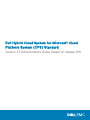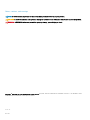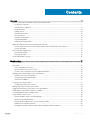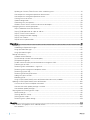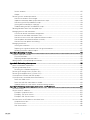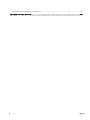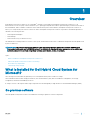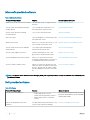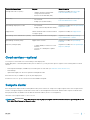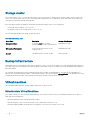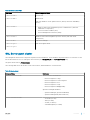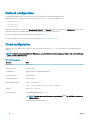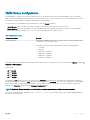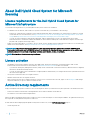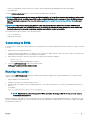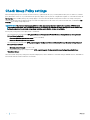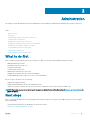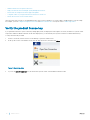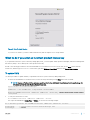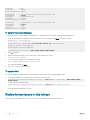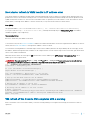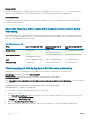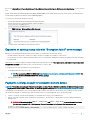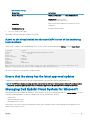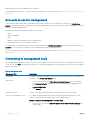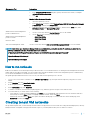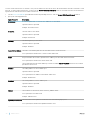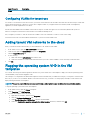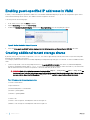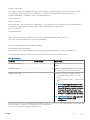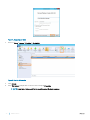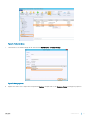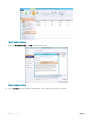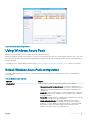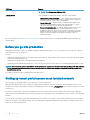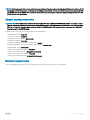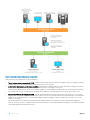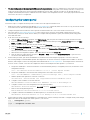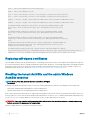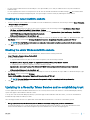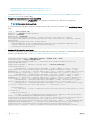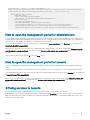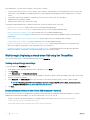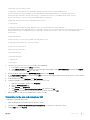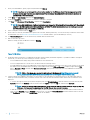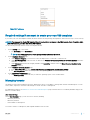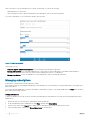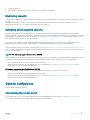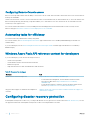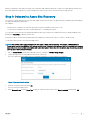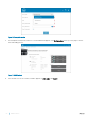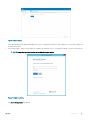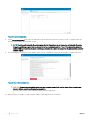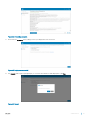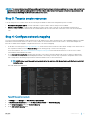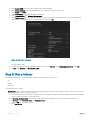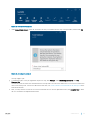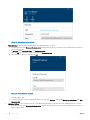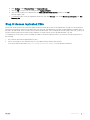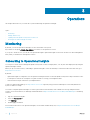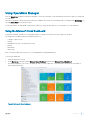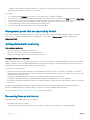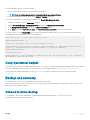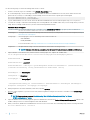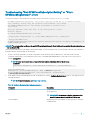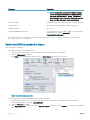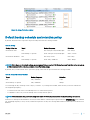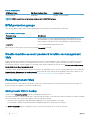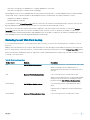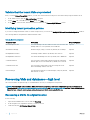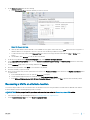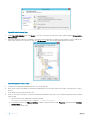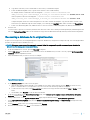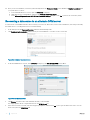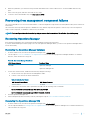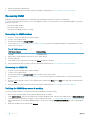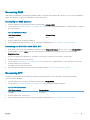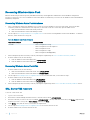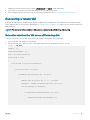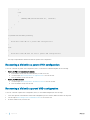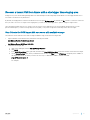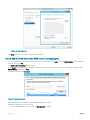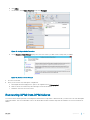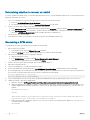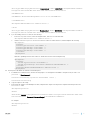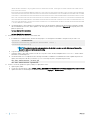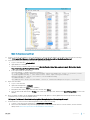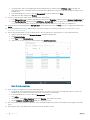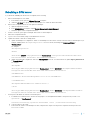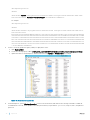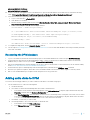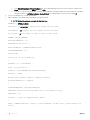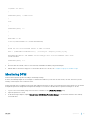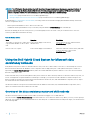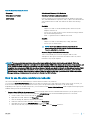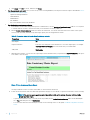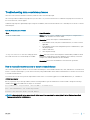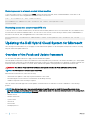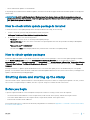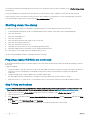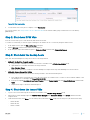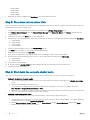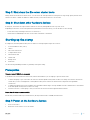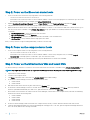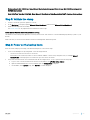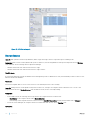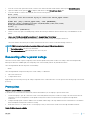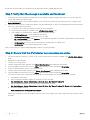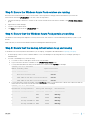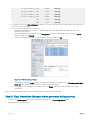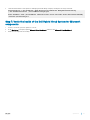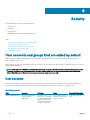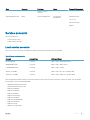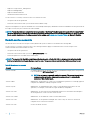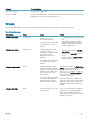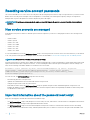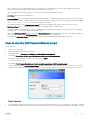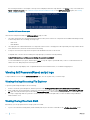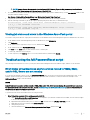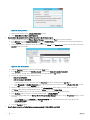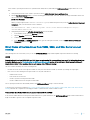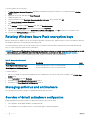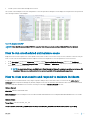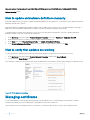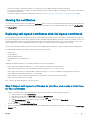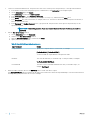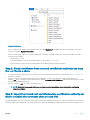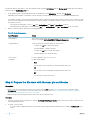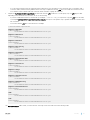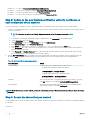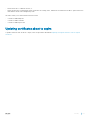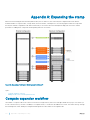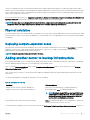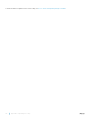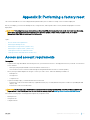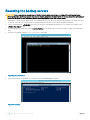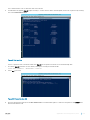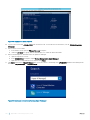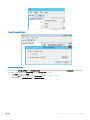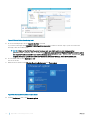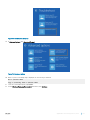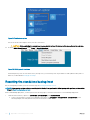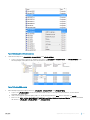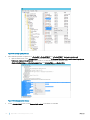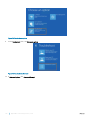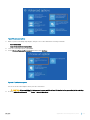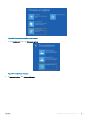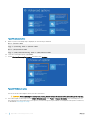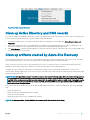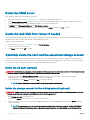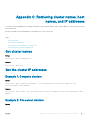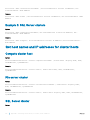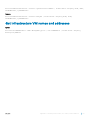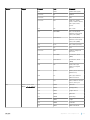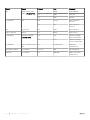Dell Hybrid Cloud System for Microsoft Administrator Guide
- Type
- Administrator Guide

Dell Hybrid Cloud System for Microsoft Cloud
Platform System (CPS) Standard
Version 1.3 Administrators Guide, based on release 1611

Notes, cautions, and warnings
NOTE: A NOTE indicates important information that helps you make better use of your product.
CAUTION: A CAUTION indicates either potential damage to hardware or loss of data and tells you how to avoid the problem.
WARNING: A WARNING indicates a potential for property damage, personal injury, or death.
Copyright © 2017 Dell Inc. or its subsidiaries. All rights reserved. Dell, EMC, and other trademarks are trademarks of Dell Inc. or its subsidiaries. Other
trademarks may be trademarks of their respective owners.
2017 - 02
Rev. A10

Contents
1 Overview........................................................................................................................................................ 7
What is installed for Dell Hybrid Cloud System for Microsoft?.................................................................................... 7
On-premises software................................................................................................................................................. 7
Cloud services—optional............................................................................................................................................9
Compute cluster...........................................................................................................................................................9
Storage cluster............................................................................................................................................................10
Backup infrastructure.................................................................................................................................................10
Virtual machines..........................................................................................................................................................10
Network conguration............................................................................................................................................... 12
Cloud conguration.................................................................................................................................................... 12
VMM library conguration.........................................................................................................................................13
About Dell Hybrid Cloud System for Microsoft licensing.............................................................................................14
License requirements for the Dell Hybrid Cloud System for Microsoft infrastructure.......................................14
License activation....................................................................................................................................................... 14
Active Directory requirements.........................................................................................................................................14
Connecting to DVM................................................................................................................................................... 15
Running the script...................................................................................................................................................... 15
Check Group Policy settings........................................................................................................................................... 16
2 Administration.............................................................................................................................................. 17
What to do rst.................................................................................................................................................................17
Next steps..........................................................................................................................................................................17
Verify the product license key...................................................................................................................................18
Review known issues in this release........................................................................................................................20
Ensure that the stamp has the latest approved updates......................................................................................25
Managing Dell Hybrid Cloud System for Microsoft..................................................................................................... 25
Accounts to use for management........................................................................................................................... 26
Connecting to management tools............................................................................................................................26
How to run runbooks................................................................................................................................................. 27
Creating tenant VM networks........................................................................................................................................ 27
Conguring VLANs for tenant use.......................................................................................................................... 29
Adding tenant VM networks to the cloud.....................................................................................................................29
Flagging the operating system VHD in the VM templates......................................................................................... 29
Enabling guest-specied IP addresses in VMM...........................................................................................................30
Creating additional tenant storage shares.................................................................................................................... 30
Using Windows Azure Pack............................................................................................................................................35
Default Windows Azure Pack conguration........................................................................................................... 35
Before you go into production..................................................................................................................................36
Setting up tenant portal access on an isolated network.......................................................................................36
Replacing self-signed certicates............................................................................................................................ 40
Disabling the tenant AuthSite and the admin Windows AuthSite websites....................................................... 40
Contents
3

Updating to a Security Token Service and re-establishing trust...........................................................................41
How to open the management portal for administrators......................................................................................43
How to open the management portal for tenants................................................................................................. 43
Oering services to tenants..................................................................................................................................... 43
Optional conguration...............................................................................................................................................49
Automating tasks for eciency............................................................................................................................... 50
Windows Azure Pack API reference content for developers............................................................................... 50
Conguring disaster recovery protection..................................................................................................................... 50
Step 1: Onboard to Azure Site Recovery................................................................................................................. 51
Step 2: Enable protection on a plan or add-on.......................................................................................................56
Step 3: Tenants create resources.............................................................................................................................57
Step 4: Congure network mapping........................................................................................................................57
Step 5: Run a failover................................................................................................................................................ 58
Step 6: Access replicated VMs................................................................................................................................. 61
3 Operations...................................................................................................................................................62
Monitoring.........................................................................................................................................................................62
Onboarding to Operational Insights......................................................................................................................... 62
Using Operations Manager.......................................................................................................................................63
Using Operational Insights........................................................................................................................................ 65
Backup and recovery.......................................................................................................................................................65
Onboard to Azure Backup........................................................................................................................................ 65
Default backup schedule and retention policy........................................................................................................69
DPM protection groups............................................................................................................................................. 70
Disable machine account password rotation on management VMs....................................................................70
Protecting tenant VMs..............................................................................................................................................70
Recovering VMs and databases—high level..........................................................................................................72
Recovering from management component failures............................................................................................... 77
Recovering a tenant VM............................................................................................................................................81
Recovering DPM from DPM failures....................................................................................................................... 85
Adding extra disks to DPM....................................................................................................................................... 93
Monitoring DPM.........................................................................................................................................................95
Using the Dell Hybrid Cloud System for Microsoft data consistency runbooks................................................ 96
Updating the Dell Hybrid Cloud System for Microsoft..............................................................................................100
Overview of the Patch and Update framework................................................................................................... 100
How to check which update package is installed..................................................................................................101
How to obtain update packages..............................................................................................................................101
Shutting down and starting up the stamp................................................................................................................... 101
Before you begin....................................................................................................................................................... 101
Shutting down the stamp........................................................................................................................................102
Starting up the stamp..............................................................................................................................................105
Recovering after a power outage...........................................................................................................................109
4 Security...................................................................................................................................................... 114
User accounts and groups that are added by default.................................................................................................114
User accounts............................................................................................................................................................114
4
Contents

Service accounts.......................................................................................................................................................115
Groups........................................................................................................................................................................ 117
Resetting service account passwords..........................................................................................................................118
How service accounts are managed.......................................................................................................................118
Important information about the password reset script.......................................................................................118
How to run the MCPasswordReset script.............................................................................................................119
Viewing MCPasswordReset script logs.................................................................................................................120
Troubleshooting the MCPasswordReset script..................................................................................................... 121
Rotating Windows Azure Pack encryption keys......................................................................................................... 124
Managing antivirus and antimalware............................................................................................................................124
Overview of default antimalware conguration....................................................................................................124
How to run unscheduled antimalware scans.........................................................................................................125
How to view scan results and respond to malware incidents............................................................................. 125
How to update antimalware denitions manually................................................................................................. 126
How to verify that updates are working................................................................................................................126
Managing certicates.................................................................................................................................................... 126
Viewing the certicates........................................................................................................................................... 127
Replacing self-signed certicates with CA-signed certicates...........................................................................127
Updating certicates about to expire.....................................................................................................................133
Appendix A: Expanding the stamp................................................................................................................. 134
Compute expansion workow...................................................................................................................................... 134
Physical installation...................................................................................................................................................135
Deploying compute expansion nodes.....................................................................................................................135
Adding another server to backup infrastructure........................................................................................................ 135
Appendix B: Performing a factory reset......................................................................................................... 137
Access and account requirements................................................................................................................................137
Resetting the backup servers.......................................................................................................................................138
Resetting the standalone backup host.................................................................................................................. 144
Resetting the storage cluster (<Prex>-SCL)............................................................................................................147
Resetting the compute cluster (<Prex>CCL).......................................................................................................... 150
Clean up Active Directory and DNS records...............................................................................................................153
Clean up artifacts created by Azure Site Recovery................................................................................................... 153
Delete the VMM server...........................................................................................................................................154
Delete the IaaS VMs from failover if needed........................................................................................................ 154
Optionally delete the vault and the associated storage account........................................................................154
Appendix C: Retrieving cluster names, host names, and IP addresses........................................................... 155
Get cluster names.......................................................................................................................................................... 155
Get the cluster IP addresses.........................................................................................................................................155
Example 1: Compute clusters..................................................................................................................................155
Example 2: File server clusters............................................................................................................................... 155
Example 3: SQL Server clusters.............................................................................................................................156
Get host names and IP addresses for cluster hosts.................................................................................................. 156
Compute cluster host.............................................................................................................................................. 156
File server cluster..................................................................................................................................................... 156
SQL Server cluster...................................................................................................................................................156
Contents
5

Get infrastructure VM names and addresses............................................................................................................. 157
Appendix D: Ports and protocols................................................................................................................... 158
6 Contents

Overview
Dell Hybrid Cloud System for Microsoft CPS Standard
™
, referred to in this guide as Dell Hybrid Cloud System for Microsoft, is an
infrastructure-as-a-service (IaaS) solution that allows you to quickly get a hybrid cloud solution up and running in your data center. Built on
the Dell hardware, and a foundation of Windows Server 2012 R2 and System Center 2012 R2, Dell Hybrid Cloud System for Microsoft
allows you to easily extend your solution to Microsoft Azure. Dell Hybrid Cloud System for Microsoft provides a streamlined experience to
onboard to the following services:
• Azure Operational Insights
• Azure Backup
• Azure Site Recovery, for disaster recovery
This Administrators Guide provides an overview of the system, and information about how to administer and operate the Dell Hybrid Cloud
System for Microsoft.
IMPORTANT: The recommendations and guidelines in this document are based on industry best practices, CPS Standard
architecture requirements, and Dell EMC lab testing. If not followed, the functionality and or management of the solution may
not work as designed or expected, and problem resolution may be limited, delayed, or not viable.
Topics:
• What is installed for Dell Hybrid Cloud System for Microsoft?
• About Dell Hybrid Cloud System for Microsoft licensing
• Active Directory requirements
• Check Group Policy settings
What is installed for Dell Hybrid Cloud System for
Microsoft?
The following sections describe the general layout of a Dell Hybrid Cloud System for Microsoft stamp.
These include information about the physical clusters, the virtual machines (VMs) that are installed for management, the storage
conguration, and the cloud and library resources.
A “stamp” consists of all compute and storage components that are managed by a single instance of Virtual Machine Manager (VMM).
On-premises software
The Dell Hybrid Cloud System for Microsoft includes the following on-premises software components.
1
Overview 7

Microsoft-provided software
Table 1. Microsoft software
Product/Software Name Purpose TechNet Library Reference
Windows Server 2012 R2 Datacenter Edition The operating system on all physical hosts
and VMs.
Windows Server 2012 R2
System Center Virtual Machine Manager
(VMM) 2012 R2
Use to manage the virtualization hosts,
networking, and storage resources.
Virtual Machine Manager
System Center Operations Manager
(SCOM) 2012 R2
Use to monitor the infrastructure. Operations Manager
SQL Server 2014 Hosts the databases for infrastructure VMs
that require SQL Server.
SQL Server 2014 Product Documentation
Windows Azure Pack Allows you to oer the IaaS services to your
users, through a self-service cloud.
Windows Azure Pack for Windows Server
System Center Data Protection Manager
(DPM) 2012 R2
Use to back up both management
infrastructure and tenant VMs.
Data Protection Manager
System Center Endpoint Protection Provides antimalware services to the
physical hosts and infrastructure VMs.
Endpoint Protection Client
Service Management Automation (SMA) Allows you to automate the creation,
monitoring, and deployment of resources in
your Windows Azure Pack environment.
Service Management Automation
Service Provider Foundation (SPF) Exposes a web service that interacts with
VMM. This allows the Windows Azure Pack
portals to interact with the VMM to enable
the IaaS capabilities in System Center 2012
R2.
Service Provider Foundation
NOTE: The System Center Data Protection Manager (DPM) runs separately on hosts outside the initial Dell Hybrid Cloud System
for Microsoft stamp.
Dell-provided software
Table 2. Software
Product/Software Name Purpose More Information
User interface and middle layer
• Guides deployment workow
• Gathers data and generates manifest
• Adds compute chassis (4 sleds per
chassis)
Provided in the Dell Hybrid Cloud System for
Microsoft Cloud Platform System Standard
Administrators Guide
Dell Server Management Pack Suite
(DSMPS)
Provides hardware health information to the
System Center Operations Manager
Dell Server Management Pack Suite
8 Overview

Product/Software Name Purpose More Information
Storage Enclosure CLI (SECLI)
• Updates the Dell PowerVault MD
storage enclosure rmware
• Monitors the modular disk (MD)
Staged on local disk; see Dell Storage
Enclosure Administrator’s Guide
BMC Utility
• Sets rmware
• Debugs (mostly BMC/iDRAC)
Staged on local disk: see Dell Storage
Enclosure Administrator's Guide
OpenManage Deployment Toolkit
• Sets rmware
• Debugs (rmware beyond BMC/iDRAC)
Staged on local disk; see Dell Open Manage
Deployment Toolkit
SupportAssist Gathers hardware and software information
for support group
Staged on local disk; see SupportAssist
OpenManage Server Administrator (OMSA) OS level hardware health monitoring agent Staged on local disk; see OpenManage
Server Administrator—OMSA
OpenManage Essential (OME) Support Assist Console Staged on local disk; see OpenManage
Essentials
Repository Manager (RM)
• Compiles bundle, a collection of server
rmware
• Can use out of band path to update
rmware
Staged on local disk; see Dell OpenManage
Repository Manager
Cloud services—optional
You can opt in to these Microsoft services during or after deployment.
During deployment of the Dell Hybrid Cloud System for Microsoft, you are given the option to register for the following Microsoft Azure
services:
• Azure Operational Insights, available only in certain regions as seen when you Onboard to Azure Site Recovery.
• Azure Backup
• Operational Insights, also known as Operations Management Suite
Azure Site Recovery is available for opt-in only after deployment.
Instructions for how to opt in to these services are included in this guide.
Compute cluster
All of the physical compute nodes in a Dell Hybrid Cloud System for Microsoft stamp form a single compute cluster. The compute cluster
consists of the physical Hyper-V nodes that host the VMs for the management infrastructure and the tenant compute workloads. All of
these physical nodes run Windows Server 2012 R2 Datacenter edition (Server Core conguration).
The name of the compute cluster is <Prefix>CCL.
NOTE
: The <Prefix>CCL value that this guide uses for physical computer and VM names is a customer-specied prex for the
Dell Hybrid Cloud System for Microsoft stamp.
Overview 9

Storage cluster
The storage cluster is a two- to four-node Scale-Out File Server (SOFS) that is connected to just a bunch of disks (JBOD) storage. The
system uses Storage Spaces with an SOFS to provide shared storage in the form of SMB shares. These SMB shares are used by VMs to
store their associated VHD (Virtual Hard Disk) les.
All of these physical nodes run Windows Server 2012 R2 Datacenter edition (Server Core conguration).
• The storage cluster is named <Prefix>SFS.
• The Windows name of the storage cluster is <Prefix>SCL.
The following table describes the default storage share layout:
Table 3. Default storage share
Share Name Description Storage Classication
ManagementShare Stores the .vhdx les for all the
infrastructure VMs on the compute cluster.
ManagementStorage
WitnessShareForCompute Stores the le share witness for the
compute cluster.
ManagementStorage
Share01 The default share for tenant storage. PrimaryStorage
Backup infrastructure
The backup solution for Dell Hybrid Cloud System for Microsoft consists of one or more Hyper-V hosts with sucient backup capacity for
the stamp. These servers are separate from the Dell Hybrid Cloud System for Microsoft stamp. The servers run Windows Server 2012 R2
Datacenter Edition.
Two VMs that are running Data Protection Manager (DPM) are provisioned on each backup host. The VMs run the full installation of
Windows Server 2012 R2 Datacenter edition. The rst DPM VM that is provisioned (typically <
Prex
>DPM01) is the backup server for the
management infrastructure VMs. Other DPM server VMs are provisioned to back up tenant workloads.
Virtual machines
The following describes VMs that the Dell Hybrid Cloud System for Microsoft uses.
Infrastructure Virtual Machines
The compute cluster hosts the following infrastructure VMs. These VMs host the resources for Dell Hybrid Cloud System for Microsoft
fabric and service management:
• All VMs run Windows Server 2012 R2 Datacenter edition.
• With the exception of the Console VM, all VMs on the compute cluster run Server Core.
• All VMs are highly available. This means that a live migration of the VM occurs if there is a host issue.
10
Overview

Table 4. Infrastructure VMs
VM Name Role/Component Name
<Prefix>CON01
Console VM
<Prefix>VMM01
VMM Server
(Also runs Windows Server Update Services (WSUS) and is the VMM library
server.)
<Prefix>APA01
• Windows Azure Pack management portal for administrators (and other
administrator components)
• Service Provider Foundation (SPF)
• Service Management Automation (SMA)
<Prefix>APT01
Windows Azure Pack management portal for tenants (and other tenant
components)
<Prefix>OM01
Operations Manager
<Prefix>SQL01
<Prefix>SQL02
SQL Server guest cluster
SQL Server guest cluster
The management infrastructure components require SQL Server databases. These databases are partitioned into two instances of SQL
Server 2014 which run on a two-node guest failover cluster (the
<Prex>
SQL01 and <
<Prex>
>SQL02 VMs).
The guest cluster name is
<Prex>
SQLCL.
The following table shows the instance of SQL Server names, and the databases on each instance.
Table 5. Guest cluster
Instance Name Databases
<Prex>SQLIN01\SQLIN01 Windows Azure Pack databases:
• Microsoft.MgmtSvc.Cong
• Microsoft.MgmtSvc.PortalCongStore
• Microsoft.MgmtSvc.Store
• Microsoft.MgmtSvc.Usage
• Microsoft.MgmtSvc.WebAppGallery
Operations Manager databases:
• OperationsManager (operational database)
• OperationsManagerDW (data warehouse)
<Prex>SQLIN02\SQLIN02
• SCSPFDB (for SPF)
• SMA (for SMA)
• SUSDB (for WSUS)
• VirtualManagerDB (for VMM)
Overview 11

Network conguration
The default Dell Hybrid Cloud System for Microsoft network settings are congured during deployment.
By default, there is one logical network that is named Infrastructure, with three IP address pools:
• Management_Pool
• Storage1_Pool
• Storage2_Pool
By default, there are three VM networks, Management, Storage1, and Storage2; all are associated with the Infrastructure logical network.
These have the same associated IP address pools congured as the pools for the logical network.
For more information about networking concepts in VMM, see this blog post.
You must congure VM networks for tenant use, as described in Create tenant VM networks.
Cloud conguration
By default, there is a single cloud for tenant resources. The cloud is named Tenant Cloud. This cloud has the following properties in
VMM:
NOTE
: To view the cloud properties in the VM console, open the VMs and Services workspace. Under Cloud, right-click Tenant
Cloud, and then click Properties.
Table 6. Cloud properties
Resource Value
Host group All Hosts
Logical networks Infrastructure
Load balancers Microsoft Network Load Balancing (NLB)
Port classications All are selected.
Storage classication PrimaryStorage
Read-only library shares Name: MSSCVMMLibrary
Path: \\<Prefix>VMM01.domain.com\MSSCVMMLibrary
Capacity All set to Use Maximum.
Custom properties CreateHighlyAvailableVMRoles: true
NOTE: The cloud must have this custom property set to true for the VMs to congure as
highly available.
SupportedVmGenerationForVmRole: 1
12 Overview

VMM library conguration
The VMM library is a catalog of resources that provides access to le-based resources such as virtual hard disks (VHDs), ISO images,
scripts, driver les, and application packages that are stored on library servers. It also provides access to non-le-based resources such as
VM templates, service templates, and proles that reside in the VMM database.
To view the layout of the VMM library, in the VMM console, open the Library workspace:
• Cloud Libraries -Shows the library share that is available to the cloud that was created for tenant resources.
• Library Servers -Shows the VMM library server and the library share. In Dell Hybrid Cloud System for Microsoft, the VMM library
server is the same as the VMM server (<Prefix>VMM01). By default, there is one library share.
Table 7. Default library share
Library Share Name Purpose
MSSCVMMLibrary The default VMM library share. Also, for tenants, this is the read-only library share
that is used to store tenant resources.
By default, in the VHDs folder, there are the following virtual hard disk les:
• Core.vhdx
• Full.vhdx
• Blank Disk – Small.vhdx
• Blank Disk – Large.vhdx
• Blank Disk – Large.vhd
• Blank Disk – Small.vhd
In the library, there are several pre-built VM templates that tenants can use for VM creation. You can view them in the Library workspace >
Templates > VM Templates.
These include:
• A1 and A1_Full
• A2 and A2_Full
• A3 and A3_Full
• A4 and A4_Full
The appended _Full indicates that the VM template uses the Full.vhdx le for deployment. This deploys the full installation of Windows
Server 2012 R2 Datacenter edition. If _Full is not indicated, the template uses Core.vhdx (the server core conguration). These templates
deploy VMs that map to Azure sizing for the number of cores and memory; but not for storage. (To view the properties, right-click a
template, click
Properties, and then click the Hardware Conguration tab.)
NOTE
: By default, Remote Desktop is not enabled in the operating system image to which these templates point.
For more information about the VMM library, see Conguring the VMM Library (http://technet.microsoft.com/library/gg610598.aspx) in
the Microsoft TechNet Library.
Overview
13

About Dell Hybrid Cloud System for Microsoft
licensing
License requirements for the Dell Hybrid Cloud System for
Microsoft infrastructure
You need the following licenses for your Dell Hybrid Cloud System for Microsoft installation.
• For Windows Server 2012 R2, and for Microsoft System Center 2012 R2, you need either of the following:
• A Microsoft volume license for Windows Server 2012 R2 Datacenter edition, and a Microsoft volume license for Microsoft System
Center 2012 R2. For more information, see http://www.microsoft.com/en-us/Licensing/product-licensing/windows-server-2012-
r2.aspx and http://www.microsoft.com/en-us/Licensing/product-licensing/system-center-2012-r2.aspx.
• If you do not have an existing volume license agreement, Dell recommends that you use Core Infrastructure Server Suite
Datacenter licenses. This license combines both Windows Server 2012 R2 and System Center 2012 R2. It requires one license per
physical node (compute and storage nodes).
• A Microsoft Azure subscription, if you want to opt in to Azure services. Acquire an Azure subscription from Microsoft or an authorized
reseller. For more information, see https://azure.microsoft.com/en-us/pricing/purchase-options/.
IMPORTANT: The recommendations and guidelines in this document are based on industry best practices, CPS Standard
architecture requirements, and Dell EMC lab testing. If not followed, the functionality and or management of the solution may
not work as designed or expected, and problem resolution may be limited, delayed, or not viable.
NOTE: Windows Azure Pack does not require a license.
License activation
• The Windows Server license requires activation after deployment. Ensure that the license on each physical host and on each
infrastructure VM is activated. For more information, see Volume Activation Overview in Microsoft TechNet.
• If you have an existing Key Management Service (KMS) server in the domain or have Active Directory-based activation congured,
the licenses should automatically activate.
• If you do not have either of these mechanisms congured, Dell recommends that you congure Active Directory-based activation as
this is the easiest approach.
• The System Center license does not require activation.
• Windows Azure Pack does not require activation.
• Microsoft Azure services do not require activation. However, if it is a new Azure user account, sign in to the Azure portal and change
the password before you opt in to Microsoft Azure services.
Active Directory requirements
Deploy Dell Hybrid Cloud System for Microsoft into an existing Active Directory Domain Services (AD DS) domain. The domain must have:
• At least one domain controller that is running Windows Server 2012 or Window Server 2012 R2.
• No domain or forest functional level requirements.
When you deploy Dell Hybrid Cloud System for Microsoft, the accounts and objects for the stamp are added to an organizational unit (OU)
that is specic to Dell Hybrid Cloud System for Microsoft.
At least 10 hours before deploying Dell Hybrid Cloud System for Microsoft, run the ADPreCreationTool.ps1 script to:
• Create the parent OU
14
Overview

• Create a Key Distribution Services (KDS) root key that is used to generate group Managed Service Accounts (gMSA)
• Block inheritance.
To run the ADPreCreationTool.ps1 script, you must have domain administrator credentials.
NOTE: Dell strongly recommends that you use the ADPreCreationTool.ps1 script. If you choose to skip running the script and do
not have a KDS enabled, manually create a KDS root key and block inheritance before deployment. Create the KDS root key at
least 10 hours before deployment. For more information, see Create the Key Distribution Services KDS Root Key in Microsoft
TechNet.
IMPORTANT: The recommendations and guidelines in this document are based on industry best practices, CPS Standard
architecture requirements, and Dell EMC lab testing. If not followed, the functionality and or management of the solution may
not work as designed or expected, and problem resolution may be limited, delayed, or not viable.
You can obtain the script from either of the following locations:
• Microsoft download, or
• Deployment VM (DVM)
Connecting to DVM
You can connect to a Deployment VM (DVM) on any of the physical hosts in the Dell Hybrid Cloud System for Microsoft stamp. To connect
to a DVM:
1 Make sure that the stamp is powered on.
2 Connect a Windows laptop directly to a 1 Gb port of one of the servers. Make sure that it is the only active connection. IPv6 must be
enabled with autoconguration. No IPv4 conguration is required.
3 Open a Remote Desktop Connection, and connect to DVM by name, using the credentials:
• .\Administrator
• <Password provided by Dell Deployment Services>
4 Locate the ADPreCreationTool script in the following folder:
C:\Program Files\Microsoft Cloud Solutions\Tools\
Running the script
You must run the ADPreCreationTool script from a domain-joined computer, logged on as a domain administrator. (You cannot run the
script from the DVM.) To run the script:
1 Open a Windows PowerShell session.
2 Change to the directory in which the script is stored.
3 Run the script. The script has only one required parameter — the name of the parent OU to create for Dell Hybrid Cloud System for
Microsoft.
For example:
PS C:\>.\ADPreCreationTool -OU "<OU_Name>"
NOTE
:
OU_Name
is the name of the parent OU. When you deploy the stamp, a child OU for that particular stamp is
created under the parent OU.
When the script runs, it prompts you for a new domain user account credential that is given delegated permissions to the parent OU. (The
account is created in the parent OU.) The new domain user account credential is the credential that you use when you deploy Dell Hybrid
Cloud System for Microsoft.
Overview
15

Check Group Policy settings
When the deployment process creates the Active Directory organizational unit (OU) for Dell Hybrid Cloud System for Microsoft, it blocks
policy inheritance on the OU. If your domain has Group Policy Objects (GPOs) that are congured at a higher OU or domain level with the
No Override option enabled, these policy settings apply to servers in the Dell Hybrid Cloud System for Microsoft stamp. These policy
settings may interfere with the deployment process and cause deployment to fail. In this case, Dell recommends that you disable the No
Override option during stamp deployment.
IMPORTANT: The recommendations and guidelines in this document are based on industry best practices, CPS Standard
architecture requirements, and Dell EMC lab testing. If not followed, the functionality and or management of the solution may
not work as designed or expected, and problem resolution may be limited, delayed, or not viable.
Known policy settings that cause deployment to fail include:
• The following policy settings under GPO_name\Computer Conguration\Policies\Windows Settings\Security Settings\Local
Policies\Security Options\:
• Accounts: Administrator account status (if set to Disabled)
• Accounts: Rename administrator account
• The following policy setting under GPO_name\Computer Conguration\Policies\Windows Settings\ Security Settings\Account
Policies\Password Policy\:
• Minimum password length — if set to >16
• If you have restricted groups congured under GPO_name\Computer Conguration\Windows Settings\Security Settings
\Restricted Groups.
There are several other policy settings that may block deployment, such as Windows PowerShell settings, disabled services, and Windows
Firewall rules that block remote Windows PowerShell.
16
Overview

Administration
This chapter contains detailed information about administrative tasks required for implementing Dell Hybrid Cloud System for Microsoft.
Topics:
• What to do rst
• Next steps
• Managing Dell Hybrid Cloud System for Microsoft
• Creating tenant VM networks
• Adding tenant VM networks to the cloud
• Flagging the operating system VHD in the VM templates
• Enabling guest-specied IP addresses in VMM
• Creating additional tenant storage shares
• Using Windows Azure Pack
• Conguring disaster recovery protection
What to do rst
After you deploy the Dell Hybrid Cloud System for Microsoft stamp, you can get up and running by doing the following:
• Adding management accounts
• Familiarizing yourself with the tools
• Checking system health
• Creating tenant VM networks
• Adding tenant VM networks to the cloud
• Flagging the operating system VHD in the VM templates
• Creating additional tenant storage, if you want to do this immediately.
Before you go into production, do the following:
• Replace self-signed certicates
• Disable the default Windows Azure Pack authentication sites
• Update to a Security Token Service such as Active Directory Federation Services (AD FS) and re-establish trust.
NOTE
: Optionally, you can set up tenant portal access on an isolated network. See the section Before you go into production for
more information.
Next steps
After you complete the deployment of the Dell Hybrid Cloud System for Microsoft stamp, there are additional steps you must complete.
These steps include:
• Verify the product license key, as described in the section that follows
• Enable guest-specied IP addresses in VMM
2
Administration 17

• Disable machine account password rotation
• Deploy the Data Protection Manager (DPM) backup infrastructure
• Ensure that the stamp has the latest approved updates
• Congure VLANs on your physical network switches for tenant use
• Review known issues for the current release.
There are other steps, not part of the initial deployment, that you must complete as soon as possible to enable tenants to use the stamp.
For example, you must congure management accounts and tenant VM networks. You may also want to add storage shares.
Verify the product license key
If you specied an incorrect System Center key during deployment, the deployment will complete. However, the Microsoft System Center
components will be installed in evaluation mode. After deployment, you should verify that System Center has a valid retail license key.
To verify the license key in VMM:
1 On the Console VM, use the shortcut on the desktop to open the VMM console.
2 In the top left corner of the VMM console, click the drop-down arrow, and then click About.
Figure 1. About drop-down
3 If you see an Enter Product Key box, this means that System Center was installed in evaluation mode.
18
Administration

Figure 2. Enter Product Key box
If you do not see this box, you have a valid retail license key and can skip the rest of this procedure.
What to do if you enter an incorrect product license key
If you specied an incorrect System Center key during deployment, you must update VMM, Operations Manager, and Service Management
Automation (SMA) to use a valid System Center product license key.
Run all of the following procedures from an elevated Windows PowerShell session on the Console VM. On the Start screen, click the
Search icon, and then type PowerShell. In the results, right-click Windows PowerShell, and then click Run as administrator.
To update VMM
Use these procedures to update VMM if you specied an incorrect System Center key during deployment.
1 From the elevated Windows PowerShell session, run the following commands, pressing Enter after each command:
NOTE
: Replace <
Prex>
with the customer-specic prex for the Dell Hybrid Cloud System for Microsoft stamp. For
ProductId
, specify the retail System Center license key.
Import-Module VirtualMachineManager
$VMMServer = Get-SCVMMServer –ComputerName <Prefix>VMM01
Register-SCVMMAccessLicense –VMMServer $VMMServer –ProductKey "XXXXX-XXXXX-XXXXX-XXXXX-XXXXX"
–AcceptEULA
2 To verify that the license is correct:
Get-SCVMMAccessLicense –VMMServer $VMMServer –License
The output should indicate a LicenseType of Volume, as shown in the following example.
PS C:\Windows\system32> Get-SCVMMAccessLicense -VMMServer $vmmserver -License
ProductName : System Center Virtual Machine Manager 2012
LicenseType : Volume
Administration
19

LicenseBy : SML
UnitLabel : Server
TabulationMethod : Unique
ProductName : System Center Virtual Machine Manager 2012
LicenseType :
Volume
LicenseBy : ManagementServer
UnitLabel : Server
TabulationMethod : Unique
ProductName : System Center Virtual Machine Manager 2012
LicenseType : Volume
LicenseBy : VOSE
UnitLabel : Server
TabulationMethod : Unique
To update Operations Manager
Use these procedures to update Operations Manager if you specied an incorrect System Center key during deployment.
1 In the elevated Windows PowerShell session, run the following commands, pressing Enter after each command:
$Credential = Get-Credential
Enter-PSSession –ComputerName <Prefix>OM01.domain.com –Authentication
CredSSP –Credential $Credential
Import-Module OperationsManager
Set-SCOMLicense -ProductId
"XXXX-XXXXX-XXXXX-XXXXX-XXXXX"
2 Press Y to conrm.
3 Run the following command to restart the System Center Data Access Service.
Restart-Service OMSDK
4 To verify the license update, run the following command:
(Get-SCOMManagementGroup).SkuForLicense
The output should indicate Retail.
5 Type exit to exit the remote session.
To update SMA
Use these procedures to update SMA if you specied an incorrect System Center key during deployment.
1 In the elevated Windows PowerShell session, run the following command:
Set-SmaLicense -WebServiceEndpoint "https://<Prefix>APA01" -ProductKey "XXXX-XXXXX-XXXXX-
XXXXX-XXXXX"
2 To check the license expiration date:
(Get-SmaLicense -WebServiceEndpoint "https://<Prefix>APA01").ExpirationDate
The expected date is 100 years from now.
Review known issues in this release
The following sections address known issues in this version of Dell Hybrid Cloud System for Microsoft.
20
Administration
Page is loading ...
Page is loading ...
Page is loading ...
Page is loading ...
Page is loading ...
Page is loading ...
Page is loading ...
Page is loading ...
Page is loading ...
Page is loading ...
Page is loading ...
Page is loading ...
Page is loading ...
Page is loading ...
Page is loading ...
Page is loading ...
Page is loading ...
Page is loading ...
Page is loading ...
Page is loading ...
Page is loading ...
Page is loading ...
Page is loading ...
Page is loading ...
Page is loading ...
Page is loading ...
Page is loading ...
Page is loading ...
Page is loading ...
Page is loading ...
Page is loading ...
Page is loading ...
Page is loading ...
Page is loading ...
Page is loading ...
Page is loading ...
Page is loading ...
Page is loading ...
Page is loading ...
Page is loading ...
Page is loading ...
Page is loading ...
Page is loading ...
Page is loading ...
Page is loading ...
Page is loading ...
Page is loading ...
Page is loading ...
Page is loading ...
Page is loading ...
Page is loading ...
Page is loading ...
Page is loading ...
Page is loading ...
Page is loading ...
Page is loading ...
Page is loading ...
Page is loading ...
Page is loading ...
Page is loading ...
Page is loading ...
Page is loading ...
Page is loading ...
Page is loading ...
Page is loading ...
Page is loading ...
Page is loading ...
Page is loading ...
Page is loading ...
Page is loading ...
Page is loading ...
Page is loading ...
Page is loading ...
Page is loading ...
Page is loading ...
Page is loading ...
Page is loading ...
Page is loading ...
Page is loading ...
Page is loading ...
Page is loading ...
Page is loading ...
Page is loading ...
Page is loading ...
Page is loading ...
Page is loading ...
Page is loading ...
Page is loading ...
Page is loading ...
Page is loading ...
Page is loading ...
Page is loading ...
Page is loading ...
Page is loading ...
Page is loading ...
Page is loading ...
Page is loading ...
Page is loading ...
Page is loading ...
Page is loading ...
Page is loading ...
Page is loading ...
Page is loading ...
Page is loading ...
Page is loading ...
Page is loading ...
Page is loading ...
Page is loading ...
Page is loading ...
Page is loading ...
Page is loading ...
Page is loading ...
Page is loading ...
Page is loading ...
Page is loading ...
Page is loading ...
Page is loading ...
Page is loading ...
Page is loading ...
Page is loading ...
Page is loading ...
Page is loading ...
Page is loading ...
Page is loading ...
Page is loading ...
Page is loading ...
Page is loading ...
Page is loading ...
Page is loading ...
Page is loading ...
Page is loading ...
Page is loading ...
Page is loading ...
Page is loading ...
Page is loading ...
Page is loading ...
Page is loading ...
Page is loading ...
Page is loading ...
Page is loading ...
-
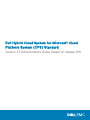 1
1
-
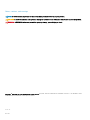 2
2
-
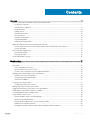 3
3
-
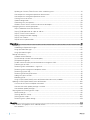 4
4
-
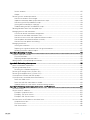 5
5
-
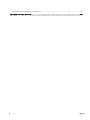 6
6
-
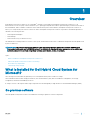 7
7
-
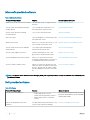 8
8
-
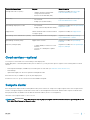 9
9
-
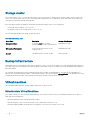 10
10
-
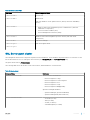 11
11
-
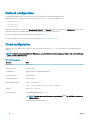 12
12
-
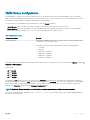 13
13
-
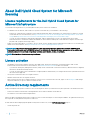 14
14
-
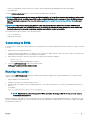 15
15
-
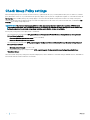 16
16
-
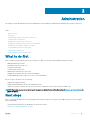 17
17
-
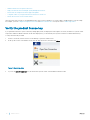 18
18
-
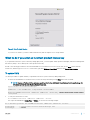 19
19
-
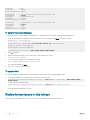 20
20
-
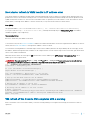 21
21
-
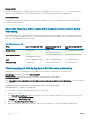 22
22
-
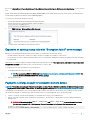 23
23
-
 24
24
-
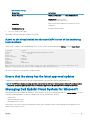 25
25
-
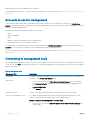 26
26
-
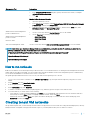 27
27
-
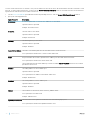 28
28
-
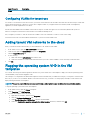 29
29
-
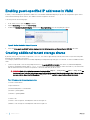 30
30
-
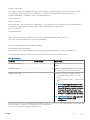 31
31
-
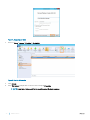 32
32
-
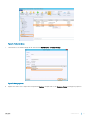 33
33
-
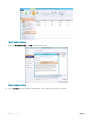 34
34
-
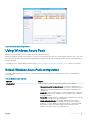 35
35
-
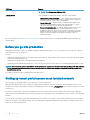 36
36
-
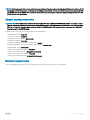 37
37
-
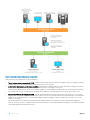 38
38
-
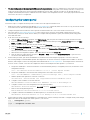 39
39
-
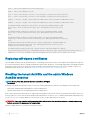 40
40
-
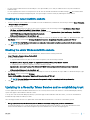 41
41
-
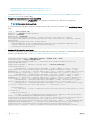 42
42
-
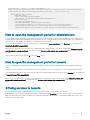 43
43
-
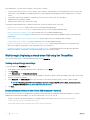 44
44
-
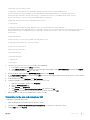 45
45
-
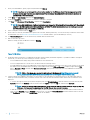 46
46
-
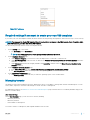 47
47
-
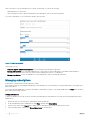 48
48
-
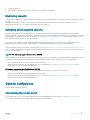 49
49
-
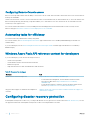 50
50
-
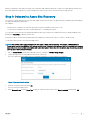 51
51
-
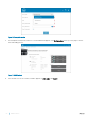 52
52
-
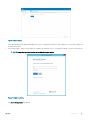 53
53
-
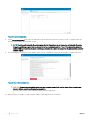 54
54
-
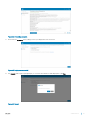 55
55
-
 56
56
-
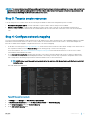 57
57
-
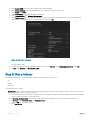 58
58
-
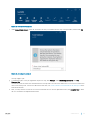 59
59
-
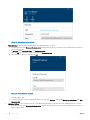 60
60
-
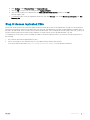 61
61
-
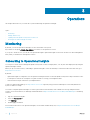 62
62
-
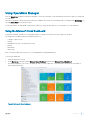 63
63
-
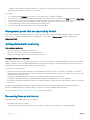 64
64
-
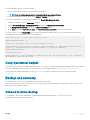 65
65
-
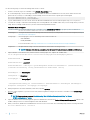 66
66
-
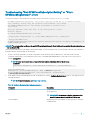 67
67
-
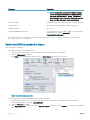 68
68
-
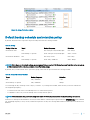 69
69
-
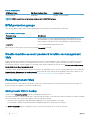 70
70
-
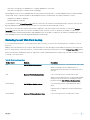 71
71
-
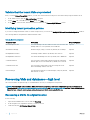 72
72
-
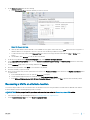 73
73
-
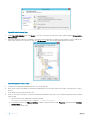 74
74
-
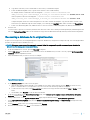 75
75
-
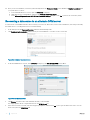 76
76
-
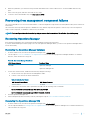 77
77
-
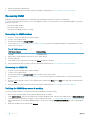 78
78
-
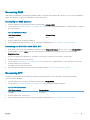 79
79
-
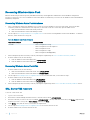 80
80
-
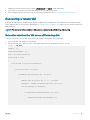 81
81
-
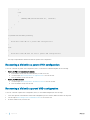 82
82
-
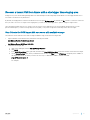 83
83
-
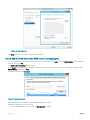 84
84
-
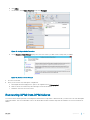 85
85
-
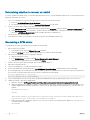 86
86
-
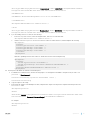 87
87
-
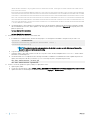 88
88
-
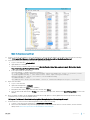 89
89
-
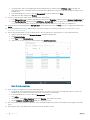 90
90
-
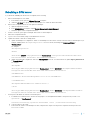 91
91
-
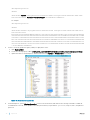 92
92
-
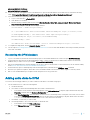 93
93
-
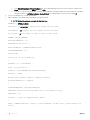 94
94
-
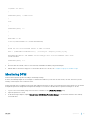 95
95
-
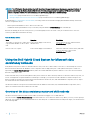 96
96
-
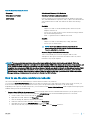 97
97
-
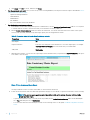 98
98
-
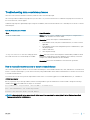 99
99
-
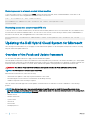 100
100
-
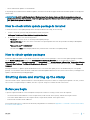 101
101
-
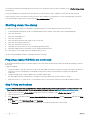 102
102
-
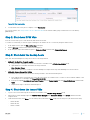 103
103
-
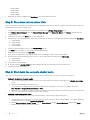 104
104
-
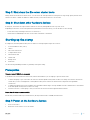 105
105
-
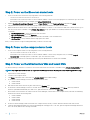 106
106
-
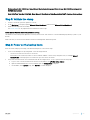 107
107
-
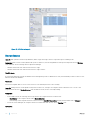 108
108
-
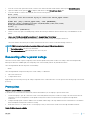 109
109
-
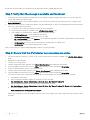 110
110
-
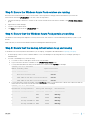 111
111
-
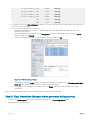 112
112
-
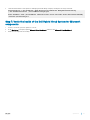 113
113
-
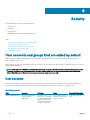 114
114
-
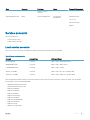 115
115
-
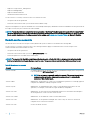 116
116
-
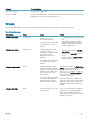 117
117
-
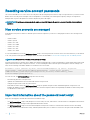 118
118
-
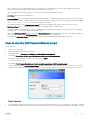 119
119
-
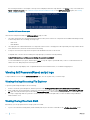 120
120
-
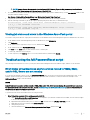 121
121
-
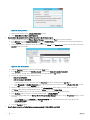 122
122
-
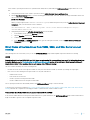 123
123
-
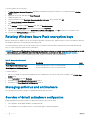 124
124
-
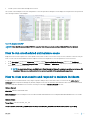 125
125
-
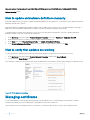 126
126
-
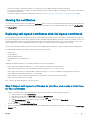 127
127
-
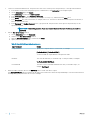 128
128
-
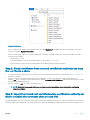 129
129
-
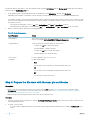 130
130
-
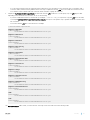 131
131
-
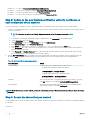 132
132
-
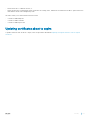 133
133
-
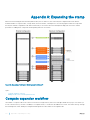 134
134
-
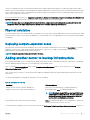 135
135
-
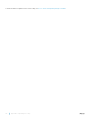 136
136
-
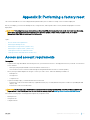 137
137
-
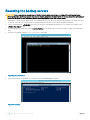 138
138
-
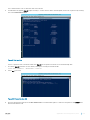 139
139
-
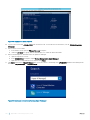 140
140
-
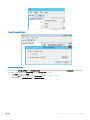 141
141
-
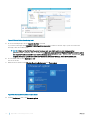 142
142
-
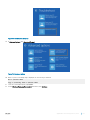 143
143
-
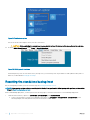 144
144
-
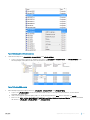 145
145
-
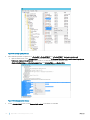 146
146
-
 147
147
-
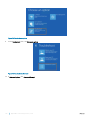 148
148
-
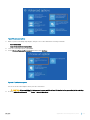 149
149
-
 150
150
-
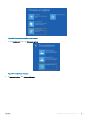 151
151
-
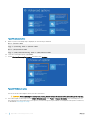 152
152
-
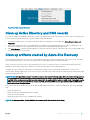 153
153
-
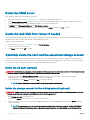 154
154
-
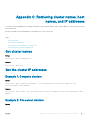 155
155
-
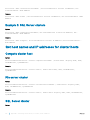 156
156
-
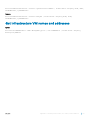 157
157
-
 158
158
-
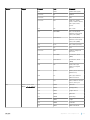 159
159
-
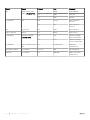 160
160
Dell Hybrid Cloud System for Microsoft Administrator Guide
- Type
- Administrator Guide
Ask a question and I''ll find the answer in the document
Finding information in a document is now easier with AI
Related papers
-
Dell Hybrid Cloud System for Microsoft Administrator Guide
-
Dell Hybrid Cloud System for Microsoft Administrator Guide
-
Dell Hybrid Cloud System for Microsoft Owner's manual
-
Dell PowerVault DP600 Owner's manual
-
Dell PowerVault DP500 Owner's manual
-
Dell PowerVault DP600 Owner's manual
-
Dell PowerVault DP500 Owner's manual
-
Dell Server Pro Management Pack 4.0 for Microsoft System Center Virtual Machine Manager User guide
-
Dell Hybrid Cloud System for Microsoft Owner's manual
-
Dell PowerVault DP600 Specification
Other documents
-
Maytag MHWE301 Series User manual
-
Microsoft A5R-00460 Datasheet
-
ACRONIS Cyber Disaster Recovery Cloud 21.01 User guide
-
HP ProLiant High Availability Storage Servers User manual
-
 Wiley 978-1-1180-1386-1 Datasheet
Wiley 978-1-1180-1386-1 Datasheet
-
ACRONIS Cyber Disaster Recovery Cloud 23.03 User manual
-
ACRONIS Disaster Recovery Cloud 8.0 User guide
-
Symantec DEPLOYMENT SOLUTION 6.9 SP4 User manual
-
Cisco Managed Services Accelerator User guide
-
Microsoft System Center Virtual Machine Manager 2008 R2 Workgroup, SP1, DEU Specification