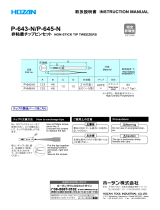20
If abnormality occurs
If an abnormality occurs in the 10kg ink tank or 2L ink pack, a warning message will be displayed.
All operations related to ink discharge such as printing and cleaning can not be performed.
When an error occurs, please do as follows.
• Make sure that the ink IC chip is properly set in the IC slot.
• Promptly change to a new ink tank.
Display details of ink tank malfunction
The details of ink tank trouble can be confirmed by the following operation.
1
Press the key in the local mode.
2
Press the key.
• When multiple ink tank malfunctions occur, pressing the key will display them in order.
• Do not leave it for a long time while displaying the ink tank abnormality. Nozzle clogging prevention function will not work.
• If nozzle clogs, repair by service engineer is required.
• What is displayed here is a warning message about the ink supply unit. For other warning errors, refer to the operation manual
of the printer .
• For details on how to display warning error details, refer to the operation manual of the printer.
Display Cause Measures
NO INK IC
The ink IC chip is not inserted in the
slot.
• Insert the ink IC chip into the slot where indicating a warning.
• Make sure that the ink IC chip is correctly inserted.
• If a warning remains even after the ink IC chip is inserted in the
slot, restart the machine.
• If displaying again, contact your local distributor, our sales office,
or service center.
INK IC ERROR Ink IC chip cannot be read correctly.
• Reinsert the ink IC chip where indicating a warning.
• If the warning does not resolve, contact your local distributor, our
sales office, or service center.
Ink usage exceeded
Because the ink IC chip was not
exchanged along with pack replace-
ment, the amount of ink IC used
exceeded the specified amount.
• Replace the ink pack of the slot or the 10kg ink tank, in which the
warning occurs, and its ink IC.
Ink type
The ink type of the ink IC differs from
the ink that has been refilled.
• Check the ink type of the slot in which the warning is indicated.
Color of ink
The ink color of the ink IC differs from
the ink that has been refilled.
• Check the ink color of the slot in which the warning is indicated.
Ink near-end
The ink in the ink pack or the 10kg ink
tank is slightly left.
• Ink will soon run out. Be careful.
Ink end
The ink in the ink pack or 10kg ink tank
has run out.
• Replace the ink pack of the slot or the 10kg ink tank, in which the
warning occurs, and its ink IC.
Until the expiration ** days
The ink has expired (less than 2
months from expiration).
• Replace the ink pack of the slot or the 10kg ink tank, in which the
warning occurs, and its ink IC.
The expiration has been
exceeded.
The ink has expired (more than 2
months have passed since the expira-
tion).
• Replace the ink pack (or 10kg ink tank) of the slot, in which the
warning is occurring, and the ink IC.
Sub tank sensor
Sub tank sensor value can not be
detected normally.
• Restart the machine.
• If displaying again, contact your local distributor, our sales office,
or service center.