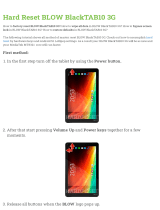Safety Precautions
vii
Warning for Use
Precautions in Use
Warning
• The set of power cables provided with this
machine is for use with this machine only, and
cannot be used with other electrical devices.
Do not use any power cables other than the
ones provided with the machine. Failure to
observe those instructions may result in fire or
electric shocks.
• Take care not to damage, break or work upon
the power cable. If a heavy material is placed
on the power cable, or if it is heated or pulled,
the power cable can break, thus resulting in
fire or electric shocks.
• Do not use this machine in an environment
where humidity is high or the machine may get
wet. Using the machine under such
environment may result in fire or electric
shock, or cause malfunction.
• Use of the machine under an abnormal
condition where it produces smoke or strange
smell can result in fire or electric shocks. If
such an abnormality is found, be sure to turn
off the power switch immediately and unplug
the cable from the wall outlet. Check first that
the machine no longer produces smoke, and
then contact your distributor or a sales office of
MIMAKI for repair.
• Never repair your machine by yourself since it
is very dangerous for you to do so.
• Never disassemble or remodel the main unit of
the machine or the ink cartridge. Disassembly
or remodeling can result in an electric shock or
breakdown of the machine.
• Take care that no dust or dirt sticks to Media
Transfer Surface heaters. Dust and dirt
sticking heaters can cause fire.
• Do not use extension cords. Doing so may
result in fire or electric shocks.
• Keep the power plug prong clear of any
foreign object such as a piece of metal. Failure
to do so may result in a fire or electric shocks.
• Do not plug too may leads into a single socket.
Doing so may result in fire or electric shocks.
• Do not use the machine if the power cord or
plug is damaged. Using the machine with
damaged power cord may result in fire or
electric shocks. Contact your service
representative for replacement cord.
• Do not handle the power plug with wet hands.
Doing so may result in electric shocks.
• In case of ink leakage, please turn off the main
power, unplug the power cable and contact
your local distributor, our sales office, or
service center.
• Grasp by holding the plug itself when
removing the power plug from wall outlet, and
never hold by the cord. Holding and pulling the
cord may damage the cord, leading to fire or
electric shocks.
• Keep Fingers and Other Body Parts Away
• If a foreign object such as a small piece of
metal or a liquid such as water gets inside the
machine, turn off the machine and unplug the
power cord immediately, then consult your
service representative. Continuing to use the
machine without proper maintenance or repair
may result in fire or electric shocks.
• Keep children away from this machine.
Caution
Power supply
• Leave the breaker turned ON.
• Do not turn off the main power switch on the
right side of this machine.
Handling of the power cable
• Connect to a socket-outlet with determinate
polarity.
• For PLUGGABLE EQUIPMENT, the socket-
outlet shall be installed near the equipment
and shall be easily accessible.
• Unplug the cord from the wall outlet and
remove dust from the power plug periodically,
at least once a year. Failure to do so may
result in fire or electric shocks.
• Do not use the machine unless it is connected
to a power supply that satisfies the displayed
voltage condition.
• Check the voltage of the wall outlet and the
capacity of the circuit breaker before you plug
the power cords. Plug each power cord to
different outlet that has independent circuit
breaker. If you plug more than one power cord
to wall outlets that share the same circuit
breaker, the power may be cut off by the
breaker.
Heater
• Do not spill liquid on the Media Transfer
Surface as this may cause failure of the heater
or firing.
• Do not touch Media Transfer Surface heaters
with bare hand while it is hot; otherwise, you
can get burned.
Note on maintenance
• When handling ink and cleaning solution, pay
close attention to ventilation and be sure to
wear the included safety glasses and gloves.
• Pay close attention to ventilation and be sure
to wear the included safety glasses and
gloves.
• The gloves supplied with the machine are
disposable. When all the gloves are expended,
purchase an equivalent product on the market.
• Do not touch the sharp edge of the blade when
replacing the cutter. Touching the sharp edge
may result in injury.
Warning