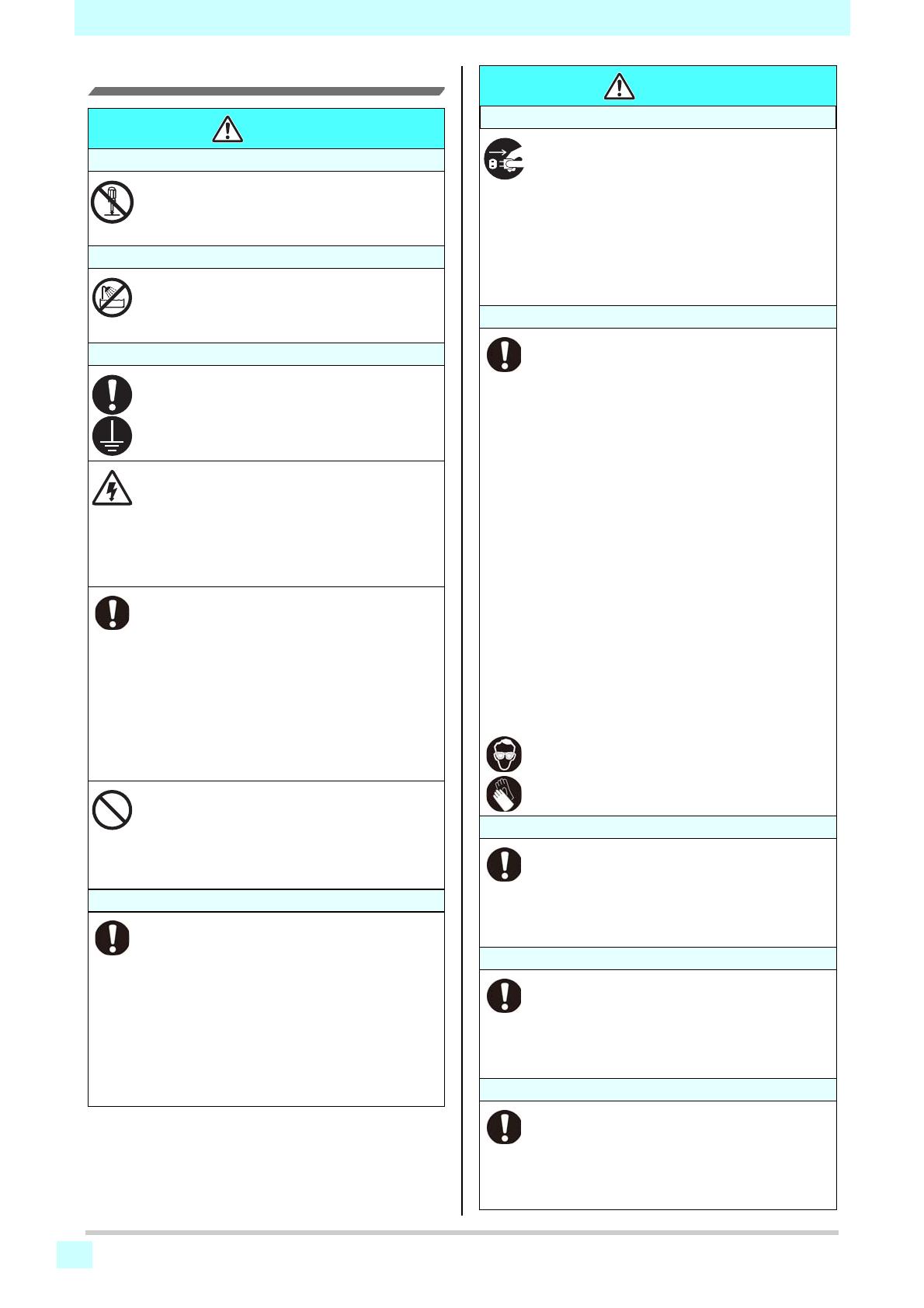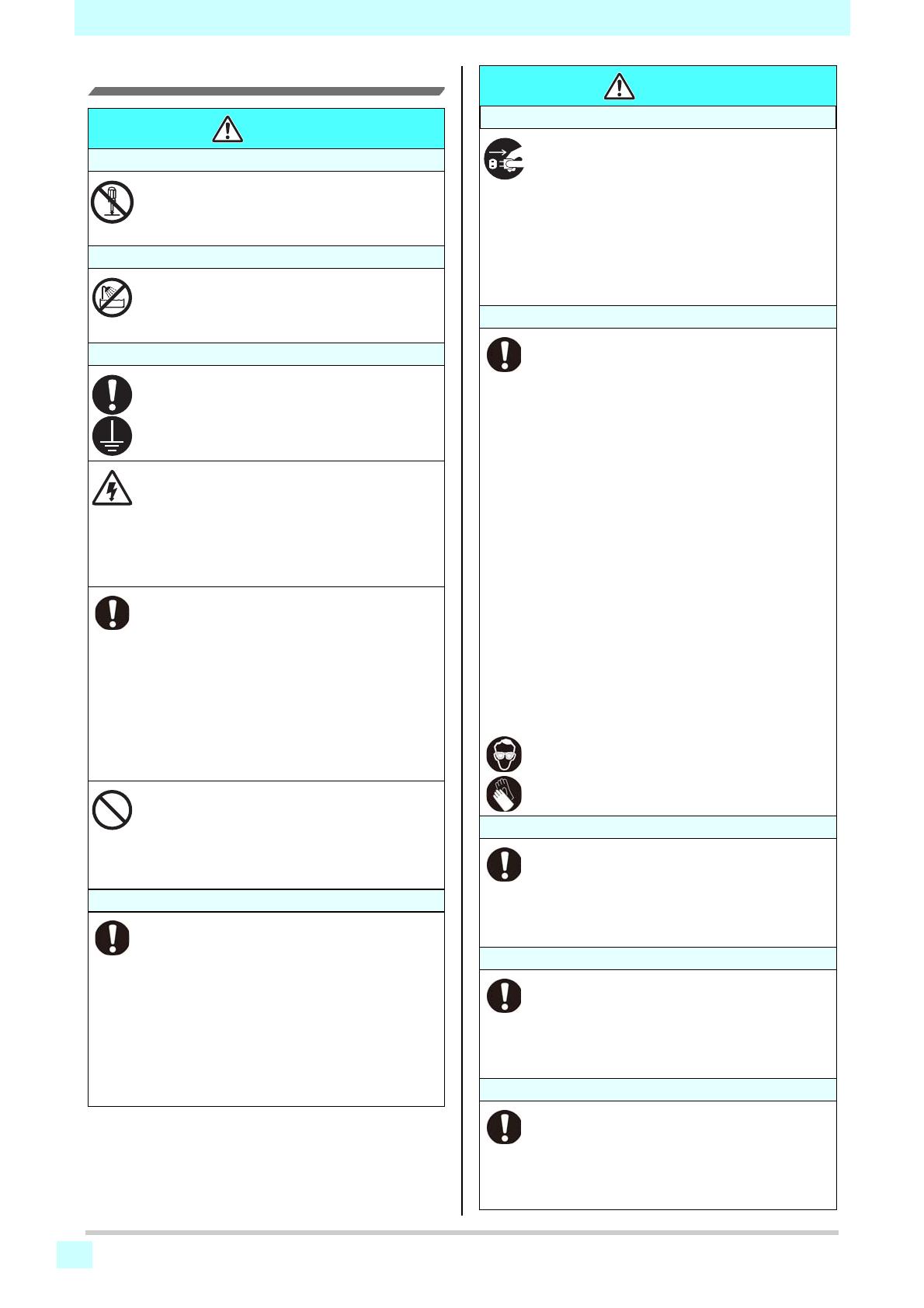
For safe operation
vii
Never do the following
WARNING
Do not disassemble or remodel the machine
• Never disassemble or remodel this machine
and the ink bottle. Disassembling or
remodeling any of them will result in electric
shocks or breakdown of this machine.
Do not use this machine in damp places
• Avoid damp environment to use this machine.
Do not splash water onto this machine. High
humidity or water will give rise to fire, electric
shocks or breakdown of this machine.
Power supply and voltage
• Use this machine with indicated power
specifications.
Be sure to connect the power cable plug to the
grounded outlet, or it may cause fire or electric
shock.
• Never look at the LED UV being lit with your
naked eyes, or it may cause pain in your eyes
or visual impairment. Be sure to wear the
included safety glasses.
• Do not apply ultraviolet (UV) light directly to
your skin, or it may cause irritation on your
skin.
• To prevent electrical shock, be sure to set
OFF the main power circuit breaker and
disconnect the power plug before carrying out
maintenance. For some units, capacitors may
take one minute for discharging; therefore,
start maintenance work three minutes after
setting OFF the main power circuit breaker
and disconnecting the power plug.
• If LED UV has been damaged, you should
replace the LED UV that has reached or has
past its rating life.
• The main power circuit breaker should be set
ON only by personnel with sufficient
knowledge about operations of this machine.
• Do not touch the lamp with bare hands while
lighting or right after the lamp off to avoid from
burn injury.
Handling of ink bottles
• Some of the ingredients (UV Curing initiator)
have toxic consequences to aquatic life. Avoid
leak into water system or sewage containing
water.
• Store ink bottles and waste ink tank in a place
that is out of the reach of children.
• If ink settles on the skin or clothes,
immediately wash it off with detergent or
water. If you get ink in your eyes, immediately
wash your eyes with a lot of clean water, and
then consult a doctor as soon as possible.
Abnormal event occurs
• If the machine is used under an abnormal
condition where the machine produces smoke
or unpleasant smell, fire or electric shocks can
result. Be sure to turn off the power switch
immediately and detach the plug from the
receptacle. Check first to be sure that the
machine no longer produces smoke, and
contact a distributor in your district for repair.
• Never repair your machine by yourself since it
is very dangerous for you to do so.
Handling of the antifreeze liquid
• Use the exclusive antifreeze liquid, or the
cooling device may be damaged.
• If the antifreeze liquid or mixed soft water with
antifreeze liquid gets on the skin or clothes,
immediately wash it off with soap.
If you get the antifreeze liquid in your eyes,
immediately wash your eyes with a lot of clean
water. Then, consult a doctor as soon as
possible.
• Before using the antifreeze liquid, be sure to
read the Safety Data Sheet (SDS).
• If you swallowed the antifreeze liquid
accidentally, try to get to vomit, and then
consult a doctor as soon as possible.
• Discard the waste antifreeze liquid or used
mixed soft water with antifreeze liquid as
follows;
* Absorb in a sawdust or waste cloth, then
incinerate it.
* Entrust to an industrial waste disposal
contractor, clarifying their contents.
• Avoid causing ignition with static electricity,
impact spark and so on.
• Be sure to wear the included safety glasses
and gloves for handling the antifreeze liquid.
Wearing protective devices
• When cleaning the suction nozzle, which may
scatter ink, be sure to wear the included safety
glasses and gloves, or ink and cleaning
solution might enter your eyes or ink and
cleaning solution put on your hands might
make your hands rough.
Handling of the power cable
• Use a power cable attached to this machine.
• Take care not to damage, break or work on
the power cable. If a heavy things are put on
the power cable, heated or drawn, the power
cable can break to cause fire or electric
shocks.
Handling of LED UV
• Do not use the LED UV in an ambience with a
possibility of catching fire (gasoline,
combustible gas spray, thinner, lacquer,
powder dust, etc.). In addition, do not put
paper or cloth near or on the LED UV, or it may
cause fire, or it may cause electrical shock.
WARNING