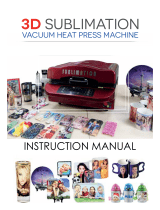Page is loading ...

MIMAKI ENGINEERING CO., LTD.
URL: https://mimaki.com/
You can also download the latest manual from our website.
D202869-17
Oiginal instructions

i
Foreword ......................................................................................... v
DISCLAIMER OF WARRANTY ............................................................ v
Requests .............................................................................................. v
FCC Statement (USA) .......................................................................... v
Interference to televisions and radios ................................................... v
Safety Precautions ..........................................................................vi
Symbols ............................................................................................... vi
Safety interlock ...................................................................................viii
Warning labels ................................................................................ix
Chapter 1
Before Use
Moving This Machine ................................................................... 1-2
Where to Install This Machine........................................................... 1-2
Working Environmental Temperature................................................ 1-2
Moving This Machine ........................................................................ 1-2
Names of Parts and Functions .................................................... 1-4
Front Side of the Machine ................................................................. 1-4
Rear Side and Right Side of the Machine ......................................... 1-5
Operation Panel ................................................................................ 1-6
Media sensor..................................................................................... 1-8
Carriage............................................................................................. 1-8
Cutter blade and slot for cutting ........................................................ 1-8
Capping station ................................................................................. 1-8
Pinch rollers and Feed rollers............................................................ 1-8
Connecting Cables ...................................................................... 1-9
Connecting USB2.0 Interface Cable ................................................. 1-9
Connecting the LAN cable................................................................. 1-9
Connecting the power cable............................................................ 1-10
About Ink .................................................................................... 1-11
About usable ink.............................................................................. 1-11
Setting Ink ....................................................................................... 1-11
Caution in handling of ink packs...................................................... 1-13
Media ......................................................................................... 1-14
Usable sizes of media ..................................................................... 1-14
Caution in handling of medias......................................................... 1-14
Menu mode ................................................................................ 1-15
Chapter 2
Basic Operations
Workflow ......................................................................................2-2
Turning the Power ON/OFF ......................................................... 2-3
Turning the Power ON....................................................................... 2-3
TABLE OF CONTENTS

ii
Turning the Power OFF..................................................................... 2-3
Setting a Media ............................................................................2-4
Adjusting the Head Height................................................................. 2-4
Setting a roll media............................................................................ 2-5
Using the tension bar to set the roll media ........................................ 2-8
Take-up device................................................................................ 2-10
Setting leaf media............................................................................ 2-14
Changing the printing origin ............................................................ 2-15
Preparing for the Heaters ............................................................2-16
Changing the Temperature Settings for the Heaters....................... 2-16
Test Printing ...............................................................................2-16
Test Printing .................................................................................... 2-16
Head Cleaning ...........................................................................2-17
About head cleaning........................................................................ 2-17
Perform head cleaning depending on the test printing result .......... 2-17
Setting of Media Correction ........................................................2-18
Setting of Media Correction............................................................. 2-18
If the Positions of Dots Shift... ....................................................2-18
Printing Data ..............................................................................2-19
Starting a Printing Operation ........................................................... 2-19
Stopping a Printing Operation ......................................................... 2-19
Deleting Received Data (Data Clear) .............................................. 2-19
Behavior after printing has been completed.................................... 2-19
Cutting a media ............................................................................... 2-20
Chapter 3
Setup
About SETUP MENU ...................................................................3-2
SETUP MENU table .......................................................................... 3-3
Register the optimal print conditions to match the use...................... 3-4
Setting of Media Correction............................................................... 3-5
If the Positions of Dots Shift... ........................................................... 3-6
Setting the HEATER.......................................................................... 3-6
Setting the Optional heater................................................................ 3-7
Setting of Logical Seek...................................................................... 3-7
Setting of Overprint ........................................................................... 3-8
Setting of Drying Time....................................................................... 3-8
Setting of Left and Right Margins ...................................................... 3-8
Setting of Refresh.............................................................................. 3-9
Setting of Vacuum Fan...................................................................... 3-9
Setting of Feed Speed....................................................................... 3-9
Setting of Feed Quality...................................................................... 3-9
Setting of MAPS4 ............................................................................ 3-10
Setting Auto Cleaning...................................................................... 3-11
Setting Interval wiping ..................................................................... 3-11
Setting External heater.................................................................... 3-12
Setting Pre-feed .............................................................................. 3-12
About MACHINE SETUP MENU ................................................3-13
MACHINE SETUP MENU table ...................................................... 3-14
Setting a AUTO Power-off............................................................... 3-16
Setting Take-up unit ........................................................................ 3-16

iii
Setting Top Blower.......................................................................... 3-16
Setting the Display of Media Residual............................................. 3-17
Setting the PG Drop Adjust ............................................................. 3-17
Setting the Media Detection ............................................................ 3-17
Setting the Drying Feed................................................................... 3-18
Setting a LANGUAGE ..................................................................... 3-18
Setting Time .................................................................................... 3-18
Setting Unit (Temperature/ Length)................................................. 3-18
Setting a KEY BUZZER................................................................... 3-19
Setting the VIEW FEED .................................................................. 3-19
Setting the amount of blank space between printed lines ............... 3-19
Setting the SPACE FEED MODE.................................................... 3-19
Set the network ............................................................................... 3-20
Setting event mail function .............................................................. 3-20
Initializing the Settings..................................................................... 3-24
About NOZZLE CHECK MENU ................................................. 3-25
INFORMATION MENU table........................................................... 3-25
Printing Check Flow ........................................................................ 3-26
Printing Operations at “Nozzle Missing” Judgment and Error Occurrence
3-26
Setting the Printing Check............................................................... 3-27
Setting the NOZZLE RECOVERY................................................... 3-27
Setting the Judgment Condition ...................................................... 3-27
About INFORMATION MENU ....................................................3-28
INFORMATION MENU table........................................................... 3-28
Displaying the Information............................................................... 3-29
Chapter 4
Maintenance
Maintenance ................................................................................ 4-2
Precautions for Maintenance............................................................. 4-2
About Cleaning Solution ....................................................................4-2
Cleaning the Exterior Surfaces.......................................................... 4-2
Cleaning the Platen........................................................................... 4-2
Cleaning the Media Sensor............................................................... 4-3
Cleaning the Media Press ................................................................. 4-3
About MAINTENANCE MENU ..................................................... 4-4
MAINTENANCE MENUs at-a-glance................................................ 4-5
Maintaining the Capping Station .................................................. 4-6
Cleaning the Wiper and Cap ............................................................. 4-6
Washing the Head Nozzle................................................................. 4-7
Washing the Ink Discharge Passage ................................................ 4-9
When the Machine Is Not Used for a Long Time ............................ 4-10
Cleaning the Ink Head and the Area around It ..........................4-12
Nozzle Recovery Function ..................................................................... 4-13
Reset the set value.......................................................................... 4-14
Check the condition for which nozzle recovery cannot be performed
........................................................................................................ 4-14
Enabling or disabling nozzle recovery during a test print................ 4-14
Automatic Maintenance Function .............................................. 4-15
Setting the Refreshing Intervals ...................................................... 4-15

iv
Setting the Tube Wash Intervals ..................................................... 4-15
Setting the Cleaning Intervals and Type ......................................... 4-15
Suspend the nozzle cleaning .......................................................... 4-16
Fill up Ink ....................................................................................4-16
Replacing consumables .............................................................4-16
Replacing the wiper......................................................................... 4-16
If a Waste Ink Tank Confirmation Message Appears ...................... 4-17
Replace the waste ink tank with another......................................... 4-18
Replacing the Cutter Blade ............................................................. 4-19
Replacing the Spout Rubber ........................................................... 4-20
Male Connector Absorbent for MBIS............................................... 4-21
Chapter 5
Troubleshooting
Troubleshooting ...........................................................................5-2
Power does not turn on ..................................................................... 5-2
The machine does not start printing .................................................. 5-2
Media get jammed / media is soiled .................................................. 5-2
The heater’s temperature will not rise to the set level ....................... 5-3
Image quality is poor ......................................................................... 5-3
Nozzle is clogged .............................................................................. 5-3
Ink IC warning appears ..................................................................... 5-3
When the ink leakage occurs ............................................................ 5-4
Warning / Error Messages ...........................................................5-5
Warning messages............................................................................ 5-5
Error messages ................................................................................. 5-8
Chapter 6
Appendix
Specifications ...............................................................................6-2
Machine specifications ...................................................................... 6-2
Ink specifications ............................................................................... 6-3
Setting orders depending on ink type ...........................................6-4
Setting orders of ink cartridges.......................................................... 6-4
Sheet for inquiry ...........................................................................6-5

Foreword
v
Foreword
Congratulations on your purchase of MIMAKI color ink jet
printer "TS300P-1800" .
“TS300P-1800” is a color inkjet printer that can print on
1.8m-width media with sublimation dye ink (4-color, 6-
color, 7-color and 8-color).
DISCLAIMER OF WARRANTY
THIS LIMITED WARRANTY OF MIMAKI SHALL BE THE
SOLE AND EXCLUSIVE WARRANTY AND IS IN LIEU
OF ALL OTHER WARRANTIES, EXPRESS OR
IMPLIED, INCLUDING, BUT NOT LIMITED TO, ANY
IMPLIED WARRANTY OF MERCHANTABILITY OR
FITNESS, AND MIMAKI NEITHER ASSUMES NOR
AUTHORIZES DEALER TO ASSUME FOR IT ANY
OTHER OBLIGATION OR LIABILITY OR MAKE ANY
OTHER WARRANTY OR MAKE ANY OTHER
WARRANTY IN CONNECTION WITH ANY PRODUCT
WITHOUT MIMAKI’S PRIOR WRITTEN CONSENT.
IN NO EVENT SHALL MIMAKI BE LIABLE FOR
SPECIAL, INCIDNETAL OR CONSEQUENTIAL
DAMAGES OR FOR LOSS OF PROFITS OF DEALER
OR CUSTOMERS OF ANY PRODUCT.
Requests
• This Operation Manual describes the operation and
maintenance of Model “Color Ink Jet Printer TS300P-
1800” (hereinafter referred to as the machine).
• Please read and fully understand this Operation
Manual before putting the machine into service. It is
also necessary to keep this Operation Manual on hand.
• Make arrangements to deliver this Operation Manual to
the person in charge of the operation of this machine.
• This Operation Manual has been carefully prepared for
your easy understanding, however, please do not
hesitate to contact your local distributor, our sales
office, or service center.
• Description contained in this Operation Manual are
subject to change without notice for improvement.
• In the case where this Operation Manual should be
illegible due to destruction or breakage, contact our
sales office.
• You can also download the latest operation manual
from our website.
FCC Statement (USA)
This equipment has been tested and found to comply with
the limits for a Class A digital device, pursuant to Part 15
of the FCC Rules. These limits are designed to provide
reasonable protection against harmful interference when
the equipment is operated in a commercial environment.
This equipment generates, uses and can radiate radio
frequency energy and, if not installed and used in
accordance with the operation manual, may cause
harmful interference to radio communications.
Operation of this equipment in a residential area is likely
to cause harmful interference in which cause the user will
be required to correct the interference at his own
expense.
To prevent this, use of MIMAKI-recommended cable is
essential for the connection of this printer.
Interference to televisions and radios
The product described in this manual generates low radio
waves while it is in operation. The product can interfere
with radios and televisions if set up or commissioned
under improper conditions. The product is not guaranteed
against any damage to specific-purpose radios and
televisions.
The product’s interference with your radio or television will
be checked by turning on/off the power switch of the
product.
In the event that the product is the cause of interference,
try to eliminate it by taking one of the following corrective
measures or taking some of them in combination.
• Change the direction of the receiving antenna or the
feeder of your radio/television.
• Move the receiver away from the product.
• Plug the power cord of this machine into an outlet
which is isolated from power circuits connected to the
television set or radio.
Reproduction of this manual is strictly prohibited.
All Rights Reserved.Copyright
© 2015 MIMAKI ENGINEERING Co., Ltd.
• In the case where MIMAKI-recommended
cable is not used for connection of this
machine, limits provided by FCC rules can
be exceeded. To prevent this, use of
MIMAKI-recommended cable is essential for
the connection of this machine.

Safety Precautions
vi
1
2
3
4
5
6
Safety Precautions
Symbols
Symbols are used in this Operation Manual for safe
operation and for prevention of damage to the machine.
The indicated sign is different depending on the content of
caution.
Symbols and their meanings are given below. Please
follow these instructions as you read this manual.
Examples
Warning for Use
Precautions in Use
Explanation
Failure to observe the instructions given with this symbol
can result in death or serious injuries to personnel. Be
sure to read it carefully and use it properly.
Failure to observe the instructions given with this
symbol can result in injuries to personnel or
damage to property.
Important notes in use of this machine are given
with this symbol. Understand the notes thoroughly
to operate the machine properly.
Useful information is given with this symbol. Refer to
the information to operate the machine properly.
Indicates the reference page for related contents.
The symbol " " indicates that the instructions must
be observed as strictly as the CAUTION instructions
(including DANGER and WARNING instructions). A sign
representing a precaution (the sign shown at left warns of
hazardous voltage) is shown in the triangle.
The symbol " " indicates that the action
shown is prohibited. A sign representing a
prohibited action (the sign shown at left prohibits
disassembly) is shown in or around the circle.
The symbol " " indicates that the action shown must
be taken without fail or the instructions must be observed
without fail. A sign representing a particular instruction
(the sign shown at left instructs to unplug the cable from
the wall outlet) is shown in the circle.
WARNING
• The set of power cables provided with this machine is
for use with this machine only, and cannot be used
with other electrical devices. Do not use any power
cables other than the ones provided with the machine.
Failure to observe those instructions may result in fire
or electric shocks.
• Take care not to damage, break or work upon the
power cable. If a heavy material is placed on the power
cable, or if it is heated or pulled, the power cable can
break, thus resulting in fire or electric shocks.
• Do not use this machine in an environment where
humidity is high or the machine may get wet. Using the
machine under such environment may result in fire or
electric shock, or cause malfunction.
• Use of the machine under an abnormal condition
where it produces smoke or strange smell can result in
fire or electric shocks. If such an abnormality is found,
be sure to turn off the power switch immediately and
unplug the cable from the wall outlet. Check first that
the machine no longer produces smoke, and then
contact your distributor or a sales office of MIMAKI for
repair.
• Never repair your machine by yourself since it is very
dangerous for you to do so.
• Never disassemble or remodel the main unit of the
machine or the ink cartridge. Disassembly or
remodeling can result in an electric shock or
breakdown of the machine.
• Take care that no dust or dirt sticks to Media Transfer
Surface heaters. Dust and dirt sticking heaters can
cause fire.
• Do not use extension cords. Doing so may result in fire
or electric shocks.
• Keep the power plug prong clear of any foreign object
such as a piece of metal. Failure to do so may result in
a fire or electric shocks.
• Do not plug too may leads into a single socket. Doing
so may result in fire or electric shocks.
• Do not use the machine if the power cord or plug is
damaged. Using the machine with damaged power
cord may result in fire or electric shocks. Contact your
service representative for replacement cord.
• Do not handle the power plug with wet hands. Doing
so may result in electric shocks.
• In case of ink leakage, please turn off the main power,
unplug the power cable and contact your local
distributor, our sales office, or service center.
• Grasp by holding the plug itself when removing the
power plug from wall outlet, and never hold by the
cord. Holding and pulling the cord may damage the
cord, leading to fire or electric shocks.
Hazardous Moving Parts
• Keep Fingers and Other Body Parts Away
• If a foreign object such as a small piece of metal or a
liquid such as water gets inside the machine, turn off
the machine and unplug the power cord immediately,
then consult your service representative. Continuing to
use the machine without proper maintenance or repair
may result in fire or electric shocks.
CAUTION
Power supply
• Leave the breaker turned ON.
• Do not turn off the main power switch on the right
side of this machine.
Heater
• Do not spill liquid on the Media Transfer Surface as
this may cause failure of the heater or firing.
• Do not touch Media Transfer Surface heaters with bare
hand while it is hot; otherwise, you can get burned.
WARNING

Safety Precautions
vii
CAUTIONS and NOTES
Handling of ink packs
• Keep ink away from an open flame. Also keep the
room well ventilated when you use or handle ink.
• If you get ink in your eyes, immediately wash your
eyes with a lot of clean water for at least 15 minutes. In
doing so, also wash eyes to rinse ink away completely.
Then, consult a doctor as soon as possible.
• Before using ink and cleaning solution, be sure to read
the Safety Data Sheet (SDS).
• If anyone drinks ink by mistake, keep him or her quiet
and see a doctor immediately. Do not allow him or her
to swallow the vomit.
Then contact the emergency number written in SDS.
• If you inhale a great deal of vapor and feel ill, immediately
move to a location with plenty of fresh air, and keep
yourself warm and quiet. Consult a doctor as soon as
possible.
• Store ink packs in a place that is out of the reach of
children.
• If the ink adheres to your skin, use a large amount of water
and soap or special detergent for skin to remove the ink.
• When you removed the ink pack from the seat before it
ends, wipe ink adhering to inside of the connector part
of the ink pack with a cotton swab etc. If ink adhering
to inside of the connector part may dry out, it may
cause ink leakage when using it again.
• When removing eco case from the seat, be sure to
wear safety glasses etc. Ink may spatter and get in
your eyes. Do not pull out and insert the middle
cartridge again as much as possible.
Handling of the power cable
• Connect to a socket-outlet with determinate polarity.
• For PLUGGABLE EQUIPMENT, the socket-outlet shall be
installed near the equipment and shall be easily accessible.
• Unplug the cord from the wall outlet and remove dust
from the power plug periodically, at least once a year.
Failure to do so may result in fire or electric shocks.
• Do not use the machine unless it is connected to a power
supply that satisfies the displayed voltage condition.
• Check the voltage of the wall outlet and the capacity of
the circuit breaker before you plug the power cords.
Plug each power cord to different outlet that has
independent circuit breaker. If you plug more than one
power cord to wall outlets that share the same circuit
breaker, the power may be cut off by the breaker.
Note on maintenance
• When handling ink and cleaning solution, pay close
attention to ventilation and be sure to wear the
included safety glasses and gloves.
• Pay close attention to ventilation and be sure to wear
the included safety glasses and gloves.
• The gloves supplied with the machine are disposable.
When all the gloves are expended, purchase an
equivalent product on the market.
CAUTION
• Do not touch the sharp edge of the blade when
replacing the cutter. Touching the sharp edge may
result in injury.
Notes When Handling this machine
• Use the equipment in a well-ventilated or not-airtight
room.
• Ventilate the room sufficiently before using the
equipment.
• Do not place the equipment in a humid or dusty place.
Otherwise, there is a risk of fire or electrical shock.
• Do not place the equipment in an unstable place such
as on a shaky table and on a tilted surface. The
equipment may fall over or drop and cause injury.
• The equipment is provided with a built-in media cutter.
To replace or feed a printing medium, or to remove a
jammed printing medium, do not touch any area other
than those specified in this document. Otherwise,
there is a risk of injury.
• To replace a printing media, be careful not to pinch
your fingers or get injured.
• Do not leave the ink slot empty for a long time. Leav-
ing it empty may dry the slot and solidify the ink in the
machine, then the machine will become unable to
supply ink.
• If ink packs are not set in the ink slot, an error
message will display on the printer to set ink packs.
Set the same colored ink cartridge as the ink used
before.
• Consult with the service shop about cleaning inside the
equipment.
Leaving the equipment with dust inside without
cleaning for a long time may cause a fire or device
failure. Consult with the distributor or service shop for
the cost of cleaning inside the equipment.
• To move the equipment, contact the nearest service
shop.
Warning
Disposition of this machine
• Consult your sales or service representative for proper disposal
of this machine. Otherwise, commission an industrial waste
disposal company.
Protection of media from dust
• Store media in a bag. Wiping off dust accumulated on media will
adversely affect the media due to static electricity.
• When leaving the workshop after the working hours, do not
leave any media on the roll hanger. If any media is left on the roll
hanger, it can get dusty.
Periodic replacement parts
• Some parts of this machine must be replaced with a new one
periodically by service personnel. Be sure to make a contract
with your distributor or dealer for After sale service to ensure a
long life of your machine.
CAUTION

Safety Precautions
viii
1
2
3
4
5
6
Cautions on Installation
Safety interlock
This machine is equipped with interlocks to terminate the
operation for your safety when the cover opens during
printing etc. (red circle parts in the figure below).
Handling of media
• Use media recommended by MIMAKI to ensure reliable, high-
quality printing.
• Set the heater temperature to meet the characteristics of the
media. (Model with a built-in heater)
Set the temperature of the Post-heater according to the type
and characteristics of the media used. Automatic temperature
setting can be made on the operation panel by setting the profile
on the dedicated RIP. For setting on the RIP, refer to the
instruction manual for your RIP.
• Pay attention to the expansion and contraction of the media.
Do not use media immediately after unpacking. The media can
be affected by the room temperature and humidity, and thus it
may expand and contract.The media have to be left in the
atmosphere in which they are to be used for 30 minutes or more
after unpacked.
• Do not use curled media.
The use of curled media can not only cause a media jam but
also affect print quality.
Straighten the sheet of media, if significantly curled, before
using it for printing. If a regular-sized coated sheet of media is
rolled and stored, the coated side has to face outside.
Handling of ink packs
• The safety evaluation of this machine assumes that the ink
recommended by this company is used. For safe usage of this
machine, use the ink recommended by this company
• Never refill the ink pack with ink. Refilled ink pack can cause a
trouble. Remember that MIMAKI assumes no responsibility for
any damage caused by the use of the ink pack replenished with
ink.
• If the ink pack is moved from a cold place to a warm place, leave
it in the room temperature for three hours or more before using
it.
• Open the ink pack just before installing it in the machine. If it is
opened and left for an extended period of time, normal printing
performance of the machine may not be ensured.
• Make sure to store ink packs in a cool and dark place.
• Store ink packs and waste ink bottle in a place that is out of the
reach of children.
• Be sure to thoroughly consume the ink in the ink pack, once it is
opened, within three months. If an extended period of time has
passed away after opening the cartridge tank, printing quality
would be poor.
• Neither pound the cartridge nor shake it violently, as doing so
can cause leakage of ink.
• Consult your sales or service representative for proper disposal
of ink pack, ink pack, and waste ink.
When you dispose them by yourself, follow the regulations
stipulated by the industrial waste disposer or the country or
region you live in.
• Do not leave the media with the heater ON for a long time.
Notes on maintenance
• It is strongly recommended to use the machine in a room that is
not dusty.
• Keep the front cover closed even when the machine is not
printing. If not, dust can accumulate on the nozzles in the heads.
• Dust in the heads can also cause drops of ink to fall suddenly
down on the media during printing. In such a case, be sure to
clean up the heads.
• When cleaning the ink-station or the heads, be sure to wear the
included safety glasses and gloves.
• Perform wiping (removal of dust and paper powder) of the
capping station and wiper frequently.
Warning
CAUTION
A place exposed to direct
sunlight
On an inclined surface
A place that vibrates
A place exposed to direct air flow
from an air conditioner or the like.
A place where temperature or
humidity varies significantly
Around a place where fire
is used
•Use the machine under the
following environmental
conditions:
•Operating environment:
20 to 30 °C
(68 to 86 °F)
35 to 65 % (Rh)

ix
Warning labels
Warning labels
Warning labels are stuck on the machine. Be sure to fully understand the warning given on the labels.
If a warning label is illegible due to stains or has come off, purchase a new one from a distributor or our sales office.
6
When the front cover is open
When the maintenance cover is open

x
1
2
3
4
5
6
Warning labels
No. Reorder Label
1
M910931
2
M907833
3
M903239
4
M903330
5
M903405
6
M907935
7
M905811

xi
Warning labels

This chapter
describes the items required to understand before use, such as the name of each part of
the machine or the installation procedures.
Moving This Machine .................................... 1-2
Where to Install This Machine ..................... 1-2
Working Environmental Temperature ......... 1-2
Moving This Machine .................................. 1-2
Names of Parts and Functions...................... 1-4
Front Side of the Machine ........................... 1-4
Rear Side and Right Side of the Machine ... 1-5
Operation Panel .......................................... 1-6
Media sensor ............................................... 1-8
Carriage ...................................................... 1-8
Cutter blade and slot for cutting .................. 1-8
Capping station ........................................... 1-8
Pinch rollers and Feed rollers ..................... 1-8
Connecting Cables........................................ 1-9
Connecting USB2.0 Interface Cable ............1-9
Connecting the LAN cable ...........................1-9
Connecting the power cable ......................1-10
About Ink ..................................................... 1-11
About usable ink ........................................1-11
Setting Ink ..................................................1-11
Caution in handling of ink packs ................1-13
Media .......................................................... 1-14
Usable sizes of media ................................1-14
Caution in handling of medias ...................1-14
Menu mode ................................................. 1-15
Chapter 1
Before Use

Chapter 1 Before Use
1-2
Moving This Machine
Where to Install This Machine
Secure a suitable installation space before assembling
this machine.
The place of installation must have enough space for not
only this machine itself, but also for the printing operation.
Working Environmental Temperature
Use this machine in an environment of 20 to 30C (68 to
86F) to ensure reliable printing.
Moving This Machine
Move this machine according to the following steps when
this machine needs to be moved on the same step-free
floor.
1
Remove the caster blocks.
2
Raise the take-up legs.
3
Raise the adjuster foot of the roll guide
stay.
Model Width Depth Height
Gross
weight
TS300P-1800
3,200 mm
(126.0 in)
850 mm
(33.5 in)
1,857 mm
(73.1 in)
213 kg
(469.6 lb)
500 mm or more
(19.7 in or more)
4
,
20
0
m
m
o
r
m
o
re
(1
6
5.
4
in
o
r
m
ore
)
2
,
8
5
0
m
m
o
r
m
o
r
e
(
1
1
2
.
2
i
n
o
r
m
o
r
e
)
500 mm or more
(19.7 in or more)
1
,
0
0
0
m
m
o
r
m
o
r
e
(
3
9
.
4
i
n
o
r
m
o
r
e
)
1
,
0
0
0
m
m
o
r
m
o
r
e
(
3
9
.
4
i
n
o
r
m
o
r
e
)
• When the machine is moved to any place other
than on the same step-free floor, contact your
distributor or our service office.
If you move it by yourself, failure or damage may
occur. Be sure to request your distributor or our
service office to move this machine.
• When moving this machine, take care that it does
not receive a significant impact.
• Be sure to lock the casters after moving of this
machine.

Chapter 1 Before Use
1-3
1
2
2
2
5
6
4
Move this machine as shown in the figure.
• For safety, be sure to operate it with 4 people or
more.
• Do not push the cover to move this machine since
the cover may be broken.
5
Lower the adjuster foot of the roll guide
stay.
6
Lower the take-up legs.
7
Reinstall the caster blocks.

1-4
Chapter 1 Before Use
Names of Parts and Functions
Front Side of the Machine
Front cover
Open the cover in setting of medias, taking of
measures against jamming of medias or in
maintenance inside the station.
Even when the power switch is off, keep this cover
and the other covers closed.
Operation panel
This panel has the operation keys
required for operating the machine and
the LCDs for displaying setting items, etc.
Clamp lever (front)
Moves the pinch rollers up and down to hold or
release the media.
Waste ink tank
Waste ink gathers in this tank.
Stand
Supports the main body of the machine. It is
provided with casters that are used to move
this machine.
Maintenance cover (upper)
Open the cover in maintenance.
Even when the power switch is off, keep all covers
closed.
Platen
The printed media is sent out, sliding on the
platen.
Ink cartridges
Each cartridge contains an ink of a particular
color.
Take-up device
Automatically winds up the roll media printed.
Carriage
Move the print head unit from side to side.
Maintenance cover (lower)
Open the cover in maintenance.
Even when the power switch is off, keep all covers
closed.
CleaningSolutionCartridge slot
Insert the cleaning solution cartridge.
Roll rests
Rests for placing the roll on
when installing roll media.
Take-up tension bar
It supports to adjust the tension to wind up roll
media.

1-5
1
2
2
2
5
6
Chapter 1 Before Use
Rear Side and Right Side of the Machine
AC inlet
Connect the power cable to the AC inlet.
Clamp lever (rear)
Interlocks with the clamp lever in
the font of this machine.
Main power switch
Turns on/off the main power for this machine. Leave
the main power turned on to prevent ink clogging.
Roll guide stay
Auxiliary stay that prevents the media from bending
when roll media is set.
Vent filter box
Vents the ink mist that
occurs during printing.
Roll holders
Putting this into the paper core
(right and left) of a roll media, hold
the media. It supports the paper
core of 2 inch and 3 inch.
LAN connector
This is Ethernet interface connector.
Top blower
Suppress upward
floating of the ink mist
that occurs during
printing.
USB 2.0 connector
This is USB2.0 interface connector.

1-6
Chapter 1 Before Use
Operation Panel
Use the operation panel to make settings for printing or operate this machine.
*1 : Ink Status
Status of the ink cartridge (remaining ink/error, etc.) is displayed using icons. Each icon is described below.
Icon Contents
The remaining amount of ink is displayed in 9 stages. The remaining amount decreases moving to the right.
Displayed at ink end (only when the 4-color ink set is used) and ink near end.
Indicates that the cartridge cannot be used due to ink end or ink error (cartridge not attached, etc.).
Indicates that ink has expired or that one month has passed after the expiration date. Please use quickly. Ink can no
longer be used if two months have passed after the expiration date.
width:1340mm
REMOTEMENU
TEST PRINT
CLEANING
30 40
width:1340mm
heigth: 4.0mm
REMOTEMENU
POST1 POST2
TEST PRINT
CLEANING
FAN
30 40 30 50 HIGH
Local <Setup 1>
Status indicator lamp
Indicates the machine’s status (printing, error occurred, etc).
Condition of Lamp Condition of machine
OFF
Machine is in LOCAL mode, no print data has been
received, and no errors have occurred.
Lit steady Light blue Switched to REMOTE mode.
Flashing Light blue
Currently printing.
In test printing: printing a pattern stored inside the
machine.
Lit steady blue Print data still remains in the machine.
Flashing red Error has occurred.
Lit steady red Error (SYSTEM HALT) has occurred.
Lit steady yellow Firmware is being updated.
Display
Displays the following items:
• Printer status
• Set media width
• Heater temperature (current tem-
perature/set temperature)
• Ink status
*1
• Functions assigned to [FUNC1]
to [FUNC3]
*2
key
Changes over the functions of the
function keys ([FUNC1]–[FUNC3]).
// key
Press this to set various functions or
to do test printing. The function
keys’ functions are changed each
time [SEL] key is pressed.
JOG key
Use these keys to shift the carriage or
the media in [LOCAL]. Also use them to
select an item of printing conditions.
key
Cancels the last input value or returns
the setting menu to the immediate
higher level of the hierarchy. Also, press
this to turn the power on or off. (Give it a
long press to turn the power off.)
key
Registers the last input value as the
setting value or goes to the immediate
lower level of the hierarchy.
• The power switch under the operation panel lights in blue when the power is turned on, and off when the power switch
is turned off. The ink clogging prevention function is periodically operated even when the power switch is OFF if the
main power switch keeps being ON. (Auto maintenance function)
P. 1-5
ink full
Approximately
1/8 consumed
Approximately
1/4 consumed.
Approximately
3/8 consumed.
Approximately
1/2 consumed.
Approximately
5/8 consumed.
Approximately
3/4 consumed.
Approximately
7/8 consumed.
near end

1-7
1
2
2
2
5
6
Chapter 1 Before Use
*2 : Functions assigned to [FUNC1] to [FUNC3]
Contents of functions assigned to [FUNC1] to [FUNC3] are described below.
Icon Contents
Displays “MENU” for setting functions.
Displays maintenance functions such as test print, cleaning, etc.
Shifts to REMOTE from LOCAL and starts printing.
Displays adjustment functions such as FEED COMP, DROP.POScorrect, etc.
Sets the heater temperature.
Executes data clear.
Suspends printing in REMOTE and shifts to LOCAL.
Executes media cut.
When there are multiple items on the MENU screen or other screens, it moves to the next page.
When there are multiple items on the MENU screen or other screens, it moves to the previous page.
Used for completing confirmation when warning message has been displayed and so on.
Used for turning functions OFF or cancelling them, for example, when turning heater settings OFF and so on.
Some kind of setting or function is assigned. Operate according to the description of each function.
Switches between enable/disable when selecting multiple items, for example, when selecting target head for
cleaning and so on.
• The color of icons changes according to the state of the printer.
When the icon is green : The printer is in REMOTE mode.
When the icon is dark blue : The printer is in LOCAL mode.
When the icon is yellow : A warning has been issued.
When the icon is red : An erroe has been issued.

Chapter 1 Before Use
1-8
Media sensor
The media sensor detects the presence of the media and the
media length.
This machine has two media sensors on the platen (in the rear).
Carriage
The carriage is provided with the ink heads for printing,
the “LED pointer” to be used for manually setting the width
of the set media ( P.2-9), and the cutter unit for cutting
off the sheet of media, etc.
A lever is also provided to adjust the height of Head
according to the thickness of media. ( P.2-4)
Cutter blade and slot for cutting
The carriage is provided with a cutter unit for cutting off
the media that has been printed on.
The cutter cuts off the sheet of media along the slot for
cutting on the platen.
Capping station
The capping station consists of the ink caps, the wiper for
cleaning the heads, etc.
The ink caps prevent the nozzles in the ink heads from
drying up.
The wiper cleans the nozzles in the heads.
The wiper is consumable.If the wiper is deformed or the
media is stained, replace the wiper with a new one.
Pinch rollers and Feed rollers
This machine retains the media with the pinch rollers and
feed rollers. During printing operation, the feed rollers
feed the media forward.
• When setting a media, be sure to cover the media
sensors located on the rear of the platen. The
media cannot be detected unless it is placed over
the sensor.
Media sensor
Cutter unit
slot for cutting
• Be sure to wear the attached safety glasses in
cleaning within the capping station to protect your
eyes against ink. Otherwise, you may get ink in
your eyes.
• Keep the pinch rollers lifted up when this machine
is not in use. If the pinch rollers are left lowered
for an extended period of time, they can be
deformed and fail to securely retain the media.
Feed rollerPinch roller
/