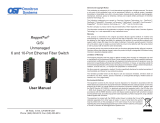Page is loading ...

Page 8
LED Indicators
LED Legend/State
Link Speed
“1G” “100”
OFF OFF Port not linked
OFF ON Port linked at 100Mbps
ON OFF Port linked at 1000Mbps
ON ON Port linked at 10Mbps
Port Speed LED Indicators
SPECIFICATIONS
Description
10/100/1000BASE-TX UTP to 100/1000BASE-X Fiber
Network Interface Device with Power over Ethernet
Standard Compliances
IEEE 802.1Q, 802.1ad, 802.1ax, 802.1p, 802.3, 802.3ad, 802.3ah, 802.1ag,
1588v2, 802.3af, 802.3at and 60W PoE
RFC 2819 (RMON), 2863 (IF-MIB), 2131 (DHCP), 2544
ITU-T G.8031, G.8032, G.8262, Y.1731, Y.1564
MEF 9, 14, 21, 30, 31, Carrier Ethernet 2.0
Management Telnet, SNMPv1, SNMPv2c, SNMPv3, SSH, Serial Console
Regulatory Compliances UL, CE, FCC Class A, NEBS Level 3, RoHS2, WEEE
Frame Size Up to 10,240 bytes
Port Types
Copper: 10/100/1000BASE-T (RJ-45)
Fiber: 100/1000BASE-X (SFP)
Serial: RJ-45
Cable Types
Copper: EIA/TIA 568 A/B, Category 5 and higher
Fiber: Multimode: 50/125um, 62.5/125um
Single-mode: 9/125um
Serial: EIA/TIA 568 A/B, Category 3 and higher
AC Power Requirements
AC Adapter: 100 - 240VAC/60Hz,
2.8A @ 120VAC (max)
DC Power Input
All models (except 8991T-14, 8991T-23):
2.1 mm Barrel Connector (via AC Power Adapter)
or 3-Pin Terminal Connector (via direct DC voltage)
8991T-14, 8991T-23:
DIN-6 Connector (via AC Power Adapter)
or 3-Pin Terminal Connector (via direct DC voltage)
DC Power Requirements
48 - 57VDC
PoE+:
HPoE:
2.74A @ 48VDC max
5.24A @ 48VDC max
Temperature
Commercial:
Wide:
Extended:
Storage:
0 to 50°C
-40 to 60°C
-40 to 75°C
-40 to 80°C
Dimensions
W: 5” x D: 7.5” x H: 1.375”
L: 127 mm x B: 190.5 mm x H: 34.93 mm
Weight
without Power Adapter:
with Power Adapter:
1.38 lbs. (0.626 kg.)
2.50 lbs. (1.134 kg.)
Humidity 5% to 95% (non-condensing)
Altitude -100m to 4,000m (operational)
Warranty 3 Year warranty
iConverter
®
GM4-PoE+ and GM4-HPoE
Network Interface Devices
Quick Start Guide
38 Tesla, Irvine, CA 92618 USA
Phone: (949) 250-6510; Fax: (949) 250-6514
040-8991S-001A 9/14

Warning
The operating description in this Instruction Manual is for use by qualied personnel only. To
avoid electrical shock, do not perform any servicing of this module other than that contained
in the operating instructions, unless you are qualied and certied to do so by Omnitron
Systems Technology, Inc.
Caution
All user-required operations can be performed without opening the chassis. Never attempt
to open or remove the cover or tamper with the chassis. There are no user replaceable or
serviceable parts in this unit. Equipment is not intended to be installed and used in a place
(home, school, or public area) accessible to the general population.
Warranty
This product is warranted to the original purchaser against defects in material and
workmanship for a period of TWO YEARS (plus warranty extension purchased) from the
date of shipment. A THREE YEAR warranty (plus warranty extension purchased) may be
obtained by the original purchaser by REGISTERING this product with Omnitron within
90 days from the date of shipment. TO REGISTER, COMPLETE AND MAIL OR FAX THE
ENCLOSED REGISTRATION FORM. Or you may register your product on the Internet at
http://www.omnitron-systems.com. During the warranty period, Omnitron will, at its option,
repair or replace a product which is proven to be defective.
For warranty service, the product must be sent to an Omnitron designated facility, at Buyer’s
expense. Omnitron will pay the shipping charge to return the product to Buyer’s designated
US address using Omnitron’s standard shipping method.
Limitation of Warranty
The foregoing warranty shall not apply to defects resulting from improper or inadequate use
and/or maintenance of the equipment by Buyer, Buyer-supplied equipment, Buyer-supplied
interfacing, unauthorized modications or tampering with equipment (including removal of
equipment cover by personnel not specically authorized and certied by Omnitron), or
misuse, or operating outside the environmental specication of the product (including but
not limited to voltage, ambient temperature, radiation, unusual dust, etc.), or improper site
preparation or maintenance. No other warranty is expressed or implied. Omnitron specically
disclaims the implied warranties of merchantability and tness for any particular purpose.
Exclusive Remedies
The remedies provided herein are the Buyer’s sole and exclusive remedies. Omnitron shall
not be liable for any direct, indirect, special, incidental, or consequential damages, whether
based on contract, tort, or any legal theory.
General and Copyright Notice
This publication is protected by U.S. and international copyright laws. All rights reserved.
No part of this publication may be reproduced, stored in a retrieval system, translated,
transcribed, or transmitted, in any form, or by any means, manual, electric, electronic,
electromagnetic, mechanical, chemical, optical or otherwise, without prior explicit written
permission of Omnitron Systems Technology, Inc.
Omnitron Systems Technology, Inc., the Omnitron logo and OST are trademarks of Omnitron
Systems Technology, Inc. iConverter and NetOutlook are registered trademarks of Omnitron
Systems Technology, Inc.
All other trademarks are the property of their respective owners.
The information contained in this publication is subject to change without notice. Omnitron
Systems Technology, Inc. is not responsible for any inadvertent errors.
©2014 Omnitron Systems Technology, Inc
Page 2 Page 7
4) CONFIGURE MODULE VIA COMMAND LINE INTERFACE
The GM4 PoE can be congured by attaching the serial port to a DB-9 serial (RS-232)
equipped computer with terminal emulation software such as Procomm or Putty. The Serial
Console Port (DCE) is a RJ-45 connector (per EIA/TIA-561) which can be changed to a DB-9
connector with the included adapter.
The serial console port is located on the back of the device. Attach the ends of a serial
adapter cable to the serial port of the PC and the RJ-45 connector of the GM4 PoE. The
port is a standard RS-232 asynchronous serial interface.
The serial adapter cable pin-outs are illustrated below.
Serial Adapter Cable Pin Outs
Serial Console Port Settings
Start the terminal emulation program and select the correct COM Port. Set the serial port
to the following:
Bits Per Second 57,600 Stop Bits 1
Data Bits 8 Parity NONE
Hardware Flow Control NONE
The Menu-Driven Interface enables detailed conguration of the GM4 PoE.
5) VERIFY OPERATION
Once the device has been installed and the DIP-switches have been congured, verify the
device is operational by viewing the status of the LED indicators. Below is a description of
each LED indicator.
The Power LED(s) indicate the device is receiving power from the external power source.
The port LEDs indicate the state of connection between link partners. A solid green port
activity LED indicates the port is linked. A blinking green port activity LED indicates the
presence of data.
The PSE LEDs indicate the state of the PoE power. A solid green PSE LED indicates sufcient
PoE power to the device. A solid amber PSE LED indicates a PSE power error.
PSE Error conditions
Over current: When the PD consumes more power than it has negotiated.
Brownout: When the available power is insufcient to full the requested PD
power load.
Insufcient Power: When the requested power is less than the capability of the power
supply.
PD: When the heartbeat function is enabled and the consecutive lost
heartbeats exceed the congured value.

Page 6 Page 3
2) INSTALL STANDALONE MODULE AND CONNECT CABLES
a. The GM4 PoE is a standalone device with built-in mounting brackets. Attach the device
to a wall, backboard or other at surfaces with appropriate screws (not included). For
installations requiring rack mounting, use the 8260-0 19” Rack Mount Shelf.
To power the device using the AC/DC adapter, connect the AC/DC adapter to an AC
outlet. Then connect the DC plug at the end of the wire on the AC/DC adapter to the
DC connector on the device. Conrm that the device has powered up properly by
checking the Power LED located on the front of the device.
NOTE: If mounting with a safety ground attachment, use the safety ground screw
at the rear of the unit.
For terminal connector models, the GM4-PoE+ requires 48 to 56VDC @ 2.73 Amp max
rated power and the GM4-HPoE requires 48 to 56VDC @ 5.23 Amp max rated power.
Appropriate overloading protection should be provided on the DC power source outlets
utilized.
Prepare a power cable using a three conductor insulated wire (not supplied) with a 14
AWG gauge minimum. Cut the power cable to the length required. Strip approximately
3/8 of an inch of insulation from the power cable wires. Route the power cables through
the provided strain relief for additional support. Connect the power cables to the terminal
by fastening the stripped ends to the DC power connector.
WARNING: Note the wire colors used in making the positive and negative connections.
Use the same color assignment for the connection at the DC power source.
NOTE: If mounting with a safety ground attachment, use the safety ground screw
at the rear of the unit.
b. Insert the SFP ber or copper transceivers into the SFP receptacles on the device.
NOTE: The release latch of the SFP transceiver must be in the closed (up) position
before insertion.
The GM4 PoE NID has the ability to detect the speed and automatically congure the
port to match the speed of approved SFP transceivers. Some SFP ber transceivers
will need to be congured using the port CLI commands to congure the speed of the
port to match the speed of the installed SFP transceiver.
c. Connect the appropriate multimode or single-mode ber cable to the ber port of the
installed module. When using dual ber, it is important to ensure that the transmit (TX)
is attached to the receive side of the device at the other end and the receive (RX) is
attached to the transmit side. Single-ber (SF) transceivers operate in pairs. The TX
wavelength must match the RX wavelength at the other end and the RX wavelength
must match the TX wavelength at the other end.
d. Connect the RJ-45 port via a Category 5 or better cable to a 10BASE-T, 100BASE-TX
or 1000BASE-T Ethernet device (depending on the conguration of the port).
3) CONNECT TO THE CONTACT CLOSURE
The contact closure is located on the back of the chassis and is used to detect the state
of external alarm conditions. The contact closure can detect if the wired circuit is open or
closed. The change of state of the contact closure (open/close) will generate a SNMP trap.
Use the supplied connector to attach the wire to the external alarm. Use 16 - 24 AWG wire.
WARNING: Never apply an active circuit or voltage to the contact closure pins.
PRODUCT OVERVIEW
This document describes the basic
installation and configuration of the
iConverter
®
GM4-PoE+ and GM4-HPoE
Network Interface Devices.
The GM4-PoE+ and GM4-HPoE Network
Interface Devices (NID) deliver advanced
Carrier Ethernet 2.0 services and provide integrated Power over Ethernet (PoE) at the
demarcation. The GM4 PoE NIDs enables rapid service deployments, Service Level
Agreement (SLA) assurance and protection switching. GM4 PoE NIDs can function as PoE
Power Sourcing Equipment in Small Cell (metro cell), WiFi and other PoE applications.
GM4-PoE+ and GM4-HPoE models support 802.3af PoE (15.4W) and 802.3at PoE+ (25.5W)
on each RJ-45 port. The GM4-HPoE models also provide up to 60W of power to access
points for hot spot and metro cell applications.
Power over Ethernet Pins
IEEE 802.3af and 802.3at
Alternate B
Vport Positive - pins 4,5
Vport Negative - pins 7,8
High Power over Ethernet
4 Pair Powering
Vport Positive - pins 3,6 and 4,5
Vport Negative - pins 1,2 and 7,8
PoE Pinout Conguration
The GM4 PoE models support 10/100/1000 RJ-45 copper ports and SFP ports that are
compatible with 100Mbps and 1000Mbps ber SFP transceivers and 10/100/1000Mbps and
1000Mbps copper transceivers.
For more information including the complete User Manual on the GM4 PoE models, access
Omnitron’s registration page and register the product:
http://www.omnitron-systems.com/create-an-account.php
INSTALLATION PROCEDURE
1) Congure DIP-Switches
2) Install Standalone Module and Connect Cables
3) Connect to the Contact Closure
4) Congure Module via Command Line Interface
5) Verify Operation
1) CONFIGURE DIP-Switches
The function of DIP-switch Bank 1 is outlined in the tables on the next page.

SW5, SW6 - Reserved (All One Fiber Port PoE+ and HPoE Models)
These DIP-switches are reserved and must be in the DOWN (default) position.
SW5, SW6 - Port Redundancy (All Two Port Fiber PoE+ and HPoE Models)
DIP-switches SW5 and SW6 congure the device for port redundancy. When congured
for port redundancy, the device will transmit and receive trafc on the primary port (Port 1)
and no trafc on the backup port (Port 2). When a ber failure occurs on the primary port,
the device will switch over to the backup port within 50msec.
NOTE: 50msec failover is only supported on the P1 and P2 ber ports.
Port Redundancy
DIP-switches SW5 and SW6 control the port redundancy mode of the device. When SW6 is in
the “Off” (factory default) DOWN position, the ports operate in a non-redundant (independent)
mode. When SW6 is in the “On” UP position, the device is congured for port redundancy and
operates based on the position of SW5. When SW5 is in the “Off” (factory default) DOWN
position, the device will switch back to the primary port (Port 1) once a stable connection
has been established. When SW5 is in the “On” UP position, the device will remain on the
backup port (Port 2) even when a stable connection has been established on Port 1. See
Port Redundancy Modes table below for more information.
NOTE: The ports must have MAC learning disabled to perform a 50msec switch over.
SW5 SW6 Function
Off (Down) Off (Down) Non-redundant mode - independent mode
On (Up) Off (Down) Non-redundant mode - independent mode
Off (Down) On (Up) Redundant mode - return to primary (RTP)
On (Up) On (Up) Redundant mode - no return to primary
Port Redundancy Modes
SW7 - Reserved (All PoE+ and HPoE Models)
This DIP-switch is reserved and must be in the DOWN (default) position.
SW8 - Zero Touch Provisioning
Zero Touch Provisioning (ZTP) utilizes DHCP and TFTP to automatically congure the device
during the initial setup.
Zero Touch is disabled by default. The ZTP process is congured by setting this DIP-switch
to the Up position (enabled). When ZTP is enabled, the device will start the DHCP process
on power up or device reboot. During the process, the device will request the IP address
of the TFTP Server. After the DHCP process has been completed and a TFTP Server IP
address has been obtained, the device will request conguration les from the TFTP Server.
When the les have been received, the device will load the conguration les and restart.
Page 4 Page 5
PoE+ Models
Switch
Position
1 Fiber + 1 UTP 1 Fiber + 4 UTP 2 Fiber + 2 UTP 2 Fiber + 3 UTP
1 Reserved Reserved Reserved Reserved
2 Reserved Reserved Reserved Reserved
3 Reserved Reserved Reserved Reserved
4 Reserved Reserved Reserved Reserved
5 Reserved Reserved Return to Primary Return to Primary
6 Reserved Reserved Redundancy Redundancy
7 Reserved Reserved Reserved Reserved
8 Zero Touch Zero Touch Zero Touch Zero Touch
DIP-switch Bank 1 Description for PoE+ Models
HPoE Models
Switch
Position
1 Fiber + 1 UTP 1 Fiber + 4 UTP 2 Fiber + 2 UTP 2 Fiber + 3 UTP
1 Port 2 60W PoE Port 2 60W PoE Reserved Reserved
2 Reserved Port 3 60W PoE Port 3 60W PoE Port 3 60W PoE
3 Reserved Port 4 60W PoE Port 4 60W PoE Port 4 60W PoE
4 Reserved Port 5 60W PoE Reserved Port 5 60W PoE
5 Reserved Reserved Return to Primary Return to Primary
6 Reserved Reserved Redundancy Redundancy
7 Reserved Reserved Reserved Reserved
8 Zero Touch Zero Touch Zero Touch Zero Touch
DIP-switch Bank 1 Description for HPoE Models
SW1, SW2, SW3, SW4 - Reserved (All PoE+ Models)
These DIP-switches are reserved and must be in the DOWN (default) position.
SW1, SW2, SW3, SW4 - HPoE Power (All HPoE Models)
60W PoE power application can be automatically detected with the attached PD when the
corresponding port DIP-switch is in the “Auto” (factory default) DOWN position. When the
corresponding DIP-switch is in the “60W Forced” UP position, the power is available without
detecting the 60W PoE capability of the attached PD. See DIP-switch Bank 1 Description
for HPoE Models above for the proper port conguration.
SW1 - SW4 Function
Auto (Down) Automatically detects the 60W power requirement of the attached PD
60W Forced (Up) 60W Power is available without detecting the 60W PoE capability of the attached PD
HPoE SW1 - SW4 Function
NOTE: 60W Forced option will supply only the amount of power required by the PD
and only up to 60 watts per port.
WARNING: When congured for 60W Forced, power will be applied unless an OPEN
or SHORT condition is detected on the connected port.
/