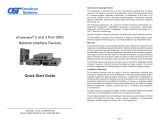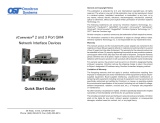Page is loading ...

iConverter
®
SFP-NID™
Quick Start Guide
PRODUCT OVERVIEW
The iConverter SFP-NID is a Gigabit Ethernet Small Form Pluggable (SFP) Transceiver
with digital diagnostic monitoring and provides Fault Management (FM) and Performance
Monitoring (PM). The SFP-NID is available with a 1000BASE-LX ber port or an RJ-45
copper port. The ber port supports standard 1310nm or 1550nm wavelengths, or CWDM
wavelengths. The SFP-NID can be installed directly into a demarcation device, aggregation
device or any other network equipment, adding advanced FM and PM capabilities to a non-
Carrier Ethernet equipment; preserving investments in non-CE or legacy switches and routers.
For the comprehensive SFP-NID user manual, visit www.omnitron-systems.com.
LC Fiber and RJ-45 SFP-NIDs
INSTALLATION PROCEDURE
1) Installing the SFP-NID
2) Verifying the SFP-NID
3) Conguring the SFP-NID
1) INSTALLING THE SFP-NID
Caution: Use proper ESD protection to reduce the risk of damage to your equipment.
a. Insert the SFP-NID into the SFP receptacle on the host equipment.
NOTE: The release latch of the SFP-NID transceiver must be in the closed (up)
position before insertion.
b. For the LC Fiber SFP-NID, connect the appropriate single-mode ber cable to the SFP-
NID. When using dual ber, it is important to ensure that the transmit (TX) is attached
to the receive side of the device at the other end and the receive (RX) is attached to
the transmit side.
c. For the RJ-45 SFP-NID, connect the UTP cable to the SFP-NID RJ-45 port.
2) VERIFYING THE SFP-NID
Once the SFP-NID is installed and the network cable is plugged into the SFP-NID, verify
the operational status of the ber port by viewing the status of the LED indicators of the host
device. The ber LED on the host device will illuminate when the SFP-NID is receiving a
signal from the device at the other end of the ber cable.
Verify connectivity by pinging the IP address of the SFP-NID. Once connectivity has been
veried, initiate a Telnet session to congure the SFP-NID.
040-7200N-001C 2/18
Page 1
Omnitron Systems Technology, Inc. * 38 Tesla * Irvine * CA 92618
Tel 949.250.6510 * Fax 949.250.6514 * www.omnitron-systems.com

3) CONFIGURING THE SFP-NID
The SFP-NID can be congured through the ber or copper interface (P1), or through the
electrical interface (P2) on the SFP-NID via the host device. This provides the capability to
remotely or locally congure the SFP-NID.
For initial installation of the SFP-NID in Customer Premise Equipment (CPE), the SFP-NID
can be locally congured by the Service Provider. After the SFP-NID has been congured,
it can be delivered and installed in the CPE with minimal support. Once the circuit between
the customer and Service Provider has been provisioned, the Service Provider will be able
to remotely manage the SFP-NID across the network.
The SFP-NID has the capability of having a conguration le downloaded via FTP and
executed using the Command Line Interface (CLI) run command. This allows service
provisioning to be centralized providing a simple and cost-effective method to congure and
deploy the SFP-NID.
Once the SFP-NID is installed in the host device, open a Telnet session using the default
IP address of the SFP-NID. The default IP address is 192.168.1.220 and the default Telnet
password is public. The SFP-NID supports Telnet, SNMPv1, v2c and v3.
When a Telnet session is initiated, the Password Entry screen will be displayed. Type the
Telnet password and press <ENTER>.
The CLI conguration screen prompt will be displayed.
Omnitron Systems Technology, Inc. iConverter
Copyright 2001-2018 OST, Inc. Password Entry
-----------------------------------------------------------------------------
Omnitron Systems Technology Technical Support: (949) 250-6510
38 Tesla Sales/Products: (800) 675-8410
Irvine, CA 92618 On the web at: www.omnitron-systems.com
-----------------------------------------------------------------------------
IP address 192.168.1.220
MAC 00-06-87-xx-xx-xx
Serial number 00713570
Please enter the password >
Page 2 Page 3
General and Copyright Notice
This publication is protected by U.S. and international copyright laws. All rights reserved. The whole or
any part of this publication may not be reproduced, stored in a retrieval system, translated, transcribed,
or transmitted, in any form, or by any means, manual, electric, electronic, electromagnetic, mechanical,
chemical, optical or otherwise, without prior explicit written permission of Omnitron Systems Technology,
Inc.
The following trademarks are owned by Omnitron Systems Technology, Inc.: FlexPoint
TM
, HybridNID
®
,
iConverter
®
, miConverter
TM
, NetOutlook
®
, OmniLight
TM
, OmniConverter
TM
, Omnitron Systems Technology,
Inc.
TM
, OST
TM
and the Omnitron logo.
All other company or product names may be trademarks of their respective owners.
The information contained in this publication is subject to change without notice. Omnitron Systems
Technology, Inc. is not responsible for any inadvertent errors.
Warranty
This product is warranted to the original purchaser against defects in material and workmanship for a
period of two (2) years from the date of shipment. A THREE YEAR warranty (plus warranty extension
purchased) may be obtained by the original purchaser by REGISTERING this product with Omnitron
within 90 days from the date of shipment at www.omnitron-systems.com/support. During the warranty
period, Omnitron will, at its option, repair or replace a product which is proven to be defective with the
same product or with a product with at least the same functionality.
For warranty service, the product must be sent to an Omnitron designated facility, at Buyer’s expense.
Omnitron will pay the shipping charge to return the product to Buyer’s designated US address using
Omnitron’s standard shipping method.
Limitation of Warranty
The foregoing warranty shall not apply to defects resulting from improper or inadequate use and/
or maintenance of the equipment by Buyer, Buyer-supplied equipment, Buyer-supplied interfacing,
unauthorized modications or tampering with equipment (including removal of equipment cover by
personnel not specically authorized and certied by Omnitron), or misuse, or operating outside the
environmental specication of the product (including but not limited to voltage, ambient temperature,
radiation, unusual dust, etc.), or improper site preparation or maintenance.
No other warranty is expressed or implied. Omnitron specically disclaims the implied warranties of
merchantability and tness for any particular purpose.
The remedies provided herein are the Buyer’s sole and exclusive remedies. Omnitron shall not be liable
for any direct, indirect, special, incidental, or consequential damages, whether based on contract, tort,
or any legal theory.
Environmental Notices
The equipment covered by this manual must be disposed of in accordance with Directive 2002/96/EC
of the European Parliament and of the council of 27 January 2003 on waste electrical and electronic
equipment (WEEE). Such disposal must follow national legislation for IT and Telecommunication
equipment in accordance with the WEEE directive: (a) Do not dispose waste equipment with unsorted
municipal and household waste. (b) Collect equipment waste separately. (c) Return equipment using
collection method agreed with Omnitron.
The equipment is marked with the WEEE symbol shown to indicate that it must be collected separately
from other types of waste. In case of small items the symbol may be printed only on the packaging or
in this manual. If you have questions regarding the correct disposal of equipment go to www.omniton-
systems.com/support or e-mail to Omnitron at [email protected].
©2018 Omnitron Systems Technology, Inc.
/