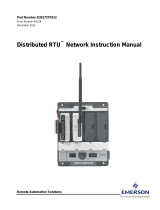Page is loading ...

Form A6142
Part Number D301189X012
July 2010
Digital Level Sensor Program
(for ROC800-Series)
User Manual
Remote Automation Solutions

Digital Level Sensor Program User Manual
ii Rev. Jul-10
Revision Tracking Sheet
July 2010
This manual may be revised periodically to incorporate new or updated information. The revision date of each
page appears at the bottom of the page opposite the page number. A change in revision date to any page also
changes the date of the manual that appears on the front cover. Listed below is the revision date of each page
(if applicable):
Page Revision
All Pages Jul-10
All Pages Jun-05
All Pages Jul-03
Initial release Apr-03
NOTICE
Remote Automation Solutions (“RAS”), division of Emerson Process Management shall not be liable for technical or editorial errors in this
manual or omissions from this manual. RAS MAKES NO WARRANTIES, EXPRESSED OR IMPLIED, INCLUDING THE IMPLIED
WARRANTIES OF MERCHANTABILITY AND FITNESS FOR A PARTICULAR PURPOSE WITH RESPECT TO THIS MANUAL AND, IN
NO EVENT SHALL RAS BE LIABLE FOR ANY INCIDENTAL, PUNITIVE, SPECIAL OR CONSEQUENTIAL DAMAGES INCLUDING, BUT
NOT LIMITED TO, LOSS OF PRODUCTION, LOSS OF PROFITS, LOSS OF REVENUE OR USE AND COSTS INCURRED INCLUDING
WITHOUT LIMITATION FOR CAPITAL, FUEL AND POWER, AND CLAIMS OF THIRD PARTIES.
Bristol, Inc., Bristol Canada, BBI SA de CV and Emerson Process Management Ltd, Remote Automation Solutions division (UK), are wholly
owned subsidiaries of Emerson Electric Co. doing business as Remote Automation Solutions (“RAS”), a division of Emerson Process
Management. FloBoss, ROCLINK, Bristol, Bristol Babcock, ControlWave, TeleFlow and Helicoid are trademarks of RAS. AMS, PlantWeb
and the PlantWeb logo are marks of Emerson Electric Co. The Emerson logo is a trademark and service mark of the Emerson Electric Co.
All other trademarks are property of their respective owners.
The contents of this publication are presented for informational purposes only. While every effort has been made to ensure informational
accuracy, they are not to be construed as warranties or guarantees, express or implied, regarding the products or services described
herein or their use or applicability. RAS reserves the right to modify or improve the designs or specifications of such products at any time
without notice. All sales are governed by RAS’ terms and conditions which are available upon request.
RAS does not assume responsibility for the selection, use or maintenance of any product. Responsibility for proper selection, use and
maintenance of any RAS product remains solely with the purchaser and end-user.
© 2003-2010 Remote Automation Solutions, division of Emerson Process Management. All rights reserved
.

Digital Level Sensor Program User Manual
Rev. Jul-10 Contents iii
Contents
Page
Chapter 1 – Introduction.................................................................................................................. 1-1
1.1 Scope and Organization................................................................................................1-1
1.2 Product Overview ..........................................................................................................1-1
1.2.1 Wave Smoothing................................................................................................ 1-2
1.2.2 Communications................................................................................................ 1-5
1.2.3 Module Wiring....................................................................................................1-5
1.3 Program Requirements..................................................................................................1-6
1.3.1 License Keys...................................................................................................... 1-6
Chapter 2 – Installation.................................................................................................................... 2-1
2.1 Installing the License Key..............................................................................................2-1
2.1.1 Verifying the License Key Installation................................................................ 2-2
2.2 Downloading the LevelSensorIF.tar Program................................................................2-2
Chapter 3 – Configuration...............................................................................................................3-1
3.1 Communication Ports ....................................................................................................3-2
3.2 Level Sensor Program Configuration Screen................................................................ 3-3
3.3 Level Sensors – Configuration and Status Screen........................................................ 3-5
3.4 Saving the Configuration .............................................................................................3-11
Chapter 4 – Reference Materials.....................................................................................................4-1
4.1 Point Type 63: Digital Level Sensor Program Configuration .........................................4-2
4.2 Point Type 64: Tank Gauge Parameters....................................................................... 4-6

Digital Level Sensor Program User Manual
iv Rev. Jul-10
[This page is intentionally left blank.]

Digital Level Sensor Program User Manual
Rev. Jul-10 Introduction 1-1
Chapter 1 – Introduction
This chapter describes the structure of this manual and presents an
overview of the Digital Level Sensor user program for the ROC800-
Series Remote Operations Controller.
1.1 Scope and Organization
This document serves as the user manual for the Digital Level Sensor
user program, which is intended for use in a ROC800-Series Remote
Operations Controller (ROC800). This manual describes how to install
and configure the Digital Level Sensor user program (referred to as the
“DLS program” or “the program” throughout the rest of this manual).
You access and configure this program using ROCLINK
™
800
Configuration Software loaded on a personal computer running
Windows
®
2000 (with Service Pack 2), Windows XP, or Windows
Vista
®
.
The sections in this manual provide information in a sequence
appropriate for first-time users. Once you become familiar with the
procedures and the software, the manual becomes a reference tool.
This manual has the following major sections:
Chapter 1 – Introduction
Chapter 2 – Installation
Chapter 3 – Configuration
Chapter 4 – Reference
This manual assumes that you are familiar with the ROC800 and its
configuration. For more information, refer to the following manuals:
ROC809 Remote Operations Controller Instruction Manual (Form
A6116).
ROC827 Remote Operations Controller Instruction Manual (Form
A6175).
ROCLINK 800 Configuration Software User Manual (Form A6121).
1.2 Product Overview
The DLS program enables the ROC800 to communicate directly with
up to 30 level sensors (reporting on oil or water or both) on the same
EIA-232 (RS-232) or EIA-485 (RS-485) communications port. The
program supports the Advanced Telemetrics digital tank gauges or any
other level sensor using the protocol described in the Advanced
Telemetrics document Tank Gauge Commands – Model ATL-
TGM1000C. The program polls the level sensor for data at a user-
configured interval, validates the retrieved data, and updates the
appropriate production totals using that data.

Digital Level Sensor Program User Manual
1-2 Introduction Rev. Jul-10
The program polls each sensor and requests current tank levels and fluid
temperatures. As each sensor responds, the program compares the
current tank level value against that sensor’s last good level value.
If the sensor reports a difference (representing a drop in the level), the
program multiplies that difference by a conversion factor (“strapping
value”) you define, reflects that change in the accumulated runs, and
calculates and updates the closing stock value. For this program, the
drop in level value represents a load. The program also determines
production values (representing an increase in the level) using the
following calculations:
Closing Stock = (Current Tank Level) X (Conversion Factor)
Production = (Closing stock) + (Accumulated runs) – (Opening stock)
At the contract hour (user-defined in the program), the program:
Copies the total production values for all tanks to yesterday’s total
production and initializes total production.
Copies the closing stock values to the opening stock values and
initializes the accumulated runs and production.
This program has been tested to work with the Rosemount™ 3300
series level sensor using Levelmaster (also known as “Siemens” or
“Tank” protocol) communication. For more information see the
Rosemount 3300 Series with HART to Modbus Converter, Manual
Supplement 00809-0300-4811.
1.2.1 Wave Smoothing
The program uses an algorithm to limit the detection of “waves,” or
false changes in fluid level. You use the Level Sensor Data screen (see
Section 3.3) to configure the wave smoothing parameters, which
include:
Maximum wave limit (distance in inches above or below the last
valid reading).
Scan periods (the number of times the program reads the level to
validate the wave height).
Wave timeout (the number of scans to determine if level variations
are due to liquid movement or “sloshing”). This parameter enables
you to validate and count level changes that are smaller than the
maximum wave limit.
To assist in the calculations, the program also tracks the following
values and displays them on the Level Sensor Data screen:
Current level (the actual measured level).
Production accumulation (positive changes in level).
Load accumulation (negative changes in level).
Change (sensor level minus production or load level).

Digital Level Sensor Program User Manual
Rev. Jul-10 Introduction 1-3
Once each scan period, the program reads the sensors and performs
wave smoothing calculations. You can configure maximum wave limits
(typically 1 inch) and specify the number of scan periods (typically one
per second) until the program considers a wave a valid reading for oil or
water.
When the program first reads the sensor, the program stores that value
as the production or load level. When the next sensor reading occurs,
the program compares the stored production level value to the actual
reading and, depending on the amount of change, performs one of three
actions:
No Change
If the difference between one reading and the
next is less than or equal to the maximum
wave limit value, the program retains the current
value for the specified number of scan periods
until wave timeout value expires. At that time the
level becomes the production or load level and
the program adjusts the accumulators
accordingly.
Positive Change
If the difference between one reading and the
next is positive and greater than the maximum
wave limit value, the program adds the change
to the production accumulator and the new level
becomes the production or load level. The
program continues to add positive changes to the
production accumulator until there are no more
changes outside of the maximum wave limit and
the wave timeout value expires. At that time the
level becomes the production or load level.
Negative Change
If the difference between one reading and the
next is negative and greater than the
maximum wave limit value, the program adds
the change to the load accumulator and
continues adding subsequent values to the load
accumulator as long as the level continues to
drop and the wave timeout value has not expired.

Digital Level Sensor Program User Manual
Figure 1. Wave Smoothing Flow Chart
1-4 Introduction Rev. Jul-10

Digital Level Sensor Program User Manual
1.2.2 Communications
The ROC800 can communicate with the level sensors using the
following methods:
The EIA-232 (RS232) serial communications port on the CPU for
distances up to 15 meters (50 feet). This port is designated Comm2.
An optional EIA-232 serial communications module, for distances
up to 15 meters (50 feet), can be installed in module slots 1–3. These
ports are designated Comm3, Comm4, or Comm5, depending on the
module slot location.
An optional EIA-485 (RS485) serial communications module, for
distances of up to 605 meters (2000 feet), can be installed in module
slots 1–3. These ports are designated Comm3, Comm4, or Comm5,
depending on the module slot location. EIA-485 (RS-485)
communications supports multiple field devices (multi-drop) and
use two conductors (A, B).
1.2.3 Module Wiring
Connect the sensor(s) to the communications port on the module using
between 16 and 24 AWG wiring. Figure 2 shows example wiring
between the module and several sensors.
Note: Level sensors can be either externally powered or obtain power
through the sensor wiring itself.
FIELD
DEVICE
EXTERNAL
POWERPOWER
EXTERNAL
-
+
DEVICE
FIELD
POWER
EXTERNAL
DEVICE
FIELD
USER SUPPLIED
120 OHM
TERMINATION RESISTOR
++
A
B
A
B
A
B
--
Figure 2. Module Wiring
You can specify a DO point controlled by the
program. This discrete output enables you to
power on a level sensor before it is polled and
then power it off after polling. This is typically a
DO status point (102,x,8). To accomplish this, you
need to connect to a DOR module on the ROC800
or supply your own relay.
DO Points
Rev. Jul-10 Introduction 1-5

Digital Level Sensor Program User Manual
1.3 Program Requirements
The DLS program is compatible with version 3.10 (or greater) of the
ROC800 Series 2 firmware, version 2.16 (or greater) of the ROC800
Series 1 firmware, and with version 1.87 (or greater) of the ROCLINK
800 software. The software requires you to install a hardware based
License Key.
Program specifics include:
DRAM
Used (in
bytes)
ROCLINK
800
Version
Target
Unit/
Version
Display
Number
User Defined
Point (UDP)
Flash Used
(in bytes)
SRAM Used
(in bytes)
File Name
ROC800
Series 2
3.10
LevelSensorIF.tar 63, 64 35976 3912 86016 1.87 7, 8
ROC800
Series 1
2.16
Note: You must connect a PC to the ROC800’s LOI or Ethernet port
before starting the download.
For information on viewing the memory allocation of user programs,
refer to Section 7.7 of the ROCLINK 800 Configuration Software User
Manual (Form A6121).
1.3.1 License Keys
License keys, when matched with valid license codes, grant access to
applications such as DLS program.
The term “license key” refers to the physical piece of hardware that can
contain up to seven different licenses (refer to Figure 3). Each ROC800
can have none, one, or two license keys installed. If you remove a
license key after enabling an application, the firmware disables the task
from running. This prevents unauthorized execution of protected
applications in a ROC800.
DOC0422A
J1
U1
Figure 3. License Key
Note: You must install the Level Sensor I/F license key to use the DLS
program.
1-6 Introduction Rev. Jul-10

Digital Level Sensor Program User Manual
Chapter 2 – Installation
This chapter provides instructions for installing the DLS program. Read
Section 1.3 of this manual for program requirements.
2.1 Installing the License Key
If you order the DLS program for a new ROC800, your ROC800 is
delivered with the license key installed. Go to Section 2.2. If you order
the program for an existing ROC800, you must install the license key
yourself.
Caution
Failure to exercise proper electrostatic discharge precautions, such
as wearing a grounded wrist strap may reset the processor or
damage electronic components, resulting in interrupted operations.
When working on units located in a hazardous area (where
explosive gases may be present), make sure the area is in a non-
hazardous state before performing these procedures. Performing
these procedures in a hazardous area could result in personal injury
or property damage.
To install a license key:
1. Remove power from the ROC800.
2. Remove the wire channel cover.
3. Unscrew the screws from the Central Processing Unit (CPU)
faceplate.
4. Remove the CPU faceplate.
5. Place the license key in the appropriate terminal slot (P4 or P6) in
the CPU.
DOC0423A
Incorrect
Correct
Figure 4. License Key Installation
Note: When using a single license key, install it in slot P4.
6. Press the license key into the terminal slot until the key firmly seats
(refer to Figure 4).
7. Replace the CPU faceplate.
8. Replace the screws on the CPU faceplate.
Rev. Jul-10 Installation 2-1

Digital Level Sensor Program User Manual
9. Replace the wire channel cover.
10. Restore power to the ROC800.
11. Proceed to Section 2.2.1 to verify the license key installation.
2.1.1 Verifying the License Key Installation
After you install the license key, you can verify whether the ROC800
recognizes the key. From the ROCLINK 800 screen, select Utilities >
License Key Administrator. The License Key Administrator screen
displays:
Figure 5. License Key Administrator
Level Sensor I/F appears in the Application Name column. (For further
information on the License Key Administrator screen, refer to the
ROCLINK 800 Configuration Software User Manual, Form A6121.)
After you verify that the license key is correctly installed and
recognized, proceed to Section 2.3.
2.2 Downloading the LevelSensorIF.tar Program
This section provides instructions for installing the LevelSensorIF.tar
program file into the Flash memory on the ROC800.
To download the program using ROCLINK 800 software:
1. Connect the ROC to your computer using the LOI port.
2. Start and logon to ROCLINK 800.
3. Select Utilities > User Program Administrator from the
ROCLINK menu bar. The User Program Administrator screen
displays (see Figure 6):
2-2 Installation Rev. Jul-10

Digital Level Sensor Program User Manual
Figure 6. User Program Administrator
4. Select any empty program number (in this case, number 1) into
which to download the program.
5. Click Browse in the Download User Program File frame. The Select
User Program File screen displays (see Figure 7).
6. Select the path and user program file to download from the CD-
ROM. (Program files are typically located in the Program Files
folder on the CD-ROM.) As Figure 7 shows, the screen lists all
valid user program files with the .TAR extension:
Figure 7. Select User Program File
Rev. Jul-10 Installation 2-3

Digital Level Sensor Program User Manual
7. Click Open to select the program file. The User Program
Administrator screen displays. As shown in Figure 8, note that the
Download User Program File frame identifies the selected program
and that the Download button is active:
Figure 8. User Program Administrator
8. Click Download & Start to begin loading the selected program.
The following message displays:
Figure 9. Confirm Download
9. Click Yes to begin the download. When the download completes,
the following message displays:
Figure 10. ROCLINK 800 Download Confirmation
2-4 Installation Rev. Jul-10

Digital Level Sensor Program User Manual
10. Click OK. The User Program Administrator screen displays (see
Figure 11). Note that:
The Device User Program Environment frame reflects the use of
system memory.
The User Programs Installed in Device frame identifies the
installed program(s).
The Status field indicates that the program is running.
Figure 11. User Program Administrator
11. Click Close and proceed to Section 3 to configure the DLS program.
Figure 12. ROCLINK 800
Rev. Jul-10 Installation 2-5

Digital Level Sensor Program User Manual
2-6 Installation Rev. Jul-10
[This page is intentionally left blank.]

Digital Level Sensor Program User Manual
Chapter 3 – Configuration
After you have successfully downloaded and started the DLS program
in the ROC800, you configure the program using one standard
ROCLINK 800 screen and two program-specific screens (Level Sensor
Program Configuration and Level Sensors-Configuration and Status):
Use the Comm Port screen to configure the ROC800
communications port used by the program.
Use the Level Sensor Program Configuration screen to define the
number of sensors; assign a DO point to the user program; and set
scan, polling, and communication parameters.
Use the Level Sensor- Configuration and Status screen to set sensor-
specific parameters such as labels, alarms, and wave smoothing
values. This screen also displays production information and polling
status.
You must configure the program before you can establish
communications with the level sensors. To configure the program (after
logging onto ROCLINK 800 and successfully installing the program),
proceed through the screens as shown in this chapter.
You can access all the program-specific screens from the main
ROCLINK 800 screen:
Figure 13. ROCLINK 800
Rev. Jul-10 Configuration 3-1

Digital Level Sensor Program User Manual
3.1 Communication Ports
Use this screen to configure the ROC800 communication port used by
the program to communicate with the level sensors.
Note: The data link between the ROC and the level sensor is typically
an EIA-232 (RS-232) or EIA-485 (RS-485) serial link operating
at up to 9600 bps baud rate. Each character sent is composed of
a START bit, 8/7 DATA bits, and one/two STOP bits with
EVEN/ODD/NO parity. Each individual level sensor unit must
be addressed correctly.
To access this screen:
1. From the main ROCLINK 800 screen, select ROC > Comm Ports.
The Comm Port screen displays:
Figure 14. Comm Port
2. Select the communication port the program uses to communicate
with the level sensors from the Comm Ports drop-down box (shown
here as 3-COMM2).
3. Select the baud rate used by the selected communication port from
the Baud Rate frame (shown here as 9600).
4. Click Apply to save any changes you have made to this screen.
5. Click Close to return to the ROCLINK 800 screen. Proceed to
Section 3.2 to configure the Level Sensor Configuration screen.
3-2 Configuration Rev. Jul-10

Digital Level Sensor Program User Manual
3.2 Level Sensor Program Configuration Screen
Use this screen to configure communications with one or more level
sensors; associate a digital output point with the program; and enable
and set polling, scan, and communications parameters.
Note: Changes made to this screen affect all level sensors handled by
the program.
To access this screen:
1. From the Directory Tree, select User Program > Program #1,
LevelSensorIF.
2. Double-click Display #7, Level Sensor Program Configuration.
The Level Sensor Program Configuration screen displays:
Figure 15. Level Sensor Program Configuration
3. Review the values in the following fields:
Field Description
Sets the maximum number of level sensors. Valid
values are 1 to 30. The default is 1.
# Level Sensors
Sets the digital output TLP associated with the
module for power control. Enter either a specific
TLP or click
DO Point
to display the Select TLP screen
and use it to define the TLP.
To save power, you can use this field to specify a
DO point the program controls, turning sensors
on before they are polled and turning them off
after polling completes.
Rev. Jul-10 Configuration 3-3

Digital Level Sensor Program User Manual
3-4 Configuration Rev. Jul-10
Field Description
Scan Period
Sets, in seconds, how often the program scans
the sensors for level information. Valid values are
1 to 9999999. The default is 1.0 second.
Response Timeout
Sets, in seconds, how long the program waits for
a response from a level sensor before timing out
the connection. Valid values are 0 to 65535. The
default is 1 second.
Contract Hour
Sets the hour (in a 24-hour clock format) at which
the program moves production and load totals
from current to yesterday’s totals. Valid values
are 0 (midnight) to 23 (11PM).
Note: At startup, this value defaults to the
contract hour defined in the ROC800. You
can reset this value specifically for this
program.
Comm Port#
Sets the communication port used by the
program to communicate with the level sensors.
Valid options are Comm 2, Comm 3, Comm 4,
and Comm 5.
Initiate Demand Poll
Select this checkbox to start a poll of all sensors,
regardless of the value in the Scan Period field.
The program clears this checkbox after it
completes polling, calculates levels, and includes
those values in the current levels.
Note: The program ignores the Wave Limit and
Wave Limit Counts when you issue an on-
demand poll.
Initiate Cold Start
Select this checkbox to enable the system to
perform a cold start and reset the total values on
this display.
Valid Receive Count
This read-only field shows how many valid
messages have been received by the ROC800
from any of the sensors.
First Point Version #
This read-only field shows the revision level of
the first user-defined point types used by the
program.
2nd Point Version #
This read-only field shows the revision level of
the second user-defined point types used by the
program.
Program Status
This read-only field shows the operational
condition of the program. Valid values are No
Error, User Program Unavailable, License
Unavailable, Comm Port Configuration Error, and
Other.
Current Production
This read-only field shows, for oil and H
2
O, the
sum production for all configured level sensors
for the current day.
/