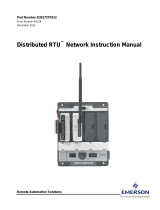Page is loading ...

Remote Automation Solutions
Part Number D301273X012
Form A6162
November 2016
ROC Keypad Display Program User Manual
(for ROC800-Series Remote Operations
Controllers)

ROC Keypad Display Program User Manual (for ROC800-Series)
ii Revised November-2016
Revision Tracking Sheet
November 2016
This manual may be revised periodically to incorporate new or updated information. The revision date
of each page appears at the bottom of the page opposite the page number. A change in revision date
to any page also changes the date of the manual that appears on the front cover. Listed below is the
revision date of each page (if applicable):
Page
Revision
All Pages
November-2016
All Pages
June-2007
Initial release
June-2004

ROC Keypad Display Program User Manual (for ROC800-Series)
Revised November-2016 Contents iii
Contents
Chapter 1 – Introduction 1
1.1 Scope and Organization ..................................................................................................................... 1
1.2 Hardware Overview ............................................................................................................................ 1
1.3 Product Overview ............................................................................................................................... 2
1.4 Program Requirements ...................................................................................................................... 2
Chapter 2 – Installation 3
2.1 Installing the Keypad Display ............................................................................................................. 3
2.1.1 Mounting the Keypad Display ............................................................................................... 3
2.1.2 Installing the Visor ................................................................................................................ 6
2.1.3 Wiring the Keypad Display for Power ................................................................................... 7
2.1.4 Wiring the Keypad Display for Communications .................................................................. 9
2.2 Downloading the Program ................................................................................................................ 10
2.3 MPU Loading Threshold .................................................................................................................. 13
Chapter 3 – Configuration 15
3.1 Device Information Keypad Display Tab .......................................................................................... 16
3.2 Comm Port General Tab .................................................................................................................. 17
3.3 Saving the Configuration .................................................................................................................. 19
Chapter 4 – Reference 21
4.1 Operating the Keypad Display ......................................................................................................... 21
4.1.1 Logging In ........................................................................................................................... 22
4.1.2 Accessing the Main Menu and Other Menus ..................................................................... 23
4.1.3 Logging Out ........................................................................................................................ 27
4.2 Point Type 236: Display Configuration ............................................................................................. 28
Appendix A – ROC800 Keypad Display Pattern 29

ROC Keypad Display Program User Manual (for ROC800-Series)
iv Contents Revised November-2016
[This page is intentionally left blank.]

ROC Keypad Display Program User Manual (for ROC800-Series)
Revised November-2016 Introduction 1
Chapter 1 – Introduction
This chapter describes the structure of this manual and presents an
overview and installation instructions of the ROC Keypad Display
program for the ROC800-Series Remote Operations Controller.
1.1 Scope and Organization
This document serves as the user manual for the ROC Keypad Display
and program, which is intended for use in a ROC800-Series Remote
Operations Controller (“ROC800”). This manual describes how to
install the ROC Keypad Display (“the keypad display”) and how to
download, install, and configure the ROC Keypad Display program
(“the program” throughout the rest of this manual). You access and
configure this program using ROCLINK
™
800 Configuration Software
(version 2.30 or greater) loaded on a personal computer (PC) running
Microsoft
®
Windows
®
2000 (with Service Pack 2), Windows XP (with
Service Pack 3), Windows Vista
™
(32-bit), or Windows 7 (32-bit and
64-bit).
The sections in this manual provide information in a sequence
appropriate for first-time users. Once you become familiar with the
procedures and the software, the manual becomes a reference tool.
This manual has the following major sections:
Chapter 1 – Introduction
Chapter 2 – Installation
Chapter 3 – Configuration
Chapter 4 – Reference
This manual assumes that you are familiar with the ROC800s and its
configuration. For more information, refer to the following manuals:
ROC800-Series Remote Operations Controller Instruction Manual
(Part D301217X012)
ROCLINK
™
800 Configuration Software User Manual (for
ROC800-Series) (Part D301250X012)
1.2 Hardware Overview
The ROC Keypad Display has two liquid crystal display (LCD) screens,
two light-emitting diodes (LEDs), and 25 keypad buttons (see Figure 1-
1).

ROC Keypad Display Program User Manual (for ROC800-Series)
2 Introduction Revised November-2016
Figure 1-1. ROC Keypad Display
You can configure the LCD screen to display either black letters on a
white background or white letters on a black background. The LEDs
display in two colors to denote alarm or function status of the keypad.
Refer to Section 2.1 for instructions on installing the keypad and to the
product data sheet ROC800:RKD, ROC Keypad Display (ROC800-
Series), for device specifications. See Section 4.1 for instructions on
using the keypad.
Note: The keypad display is designed either for panel or enclosure
mounting. See Section 2.1 for installation instructions.
1.3 Product Overview
The ROC Keypad Display program is designed as an interface between
ROC800-Series Remote Operations Controllers (ROCs) and the ROC
Keypad Display. The program manages the writing of information to the
display and reads and decodes the keystrokes which control the
information displayed.
1.4 Program Requirements
The ROC Keypad Display program is compatible with version 2.02 (or
greater) of the ROC800 firmware and with version 1.74 (or greater) of the
ROCLINK 800 software.
Program specifics include:
File Name
Target Unit/
Version
User
Defined
Point (UDP)
Flash Used
(in bytes)
SRAM Used
(in bytes)
DRAM Used
(in bytes)
ROCKLINK
800 Version
KeypadDisplay.tar ROC800 2.02 236 138,240 7,342 270,356 1.74
For information on viewing the memory allocation of user programs,
refer to the ROCLINK
™
800 Configuration Software User Manual (for
ROC800-Series) (Part D301250X012).

ROC Keypad Display Program User Manual (for ROC800-Series)
Revised November-2016 Installation 3
Chapter 2 – Installation
This section provides instructions for installing the physical ROC
Keypad Display and the program into the ROC800.
You must install the keypad display before you install the program.
Read Section 1.4 of this manual for program requirements.
2.1 Installing the Keypad Display
Note: The keypad display is designed for panel or enclosure mounting.
The keypad display enables you to access ROC800 process and
operational information and view and change ROC800 parameters.
When powered, the keypad display shows ROC800 values in real time.
Using the 25 multi-function keys, you can browse through lists and
screens, type text, and enter numeric value. Any changes you make
using the keypad display take immediate effect in the ROC800. See
Table 4-2 in Section 4.1 for a list of actions for each keypad display
button.
The ROC800 uses any EIA-232 (RS-232) port to communicate with the
keypad display. The keypad display requires 10 to 30 Volts dc and can
be powered either by the ROC800’s power module or an external power
source.
You need the following tools to install, remove, or wire a keypad
display:
Phillips screwdriver, size 2.
Flat blade screwdriver, size 2.5 mm (0.10 inch).
Electric screwdriver, tip size 2 (can be portable battery-driven style).
Drill with 5.5 mm (0.219) inch drill bit.
1¼ inch knockout punch.
Wrench to accommodate #8 hex nuts.
2.1.1 Mounting the Keypad Display
Review the following guidelines for mounting the keypad display:
Enclosure Mounting
- If you intend to mount the keypad display in a ROC800-Series
enclosure (Models EN23 or EN37 or other Type 4 enclosure),
you must use the gasket attached to the back of the keypad
display.
- Review steps 1 through 6 to appropriately prepare the enclosure
before mounting the keypad display.

ROC Keypad Display Program User Manual (for ROC800-Series)
4 Installation Revised November-2016
Panel Mounting
- If you intend to panel-mount the keypad display, you can
remove the gasket attached to the back of the keypad display.
- If the panel has not been pre-cut, follow steps 1 through 9. If
the panel has been pre-cut, follow steps 7 through 9.
Note: Use the graphic in Appendix A, Figure A-1. Enclosure
Mounting Hole Pattern as the pattern for Step 1. Note that this
graphic is not to scale. Use the measurements in the graphic to
correctly place the keypad.
Figure 2-1. Keypad Display Installation Template (not to scale)
1. Copy Figure 2-1 to a sheet of paper that you can discard when
finished. Reduce or enlarge the drawing until Figure 2-1 is to scale.
2. Attach the sheet of paper with Figure 2-1 correctly sized to the
enclosure. Position the paper so that the line marked 3.76 [95.5] is
towards the top of the enclosure. If you are installing on an EN23 or

ROC Keypad Display Program User Manual (for ROC800-Series)
Revised November-2016 Installation 5
EN37 enclosure door, align the two locations marked A with the
threaded inserts on either side of the existing display cutout.
3. Center-punch at the locations marked B and C (a total of seven
punches).
4. Remove the sheet of paper with Figure 2-1 and drill 5.6 mm (0.219
inch) diameter holes at six locations marked B.
5. Punch a 44 mm (1.25 inch) diameter knockout hole at the location
marked C.
6. Deburr all edges and apply a touch-up coating of paint (not
provided) to raw edges of the enclosure or panel for corrosion
protection.
7. Install washers and set screws (provided) on the backplate of the
keypad display (refer to Figure 2-2).
Figure 2-2. Backplate of Keypad Display
8. Place six set screws through the six drilled holes in the enclosure or
panel. Press the keypad display against the enclosure or panel.
Washer
Set Screw
Gasket

ROC Keypad Display Program User Manual (for ROC800-Series)
6 Installation Revised November-2016
9. Attach the keypad display to enclosure or panel with supplied 8-32
hex nuts (refer to Figure 2-3).
Figure 2-3. Side View of Installed Keypad Display
This completes the installation of the keypad display on a panel or
enclosure. Proceed to Section 2.1.2 if you need to install a visor on the
keypad display or to Section 2.1.3 to wire the keypad display.
2.1.2 Installing the Visor
The visor shades the display so you can see it easily in direct sunlight
(see Figure 2-4). Typically, the visor is factory-installed unless you
order it later as a kit. If you order a visor kit, a Keypad Display Visor
Installation Sheet (Form A6176) accompanies the kit.
View D
Hex Nut
Enclosure wall

ROC Keypad Display Program User Manual (for ROC800-Series)
Revised November-2016 Installation 7
Figure 2-4. Keypad Display with Installed Visor
1. Place the visor onto the upper portion of the keypad display. Refer
to Figure 2-4 to ensure that the visor fits into the retaining tabs.
2. Insert a small screw (provided) into the hole on the visor and hole in
one side of the keypad display housing.
3. For first time installation, use an electric screwdriver with a size 2
Phillips bit to drive the screw into place. Do not over tighten.
4. Repeat steps 2 and 3 for the hole on the other side of the visor.
Note: If you are reinstalling the visor, use a manual (not electric) size
2 Phillips screw driver to prevent stripping the screw’s threads.
You may need to initially reverse the direction of the screw to
engage it fully.
To remove the visor, simply unscrew each side of the visor. Keep the
screws; the holes in the sides of the keypad display require this type of
fastener.
2.1.3 Wiring the Keypad Display for Power
You use the termination block accessible through the cutout on the back
of the keypad display (see Figure 2-2) to connect wiring for the power
and EIA-232 (RS-232) communications. Table 2-1 shows the power and
communications terminations. The terminals accept wires 16 AWG or

ROC Keypad Display Program User Manual (for ROC800-Series)
8 Installation Revised November-2016
smaller. Bare at least 5 mm (0.2-inch). Tighten the terminals to 0.22 N-
m (1.95 in-lb).
Table 2-1. Keypad Display Terminations
TERMINAL
DESCRIPTION
+VIN
Input Power +
-VIN
Input Power –
RX
RS-232 Receive
TX
RS-232 Transmit
COM
RS-232 Common
The +VIN and -VIN power terminations on the keypad display connect
either to an external power supply delivering 12 Volts dc or to a
ROC800-Series Power Input module (either the 12 Volts dc [PM-12] or
30 Volts dc [PM-30] model).
Wiring to a 12 Volt DC Power Input Module
If you connect the keypad display to a 12 Volt dc Power Input
module (PM-12), use the AUXSW+ and AUXSW– terminals to
deliver 12 Volts dc to the keypad display. Connect the AUXSW+
termination to the +VIN termination of the keypad display and the
AUXSW– termination to the –VIN (Input Power –) termination of
the keypad display. You can use the AUX+ and AUX– terminations,
but the AUXSW terminations allow the ROC800 to switch off the
keypad display in power-loss situations. Refer to Figure 2-5.
RED
BLK
TX
RX
-VIN
+VIN
COM
SHOWN
PM-12 EXAMPLE
POWER MODULE
A123456
DOC0576B
Figure 2-5. 12 Volts dc Power Input Module Wiring

ROC Keypad Display Program User Manual (for ROC800-Series)
Revised November-2016 Installation 9
Wiring to a 30 Volt DC Power Input Module
If you connect the keypad display to a 30 volts dc Power Input
module (PM-30), use the AUXSW+ and AUXSW– terminals to
deliver 12 Volts dc to the keypad display. Connect the AUXSW+
termination to the +VIN termination of the keypad display and the
AUXSW- termination to the –VIN (Input Power –) termination of
the keypad display. Refer to Figure 2-6.
Figure 2-6. 30 Volts dc Power Input Module Wiring
Wiring to an External Power Source
If you connect the keypad display to an external power source,
connect the + termination to the +VIN termination and the –
termination to the –VIN termination of the keypad display.
2.1.4 Wiring the Keypad Display for Communications
The TX, RX, and COM terminations on the keypad display connect to
the RX, TX, and GND terminations on an EIA-232 (RS-232)
communications port on a ROC800. The EIA-232 (RS-232) port can be
either the Comm 2 port on the CPU or an optional communications
module (Comm 3, Comm 4, or Comm 5). Table 2-2 shows the EIA-232
connections; Figure 2-7 shows an example of the communications
wiring.
Table 2-2. Keypad Display Terminations
Terminal
Keypad Display Connection
RX
Connect to Keypad Display TX.
TX
Connect to Keypad Display RX.
RTS
N/C
DTR
N/C
GND Connect to Keypad Display
Common.

ROC Keypad Display Program User Manual (for ROC800-Series)
10 Installation Revised November-2016
Figure 2-7. Communications Wiring (CPU Comm 2 Port Shown)
2.2 Downloading the Program
This section provides instructions for installing the KeypadDisplay.tar
program file into the Flash memory on the ROC800.
To download the program using ROCLINK 800 software:
1. Connect the ROC800 to your computer using the LOI port.
2. Start and logon to ROCLINK 800.
3. Select Utilities > User Program Administrator from the
ROCLINK menu bar. The User Program Administrator screen
displays (see Figure 2-8):
Figure 2-8. User Program Administrator
4. Select any empty program number (in this case, number 1) into
which to download the program.

ROC Keypad Display Program User Manual (for ROC800-Series)
Revised November-2016 Installation 11
5. Click Browse in the Download User Program File frame. The Select
User Program File screen displays (see Figure 2-9).
6. Select the path and user program file to download from the CD-
ROM. (Program files are typically located in the Program Files
folder on the CD-ROM). As Figure 2-9 shows, the screen lists all
valid user program files with the .tar extension:
Figure 2-9. Select User Program File
7. Click Open to select the program file. The User Program
Administrator screen displays. As shown in Figure 2-10, note that
the Download User Program File frame identifies the selected
program and that the Download & Start button is active:

ROC Keypad Display Program User Manual (for ROC800-Series)
12 Installation Revised November-2016
Figure 2-10. User Program Administrator
8. Click Download & Start to begin loading the selected program.
The following message displays:
Figure 2-11. Confirm Download
9. Click Yes to begin the download. When the download completes the
following message displays:
Figure 2-12. ROCLINK 800 Download Confirmation
10. Click OK. The User Program Administrator screen displays (see
Figure 2-13). Note that:
The Device User Program Environment frame reflects the use of
system memory.

ROC Keypad Display Program User Manual (for ROC800-Series)
Revised November-2016 Installation 13
The User Programs Installed in Device frame identifies the
installed program.
The Status field indicates that the program is running.
Figure 2-13. User Program Administrator
11. Click Close. The ROCLINK 800 screen displays and the download
is complete. Proceed to Chapter 3, Configuration to configure the
program.
2.3 MPU Loading Threshold
To maximize the performance of your ROC800 device, always verify
the performance of specific application combinations before using them
in the field to ensure the MPU load typically remains below 85% with
peak MPU loading levels below 95%.
To check the current MPU load at any time, select ROC > Information
> Other Information and review the value in the MPU loading field.

ROC Keypad Display Program User Manual (for ROC800-Series)
14 Installation Revised November-2016
Figure 2-14. MPU Loading

ROC Keypad Display Program User Manual (for ROC800-Series)
Revised November-2016 Configuration 15
Chapter 3 – Configuration
Note: Before you begin the process of configuring ROCLINK 800,
ensure you have correctly wired the keypad display (refer
Sections 2.1.3 and 2.1.4 of this manual) and connected the
keypad display to your ROC800.
After you have loaded the Keypad Display program on the ROC800,
you use two standard ROCLINK 800 screens to configure the program:
Use the Keypad Display tab on the Device Information screen
(ROC > Information) to set general parameters for the keypad
display.
Use the General tab on the Comm Port screen (ROC > Comm
Ports) to set communication-specific parameters for the keypad
display.
Note: After configuring these screens, you should restart your ROC800
using a warm start from the Flags screen (ROC > Flags >
Warm Start). This ensures that the ROC800 firmware
recognizes your modified configuration.
You can access all screens from the main ROCLINK 800 screen:
Figure 3-1. ROCLINK 800

ROC Keypad Display Program User Manual (for ROC800-Series)
16 Configuration Revised November-2016
3.1 Device Information Keypad Display Tab
Use this tab to set general parameters for the keypad display. To access
this screen:
1. Select ROC > Information. The Device Information screen
displays, showing the General tab.
2. Select the Keypad Display tab. The Keypad Display screen
displays.
Figure 3-2. Device Information Keypad Display Tab
3. Review the following fields for your organization’s values:
Field Description
LCD Master
Switch
Sets whether the ROC800 runs the Keypad
Display program. Valid values are On (the
Keypad Display program is running on the
ROC800) or Off (the Keypad Display program
is stopped). The default is On.
/