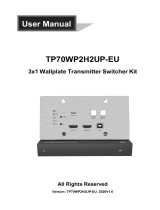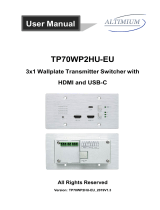Page is loading ...

SW4T-4K
4x1 HDBaseT Switcher with 4K 40m Extension
All Rights Reserved
Version: WUH4T_2019V1.1
User Manual

4x1 HDBaseT Switcher with 4K 40m Extension
Preface
Read this user manual carefully before using the product. Pictures shown in this
manual are for reference only. Different models and specifications are subject to real
product.
This manual is only for operation instruction, please contact the local distributor for
maintenance assistance. The functions described in this version were updated till
February, 2019. In the constant effort to improve the product, we reserve the right to
make functions or parameters changes without notice or obligation. Please refer to the
dealers for the latest details.
FCC Statement
This equipment generates, uses and can radiate radio frequency energy and, if not
installed and used in accordance with the instructions, may cause harmful interference
to radio communications. It has been tested and found to comply with the limits for a
Class B digital device, pursuant to part 15 of the FCC Rules. These limits are designed
to provide reasonable protection against harmful interference in a commercial
installation.
Operation of this equipment in a residential area is likely to cause interference, in
which case the user at their own expense will be required to take whatever measures
may be necessary to correct the interference.
Any changes or modifications not expressly approved by the manufacture would void
the user’s authority to operate the equipment.

4x1 HDBaseT Switcher with 4K 40m Extension
SAFETY PRECAUTIONS
To ensure the best performance from the product, please read all instructions carefully
before using the device. Save this manual for further reference.
⚫ Unpack the equipment carefully and save the original box and packing material for
possible future shipment.
⚫ Follow basic safety precautions to reduce the risk of fire, electrical shock and injury
to persons.
⚫ Do not dismantle the housing or modify the module. It may result in electrical shock
or burn.
⚫ Using supplies or parts not meeting the products’ specifications may cause damage,
deterioration or malfunction.
⚫ Refer all servicing to qualified service personnel.
⚫ To prevent fire or shock hazard, do not expose the unit to rain, moisture or install this
product near water.
⚫ Do not put any heavy items on the extension cable in case of extrusion.
⚫ Do not remove the housing of the device as opening or removing the housing may
expose you to dangerous voltage or other hazards.
⚫ Install the device in a place with fine ventilation to avoid damage caused by
overheat.
⚫ Keep the module away from liquids.
⚫ Spillage into the housing may result in fire, electrical shock, or equipment damage. If
an object or liquid falls or spills on to the housing, unplug the module immediately.
⚫ Do not twist or pull by force ends of the optical cable. It can cause malfunction.
⚫ Do not use liquid or aerosol cleaners to clean this unit. Always unplug the power to
the device before cleaning.
⚫ Unplug the power cord when left unused for a long period of time.
⚫ Information on disposal for scrapped devices: do not burn or mix with general
household waste, please treat them as normal electrical wastes.

4x1 HDBaseT Switcher with 4K 40m Extension
Table of Contents
1. Product Introduction .................................................................................................... 1
1.1 Features ............................................................................................................ 1
1.2 Package List ...................................................................................................... 1
2. Technical Specification ................................................................................................ 2
3. Panel Description ........................................................................................................ 3
3.1 Front Panel ........................................................................................................ 3
3.2 Rear Panel ......................................................................................................... 4
4. System Connection ..................................................................................................... 5
4.1 Usage Precaution .............................................................................................. 5
4.2 System Diagram ................................................................................................ 5
5. Button Control ............................................................................................................. 6
6. GUI Control ................................................................................................................. 7
6.1 Video Tab ........................................................................................................... 8
6.2 Tags Tab ............................................................................................................ 8
6.3 RS232 Tab ......................................................................................................... 9
6.4 Configuration ..................................................................................................... 9
6.5 Network Tab ..................................................................................................... 10
6.6 Password Tab .................................................................................................. 10
6.7 GUI Upgrade ................................................................................................... 11
7. RS232 Control .......................................................................................................... 12
7.1 RS232 Control Software .................................................................................. 12
7.2 RS232 Command ............................................................................................ 14
7.2.1 Device Control ....................................................................................... 14
7.2.2 Signal Switching .................................................................................... 15
7.2.3 Baud Rate Setting ................................................................................. 16
8. IR Control .................................................................................................................. 17
9. Firmware Upgrade .................................................................................................... 20
10. Panel Drawing ........................................................................................................ 20
11. Troubleshooting & Maintenance ............................................................................. 21
12. Customer Service ................................................................................................... 22

4x1 HDBaseT Switcher with 4K 40m Extension
1
1. Product Introduction
Thanks for choosing the SW4T 4x1 HDBaseT Switcher. It is an auto switcher with four
HDBT inputs, one HDBT output and one HDMI output. This switcher supports HDMI
1.4 and video resolution up to 4Kx2K@60Hz 4:2:0.
In auto-switch mode, it switches to an HDBT input as soon as a new source is
connected. When the active input is removed, the switcher will select the first source
on the lowest numbered input. The switcher may also be controlled via RS232, IR with
control system, or from the buttons on the front of the switcher.
1.1 Features
⚫ Switches any one of four HDBT inputs to either HDBT output or HDMI output.
⚫ Supports video resolution up to 4Kx2K@60Hz 4:2:0 and 1080P 3D.
⚫ Compliant with the HDMI 1.4 and HDCP 2.2 specifications.
⚫ Extends 4K signals to distances up to 131 feet (40 meters) and 1080P signals to
distances up to 229 feet (70 meters) over a single CATx cable.
⚫ HDBT output provides 48V PoC to power HDBT receiver.
⚫ Controllable via RS232, IR or front panel buttons.
⚫ Bidirectional IR pass-through.
⚫ CEC pass-through.
⚫ Firmware upgrade by type-A USB port.
1.2 Package List
⚫ 1x 4x1 HDBaseT Switcher
⚫ 2x Mounting Ears
⚫ 4x Mounting Screws
⚫ 4x Plastic Cushions
⚫ 1x RS232 Cable (3-pin to DB9)
⚫ 1x Power Adapter (24V DC 1.25A)
⚫ 1x User Manual
Note: Please contact your distributor immediately if any damage or defect in the
components is found.

4x1 HDBaseT Switcher with 4K 40m Extension
2
2. Technical Specification
Video Input
Input
(4) HDBT
Input Connector
(4) RJ45
HDBT Input Resolution
Up to 4Kx2K@60Hz 4:2:0
Video Output
Output
(1) HDBT, (1) HDMI
Output Connector
(1) RJ45, (1) Female type-A HDMI
HDBT Output Resolution
Up to 4Kx2K@60Hz 4:2:0
HDMI Output Resolution
Up to 4Kx2K@60Hz 4:2:0 8bit
Control
Control
(1) FW, (1) RS232, (1) IR EYE, (1) IR IN, (1) IR OUT
Control Connector
(1) Type-A USB, (1) 3-pin terminal block, (3) 3.5mm mini jack
General
HDMI Standard
1.4
HDCP Version
2.2
HDCP Pass-through
Supported
CEC Pass-through
Supported
Hot-plug
Supported
Bandwidth
10.2Gbps
Transmission Standard
HDBaseT
Transmission Distance
1080P@60Hz ≤ 229 feet (70 meters),
4K@60Hz ≤ 131 feet (40 meters)
Operation Temperature
-5℃ ~ +55℃
Storage Temperature
-25℃ ~ +70℃
Relative Humidity
10%-90%
Power Supply
Input:100V~240V AC; Output: 24V DC 1.25A
Power Consumption
12W(Max)
Dimension (W*H*D)
220mm x 26mm x 100mm
Net Weight
670g

4x1 HDBaseT Switcher with 4K 40m Extension
3
3. Panel Description
3.1 Front Panel
① Power LED: The LED illuminates green when power is applied.
② Source Buttons and LEDs: Press button (1~4) to select the input source. The left
LED illuminates blue when there is HDBT input on the corresponding channel. If
the LED blinks blue, the corresponding input channel is selected but no signal
input.
③ AUTO Button and LED: Press the button to enable or disable auto switch mode.
The left LED illuminates blue in auto switch mode.
④ SELECT button and LEDs: Press the button to switch the output channel between
HDBT and HDMI output, and then the HDBT or HDMI LED will illuminates blue.
⑤ TCP/IP: RJ45 to connect control device (e.g. PC) to control the switcher via GUI.
⑥ FIRMWARE: Type-A USB port for firmware upgrade.
FWTCP IP/
1
INPUTS
23 4 AUTO FWSELECTHDBT HDMI
OUTPUTS
123456

4x1 HDBaseT Switcher with 4K 40m Extension
4
3.2 Rear Panel
① INPUTS: Four RJ45 input ports to connect compatible HDBaseT transmitters by
CATx Ethernet cables. Note that the connected transmitters must be powered by
their power adaptors due to these HDBT input ports don’t supports PoC.
② HDBT OUTPUT: RJ45 output port to connect a compatible HDBaseT receiver by
CATx Ethernet cable. The receiver can be powered from the switcher with 48V
PoC output function.
③ HDMI OUTPUT: Type-A female HDMI output port to connect HDMI display.
④ RS232: 3-pin terminal block to connect control device (e.g. PC) to control the
switcher via RS232 commands.
⑤ IR EYE: 3.5mm mini jack to connect IR center control device to receive IR signal.
⑥ IR IN: 3.5mm mini jack to connect the IR receiver for IR pass-through. When the
HDMI output is selected, the IR IN port is used with the IR OUT port of transmitter
to control the source device by IR.
⑦ IR OUT: 3.5mm mini jack to connect the IR emitter for IR pass-through. When the
HDMI output is selected, the IR OUT port is used with the IR IN port of transmitter
to control the local HDMI display by IR.
⑧ DC 24V: DC connector for the power adapter connection.
OUTPUTS
HDMI
DC 24V
RS232
Tx Rx
HDBT 3HDBT 2HDBT 1
INPUTS
HDBT 4 IR EYE IR IN IR OUT
CONTROL
HDBT
12345678

4x1 HDBaseT Switcher with 4K 40m Extension
5
4. System Connection
4.1 Usage Precaution
⚫ Make sure all components and accessories are included before installation.
⚫ System should be installed in a clean environment with proper temperature and
humidity.
⚫ All of the power switches, plugs, sockets, and power cords should be insulated and
safe.
⚫ All devices should be connected before power on.
4.2 System Diagram
The following system diagrams illustrate typical input and output connections that can
be utilized with this switcher:
Transmitter
Transmitter
Transmitter
Transmitter
OUTPUTS
HDMI
DC 24 V
RS232
Tx Rx
HDB T 3HDB T 2HD BT 1
INPUTS
HDB T 4 IR EY E IR IN I R OUT
CONTROL
HDBT
IR ReceiverRemote
HDMI:
IR:
RS232:
HDBaseT:
4K TV
Laptop
Central Control System
HDBT OUT
HDMI IN DC 12V RS232
Tx Rx
USB OUT
HDBT OUT
HDMI IN DC 12V RS232
Tx Rx
USB OUT
HDBT OUTHDMI IN DC 12V RS232
Tx Rx
USB OUT
HDBT OUTHDMI IN DC 12V RS232
Tx Rx
USB OUT
Transmitter
Transmitter
Transmitter
Transmitter
OUTPUT S
HDMI
DC 24 V
RS232
Tx Rx
HDB T 3HDB T 2HD BT 1
INPUTS
HDB T 4 IR EY E I R IN IR OUT
CONTROL
HDBT
HDBT IN
HDMI OUT RS232
Tx Rx
USB IN
Receiver
Laptop
HDMI:
USB:
RS232:
HDBaseT:
Central Control System
Interactive
Whiteboard
IR:
Laptop
Laptop
Laptop
Laptop

4x1 HDBaseT Switcher with 4K 40m Extension
6
5. Button Control
⚫ Manual Switch Mode
Step1: Press SELECT to choose the HDBT or HDMI output channel,
Step2: Press button 1~4 to select the input source channel.
⚫ Auto Switch Mode
Step1: Press SELECT to choose the HDBT or HDMI output channel,
Step2: Press AUTO to enable auto switch mode, and then the LED will illuminate blue.
When in auto switch mode, the switcher follows the rules in the certain circumstances:
✓ The switcher will switch to the first available active input starting at input 1 to 4.
✓ Press the source button (1, 2, 3 or 4) can directly change the input source.
✓ New Input: Upon detecting a new input, the switcher will automatically select the new
source.
✓ Reboot: Once power is restored to the switcher, the last selected output will remain
the previous setting. The switcher will switch to the first available active input starting
at HDBT input 1.
✓ Source Removed: When an active source is removed, the switcher will switch to the
first available active input starting at HDBT input 1.
✓ Press AUTO again can exit auto switch mode, but the input channel will remain the
current setting.
✓ When change the input source of the wallplate transmitter, the input channel of the
switcher will automatically switch to this input source.
Note: The factory default is auto switch mode, and HDBT output channel is selected.

4x1 HDBaseT Switcher with 4K 40m Extension
7
6. GUI Control
The switcher also be controlled via TCP/IP, and the default IP setting is:
IP Address:
192.168.0.178
Subnet Mask:
255.255.255.0
Please type 192.168.0.178 in the internet browser, and it will enter the below log-in
webpage:
Username: admin
Password: admin
Please type the user name and password, and then click Login to enter the section for
video switching.

4x1 HDBaseT Switcher with 4K 40m Extension
8
6.1 Video Tab
1) Select the HDBT or HDMI output channel.
2) Click HDBT 1~4 button to select input source respectively.
3) Click the AUTO button to enable or disable auto switch mode.
6.2 Tags Tab
✓ Modify the input button labels.

4x1 HDBaseT Switcher with 4K 40m Extension
9
6.3 RS232 Tab
✓ Baud Rate: Supports 2400, 4800, 9600, 19200, 38400, 57600 or 115200.
✓ Command: Type the command in this box to control the switcher.
6.4 Configuration
✓ Turn on or off 48V PoC power output.

4x1 HDBaseT Switcher with 4K 40m Extension
10
6.5 Network Tab
✓ Set Static IP or Dynamic Host Configuration Protocol (DHCP).
✓ Modify the static IP Address, Subnet Mask, and Gateway.
6.6 Password Tab
✓ Modify the login password.
✓ Lock or unlock the front panel buttons.

4x1 HDBaseT Switcher with 4K 40m Extension
11
6.7 GUI Upgrade
Please visit at http://192.168.0.178:100 for GUI online upgrade.
Type the username and password (the same as the GUI log-in setting, modified
password will be available only after rebooting) to login the configuration interface.
After that, click Administration in the source menu to get to Upload Firmware as
shown below:
Select the update file and click Apply button, and then it will start upgrade process.

4x1 HDBaseT Switcher with 4K 40m Extension
12
7. RS232 Control
Connect the switcher to the control device (e.g. PC) with RS232 cable and set the
parameters in the right manner, the control device is capable to control this switcher by
RS232 commands.
7.1 RS232 Control Software
Installation: Copy the control software file to the computer connected with this
switcher.
Uninstallation: Delete all the control software files in corresponding file path.
Basic Settings
First of all, please connect all needed input devices and output devices, then to
connect it with a computer which is installed with RS232 control software.
Here take the software CommWatch.exe as example.
Double-click the following icon:

4x1 HDBaseT Switcher with 4K 40m Extension
13
The interface of the control software is shown as below:
Please set the parameters of COM number, bound rate, data bit, stop bit and the parity
bit correctly, then the RS232 commands can be sent in Command Sending Area.
Baud rate: 9600;
Data bit: 8;
Stop bit: 1;
Parity bit: none.
Parameter configuration area
Monitoring area, indicates if the
command sent works.
Command sending area

4x1 HDBaseT Switcher with 4K 40m Extension
14
7.2 RS232 Command
7.2.1 Device Control
Command
Function
Feedback Example
KEYLOCK.
Lock front panel buttons.
Key Lock
KEYUNLOCK.
Unlock front panel buttons.
Key Unlock
GETKEYS.
Report the button locking status.
Key Lock
Key Unlock
RST.
Reset to factory default.
Factory Default
SETPOCON.
Turn on PoC of HDBT output.
Set POC 48V ON
SETPOCOFF.
Turn off PoC of HDBT output.
Set POC 48V OFF
SETIP
<xxx:xxx:xxx:xxx>.
Set GUI IP to xxx.xxx.xxx.xxx.
SET GUI IP:192.168.0.177!
GETIP.
Report GUI IP.
GUI IP:192.168.0.177!
GETSTATE.
Report system status.
V1.0.0
Key Lock
Set POC 48V ON
HDBT1 IN TO HDMI OUT
HDBT1 IN TO HDBT OUT
HDMI Auto Switch Enable
HDBT Auto Switch Enable

4x1 HDBaseT Switcher with 4K 40m Extension
15
7.2.2 Signal Switching
Command
Function
Feedback Example
SET x TO y.
Switch input x to output y.
x (1~4)
Input Port
1
HDBT 1
2
HDBT 2
3
HDBT 3
4
HDBT 4
y (1~2)
Output Port
1
HDBT
2
HDMI
HDBTx IN TO HDBT OUT
HDBTx IN TO HDMI OUT
GETHDMIS.
Report the input channel of HDMI
output.
HDBTx IN TO HDMI OUT
GETHDBTS.
Report the input channel of HDBT
output.
HDBTx IN TO HDBT OUT
HDBTA.
Automatically switch input to the
HDBT output.
HDBT Auto Switch Enable
HDBTM.
Manually switch input to the HDBT
output.
HDBT Auto Switch Disable
GETHDBTM.
Report the switch mode of HDBT
output.
HDBT Auto Switch Enable
HDBT Auto Switch Disable
HDMIA.
Automatically switch input to the
HDMI output.
HDMI Auto Switch Enable
HDMIM.
Manually switch input to the HDMI
output.
HDMI Auto Switch Disable
GETHDMIM.
Report the switch mode of HDMI
output.
HDMI Auto Switch Enable
HDMI Auto Switch Disable

4x1 HDBaseT Switcher with 4K 40m Extension
16
7.2.3 Baud Rate Setting
Command
Function
Feedback Example
BAUD:2400.
Set the baud rate of RS232 port to
2400.
Baud:2400
BAUD:4800.
Set the baud rate of RS232 port to
4800.
Baud:4800
BAUD:9600.
Set the baud rate of RS232 port to
9600.
Baud:9600
BAUD:19200.
Set the baud rate of RS232 port to
19200.
Baud:19200
BAUD:38400.
Set the baud rate of RS232 port to
38400.
Baud:38400
BAUD:57600.
Set the baud rate of RS232 port to
57600.
Baud:57600
BAUD:115200.
Set the baud rate of RS232 port to
115200.
Baud:115200
/