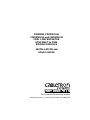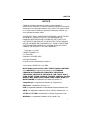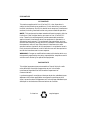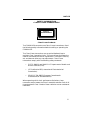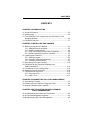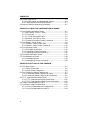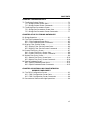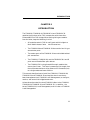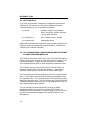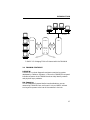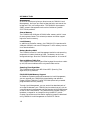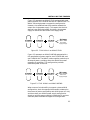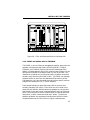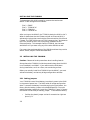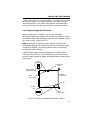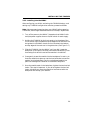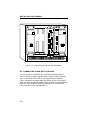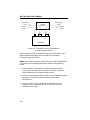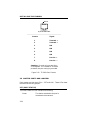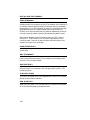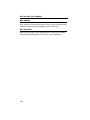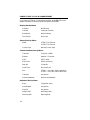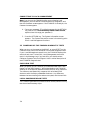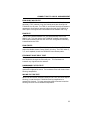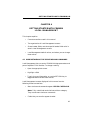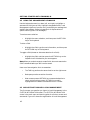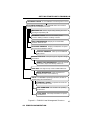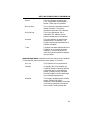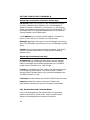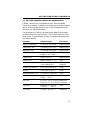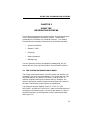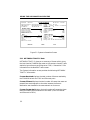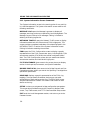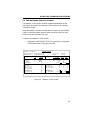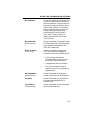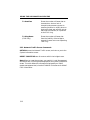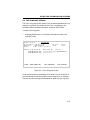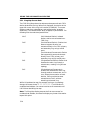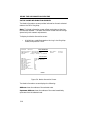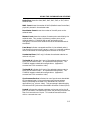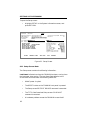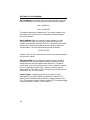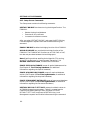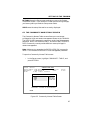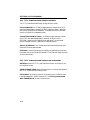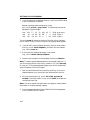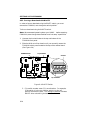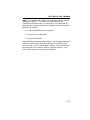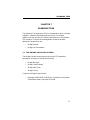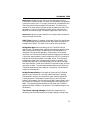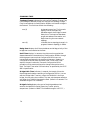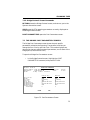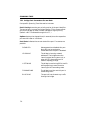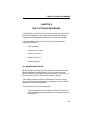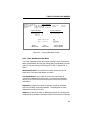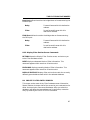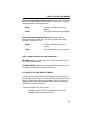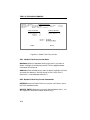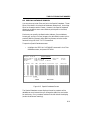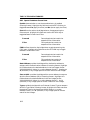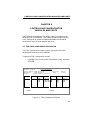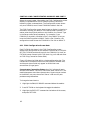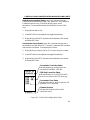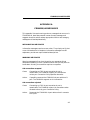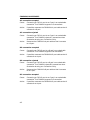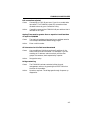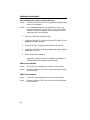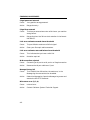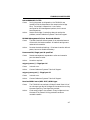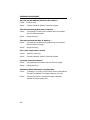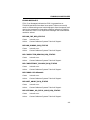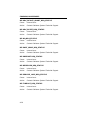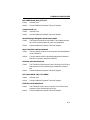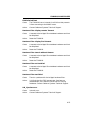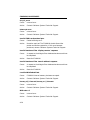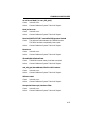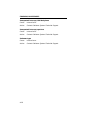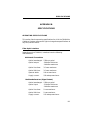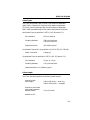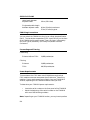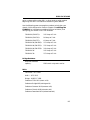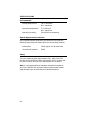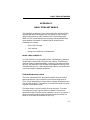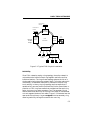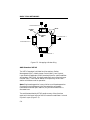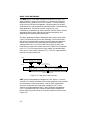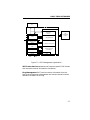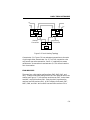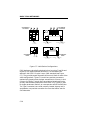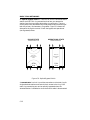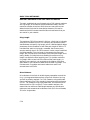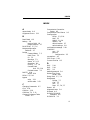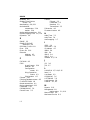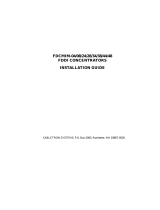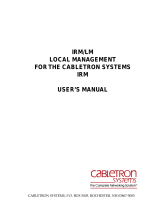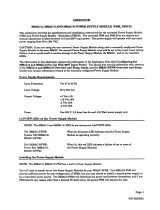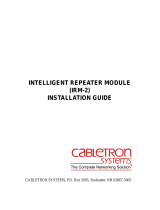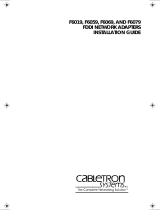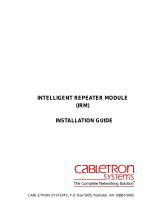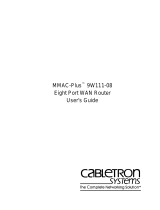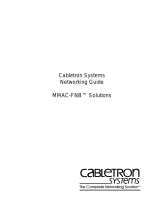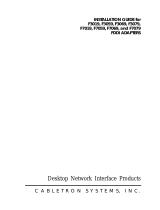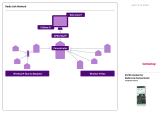Cabletron Systems FDMMIM-04 Installation and User Manual
- Category
- Database software
- Type
- Installation and User Manual

The Complete Networking Solution
FDMMIM, FDMMIM-04,
FDMMIM-24, and FDMMIM-30
FDDI CONCENTRATOR
ETHERNET to FDDI
BRIDGE MODULES
INSTALLATION and
USER’S GUIDE
Cabletron Systems, P. O. Box 5005, Rochester, NH 03867-0505

NOTICE
i
NOTICE
Cabletron Systems reserves the right to make changes in
specifications, hardware, firmware, software, and other information
contained in this document without prior notice. The reader should
in all cases consult Cabletron Systems to determine whether any
such changes have been made.
IN NO EVENT SHALL CABLETRON SYSTEMS BE LIABLE FOR ANY
INCIDENTAL, INDIRECT, SPECIAL, OR CONSEQUENTIAL
DAMAGES WHATSOEVER (INCLUDING BUT NOT LIMITED TO
LOST PROFITS) ARISING OUT OF OR RELATED TO THIS MANUAL
OR THE INFORMATION CONTAINED IN IT, EVEN IF CABLETRON
SYSTEMS HAS BEEN ADVISED OF, KNOWN, OR SHOULD HAVE
KNOWN, THE POSSIBILITY OF SUCH DAMAGES.
Copyright July 1994
Cabletron Systems, Inc
P.O. Box 5005
Rochester, NH 03867-0505
All Rights Reserved
Printed in the United States of America
Part number: 9030670-03 July 1994
Multi Media Access Center, SPECTRUM, Remote LANVIEW,
and LANVIEW are registered trademarks and FDMMIM,
FDMMIM-04, FDMMIM-24, FDMMIM-30, FDCMIM-04,
FDCMIM-08, FDCMIM-24, FDCMIM-28, IRM, IRM-2, IRM-3,
IRBM, EMME, TRMM, CXRMIM, TPRMIM, FORMIM, Flexible
Network Bus, MMAC-3FNB, MMAC-5FNB, MMAC-8FNB, and
MMAC-M8FNB are trademarks of Cabletron Systems, Inc.
CompuServe is a registered trademark of CompuServe.
Ethernet is a trademark of Xerox, Inc.
IBM is a registered trademark of International Business Machines Corp.
UNIX is a registered trademark of Unix System Laboratories, Inc.
VT-220 and VT-320 are trademarks of Digital Equipment Corp.
Windows is a registered trademark of Microsoft Corp.

FCC NOTICE
ii
FCC NOTICE
This device complies with Part 15 of the FCC rules. Operation is
subject to the following two conditions: (1) this device may not cause
harmful interference, and (2) this device must accept any interference
received, including interference that may cause undesired operation.
NOTE: This equipment has been tested and found to comply with the
limits for a Class A digital device, pursuant to Part 15 of the FCC
rules. These limits are designed to provide reasonable protection
against harmful interference when the equipment is operated in a
commercial environment. This equipment uses, generates, and can
radiate radio frequency energy and if not installed in accordance with
the operator’s manual, may cause harmful interference to radio
communications. Operation of this equipment in a residential area is
likely to cause interference in which case the user will be required to
correct the interference at his own expense.
WARNING: Changes or modifications made to this device which are
not expressly approved by the party responsible for compliance could
void the user’s authority to operate the equipment.
DOC NOTICE
This digital apparatus does not exceed the Class A limits for radio
noise emissions from digital apparatus set out in the Radio
Interference Regulations of the Canadian Department of
Communications.
Le présent appareil numérique n’émet pas de bruits radioélectriques
dépassant les limites applicables aux appareils numériques de la
class A prescrites dans le Règlement sur le brouillage radioélectrique
édicté par le ministère des Communications du Canada.
Printed on recycled paper

NOTICE
iii
SAFETY INFORMATION
CLASS 1 LASER TRANSCEIVERS
CLASS 1
LASER PRODUCT
Class 1 Laser Products
The FDMMIM-30 connectors use Class 1 Laser transceivers. Read
the following safety information before installing or operating the
FDMMIM-30.
The Class 1 laser transceivers use an optical feedback loop to
maintain Class 1 operation limits. This control loop eliminates the
need for maintenance checks or adjustments. The output is factory
set, and does not allow any user adjustment. Class 1 Laser
transceivers comply with the following safety standards:
• 21 CFR 1040.10 and 1040.11 U.S. Department of Health and
Human Services (FDA).
• IEC Publication 825 (International Electrotechnical
Commission).
• CENELEC EN 60825 (European Committee for
Electrotechnical Standardization).
When operating within their performance limitations, laser
transceiver output meets the Class 1 accessible emission limit of all
three standards. Class 1 levels of laser radiation are not considered
hazardous.

FCC NOTICE
iv
SAFETY INFORMATION
CLASS 1 LASER TRANSCEIVERS
Laser Radiation and Connectors
When the connector is in place, all laser radiation remains within
the fiber. The maximum amount of radiant power exiting the fiber
(under normal conditions) is -12.6dBm or 55x10 -6 watts.
Removing the optical connector from the transceiver allows laser
radiation to emit directly from the optical port. The maximum
radiance from the optical port (under worst case conditions) is 0.8 W
cm-2 or 8x10 3 W m-2 sr-1.
Do not use optical instruments to view the laser output. The use of
optical instruments to view laser output increases eye hazard. When
viewing the output optical port, you must remove power from the
network adapter.

v
CONTENTS
CONTENTS
CHAPTER 1 INTRODUCTION
1.1 Using this Manual ........................................................................1-2
1.2 Getting Help ..................................................................................1-4
1.3 The FDMMIM FDDI Concentrator and Ethernet to FDDI
Bridging Modules ..........................................................................1-4
1.4 FDMMIM Features .......................................................................1-7
CHAPTER 2 INSTALLING THE FDMMIM
2.1 Before you Install the FDMMIM . . .............................................2-1
2.1.1 Adding MIMs to an MMAC.................................................2-2
2.1.2 MMAC Configurations ........................................................2-4
2.1.3 IRM-3 and Ethernet MIMs with FDMMIMs .....................2-4
2.1.4 EMME and RMIMs with an FDMMIM..............................2-5
2.2 Installing the FDMMIM ...............................................................2-6
2.2.1 Setting Jumpers ..................................................................2-6
2.2.2 Setting Configuration Switches..........................................2-7
2.2.3 Installing into the MMAC...................................................2-9
2.3 Connecting Fiber Optic Cabling .................................................2-10
2.4 FDMMIM-04 and FDMMIM-24 Master Port
Cable Connections.......................................................................2-13
2.5 Twisted Pair Pinout Configuration ............................................2-13
2.6 Master Ports and LANVIEW......................................................2-14
2.7 FDMMIM and LANVIEW ..........................................................2-15
2.7.1 Ethernet LEDs...................................................................2-15
2.7.2 FDDI LEDs ........................................................................2-17
CHAPTER 3 CONNECTING TO LOCAL MANAGEMENT
3.1 Connecting a Console....................................................................3-1
3.2 Powering-up the FDMMIM: Diagnostic Tests.............................3-4
3.3 Manually Resetting the FDMMIM...............................................3-6
CHAPTER 4 GETTING STARTED WITH FDMMIM
LOCAL MANAGEMENT
4.1 Understanding the Screens and Commands ...............................4-1
4.2 Using the Management Keyboard................................................4-2
4.3 Navigating through Local Management......................................4-2

vi
CONTENTS
4.4 Screen Organization......................................................................4-4
4.4.1 Screen Header and Message Bar Section...........................4-4
4.4.2 Data Sections and Command Menus .................................4-7
4.5 Setting FDMMIM Operating Parameters ...................................4-7
CHAPTER 5 USING THE INFORMATION SCREENS
5.1 The System Information Screen...................................................5-1
5.1.1 NETWORK TRAFFIC Data................................................5-2
5.1.2 FDDI Data ...........................................................................5-3
5.1.3 FILTER DATABASE Data..................................................5-5
5.1.4 BRIDGE PROTOCOL Data ................................................5-6
5.1.5 System Information Screen Commands.............................5-8
5.2 The Network Traffic Screen .........................................................5-9
5.2.1 Network Traffic Screen Data ............................................5-10
5.2.2 Network Traffic Screen Commands .................................5-12
5.3 The Ring Map Screen..................................................................5-13
5.3.1 Ring Map Screen Data ......................................................5-14
5.3.2 Ring Map Screen Commands ...........................................5-15
5.3.3 Adjusting the Scroll Number (n) ......................................5-15
5.4 The Node Information Screen ....................................................5-16
5.5 The Message Log Screen.............................................................5-18
5.5.1 Message Log Data .............................................................5-20
5.5.2 Message Log Screen Commands.......................................5-20
CHAPTER 6 SETTING UP THE FDMMIM
6.1 The Setup Screen ..........................................................................6-1
6.1.1 Setup Screen Data ...............................................................6-2
6.1.2 Setup Screen Commands ....................................................6-6
6.2 The Community Names Table Screen .........................................6-7
6.2.1 Community Names Table Screen Data ..............................6-8
6.2.2 Community Names Table Screen Commands ...................6-9
6.3 TFTP Code Download Setup Screen ............................................6-9
6.3.1 TFTP Code Download Setup Screen Data .......................6-10
6.3.2 TFTP Code Download Setup Screen Commands .............6-10
6.4 Image File Download with UNIX ...............................................6-11
6.5 Forcing an Image File Download ...............................................6-13
6.5.1 Forcing a Download with FDMMIM/LM..........................6-13
6.5.2 Forcing a Download with BOOTP ....................................6-14

vii
CONTENTS
CHAPTER 7 SPANNING TREE
7.1 The Bridge Protocol Screen ..........................................................7-1
7.1.1 Bridge Protocol Screen Data...............................................7-2
7.1.2 Bridge Protocol Screen Commands ....................................7-5
7.2 The Bridge Port Parameters Screen ............................................7-5
7.2.1 Bridge Port Parameters Screen Data.................................7-6
7.2.2 Bridge Port Parameter Screen Commands........................7-7
CHAPTER 8 THE FILTERING DATABASES
8.1 Bridge Operation...........................................................................8-1
8.2 The Filter Database Screen..........................................................8-2
8.2.1 Filter Database Screen Data ..............................................8-3
8.2.2 Filter Database Screen Commands....................................8-4
8.3 Display Filter Entries Screen.......................................................8-5
8.3.1 Display Filter Entries Screen Data....................................8-6
8.3.2 Display Filter Entries Screen Commands .........................8-7
8.4 Create Filter Entry Screen ...........................................................8-7
8.4.1 Create Filter Entry Screen Data ........................................8-8
8.4.2 Create Filter Entry Screen Commands..............................8-9
8.5 Delete Filter Entry Screen............................................................8-9
8.5.1 Delete Filter Entry Screen Data.......................................8-10
8.5.2 Delete Filter Entry Screen Commands ............................8-10
8.6 Special Database Screen.............................................................8-11
8.6.1 Special Database Screen Data..........................................8-12
8.6.2 Special Database Screen Commands ...............................8-13
CHAPTER 9 CONTROLLING CONCENTRATOR
MODULES AND PORTS
9.1 The FDDI Configuration Screen ..................................................9-1
9.1.1 FDDI Configuration Screen Data.......................................9-2
9.1.2 FDDI Configuration Screen Commands ............................9-4
9.2 Concentrator Status and Bridge Operations...............................9-4

viii
CONTENTS
APPENDIX A FDMMIM/LM MESSAGES
Information Messages.........................................................................A-1
Warning Messages ..............................................................................A-1
Error Messages ...................................................................................A-9
APPENDIX B SPECIFICATIONS
APPENDIX C BASIC FDDI NETWORKS
Basic FDDI Concepts ..........................................................................C-1
FDDI Media Access Protocol........................................................C-1
Reliability .....................................................................................C-3
ANSI Standard X3T9.5 ................................................................C-4
FDDI Connection Rules................................................................C-8
FDDI Devices ......................................................................................C-9
Design Considerations for FDDI Networks.....................................C-14
Ring Length ................................................................................C-14
Drive Distance ............................................................................C-14
Attenuation .................................................................................C-15
Bandwidth...................................................................................C-15
Number of Stations ...........................................................................C-15
INDEX

1-1
INTRODUCTION
CHAPTER 1
INTRODUCTION
The FDMMIM, FDMMIM-04, FDMMIM-24, and FDMMIM-30
combine the functions of an FDDI concentrator with those of an
Ethernet/802.3 to FDDI bridge. When distinguishing one module
from the other, keep the following in mind:
• All modules contain FDDI A and B ports which bridge to a
Multi Media Access Center
hub Ethernet bus.
• The FDMMIM-04 and FDMMIM-24 also contain four M type
concentrator ports.
• The master ports of the FDMMIM-24 are unshielded twisted
pair connections.
• The FDMMIM, FDMMIM-04, and the FDMMIM-24 A and B
ports are multimode fiber optic devices.
• The FDMMIM-30 is a single mode fiber optic module that
uses a class 1 laser. This laser increases the link length from
the multimode maximum drive distance of 2 kilometers (km)
to a single mode maximum of 40 km.
This manual describes how to install the FDMMIM, FDMMIM-04,
FDMMIM-24, and FDMMIM-30 and explains how to use the on-
board management tool, FDMMIM Local Management, to configure,
monitor, and control the bridge/concentrator.
Unless otherwise noted, the term FDMMIM refers to the FDMMIM,
FDMMIM-04, FDMMIM-24, and FDMMIM-30. In addition, the
terms FDMMIM/LM, Local Management, and LM refer to FDMMIM
Local Management.

1-2
INTRODUCTION
1.1 USING THIS MANUAL
You should have a general working knowledge of FDDI networks and
the ANSI X3T9.5 standard prior to installing the FDMMIM. (If you
need a review of FDDI, see Appendix C.) The following summarizes
the organization of this manual.
Chapter 1, Introduction, describes the FDMMIM and its features.
Chapter 2, Installing the FDMMIM, explains how to configure and
install the FDMMIM in a Multi Media Access Center chassis. This
chapter also explains each LANVIEW indicator.
Chapter 3, Connecting to Local Management, explains how to
connect to, and begin using, FDMMIM Local Management. This
chapter also explains the power-up diagnostic tests.
Chapter 4, Getting Started with FDMMIM Local Management,
explains conventions used in this manual to describe the Local
Management screens, and summarizes the organization of Local
Management.
Chapter 5, Using the Information Screens, describes the
following Local Management screens:
System Information Displays system status information
and contains the menu choices that
provide access to all Local
Management screens.
Network Traffic Displays detailed information about
network traffic loads at both the
Ethernet and FDDI ports.
Ring Map Displays the logical topography of the
FDDI ring.
Node Information Displays detailed information specific
to a selected node on the Ring Map.
Message Log Displays the history file that keeps
track of information, warning, and
error messages generated by Local
Management.

1-3
INTRODUCTION
Chapter 6, Setting Up the FDMMIM, explains the following Local
Management screens:
Setup Controls FDMMIM parameters.
Community Set permissions for remote access to
Names Table the FDMMIM, and create Local
Management passwords.
TFTP Code Set conditions for updating the
Download Setup FDMMIM firmware.
This chapter also provides basic TFTP code downloading
instructions, and guidelines for setting up a UNIX workstation to
handle an image file download.
Chapter 7, Spanning Tree, explains the Bridge Protocol screen and
the Port Parameters screen, which let you control the participation of
the FDMMIM in the Spanning Tree Algorithm.
Chapter 8, The Filtering Databases, explains the purpose of the
Acquired, Permanent, and Special Databases, and how to view/
manipulate their contents.
Chapter 9, Controlling Concentrator Modules and Ports,
explains how to enable/disable FDDI concentrator modules and ports
through the FDDI Configuration screen.
Appendix A, FDMMIM/LM Messages, lists each message that you
can encounter in Local Management, the probable cause of the
message, and some possible solutions.
Appendix B, Specifications, lists the electrical, physical, and
environmental specifications of the FDMMIM bridge/concentrator.
Appendix C, Basic FDDI Networks, covers basic concepts of FDDI
networks, FDDI devices, and design/installation considerations.

1-4
INTRODUCTION
1.2 GETTING HELP
If you have any questions, comments or suggestions related to the
FDMMIM or this manual, you can contact Cabletron Systems
Technical Support by any of the following methods:
By phone: Monday through Friday between
8 A.M. and 8 P.M. Eastern Standard
Time at (603) 332-9400.
By CompuServe
: GO CTRON from any ! prompt
By Internet mail: [email protected]
Before calling, please have the product serial number (located on the
FDMMIM front panel) and product type (FDMMIM, FDMMIM-04,
FDMMIM-24, FDMMIM-30) ready.
1.3 THE FDMMIM FDDI CONCENTRATOR AND ETHERNET
TO FDDI BRIDGING MODULES
The FDMMIM provides an ANSI X3T9.5 and IEEE 802.1d compliant
media interface that connects an Ethernet and FDDI network using
translation bridging. It contains the A and B ports of a modular
Dual Attached Station (DAS) or Dual Attached Concentrator (DAC).
The FDMMIM works in conjunction with the FDCMIM family of
Cabletron Systems FDDI Concentrator Modules. These devices
provide 4 or 8 M-type port connections for various cable types.
The FDCMIM-04 and FDCMIM-08 have FDDI multi-mode connector
ports. The FDCMIM-24 and FDCMIM-28 have unshielded twisted
pair connector ports. The FDCMIM-34 and FDCMIM-38 have single
mode fiber connector ports. The FDCMIM-44 and FDCMIM-48 have
shielded twisted pair connector ports. All of these devices reside in a
Multi Media Access Center (MMAC).
You can manage the FDMMIM remotely through an SNMP
management tool such as Cabletron Systems’ SPECTRUM
or
Remote LANVIEW
/Windows, or locally through an RS-232 console
port with the on-board management tool called FDMMIM Local
Management.

1-5
INTRODUCTION
Figure 1-1. FDMMIM Modules
Local Management for the FDMMIM provides module and network
information such as frame counts, error breakdowns, and bridge
information. You can view LM on a Digital Equipment Corporation
VT220 or VT320 terminal, or a PC with terminal emulation
software. Since the FDMMIM is ANSI X3T9.5 compliant, FDMMIM
Local Management can provide Station Management (SMT)
information such as ring state, station state, and ring configuration.
LINK
FDDI
FDMMIM
SN
RESET
Y
P
S
S
A
B
B
F
D
D
I
M
O
D
E
M
C
O
N
S
O
L
E
A
F
D
D
I
STBY
SYOK
XMT
RCV
CLN
POK
PWR
TWR
XMT
RCV
WRP
ROP
ENET
FDDI
LINK
SMF-PMD
FDDI
FDMMIM-30
SN
RESET
Y
P
S
S
A
B
B
F
D
D
I
M
O
D
E
M
C
O
N
S
O
L
E
A
F
D
D
I
STBY
SYOK
XMT
RCV
CLN
POK
PWR
TWR
XMT
RCV
WRP
ROP
ENET
FDDI
LINK
UTP-PMD
FDDI
FDMMIM-24
SN
RESET
Y
P
S
S
A
B
B
F
D
D
I
M
O
D
E
M
C
O
N
S
O
L
E
A
F
D
D
I
STBY
SYOK
XMT
RCV
CLN
POK
PWR
TWR
XMT
RCV
WRP
ROP
ENET
FDDI
3
LNKPST
2
LNKPST
1
LNKPST
4
LNKPST
LINK
FDDI
FDMMIM-04
SN
RESET
Y
P
S
S
A
B
B
F
D
D
I
M
O
D
E
M
C
O
N
S
O
L
E
A
F
D
D
I
STBY
SYOK
XMT
RCV
CLN
POK
PWR
TWR
XMT
RCV
WRP
ROP
ENET
FDDI
LNKPST
LNK
PST
LNK
PST
LNK
PST
1
2
3
4

1-6
INTRODUCTION
The FDMMIM can accept an Optical Bypass Switch (Figure 1-2). If
you use this optional device, the fiber optic connections pass through
the switch, automatically switching to a bypass mode. This feature
maintains ring continuity, if the bridge module loses power.
The MMAC Ethernet “A” Bus provides the Ethernet interface.
Ethernet traffic accesses the bus through the EMME (Ethernet
Management Module with Ethernet), IRM (Intelligent Repeater
Module) series, or any Cabletron Ethernet Management Module.
Figure 1-3 represents a typical FDDI to Ethernet bridge.
Figure 1-2. Optical Bypass Switch

1-7
INTRODUCTION
FDMMIM
FDDI Ring
Connections
AB
IRM3
FDCMIM
MMAC
ETHERNET
BUS
MMAC
FDDI
BUS
ETHERNET
NETWORK
FIGURE 1-3. Bridging FDDI to Ethernet with the FDMMIM
1.4 FDMMIM FEATURES
LANVIEW
LANVIEW is a visual diagnostic and status monitoring system
developed by Cabletron Systems. LEDs on the FDMMIM front panel
indicate the status of the FDMMIM and can help identify module
and physical layer problems.
Hot Swapping
Like all Cabletron Systems Media Interface Modules, you can
remove the FDMMIM from, and insert it into, an MMAC without
turning off the power to the rest of the modules in the hub.

1-8
INTRODUCTION
Management
An RS-232 console port gives you direct access to FDMMIM Local
Management. Here you can check bridge statistics, and control the
bridge and FDDI port configuration. The FDMMIM also supports
SNMP network management tools such as Cabletron Systems’
SPECTRUM products.
Shared Memory
The FDMMIM has 4 Mbytes of DRAM buffer memory which it uses
for storing data frames. The on-board processor and other support
logic also use this memory.
Local Memory
In addition to the buffer memory, the FDMMIM CPU operates with
4 Mbytes of DRAM, and uses 512 Kbytes of FLASH memory to store
its on-board software.
Battery Back-up RAM
The FDMMIM saves its Local Management statistics and operating
parameters in battery backed up RAM. The battery retains user-
configured settings, when the FDMMIM loses power or is turned off.
Source Address Table Size
The FDMMIM uses a learning and filtering algorithm and can retain
up to 8,192 source address static or dynamic table entries.
Spanning Tree Algorithm
The FDMMIM supports both 802.1d and DEC Spanning Tree
Algorithm (STA) protocols.
FlASH EEPROM Memory Support
As Cabletron Systems makes enhancements to Local Management,
you can upgrade your FDMMIM by downloading new software
images into the FDMMIM FLASH EEPROM (electrically erasable
programmable read only memory).
Through Local Management, you can control the download path of
an image file between your FDMMIM and a network server, such as
a remote network management tool like Remote LANVIEW/Windows
or even a UNIX workstation. The FDMMIM also provides a way to
broadcast a request for an image file using the BOOTP switch.
Chapter 6 provides more information regarding image file download
using FDMMIM Local Management or the BOOTP switch.

2-1
INSTALLING THE FDMMIM
CHAPTER 2
INSTALLING THE FDMMIM
The FDMMIM is a media interface module (MIM) that fits into a
Cabletron Systems MMAC network hub. You can install the
FDMMIM in any MMAC slot except for slot 1 (the right-most slot).
This chapter describes:
• Configuring your MMAC hub
• Setting the FDMMIM hardware configuration switch
• Activating the battery
• Installing the FDMMIM into the MMAC
• Connecting the fiber optic cables
Connecting to the Console port is described in Chapter 3,
Connecting to Local Management.
Note: Be sure to activate the battery before you install the FDMMIM.
The battery is disabled for shipment. If you do not activate the
battery, all bridge configuration settings reset to default values when
you turn off the power.
2.1 BEFORE YOU INSTALL THE FDMMIM . . .
Installing an FDMMIM is a simple process of setting the switches
and battery jumper, sliding the module into an MMAC slot, and
connecting the fiber optic cables. But before you start the
installation, you should decide how you want to configure the
MMAC. The location of an FDMMIM in an MMAC can affect
communication between MIMs and your ability to manage MIMs. To
help you properly configure your MMAC, this section lists MMAC
configuration guidelines, and then explains how an FDMMIM can
reside in an MMAC that also holds Ethernet or Token Ring MIMs.

2-2
INSTALLING THE FDMMIM
2.1.1 Adding MIMs to an MMAC
The following examples provide only a sampling of possible MIM and
MMAC combinations. Refer to Appendix B for a list of FDMMIM and
FDCMIM power requirements. In addition, when configuring an
MMAC, remember the following:
• MMAC-3FNB board slot numbers increment from bottom to
top. MMAC-5FNB, MMAC-8FNB and MMAC-M8FNB board
slot numbers increment from right to left.
• The first slot in every MMAC is a narrow slot reserved for a
half-width management module, such as the TRMM, IRM-3
or EMME. Do not place full-width modules in the first slot of
an MMAC. When not using half-width management
modules, leave the first slot empty.
• An MMAC-5FNB can hold four MIMs, one management
module, and two power supplies. By removing one power
supply, the MMAC-5FNB can hold an extra MIM, assuming
that the remaining power supply has enough capacity to
handle the combined load of the resident MIMs.
• FDDI MIMs consume more power than other MIMs. Some of
the older MMACs may not have enough power available to
support a planned configuration. For example, the combined
load of an FDCMIM-08 and an FDMMIM exceeds the
available power of an MMAC-3FNB (Figure 2-1).
12.0 amps
(MMAC-3FNB
Power Suppy
Output)
8.0 amps
FDMMIM
11.8 amps
FDCMIM-08
Figure 2-1. FDDI MIMs in an MMAC-3FNB

2-3
INSTALLING THE FDMMIM
Figure 2-2 represents an MMAC-5FNB equipped with dual
power supplies, two FDCMIM-08s and an FDMMIM-04. The
MMAC has enough power to support the configuration.
However, the combined load of the modules exceeds the
output of a single power supply. This means that the hub
does not have redundant power (the ability of one power
supply to assume the entire load if one supply fails).
48.0 amps
(MMAC-5FNB
Dual Power
Supply Output)
11.8 amps
FDCMIM-08
11.8 amps
FDCMIM-08
12.5 amps
FDMMIM-04
Figure 2-2. FDDI MIMs in an MMAC-5FNB
Figure 2-3 represents an MMAC-M8FNB equipped with a
full complement of power supplies, two FDCMIM-08s, and
one FDMMIM-04. The MMAC power supplies produce up to
80 amps of power, providing more than double the power
necessary for operation. This configuration provides
redundant power to the hub.
80.0 amps
(MMAC-M8FNB
Dual Power
Supply Output)
11.8 amps
FDCMIM-08
11.8 amps
FDCMIM-08
12.5 amps
FDMMIM-04
Figure 2-3. FDDI MIMs in an MMAC-M8FNB
When unsure of a hub’s ability to support a planned MIM
configuration, check the appropriate manuals to determine
the amount of power consumed by each MIM (amps at 5 Vdc),
and then check your MMAC power supply configuration
(single or multiple power supplies) to determine if you have
sufficient power available to support the configuration.
Page is loading ...
Page is loading ...
Page is loading ...
Page is loading ...
Page is loading ...
Page is loading ...
Page is loading ...
Page is loading ...
Page is loading ...
Page is loading ...
Page is loading ...
Page is loading ...
Page is loading ...
Page is loading ...
Page is loading ...
Page is loading ...
Page is loading ...
Page is loading ...
Page is loading ...
Page is loading ...
Page is loading ...
Page is loading ...
Page is loading ...
Page is loading ...
Page is loading ...
Page is loading ...
Page is loading ...
Page is loading ...
Page is loading ...
Page is loading ...
Page is loading ...
Page is loading ...
Page is loading ...
Page is loading ...
Page is loading ...
Page is loading ...
Page is loading ...
Page is loading ...
Page is loading ...
Page is loading ...
Page is loading ...
Page is loading ...
Page is loading ...
Page is loading ...
Page is loading ...
Page is loading ...
Page is loading ...
Page is loading ...
Page is loading ...
Page is loading ...
Page is loading ...
Page is loading ...
Page is loading ...
Page is loading ...
Page is loading ...
Page is loading ...
Page is loading ...
Page is loading ...
Page is loading ...
Page is loading ...
Page is loading ...
Page is loading ...
Page is loading ...
Page is loading ...
Page is loading ...
Page is loading ...
Page is loading ...
Page is loading ...
Page is loading ...
Page is loading ...
Page is loading ...
Page is loading ...
Page is loading ...
Page is loading ...
Page is loading ...
Page is loading ...
Page is loading ...
Page is loading ...
Page is loading ...
Page is loading ...
Page is loading ...
Page is loading ...
Page is loading ...
Page is loading ...
Page is loading ...
Page is loading ...
Page is loading ...
Page is loading ...
Page is loading ...
Page is loading ...
Page is loading ...
Page is loading ...
Page is loading ...
Page is loading ...
Page is loading ...
Page is loading ...
Page is loading ...
Page is loading ...
Page is loading ...
Page is loading ...
Page is loading ...
Page is loading ...
Page is loading ...
Page is loading ...
Page is loading ...
Page is loading ...
Page is loading ...
Page is loading ...
Page is loading ...
Page is loading ...
Page is loading ...
Page is loading ...
Page is loading ...
Page is loading ...
Page is loading ...
Page is loading ...
Page is loading ...
Page is loading ...
Page is loading ...
Page is loading ...
Page is loading ...
Page is loading ...
Page is loading ...
Page is loading ...
Page is loading ...
Page is loading ...
Page is loading ...
Page is loading ...
Page is loading ...
Page is loading ...
-
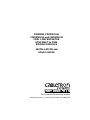 1
1
-
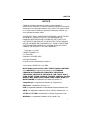 2
2
-
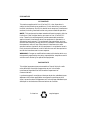 3
3
-
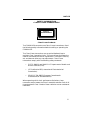 4
4
-
 5
5
-
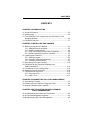 6
6
-
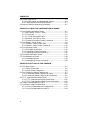 7
7
-
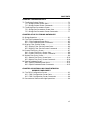 8
8
-
 9
9
-
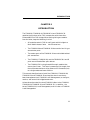 10
10
-
 11
11
-
 12
12
-
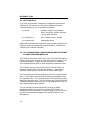 13
13
-
 14
14
-
 15
15
-
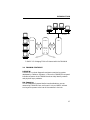 16
16
-
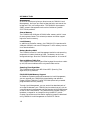 17
17
-
 18
18
-
 19
19
-
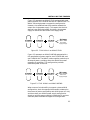 20
20
-
 21
21
-
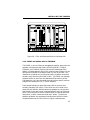 22
22
-
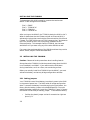 23
23
-
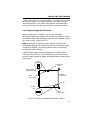 24
24
-
 25
25
-
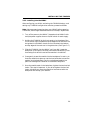 26
26
-
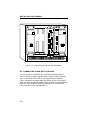 27
27
-
 28
28
-
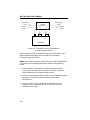 29
29
-
 30
30
-
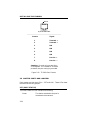 31
31
-
 32
32
-
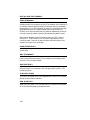 33
33
-
 34
34
-
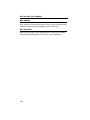 35
35
-
 36
36
-
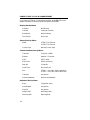 37
37
-
 38
38
-
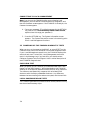 39
39
-
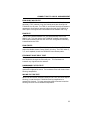 40
40
-
 41
41
-
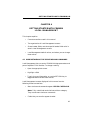 42
42
-
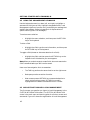 43
43
-
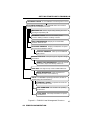 44
44
-
 45
45
-
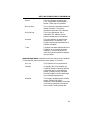 46
46
-
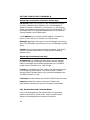 47
47
-
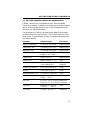 48
48
-
 49
49
-
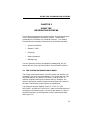 50
50
-
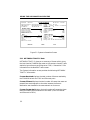 51
51
-
 52
52
-
 53
53
-
 54
54
-
 55
55
-
 56
56
-
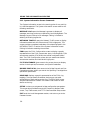 57
57
-
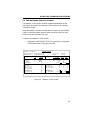 58
58
-
 59
59
-
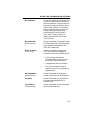 60
60
-
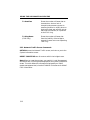 61
61
-
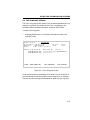 62
62
-
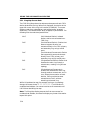 63
63
-
 64
64
-
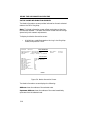 65
65
-
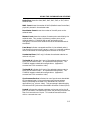 66
66
-
 67
67
-
 68
68
-
 69
69
-
 70
70
-
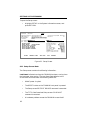 71
71
-
 72
72
-
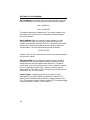 73
73
-
 74
74
-
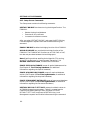 75
75
-
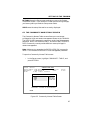 76
76
-
 77
77
-
 78
78
-
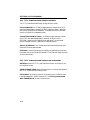 79
79
-
 80
80
-
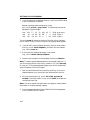 81
81
-
 82
82
-
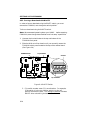 83
83
-
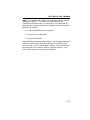 84
84
-
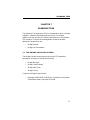 85
85
-
 86
86
-
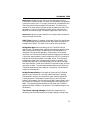 87
87
-
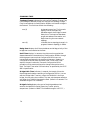 88
88
-
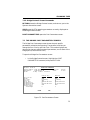 89
89
-
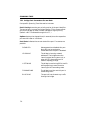 90
90
-
 91
91
-
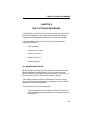 92
92
-
 93
93
-
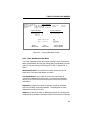 94
94
-
 95
95
-
 96
96
-
 97
97
-
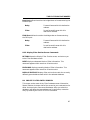 98
98
-
 99
99
-
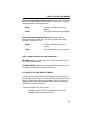 100
100
-
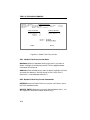 101
101
-
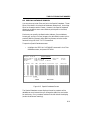 102
102
-
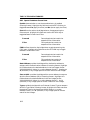 103
103
-
 104
104
-
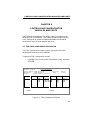 105
105
-
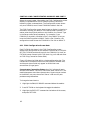 106
106
-
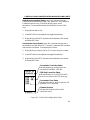 107
107
-
 108
108
-
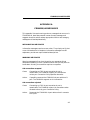 109
109
-
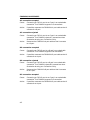 110
110
-
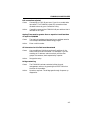 111
111
-
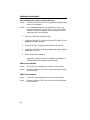 112
112
-
 113
113
-
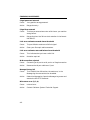 114
114
-
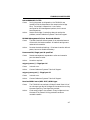 115
115
-
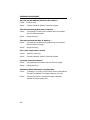 116
116
-
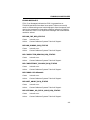 117
117
-
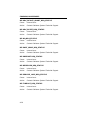 118
118
-
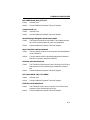 119
119
-
 120
120
-
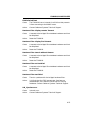 121
121
-
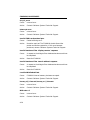 122
122
-
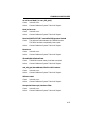 123
123
-
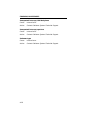 124
124
-
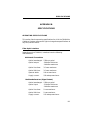 125
125
-
 126
126
-
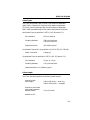 127
127
-
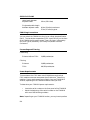 128
128
-
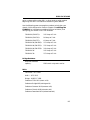 129
129
-
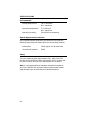 130
130
-
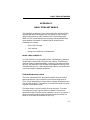 131
131
-
 132
132
-
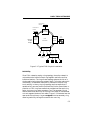 133
133
-
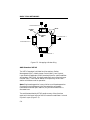 134
134
-
 135
135
-
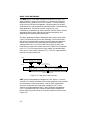 136
136
-
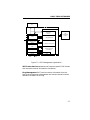 137
137
-
 138
138
-
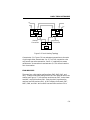 139
139
-
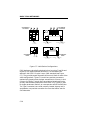 140
140
-
 141
141
-
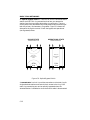 142
142
-
 143
143
-
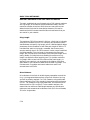 144
144
-
 145
145
-
 146
146
-
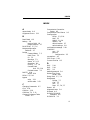 147
147
-
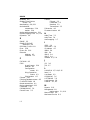 148
148
-
 149
149
-
 150
150
Cabletron Systems FDMMIM-04 Installation and User Manual
- Category
- Database software
- Type
- Installation and User Manual
Ask a question and I''ll find the answer in the document
Finding information in a document is now easier with AI
Related papers
-
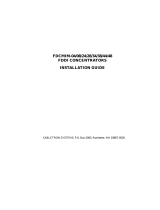 Cabletron Systems FDCMIM-44 Installation guide
Cabletron Systems FDCMIM-44 Installation guide
-
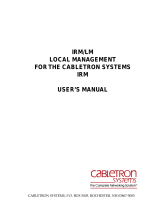 Cabletron Systems IRM/LM User manual
Cabletron Systems IRM/LM User manual
-
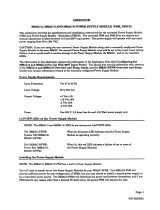 Cabletron Systems MMAC-5 Addendum
Cabletron Systems MMAC-5 Addendum
-
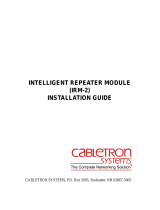 Cabletron Systems IRM-2 Installation guide
Cabletron Systems IRM-2 Installation guide
-
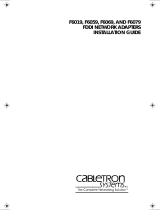 Cabletron Systems F6079 Installation guide
Cabletron Systems F6079 Installation guide
-
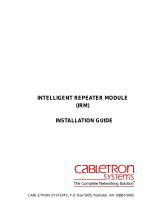 Cabletron Systems IRM Installation guide
Cabletron Systems IRM Installation guide
-
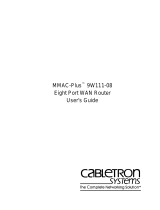 Cabletron Systems 9W111-08 User manual
Cabletron Systems 9W111-08 User manual
-
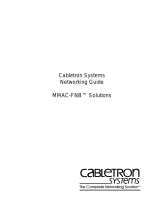 Cabletron Systems MMAC-5FNB Networking Manual
Cabletron Systems MMAC-5FNB Networking Manual
-
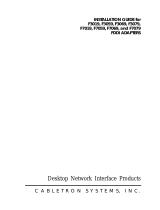 Cabletron Systems F3079 Installation guide
Cabletron Systems F3079 Installation guide
-
 Cabletron Systems 9E312-12 Reference guide
Cabletron Systems 9E312-12 Reference guide
Other documents
-
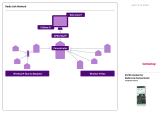 Kamstrup Radio Link Network Installation and User Guide
Kamstrup Radio Link Network Installation and User Guide
-
IEI Integration IRM-TSi410X-8G2H Quick Installation Guide
-
IEI Integration IRM-TSi410X-8G2H User manual
-
Enterasys Networks FN 100 User manual
-
3com 3C18320 User manual
-
Bull Escala - FDDI Adapters Installation guide
-
iO HVAC Controls iO-WRP-B User manual
-
JUNG FMAS10ZS Operating instructions
-
CDVI Digitag LR DTRR1434R Quick start guide
-
Marantz PMD-706 Operating instructions