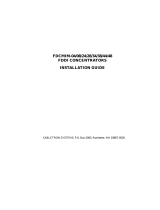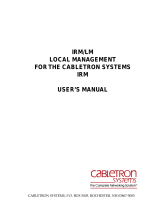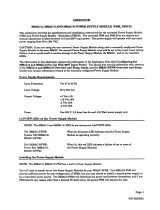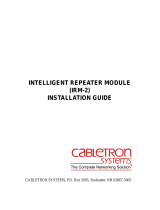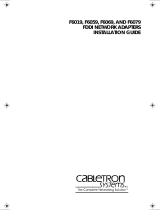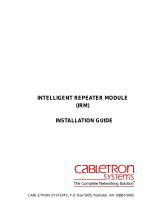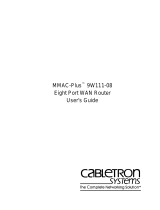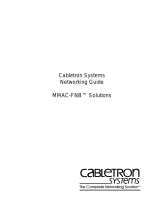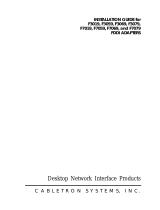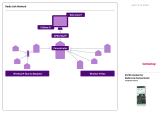NOTICE
i
NOTICE
Cabletron Systems reserves the right to make changes in
specifications, hardware, firmware, software, and other information
contained in this document without prior notice. The reader should
in all cases consult Cabletron Systems to determine whether any
such changes have been made.
IN NO EVENT SHALL CABLETRON SYSTEMS BE LIABLE FOR ANY
INCIDENTAL, INDIRECT, SPECIAL, OR CONSEQUENTIAL
DAMAGES WHATSOEVER (INCLUDING BUT NOT LIMITED TO
LOST PROFITS) ARISING OUT OF OR RELATED TO THIS MANUAL
OR THE INFORMATION CONTAINED IN IT, EVEN IF CABLETRON
SYSTEMS HAS BEEN ADVISED OF, KNOWN, OR SHOULD HAVE
KNOWN, THE POSSIBILITY OF SUCH DAMAGES.
Copyright July 1994
Cabletron Systems, Inc
P.O. Box 5005
Rochester, NH 03867-0505
All Rights Reserved
Printed in the United States of America
Part number: 9030670-03 July 1994
Multi Media Access Center, SPECTRUM, Remote LANVIEW,
and LANVIEW are registered trademarks and FDMMIM,
FDMMIM-04, FDMMIM-24, FDMMIM-30, FDCMIM-04,
FDCMIM-08, FDCMIM-24, FDCMIM-28, IRM, IRM-2, IRM-3,
IRBM, EMME, TRMM, CXRMIM, TPRMIM, FORMIM, Flexible
Network Bus, MMAC-3FNB, MMAC-5FNB, MMAC-8FNB, and
MMAC-M8FNB are trademarks of Cabletron Systems, Inc.
CompuServe is a registered trademark of CompuServe.
Ethernet is a trademark of Xerox, Inc.
IBM is a registered trademark of International Business Machines Corp.
UNIX is a registered trademark of Unix System Laboratories, Inc.
VT-220 and VT-320 are trademarks of Digital Equipment Corp.
Windows is a registered trademark of Microsoft Corp.