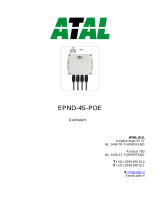IE-SNC-P85x1-18
3
Table of contents
Introduction ........................................................................................................................................................ 4
General safety rules ..................................................................................................................................... 4
Device description and important notices ............................................................................................... 5
Getting started .................................................................................................................................................... 6
What is needed for operation .................................................................................................................... 6
Mounting the device .................................................................................................................................... 6
Device settings ............................................................................................................................................. 8
Checking functions ....................................................................................................................................10
Device setup .....................................................................................................................................................11
Setup using web interface .........................................................................................................................11
Setup using TSensor software .................................................................................................................18
Factory defaults ..........................................................................................................................................19
Communication protocols .............................................................................................................................21
Website ........................................................................................................................................................21
SMTP – sending e-mails ...........................................................................................................................21
SNMP ..........................................................................................................................................................22
Modbus TCP ..............................................................................................................................................23
SOAP ...........................................................................................................................................................25
Syslog ...........................................................................................................................................................26
SNTP ...........................................................................................................................................................26
Software development kit .........................................................................................................................26
Troubleshooting...............................................................................................................................................27
I forgot the device IP address ..................................................................................................................27
I cannot connect to the device ................................................................................................................27
Error or n/a is displayed instead the measured value .........................................................................28
I forgot the password for setup ...............................................................................................................28
Factory defaults ..........................................................................................................................................29
Technical specifications ..................................................................................................................................30
Dimensions .................................................................................................................................................30
Basic parameters ........................................................................................................................................31
Operating terms .........................................................................................................................................33
End of operation .......................................................................................................................................34
Technical support and service .................................................................................................................34
Preventive maintenance ............................................................................................................................34
Optional accessories ........................................................................................................................................35