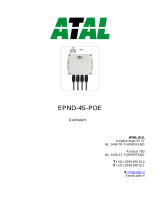Page is loading ...

COMET SYSTEM
www.cometsystem.com
Web Sensor P8610 with PoE
Web Sensor P8611 with PoE
Web Sensor P8641 with PoE
USER GUIDE

IE-SNC-P86xx-07
2
© Copyright: COMET System, s.r.o.
Is prohibited to copy and make any changes in this manual, without explicit agreement of
company COMET System, s.r.o. All rights reserved.
COMET System, s.r.o. makes constant development and improvement of their products.
Manufacturer reserves the right to make technical changes to the device without previous
notice. Misprints reserved.
Manufacturer is not responsible for damages caused by using the device in conflict with this
manual. To damages caused by using the device in conflict with this manual cannot be
provide free repairs during the warranty period.
Revision history
This manual describes devices with latest firmware version according the table below. Older
version of manual can be obtained from a technical support. This manual is also applicable
to discontinued device P8631.
Document version
Date of issue
Firmware version
Note
IE-SNC-P86xx-01
2011-06-13
4-5-1-22
Latest revision of manual for an old generation
of firmware for P86xx devices.
IE-SNC-P86xx-04
2014-02-20
4-5-5-x
4-5-6-0
Initial revision of manual for new generation of
P86xx firmware.
IE-SNC-P86xx-05
2015-03-13
4-5-7-0
IE-SNC-P86xx-06
2015-09-25
4-5-8-0
IE-SNC-P86xx-07
2017-10-26
4-5-8-1

IE-SNC-P86xx-07
3
Table of contents
Introduction ........................................................................................................................................................ 4
General safety rules ..................................................................................................................................... 4
Device description and important notices ............................................................................................... 5
Getting started .................................................................................................................................................... 6
What is needed for operation .................................................................................................................... 6
Mounting the device .................................................................................................................................... 6
Device settings ............................................................................................................................................. 8
Checking functions ...................................................................................................................................... 9
Device setup .....................................................................................................................................................10
Setup using web interface .........................................................................................................................10
Setup using TSensor software .................................................................................................................17
Factory defaults ..........................................................................................................................................18
Communication protocols .............................................................................................................................20
Website ........................................................................................................................................................20
SMTP – sending e-mails ...........................................................................................................................20
SNMP ..........................................................................................................................................................21
Modbus TCP ..............................................................................................................................................22
SOAP ...........................................................................................................................................................24
Syslog ...........................................................................................................................................................25
SNTP ...........................................................................................................................................................25
Software development kit .........................................................................................................................25
Troubleshooting...............................................................................................................................................26
I forgot the device IP address ..................................................................................................................26
I cannot connect to the device ................................................................................................................26
Error or n/a is displayed instead the measured value .........................................................................27
I forgot the password for setup ...............................................................................................................27
Factory defaults ..........................................................................................................................................28
Technical specifications ..................................................................................................................................29
Dimensions .................................................................................................................................................29
Basic parameters ........................................................................................................................................30
Operating terms .........................................................................................................................................32
End of operation .......................................................................................................................................33
Technical support and service .................................................................................................................33
Preventive maintenance ............................................................................................................................33
Optional accessories ........................................................................................................................................34

IE-SNC-P86xx-07
4
Introduction
This chapter provides basic information about device. Before starting please read
this manual carefully.
Thermometer Web Sensor P8610, Web Sensor P8611 and Web Sensor P8641 are designed
to measure temperature or relative humidity. Temperature can be displayed in °C or °F.
Relative humidity have unit %RH. Communication with the device is realized via Ethernet
network. Device can be powered from external power supply adapter or by using power over
Ethernet – PoE.
Thermometer Web Sensor P8610 has compact design and measures the temperature in place
of installation. To Web Sensor P8611 is possible connect one probe. Web Sensor P8641
supports up to four probes. Temperature or humidity probes are available as optional
accessories.
General safety rules
The following summary is used to reduce the risk of injury or damage the device.
To prevent injury, please follow instructions in this manual.
The device can be services only by a qualified person. The device contains no
serviceable parts inside.
Don’t use the device, if it doesn’t work correctly. If you think, that the device is
not working correctly, let check it by qualified service person.
Don’t disassemble the device. It’s forbidden to use the device without the cover. Inside the
device can be a dangerous voltage and may be risk of electric shock.
Use only the appropriate power supply adapter according to manufacturer specifications and
approved according to relevant standards. Make sure, that the adapter does not have
damaged cables or covers.
Connect the device only to network parts approved according to relevant standards. Where
power over Ethernet is used, the network infrastructure must be compatible with IEEE
802.3af standard.
Connect and disconnect the device properly. Don’t connect or disconnect Ethernet cable or
probes, if the device is powered.
Chapter
1

IE-SNC-P86xx-07
5
The device may be installed only in prescribed areas. Never expose the device to higher or
lower temperatures than is allowed. The device has not improved resistance to moisture.
Protect it from dripping or splashing water and do not use at areas with condensation.
Don’t use device in explosive environments.
Don’t stress the device mechanically.
Device description and important notices
This chapter contains information about basic features. Also there are important
notices concerning to functional safety.
Values from the device can be read using an Ethernet connection. The following formats are
supported:
Web pages
Current values in XML and JSON format
Modbus TCP protocol
SNMPv1 protocol
SOAP protocol
The device can also be used to check measured values and if the limit is exceeded, device
sends warning messages. Possible ways to sending warning messages:
Sending e-mails up to 3 e-mail addresses
Sending SNMP traps up to 3 configurable IP addresses
Displaying the alarm status on web page
Sending messages to Syslog server
The device setup can be made by the TSensor software or web interface. TSensor software
can be free downloaded from the manufacturer’s website. Latest firmware can be obtained
from the technical support. Do not upload to your device firmware which is not designed
for it. Unsupported firmware can damage your device.
If you want to use PoE, you must use PoE switch compatible with IEEE 802.3af standard.
Reliability of warning messages delivering (e-mail, trap, syslog), depends on
actual availability of necessary network services. The device should not be used
for critical applications, where malfunction could cause to injury or loss of
human life. For highly reliable systems, redundancy is essential. For more
information please see standard IEC 61508 and IEC 61511.
Never connect the device directly to the Internet. If it is necessary connect the
device to the Internet, properly configured firewall must be used. Firewall can
be partially replaced with the NAT.

IE-SNC-P86xx-07
6
Getting started
Here you can find information necessary to put newly purchased equipment to
operation. This procedure is only informative.
What is needed for operation
To install the unit you need to the following equipment. Before installation check if it’s
available.
thermometer Web Sensor P8610, Web Sensor P8611 or P8641
power supply adapter 5V/250mA or switch with PoE. Before using the device
is necessary to decide which way of powering will be used.
RJ45 LAN connection with appropriate cable
free IP address in your network
for Web Sensor P8641 up to 4 temperatures probes type DSTR162/C,
DSTGL40/C, DSTG8/C or relative humidity probe DSRH. Web Sensor
P8611 supports one probe.
Mounting the device
check if the equipment from previous chapter are available
install the latest version of TSensor software. This software is used to all device
settings. TSensor software can be free downloaded from the manufacturer’s
website. Software can be also supplied on CD. Device configuration can be
made using web interface. For web configuration is not TSensor software
necessary.
contact your network administrator to obtain following information for the
connection to the network:
Chapter
2

IE-SNC-P86xx-07
7
IP address:
_____._____._____._____
Gateway:
_____._____._____._____
DNS server IP:
_____._____._____._____
Netmask:
_____._____._____._____
check if there is no IP address conflict when you connect the device into
network for the first time. The device has from factory set the IP address to
192.168.1.213. This address must be changed according to informations from
the previous step. When you installing several new devices, connect them to the
network one after another.
connect probes to Web Sensor P8611 or Web Sensor P8641
connect the Ethernet connector
if the power over Ethernet (PoE) is not used, connect the power adapter
5V/250mA
LEDs on LAN connector should blink after connecting the power
Web Sensor P8610 connection (power supply adapter, Power over Ethernet):
Web Sensor P8611 and P8641 connection (power supply adapter, Power over Ethernet):

IE-SNC-P86xx-07
8
Device settings
run configuration software TSensor on your PC
switch to an Ethernet communication interface
press button Find device...
the window shows all available devices on your network
click to Change IP address to set new address according to network
administrator instructions. If your device is not listed, then click Help! My
device wasn’t found! Then follow the instructions. MAC address is on
product label. The device is factory set to IP 192.168.1.213.
gateway may not be entered if you want to use the device only in local network.
If you set the same IP address which is already used, the device will not work

IE-SNC-P86xx-07
9
correctly and there will be collisions on the network. If the device detects a
collision of IP address then reboot is performed automatically.
after changing IP address device is restarted and new IP address is assigned.
Restart of the device takes about 10 seconds.
connect to device using TSensor software and check the measured values. If
Web Sensors P8611 and P8641 values are not displayed, it’s necessary to find
probes using button Search probes (Find probes).
set the other parameters (alarm limits, SMTP server, etc.). Settings are saved
after click on button Save changes.
Checking functions
The last step is to check measured values on the device website. In the address bar of the
web browser, enter the device IP address. If the default IP address was not changed, then
insert http://192.168.1.213.
Displayed web page lists actual measured values. If the web pages are disabled, you can see
text Access denied. If the measured value exceeds the measurement range or probe is not
correctly installed, then is shown Error message. If the channel is switched off, the web site
displayed n/a instead of the value.

IE-SNC-P86xx-07
10
Device setup
This chapter describes basic device configuration. There is a description of settings
using web interface.
Setup using web interface
Device can be setup using web interface or TSensor software. Web interface can be managed
by the web browser. Main page will be shown when you insert device address into address
bar of your web browser. There you find actual measured values. Page with history graphs is
shown when you click to tile with actual values. Access to device setup is possible via tile
Settings.
Chapter
3

IE-SNC-P86xx-07
11
General
Device name can be changed using item Device name. Measured values are stored into
memory according History storage interval field. After changing of this interval all history
values will be cleared. Changes must be confirmed by Apply settings button.
Network
Network parameters can be obtain automatically from DHCP server using option Obtain
an IP address automatically. Static IP address is configurable via field IP address. It is
not necessary setup Default gateway while you use device inside one subnet only. DNS
server IP is required to set for proper function of DNS. Option Standard subnet mask
sets network mask automatically according A, B or C network class. Subnet mask field must
be set manually, when network with non-standard range is used. Periodic restart interval
enables to restart device after selected time since device start.

IE-SNC-P86xx-07
12
Alarm limits
For each measurement channel is possible to set upper and lower limits, time-delay for alarm
activation and hysteresis for alarm clearing.
Example of setting the limit to the upper alarm limit:
In Point 1 the temperature exceeded the limit. From this time, the time-delay is counting.
Because at point 2 the temperature dropped below the limit value before the time delay
expired, alarm was not set.
In Point 3 the temperature has risen over limit again. During the time-delay the value does
not drop below the set limit, and therefore was in Point 4 caused alarm. At this moment were
sent e-mails, traps and set alarm flag on website, SNMP and Modbus.
The alarm lasted up to Point 5, when the temperature dropped below the set hysteresis
(temperature limit – hysteresis). At this moment was active alarm cleared and e-mail send.
When alarm occurs, alarm messages will be sent. In case of power failure or device reset (e.g.
changing the configuration) will new alarm state evaluated and new alarm messages will be
send.

IE-SNC-P86xx-07
13
Channels
Channel can be enabled or disabled for measuring using item Enabled. Channel can be
renamed (max. 14 characters) and it is possible select unit of measured value according
connected probe type. When channel is not used, it is possible copy to it one of other
channels – option Clone channel. This option is not available at fully occupied device. Find
sensors button starts searching for connected probes. All changes must be confirmed using
Apply settings button. History values are cleared after changing of channel settings.
SOAP protocol
SOAP protocol can be enabled by option SOAP protocol enabled. Destination SOAP
server can be set via SOAP server address. For setup of server port can be used option
SOAP server port. Device sends SOAP message according selected Sending interval.
Option Send SOAP message when alarm occurs sends message when an alarm on channel
occurs or alarm is cleared. These SOAP messages are sent asynchronously to selected
interval.

IE-SNC-P86xx-07
14
Email
Email sending enabled option allows email features. It is necessary set address of the
SMTP server into SMTP server address field. Domain name for SMTP server can be used.
Default port of the SMTP server can be changed using item SMTP server port. SMTP
authentication can be enabled using SMTP authentication option. When authentication is
enabled Username and Password must be set.
For successfully email sending it is necessary insert Email sender address. This address is
usually same as username of the SMTP authentication. Into fields Recipient 1 to Recipient
3 it is possible set address of email recipients. Option Short email enable sending emails in
short format. This format is usable when you need to forward emails into SMS messages.
When option Alarm email repeat sending interval is enabled and there is active alarm on
channel, then emails with actual values are sent repeatedly. Info email sending interval
option enables sending emails at selected time interval. CSV history file can be sent together
with the repeat/info emails. This feature can be enabled by Alarm and Info emails
attachment option.
It is possible to test email function using button Apply and test. This button save a new
settings and send a testing email immediately.

IE-SNC-P86xx-07
15
Modbus a Syslog protocols
ModbusTCP and Syslog protocol settings are configurable via menu Protocols. Modbus
server is enabled by default. Deactivation is possible via Modbus server enabled option.
Modbus port can be changed via Modbus port field. Syslog protocol can be enabled using
item Syslog enabled. Syslog messages are sent to IP address of the Syslog server - field
Syslog server IP address.
SNMP
For reading values via SNMP it is necessary to know password - SNMP read community.
SNMP Trap can be delivered up to three IP address - IP address of the Trap recipient.
SNMP Traps are sent at alarm or error state on the channel. Trap feature can be enabled by
option Trap enabled.
Time
Time synchronization with SNTP server can be enabled by Time synchronization enabled
option. IP address of the SNTP is necessary to set into SNTP server IP address item. List
of free NTP servers is available at www.pool.ntp.org/en. SNTP time is synchronized at UTC
format, and due to be necessary set corresponding time offset - GMT offset [min]. Time is

IE-SNC-P86xx-07
16
synchronized every 24 hours by default. Option NTP synchronization every hour decrease
this synchronization interval to one hour.
WWW and security
Security features can be enabled by the Security enabled option. When security is enabled
it is necessary to set administrator password. This password will be required for device
settings. When secured access is required even to actual values reading it is possible to enable
User account only for viewing. Port of the www server can be changed from the default
value 80 using filed WWW port. Web pages with actual values are refreshed according to
Web refresh interval field.
Memory for minimal and maximal values
Minimal and maximal measured values are stored into the memory. This memory is
independent from values stored in history memory (charts). Memory for minimal and

IE-SNC-P86xx-07
17
maximal values is cleared in case of device restart or by the user request. In case of device
time is synchronized with SNTP server, timestamps for minimal and maximal values are
available.
Backup and restore configuration
Device configuration can be saved into file and restored if needed. Compatible parts of
configuration can be uploaded into another device type. Configuration can be moved only
within devices at same family. It is not possible restore configuration from p-line Web Sensor
into t-line Web Sensor and conversely.
Setup using TSensor software
TSensor software is an alternative to web configuration. Some less important parameters are
configurable only by the TSensor software.
Parameter MTU size can reduce size of the Ethernet frame. Lowering of this size can solve
some communication problems mainly with Cisco network infrastructure and VPN. TSensor
software can set offset of values at temperature probes. At DSRH humidity probe is possible
set correction of the humidity and temperature.

IE-SNC-P86xx-07
18
Factory defaults
Factory defaults button set the device into factory configuration. Network parameters (IP
address, Subnet mask, Gateway, DNS) are left without changes.
Network parameters are changed while you press button at left side of device during power
supply connection. Factory defaults have no effect to user correction inside probe.

IE-SNC-P86xx-07
19
Parameter
Value
SMTP server address
example.com
SMTP server port
25
Alarm email repeat sending interval
off
Info email repeat sending interval
off
Alarm and Info emails attachment
off
Short email
off
E-mail recipients addresses
cleared
E-mail sender
SMTP authentication
off
SMTP user/SMTP password
cleared
E-mail sending enabled
off
IP addresses SNMP traps recipients
0.0.0.0
System location
cleared
Password for SNMP reading
public
Sending SNMP Trap
off
Website refresh interval [sec]
10
Website enabled
yes
Website port
80
Security
off
Administrator password
cleared
User password
cleared
Modbus TCP protocol port
502
Modbus TCP enabled
yes
History storage interval [sec]
60
SOAP message when alarm occurs
yes
SOAP destination port
80
SOAP server address
cleared
SOAP sending interval [sec]
60
SOAP protocol enabled
off
Syslog server IP address
0.0.0.0
Syslog protocol enabled
off
SNTP server IP address
0.0.0.0
GMT offset [min]
0
NTP synchronization every hour
off
SNTP synchronization enabled
off
MTU
1400
Periodic restart interval
off
Demo mode
off
Upper limit
50
Lower limit
0
Hysteresis – hysteresis for alarm clearing
1
Delay – time-delay of alarm activation [sec]
30
Channel enabled
all channels
Unit on the channel
°C or %RH according used probe
Channel name
Channel X (where X is 1 to 5)
Device name
Web sensor

IE-SNC-P86xx-07
20
Communication protocols
Short introduction to communication protocols of the device. To use some
communication protocols is necessary software, which can use the protocol. This
software is not included. For detailed description of protocols and application notes
please contact your distributor.
Website
The device supports displaying of measured values, history graphs and configuration using
web browser. History graphs are based on HTML5 canvas. Web browser must support this
feature for proper function of graphs. Firefox, Opera, Chrome or Internet Explorer 11 can
be used. If the device has IP address 192.168.1.213 type into your browser
http://192.168.1.213. Using TSensor software or web interface can be set automatic
webpages refresh interval. The default value is 10sec. Actual measured values can be obtained
using XML file values.xml and JSON file values.json.
Values from history can be exported in CSV format. History storage interval can be set using
TSensor software or web interface. History is erased after every reboot of the device. Reboot
of the device is performed when the power supply is disconnected and also after
configuration change.
SMTP – sending e-mails
When measured values are over the set limits, the device allows send e-mail to a maximum
of 3 addresses. E-mail is send when alarm condition on the channel is cleared or a measuring
error occurs. It is possible to set repeat interval for email sending. For correct sending of e-
mails it is necessary to set address of SMTP server. Domain address can be used as SMTP
server address too. For proper function of DNS is required to set DNS server IP address.
SMTP authentication is supported but SSL/STARTTLS not. Standard SMTP port 25 is used
by default. SMTP port can be changed. Contact your network administrator to obtain
configuration parameters of your SMTP server. E-mail sent by the device cannot be
answered.
Chapter
4
/