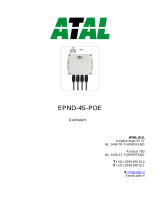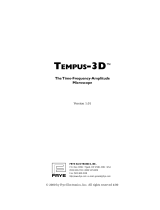Page is loading ...

COMET SYSTEM
www.cometsystem.com
Web Sensor T5540
Web Sensor T5541
Web Sensor T5545
Web Sensor T6540
Web Sensor T6541
Web Sensor T6545
USER GUIDE

IE-SNC-T5(6)5xx-07
2
© Copyright: COMET System, s.r.o.
Is prohibited to copy and make any changes in this manual, without explicit agreement of
company COMET System, s.r.o. All rights reserved.
COMET System, s.r.o. makes constant development and improvement of all its products.
Manufacturer reserves the right to make technical changes without previous notice. Misprints
reserved.
Manufacturer is not responsible for damages caused by using the device in conflict with this
manual. To damages caused by using the device in conflict with this manual can not be
provided free repairs during the warranty period.
This user manual describes devices with firmware version 1-5-7-2. For devices with older
firmware versions 1-5-2-x and 1-5-3-x please read manual IE-SNC-T5(6)5xx-03.

IE-SNC-T5(6)5xx-07
3
Table of contents
Introduction ........................................................................................................................................................ 4
General safety rules ..................................................................................................................................... 5
Device description and important notices ............................................................................................... 5
Getting started .................................................................................................................................................... 7
What is needed for operation .................................................................................................................... 7
Mounting the device .................................................................................................................................... 7
Device settings ............................................................................................................................................. 8
Checking functions ....................................................................................................................................10
Device setup .....................................................................................................................................................11
Setup using web interface .........................................................................................................................11
Setup using TSensor software .................................................................................................................22
Factory defaults ..........................................................................................................................................23
Communication protocols .............................................................................................................................25
Website ........................................................................................................................................................25
SMTP – sending e-mails ...........................................................................................................................25
SNMP ..........................................................................................................................................................26
Modbus TCP ..............................................................................................................................................28
SOAP ...........................................................................................................................................................29
Syslog ...........................................................................................................................................................31
SNTP ...........................................................................................................................................................31
Troubleshooting...............................................................................................................................................32
I forgot the device IP address ..................................................................................................................32
I cannot connect to the device ................................................................................................................32
I forgot the password for setup ...............................................................................................................33
Factory defaults ..........................................................................................................................................33
Display is off...............................................................................................................................................33
Device error states .....................................................................................................................................34
Technical specifications ..................................................................................................................................35
Dimensions .................................................................................................................................................35
General parameters....................................................................................................................................37
Measured values .........................................................................................................................................39
Temperature measurement ......................................................................................................................39
Relative humidity measurement ..............................................................................................................40
CO
2
concentration measurement ............................................................................................................40
Computed quantities .................................................................................................................................41
Operating terms .........................................................................................................................................43
End of operation .......................................................................................................................................44
Technical support and service .................................................................................................................44
Preventive maintenance ............................................................................................................................44
Optional accessories ........................................................................................................................................45

IE-SNC-T5(6)5xx-07
4
Introduction
This chapter provides basic information about device. Before starting please read
this manual carefully.
The Web Sensor devices are designed for measurement of temperature, relative humidity
and carbon dioxide concentration of air without aggressive substances. Measured quantities
are according device type. Devices with relative humidity measurement can show one of
computed quantities: dew point temperature, absolute humidity, specific humidity, mixing
ratio and specific enthalpy. Temperature units are °C or °F. Communication interface of
Web Sensors is Ethernet. Device types:
Type
Temperature
Relative humidity
CO
2
concentration
Computed quantity
T5540
T5541
T5545
T6540
T6541
T6545
Models marked TxxxxZ are custom-specified devices. Description of these devices is not
included in this manual.
A multiple point CO
2
and temperature adjustment procedure leads to excellent CO
2
measurement accuracy over the entire temperature working range; this is a must for process
control and outdoor applications. The dual wavelength NDIR CO
2
sensing procedure
compensates automatically for ageing effects. The CO
2
module is highly resistant to pollution
and offers maintenance free operation and outstanding long term stability.
Measured values can be read in „SLOW mode“ (filtered, averaged) or in „FAST mode“
(current values without averaging). „SLOW mode“ has advantages in applications like
climate control because of filtering short time peaks. As an example exhaled air from an
employee passing the sensor could affect the climate control negatively with a short response
time because the control would trigger a change of the ventilation based on this one-time
measurement. On the contrary in „FAST mode“ no software filter is used for calculating the
output value. This fact adds a noise of typ. ±30ppm which has to be considered in terms of
accuracy. Of principle measurement is the measured value of CO
2
concentration depends on
the value of air pressure - altitude at the installation site. For this reason, it is suitable for
accurate measurement to set the altitude of the installation site.
After power up of the device starts internal test. During this time (about 20s) LCD display
shows (----) instead of CO
2
concentration value. Web pages show n/a.
Chapter
1

IE-SNC-T5(6)5xx-07
5
General safety rules
The following summary is used to reduce the risk of injury or damage the device.
To prevent injury, please follow instructions.
The device can be services only by a qualified person. The device contains no
serviceable parts inside.
Don’t use the device, if it doesn’t work correctly. If you think, that the device is
not working correctly, let check it by qualified service person.
It’s forbidden to use the device without the cover. Inside the device can be a dangerous
voltage and may be risk of electric shock.
Use only the appropriate power supply adapter according to manufacturer specifications and
approved according to relevant standards. Make sure, that the adapter does not have
damaged cables or covers.
Connect the device only to network parts approved according to relevant standards.
Connect and disconnect the device properly. Don’t connect or disconnect Ethernet cable, if
the device is powered.
The device may be installed only in prescribed areas. Never expose the device to higher or
lower temperatures than is allowed. The device has not improved resistance to moisture.
Protect it from dripping or splashing water and do not use at areas with condensation.
Devices are not designed for locations with chemically aggressive environment. Temperature
and humidity sensors must not be exposed to direct contact with water or other liquids. It is
not allowed to remove the sensor cover to avoid any mechanical damage of the sensors.
Don’t use device in potentially explosive environments.
Don’t stress the device mechanically.
Device description and important notices
This chapter contains information about basic features. Also there are important
notices concerning to functional safety.
Measured values can be displayed on LCD display or can be read using an Ethernet
connection. The visual indication of CO
2
concentration is provided by three-color LED.
The following formats are supported:
Web pages with user changeable look and XML files
Modbus TCP protocol
SNMPv1 protocol
SOAP protocol
The device can also be used to check measured values and if the limit is exceeded, device
sends warning messages. Possible ways to sending warning messages:

IE-SNC-T5(6)5xx-07
6
Sending e-mails up to 3 e-mail addresses
Sending SNMP traps up to 3 configurable IP addresses
Displaying the alarm status on web page
Sending messages to Syslog server
The device setup can be made by the TSensor software or web interface. TSensor software
can be free downloaded from the manufacturer’s website. Also you will find there latest
firmware for your device. Do not upload to your device firmware which is not designed for
it. Unsupported firmware can damage your device.
Device does not support powering over Ethernet cable (PoE). PoE splitter must be used.
Compatible PoE splitter can be purchased as optional accessories. Splitter must have 12V
output with approximately 1W.
Reliability of warning messages delivering (e-mail, trap, syslog), depends on
actual availability of necessary network services. The device should not be used
for critical applications, where malfunction could cause to injury or loss of
human life. For highly reliable systems, redundancy is essential. For more
information please see standard IEC 61508.
Never connect the device directly to the Internet. If it is necessary connect the
device to the Internet, properly configured firewall must be used. Firewall can
be partially replaced by the NAT.

IE-SNC-T5(6)5xx-07
7
Getting started
Here you can find information necessary to put newly purchased equipment to
operation. This procedure is only informative.
What is needed for operation
To install the unit you need to the following equipment. Before installation check if it’s
available.
Web Sensor Tx5xx device
power supply adapter 9 - 30V/200mA
RJ45 LAN connection with appropriate cable
free IP address in your network
Mounting the device
check if the equipment from previous chapter is available
install the latest version of TSensor software. This software is used to all device
settings.
TSensor software can be free downloaded from the manufacturer’s website.
Software can be also supplied on CD. Device configuration can be made using
web interface. For web configuration is not TSesnor software necessary.
contact your network administrator to obtain following information for the
connection to the network:
IP address:
_____._____._____._____
Default gateway:
_____._____._____._____
DNS serer IP:
_____._____._____._____
Subnet mask:
_____._____._____._____
check if there is no IP address conflict when you connect the device into
network for the first time. The device has from factory set the IP address to
Chapter
2

IE-SNC-T5(6)5xx-07
8
192.168.1.213. This address must be changed according to informations from
the previous point. When you installing several new devices, connect them to
the network one after another.
connect the Ethernet connector
connect the power adapter 9 - 30V (e.g. 12V/200mA)
LEDs on LAN connector should blink after connecting the power and LCD
start showing measured values.
Device settings
run configuration software TSensor on your PC
switch to an Ethernet communication interface
press button Find device...

IE-SNC-T5(6)5xx-07
9
the window shows all available devices on your network
click to Change IP to set new address according to network administrator
instructions. If your device is not listed, then click Help! My device wasn’t
found! Then follow the instructions. MAC address is on product label. The
device is factory set to IP 192.168.1.213.
gateway may not be entered if you want to use the device only in local network.
If you set the same IP address which is already used, the device will not work
correctly and there will be collisions on the network. If the device detects a
collision of IP address then reboot is performed automatically.
after changing IP address device is restarted and new IP address is assigned.
Restart of the device takes about 10 seconds.
connect to device using TSensor software and check the measured values. Set
the other parameters (alarm limits, SMTP server, etc.). Settings are saved after
click on button Save changes.

IE-SNC-T5(6)5xx-07
10
Checking functions
The last step is to check measured values on the device website. In the address bar of the
web browser, enter the device IP address. If the default IP address was not changed, then
insert http://192.168.1.213.
Displayed web page lists actual measured values. If the web pages are disabled, you can see
text Access denied. In the case of measurement error a text Error is shown instead value.

IE-SNC-T5(6)5xx-07
11
Device setup
This chapter describes basic device configuration. There is a description of settings
using web interface.
Setup using web interface
Device can be setup using web interface or TSensor software. Web interface can be managed
by the web browser. Main page will be shown when you insert device address into address
bar of your web browser. There you find actual measured values. Page with history graphs is
shown when you click to tile with actual values. Access to device setup is possible via tile
Settings.
Chapter
3

IE-SNC-T5(6)5xx-07
12
General
Device name can be changed using item Device name. Measured values are stored into
memory according History storage interval field. After changing of this interval all history
values will be cleared. Changes must be confirmed by Apply settings button.

IE-SNC-T5(6)5xx-07
13
Network
Network parameters can be obtain automatically from DHCP server using option Obtain
an IP address automatically. Static IP address is configurable via field IP address. It is
not necessary setup Default gateway while you use device inside one subnet only. DNS
server IP is required to set for proper function of DNS. Option Standard subnet mask
sets network mask automatically according A, B or C network class. Subnet mask field must
be set manually, when network with non-standard range is used. Periodic restart interval
enables to restart device after selected time since device start.

IE-SNC-T5(6)5xx-07
14
Alarm limits
For each measurement channel is possible to set upper and lower limits, time-delay for alarm
activation and hysteresis for alarm clearing.
Example of setting the limit to the upper alarm limit:
In Point 1 the temperature exceeded the limit. From this time, the time-delay is counting.
Because at point 2 the temperature dropped below the limit value before the time delay
expired, alarm was not set.

IE-SNC-T5(6)5xx-07
15
In Point 3 the temperature has risen over limit again. During the time-delay the value does
not drop below the set limit, and therefore was in Point 4 caused alarm. At this moment were
sent e-mails, traps and set alarm flag on website, SNMP and Modbus.
The alarm lasted up to Point 5, when the temperature dropped below the set hysteresis
(temperature limit – hysteresis). At this moment was active alarm cleared and e-mail sent.
When alarm occurs, alarm messages will be sent. In case of power failure or device reset (e.g.
changing the configuration) will new alarm state evaluated and new alarm messages will be
sent.
Measuring
Page contains settings of the measuring part of the device. Settings can be saved only if
jumper inside device is closed. Fields in this page are shown according device type.
It is possible set visibility of measured values on device LCD. Display can be switched off.
Units of measured and computed quantities are selectable by fields Temperature unit and
Computed value. Field Pressure value for computed values is required to set for proper
calculation of computed quantities. Mode of CO
2
concentration measuring can be set by item
Average CO
2
measuring mode – „SLOW mode“. Because principle of CO
2
concentration
measurement depends on atmospheric pressure (altitude), it is recommended for accurate
CO
2
measurement set Altitude for CO
2
compensation.

IE-SNC-T5(6)5xx-07
16
Whole measuring range of CO
2
concentration (0 to 2000/10000ppm) can be divided into
three areas. Using three-color LED the transmitter indicates, in which of these areas the
measured value is. LED configuration is possible via fields Yellow LED limit and Red
LED limit.

IE-SNC-T5(6)5xx-07
17
SOAP protocol
SOAP protocol can be enabled by option SOAP protocol enabled. Destination SOAP
server can be set via SOAP server address. For setup of server port can be used option
SOAP server port. Device sends SOAP message according selected Sending interval.
Option Send SOAP message when alarm occurs sends message when an alarm on
channel occurs or alarm is cleared. These SOAP messages are sent asynchronously to
selected interval.

IE-SNC-T5(6)5xx-07
18
Email
Email sending enabled option allows email features. It is necessary set address of the
SMTP server into SMTP server address field. Domain name for SMTP server can be used.
Default port of the SMTP server can be changed using item SMTP server port. SMTP
authentication can be enabled using SMTP authentication option. When authentication is
enabled Username and Password must be set.
For successfully email sending it is necessary insert Email sender address. This address is
usually same as username of the SMTP authentication. Into fields Recipient 1 to Recipient
3 it is possible set address of email recipients. Option Short email enable sending emails in
short format. This format is usable when you need to forward emails into SMS messages.
When option Alarm email repeat sending interval is enabled and there is active alarm on
channel, then emails with actual values are sent repeatedly. Info email sending interval
option enables sending emails at selected time interval. CSV history file can be sent together
with the repeat/info emails. This feature can be enabled by Alarm and Info emails
attachment option.
It is possible to test email function using button Apply and test. This button save a new
settings and send a testing email immediately.

IE-SNC-T5(6)5xx-07
19
Modbus a Syslog protocols
ModbusTCP and Syslog protocol settings are configurable via menu Protocols. Modbus
server is enabled by default. Deactivation is possible via Modbus server enabled option.
Modbus port can be changed via Modbus port field. Syslog protocol can be enabled using
item Syslog enabled. Syslog messages are sent to IP address of the Syslog server - field
Syslog server IP address.

IE-SNC-T5(6)5xx-07
20
SNMP
For reading values via SNMP it is necessary to know password - SNMP read community.
SNMP Trap can be delivered up to three IP address - IP address of the Trap recipient.
SNMP Traps are sent at alarm or error state on the channel. Trap feature can be enabled by
option Trap enabled.
/