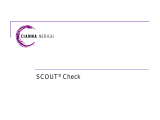Page is loading ...

Vivid™ Intraoral Video Camera
Installation and User Guide
Progeny Dental
1001 Asbury Drive
Buffalo Grove, Illinois 60089 U.S.A.
Phone: (888) 924-3800, (847) 415-9800, Fax: (847) 415-9801
www.progenydental.com
techsupport@progeny-inc.com
00-02-1591
Revision C01
February 2019

Vivid™ Intraoral Video Camera
The entire contents of this guide are Copyright 2019 Progeny Dental. The Progeny name, logo, and Vivid names and logos are registered trademarks or trademarks pending.
Other trademarks are the property of their respective owners. No part of this guide may be reproduced by any method without the express written permission of Progeny
Dental. Specifications subject to change without notice. Progeny Dental is not responsible for errors or omissions in this document.
ii

Vivid™ Intraoral Video Camera
Table of Contents
Regulatory Information .................................................................................................................. 1
Safety Information ......................................................................................................................... 1
Product Description ....................................................................................................................... 3
Components of the Vivid Intraoral Video Camera ..................................................................... 3
Installation Procedures ................................................................................................................. 6
Installation Overview ................................................................................................................. 6
System Requirements ............................................................................................................... 6
System Configurations .............................................................................................................. 7
Packing List ............................................................................................................................... 7
Installing the Vivid Camera with a USB Hub ............................................................................. 8
Installing the Vivid Camera Directly to the Computer .............................................................. 16
Testing Vivid Camera Video and Image Capture .................................................................... 24
Installing the Vivid Camera with Progeny Imaging .................................................................. 28
Installing the Vivid Camera with Patterson Eagle Soft Imaging .............................................. 30
Installing the Vivid Camera with the DENTRIX Clarity Imaging Module ................................. 33
Adjusting Color ........................................................................................................................ 36
Color Calibration with a Blue-only Switch ............................................................................... 40
Infection Control .......................................................................................................................... 44
Cleaning and Disinfecting ....................................................................................................... 45
Specifications .............................................................................................................................. 47
Vivid Intraoral USB Camera .................................................................................................... 47
Warranty and Service ................................................................................................................. 48
Warranty and Service Information .......................................................................................... 48
Regulatory Compliance ............................................................................................................... 49
EMC Statement ....................................................................................................................... 49
i

Regulatory and Safety
Vivid™ Intraoral Video Camera
Regulatory Information
Indications for Use
The Vivid Intraoral Video Camera is intended to provide a dentist with the ability to view the oral
cavity prior to and subsequent to dental procedures.
ContraIndications: None
Warnings &
Precautions
Do not heat sterilize or autoclave any part of the Vivid camera as such cycles will
damage the optics and void the warranty.
Do not submerge the handpiece in any liquids.
Safety Information
Safe Use of the Vivid Intraoral Video Camera
General
The Vivid Intraoral Video Camera has been designed for safe operation within
the guidelines of normal daily use. However, as with any electronic equipment,
certain precautions must be observed. Use of the system outside of the
specifications detailed in this instruction guide may result in permanent damage
to the system.
Read the Guide
Users must employ every precaution to ensure personnel safety. Users should
read the guide in its entirety before installing and using the camera. In addition,
the user must be familiar with and follow the cautions presented in this guide. If
you have any difficulty following or understanding the instructions, contact your
dental equipment dealer or Progeny Dental.
Accessories
A
ll accessories or devices connected to the Vivid camera must meet equivalent
safety standards and requirements, specifically EN60601.
Cleaning
Unplug the system before cleaning. Do not spray any aerosol or non-aerosol
sprays into the Vivid camera. When necessary, wipe off exterior with soap and
water on a damp cloth. Sterilization or disinfecting should be done only as
recommended in Infection Control on page 44.
1
CAUTION!
Service of a Vivid camera must be performed by Progeny
Dental or an authorized service representative. Do not
attempt to service this system unless you are qualified to
do so.

Regulatory and Safety
Vivid™ Intraoral Video Camera
Disinfection
It is essential that the handpiece be disinfected thoroughly to prevent cross-
contamination between patients. For complete information, refer to Infection
Control on page 44.
Do not heat sterilize or autoclave any part of the VIVID camera as such cycles
will damage the optics and void the warranty.
If any of the following conditions occur, disconnect the system and refer servicing
to Progeny Dental:
The power cord or handpiece cable is cut, frayed, or otherwise damaged.
Damage
Requiring
Service
The Vivid camera is immersed into a liquid.
The handpiece or USB video converter has been cracked or damaged.
The system exhibits an unusual change in performance.
During a lightning storm or when it will be unattended and unused for long
periods of time, the computer system to which the Vivid camera is connected
should be disconnected from the wall outlet.
Lightning
Cable Protection
The USB and handpiece cables should be routed so they are not likely to be
stepped on, pinched, or kinked by items placed upon or against them.
damage the cords and prevent the system from working properly.
This may
2
CAUTION!
The Vivid Intraoral Video Camera is not suitable for use
with flammable anesthetics.

Regulatory and Safety
Vivid™ Intraoral Video Camera
Product Description
Components of the Vivid Intraoral Video Camera
The Vivid Intraoral Video Camera is a state-of-the-art dental video camera. When
used with a compatible software application, the operator will be able to capture
and store video images into a patient’s file. The Vivid camera consists of the
components shown on the following pages.
Figure 1
Vivid Camera
Handpiece and
Cable
3

Regulatory and Safety
Vivid™ Intraoral Video Camera
Figure 2
USB Video
Converter
Figure 3
USB Cables
4

Regulatory and Safety
Vivid™ Intraoral Video Camera
Figure 4
USB Hub
Figure 5
Color Chart
Installation
CD-ROM
Warranty
The Vivid camera CD-ROM contains the installation program and user
documentation.
The Vivid Intraoral Video Camera is warranted against manufacturing defects and
workmanship from the date of installation for a period of 2 years. Please refer to
your warranty card for complete details.
The Vivid Intraoral Video Camera should only be installed and serviced by
approved Progeny dealer personnel. For assistance, contact Progeny:
Installation and
Service
North America
PROGENY DENTAL
1001 Asbury Drive
Buffalo Grove, IL 60089
Phone: 888-924-3800
Fax: 847-415-9801
techsupport@progenydental.com
Europe
CE Partner 4U
Esdoornlaah 13
3951DB Maarn
The Netherlands
Phone: +31.343.442.524
Fax: +31.343.442.162
5

Installation Procedures
Vivid™ Intraoral Video Camera
Installation Procedures
Installation Overview
Installation
Process
The Vivid camera is installed in the following steps:
1.
2.
3.
4.
5.
Installing Vivid camera drivers to the computer
Installing Vivid camera hardware
Verifying the Vivid camera video operation
Integrating the Vivid camera with dental office systems
Adjusting and/or calibrating color
Installation Time
The Vivid Intraoral Video Camera has been designed to be installed by one
person in less than one hour, assuming that PC requirements have been met.
System Requirements
The Vivid Intraoral Video Camera is intended to be connected to a desktop or
laptop computer system via USB. Successful computer integration can only be
accomplished by ensuring that the system meets the following requirements.
Personal
Computer
CPU
Operating System
PC Interface
RAM
Video Resolution
CD-ROM
Pentium 4, 2 GHz or higher
Windows XP, Vista
USB 2.0 port (1 or 2)
256 MB
1024 x 768, 24-bit color
CD-ROM drive for installation
Image
Management
Software
The Vivid Intraoral Video Camera is designed to work with DirectX 9 compliant
streaming video software applications. The Vivid camera has been tested with
the following applications:
Patterson EagleSoft Imaging
Dentrix Clarity Imaging Module
6

Installation Procedures
Vivid™ Intraoral Video Camera
System Configurations
Packing List
Part Number
40-A0002
40-A0003
40-08010
Description
Handpiece, Vivid USB Camera
USB Video Converter
Vivid Camera Cable and Handpiece Connector
(standard 10 ft)
Vivid Camera Cable and Handpiece Connector
(long option 30 ft)
USB Cable
USB 4-port Hub
Color Chart
Installation and User Manual
Installation CD-ROM
Sheath package
Wall Mount Holder
Monitor/Delivery Unit Holder
Quantity
1
1
1
40-08030 1
40-08003
40-07001
195-059
00-02-1591
2
1
1
1
1
1
1
1
40-S0006
40-A2005
40-A2006
7
Connecting with
a USB Hub
Figure 6
Connecting the
Vivid Camera with a
USB Hub
The Vivid Intraoral Video Camera is intended to be connected to a USB hub that
is connected to a computer’s USB port (Figure 6) or to be directly connected to a
computer’s USB ports (Figure 7).
Connecting the Vivid camera using a USB hub requires that only one USB port
on the computer be used for the Vivid camera. Installation instructions for this
configuration begin on page 8.
Connecting
Directly to the
Computer
Figure 7
Connecting the
Vivid Camera
Directly to the
Computer
Connecting the Vivid camera directly to a computer requires that two USB ports
on the computer be used for the Vivid camera. Installation instructions for this
configuration begin on page 16.

Installation Procedures
Vivid™ Intraoral Video Camera
Installing the Vivid Camera with a USB Hub
Installing the Vivid camera with a USB hub requires one USB 2.0 port to which
the Vivid camera will remain connected. USB technology requires
reinstallation of the Vivid camera if the camera is unplugged and then
plugged into a different USB port. Using a USB hub is useful if the computer’s
USB ports are needed for other devices.
1. Connect the USB cable to the computer and to the hub.
2. Connect the hub power supply to the hub.
3. Plug the power supply into a wall outlet.
Plug and Power
USB Hub
Insert the
Installation
CD-ROM
Note: Do not connect the Vivid camera or cables to the hub until told to do so by
the installation program.
1. Place the Vivid camera installation CD in the computer’s CD-ROM drive. The
Welcome screen will appear.
2. Click Next. The installation options will appear.
8

Installation Procedures
Vivid™ Intraoral Video Camera
The following options are available:
Readme—This option opens the installation instructions, if the Adobe
A
crobat Reader software is installed on the computer. An option to install
the Adobe Reader from the CD-ROM is available if it is not already
installed on the computer.
Install Progeny Vivid Camera Driver—This option installs the Vivid
camera drivers, test programs, and documentation to the computer
Install Progeny Vivid Camera Hardware—This option installs the Vivid
camera hardware on the computer
Testing Video and Capture Button—This option permits verification of the
Vivid camera basic function prior to integration with a dental office
application
9

Installation Procedures
Vivid™ Intraoral Video Camera
Installing the
V
ivid Camera
Driver to the
Computer
1. Click Install Progeny Vivid Camera Driver. The Vivid Camera Driver
installation screen will appear.
2.
3.
Click Install Drivers. The EULA (End User License Agreement) will appear.
Click Accept. The InstallShield Wizard will appear.
10

Installation Procedures
Vivid™ Intraoral Video Camera
4. Click Next. A software installation warning will appear.
5.
6.
Click Continue Anyway. The InstallShield Wizard will complete.
Click Finish. An option to restart Windows will appear.
7. Select Yes and click OK. The computer will shutdown and restart.
11

Installation Procedures
Vivid™ Intraoral Video Camera
Installing the
V
ivid Camera
Hardware
1. With the installation CD-ROM still in the computer’s CD-ROM drive, log back
into the computer. The Progeny Vivid Camera Driver Installation Welcome
screen will appear.
Click Next. The list of installation options will appear.
Click Install Progeny Vivid Camera Hardware. The Install Progeny Vivid
Camera Hardware screen will appear.
2.
3.
4. Connect the two USB cables to the USB ports on the USB hub and to the
USB ports on the USB video converter. Several messages will appear
indicating that new hardware has been detected, and the Found New
Hardware Wizard will appear.
12

Installation Procedures
Vivid™ Intraoral Video Camera
5. Select No, not this time and click Next.
6. Select Install the software automatically and click Next. A hardware
installation warning will appear.
13

Installation Procedures
Vivid™ Intraoral Video Camera
7. Click Continue Anyway. It may take several minutes for the system to install
the driver files.
Note: The screen above may vary depending on your system.
8.
9.
Click Finish.
In the Progeny Vivid Camera Setup screen, click Next.
14

Installation Procedures
Vivid™ Intraoral Video Camera
Connect the
V
ivid Camera
Cables
1.
2.
Connect the Vivid camera cable to the Vivid camera handpiece.
Connect the other end of Vivid camera cable to the USB video converter. The
light head on the Vivid camera handpiece should light up at this time.
The installation is complete. Proceed to Verifying Video on page 24.
15

Installation Procedures
Vivid™ Intraoral Video Camera
Installing the Vivid Camera Directly to the Computer
Install the Vivid camera directly to the computer if the computer has two USB
ports to which the Vivid camera will remain connected. USB technology will
require reinstallation of the Vivid camera if the camera is unplugged and plugged
into a different port*. If the computer’s USB ports are needed for other devices,
install the Vivid camera using a USB hub as described on page 8.
Note: Do not connect the Vivid camera or cables to the computer until told to do
so by the installation program.
Insert the
Installation
CD-ROM
1. Place the Vivid camera installation CD-ROM in the computer’s CD-ROM
drive. The Welcome screen will appear.
2. Click Next. The installation options will appear.
*NOTE: Color coding labels are provided to mark the cables and USB ports.
16

Installation Procedures
Vivid™ Intraoral Video Camera
The following options are available:
Readme—This option opens the installation instructions, if the Adobe
Reader software is installed on the computer. An option to install the
Adobe Reader from the CD-ROM is available if it is not already installed
on the computer.
Install Progeny Vivid Camera Driver—This option installs the Vivid
camera drivers, test programs, and documentation to the computer
Install Progeny Vivid Camera Hardware—This option installs the Vivid
camera hardware on the computer
Testing Video and Capture Button—This option permits verification of
the Vivid camera basic function prior to integration with a dental office
application
17
/