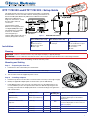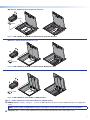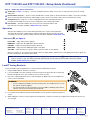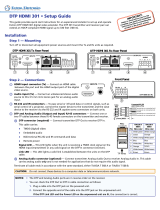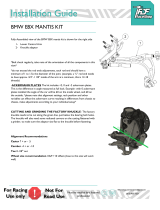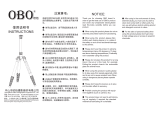Extron DTP T FB 232 User manual
- Category
- Video splitters
- Type
- User manual
This manual is also suitable for

1
DTP T FB 332 and DTP T FB 232 • Setup Guide
This guide provides instructions for an experienced installer to install either
the Extron DTP T FB 332 or the DTP T FB 232 switching transmitter into an
Ackermann GB3 (OBO Betterman), MK Electric CableLink Plus Modular,
MK Electric CableLink Plus
Single Pan, ElectraPlan, or PUK
oor box and to make all
connections.
The transmitters switch
between one analog video and
one digital (HDMI) video input
and, paired with a compatible
receiver, can extend the
selected signal up to
330 feet (100 m) (DTP T FB 332) or
230 feet (70 m) (DTP T FB 232).
Installation
Planning
CAUTION: Failure to check these items may result in personal injury or property damage.
ATTENTION : La non-vérication des éléments listés ci-dessous peut provoquer des blessures ou dommages matériels.
Check that the installation meets the building, electrical, and safety codes.
Mounting and Cabling
Typical Floor box
1
2
3
Step 1 — Preparing the floor box
a. Install the oor box as directed by the manufacturer.
NOTE: Run all required cables and secure them with cable clamps.
b. Turn off or disconnect all equipment power sources.
Step 2 — Installing adapters
a. Determine a position in the oor box to mount the DTP T FB unit (see the image at right).
b. Identify the applicable adapter plates for the oor box (see the table below).
c. Install adapter plates to the same pair of mounting slots (see the table below for slot
recommendations) for the same position in the oor box. Slide the top ange into the
mounting slot and rotate the adapter plate down so the bottom ange rests against the
wall of the oor box.
Floor Box Adapter Plates Positions
Highest
Mounting Slot
Additional Notes
Ackermann GB3
(OBO Betterman)
995241 (2)
995241 (2) and 995242 (1)
1 and 3
2
3rd from top
For position 2, use the provided screws to attach
the 995242 adapter plate to either 995241
adapter plate.
MK Electric CableLink Plus
Single Pan
995243 (2) 1 and 3
N
/A
Do not use position 2. Use mounting screws to
secure the adapter plates to the oor box (see
figure 3 on page 3).
MK Electric CableLink Plus Modular 995244 (2) 1, 2, and 3 3rd from top
ElectraPlan 995300 (2) 1, 2, and 3 3rd from top
PUK 995300 (2) 1, 2, and 3 3rd from top
IMPORTANT:
Go to www.extron.com for the complete
user guide, installation instructions, and
specifications bef
ore connecting the
pr
oduct to the po
wer source.
CONFIG
G
RS-232 IR
Rx
Tx
Tx
Rx
HDMI IN VGA IN
DTP T FB 332
AUDIO IN
OVER DTP
RESET
HDMI
VGA
HDCP
AUTO
Top Panel
Figure 1. DTP T FB Unit features
Side (under adapter plate)
(Before installation in floor box)
Side (above adapter plate)
(After installation in floor box)
Top
A
DC power input
B
Remote RS-232
C
TP function switch
D
DTP output
E
HDMI input
F
VGA Input
G
Audio input
H
RS-232/IR Over TP output
I
Conguration (USB)
J
Reset button
K
LEDs
SIG LINK
OUT
G
REMOTE
RS-232
Rx
Tx
POWER
12V
1.0A MAX
−+
DTP
HDBT
Side Panel

2
DTP T FB 332 and DTP T FB 232 • Setup Guide (Continued)
Step 3 — Make side panel connections under the adapter plates and set the
TP function switch
A
Power (see figure 1 on page 1) — Connect the included 12 VDC power supply to either unit,
transmitter or receiver, as shown at right. Use the included tie-wrap to strap the cord to the
captive screw connector.
Connect an IEC power cord between the power supply and a 100-240 VAC, 50-60 Hz source.
NOTE: If the TP switch (
C
) is in DTP, one power supply can power both units.
If the switch is in HDBT, each unit requires its own power supply.
B
Remote RS-232 port — For serial RS-232 control, connect a host device or control system to
the 3.5 mm, 3-pole captive screw connector. The wiring and protocol are shown at right.
C
TP function switch —
If the receiving device is in the Extron DTP series, set this switch to DTP. The TP output
consists of HDMI with embedded audio, analog audio, RS-232 and IR, and remote power. The
transmitter and receiver can be powered by one 12 VDC power supply connected to either unit.
For an HDBaseT-enabled receiver type, set this switch to HDBT position. The TP output consists of HDMI with embedded audio plus
RS-232 and IR. The transmitter and receiver each requires its own 12 VDC power supply.
ATTENTION:
• Position this switch BEFORE connecting the appropriate device to the TP connector. Failure to comply can damage the
endpoint.
• Positionnez le sélecteur AVANT de connecter l’appareil approprié au connecteur TP. Ne pas respecter cette procédure
pourrait endommager le point de connexion.
D
Out port— Connect the Out (RJ-45) port to the DTP In port on the receiver. Extron recommends that you terminate both cable ends in
accordance with the following, at a minimum: TIA/EIA T 568B and 24 AWG, solid conductor, shielded cable with 400 MHz bandwidth.
ATTENTION:
• Do not connect this connector to a computer data or telecommunications network.
• Ne connectez pas ces port à des données informatiques ou à un réseau de télécommunications.
Signal LED indicator — Lights when the device is transmitting a video signal or a test pattern.
Link LED indicator — Lights when a valid link between a DTP or HDBT input and output is established.
Step 4 — Mount the unit in the floor box
a. Place the DTP T FB unit in the desired position in the oor box so that the side panel connectors face
towards the opening of the oor box.
ATTENTION:
• Ensure there is enough space between the top panel connectors and the lid of the oor box so the lid fully closes.
• Assurez vous qu’il y ait assez d’espace entre les connecteurs du panneau supérieur et le couvercle du boîtier de sol an
que celui-ci puisse se fermer entièrement.
b. Using the provided self-threading screws, secure the DTP T FB unit to the adapter plates (see gures 2 through 5).
Ackermann GB3 (OBO Betterman) floor box
DTP T FB 332
POWER
DTP T FB 332
REMOTE
RS-232
- +
G
Rx
Tx
12V
A MAX
XTP OUT
NOTE: For position 2, install
adapter plate 995242 to
one of the other adapter
plates.
995242
995241
Figure 2. DTP T FB Unit in an Ackermann GB3 (OBO Betterman) Floor Box
Power Supply
Output Cord
Ridges
Smooth
Captive
Screw
Connector
3"
16 (5 mm) MAX
SECTION A–A
AA
RxTx Gnd
RS-232 De
vice
• 9600 Baud •
8 data bits
• No parity • 1 stop bit
G
REMOTE
RS-232
Rx
Tx
3"
16 (5 mm) MAX
5
Pin
1
2
3
6
7
8
4
Wire color
White-green
Green
White-orange
White-blue
Orange
White-brown
Brown
Blue
TIA/EIA T
568B
TP Wires
12345678
Pins:

3
MK Electric CableLink Plus Single Pan floor box
DTP T FB 332
POWER
DTP T FB 332
REMOTE
RS-232
-
+
G
Rx
Tx
12V
A MAX
XT
POWER
DTP T FB 332
REMOTE
RS-232
12V
A MAX
995243
995243
Figure 3. DTP T FB Unit in an MK Electric CableLink Plus Single Pan Floor Box
MK Electric CableLink Plus Modular floor box
DTP T FB 332
POWER
DTP T FB 332
REMOTE
RS-232
-
+
G
Rx
Tx
12V
A MAX
XTP OUT
995244
995244
Figure 4. DTP T FB Unit in an MK Electric CableLink Plus Modular Floor Box
ElectraPlan or PUK floor box
DTP T FB 332
POWER
XTP T FB 202
REMOTE
RS-232
-
+
G
Rx
Tx
12V
A MAX
XTP OUT
995300
995300
Figure 5. DTP T FB Unit in an ElectraPlan (or PUK) Floor Box
Step 5 — Make side panel connections above the adapter plates
E
HDMI input port (see figure 1 on page 1) — Connect an HDMI cable between this port and the HDMI output port of the digital video
source.
NOTE: See the LockIt
®
Lacing Brackets on page 4 of this guide to securely fasten the HDMI connector to the transmitter.
F
VGA Input 1 port — Connect a VGA cable between this port and the VGA output port of the analog video source.
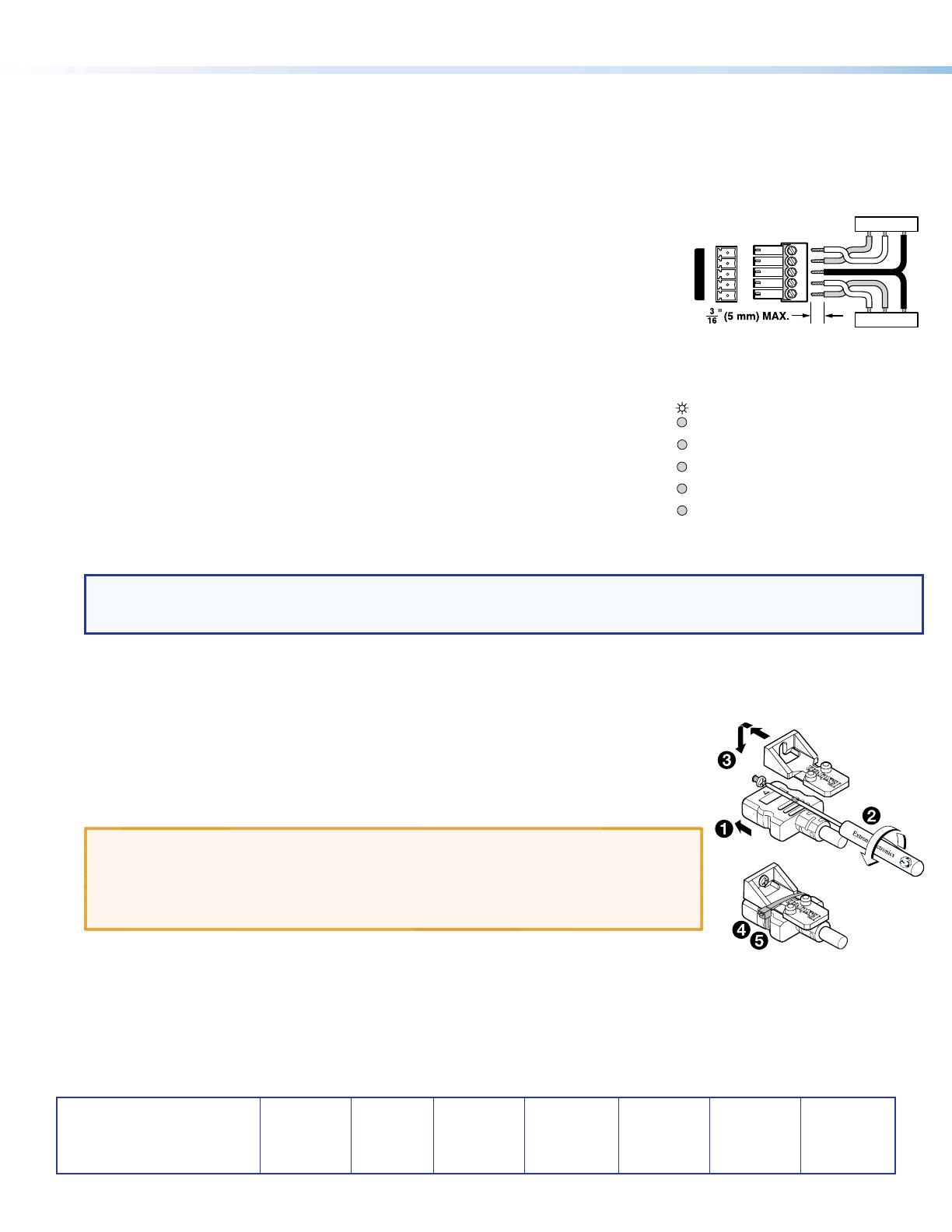
4
68-2682-50 Rev. B
11 17
DTP T FB 332 and DTP T FB 232 • Setup Guide (Continued)
Extron Headquarters
+800.633.9876 Inside USA/Canada Only
Extron USA - West Extron USA - East
+1.714.491.1500 +1.919.850.1000
+1.714.491.1517 FAX +1.919.850.1001 FAX
Extron Europe
+800.3987.6673
Inside Europe Only
+31.33.453.4040
+31.33.453.4050 FAX
Extron Asia
+65.6383.4400
+65.6383.4664 FAX
Extron Japan
+81.3.3511.7655
+81.3.3511.7656 FAX
Extron China
+86.21.3760.1568
+86.21.3760.1566 FAX
Extron Middle East
+971.4.299.1800
+971.4.299.1880 FAX
Extron Australia
+61.8.8113.6800
+61.8.8351.2511 FAX
Extron India
1800.3070.3777
(Inside India Only)
+91.80.3055.3777
+91.80.3055.3737 FAX
© 2017 Extron Electronics All rights reserved. All trademarks mentioned are the property of their respective owners. www.extron.com
Step 6 — Make top panel connections
G
Audio input (see figure 1 on page 1) — Connect an unbalanced stereo audio source to this 3.5 mm mini stereo jack for an analog
audio input.
H
RS-232 and IR connector — To pass serial or infrared data or control signals on the Over DTP RJ-45 output, connect the controlling
device to the transmitter via the RS-232 and IR captive screw connector. Connect the device to be controlled to the receiver.
I
Configuration port — Plug a PC or other controlling device into the switching transmitter via
this top panel mini-USB connector for remote conguration of the switching transmitter.
J
Reset button — This button initiates two levels of reset. See the DTP T FB 332 and
DTP T FB 232 User Guide, available at www.extron.com, for details.
Operation
After all connected devices are connected and powered on, the system is fully operational.
The DTP T FB unit can be congured and controlled using Extron Simple Instruction Set (SIS)
commands (see the DTP T FB 332 and DTP T FB 232 User Guide available at www.extron.com).
Indicators (
K
, see figure 1)
HDMI
VGA
HDCP
AUTO
Power LED — Lights when power is applied.
HDMI LED — Lights when the HDMI input signal is detected.
VGA LED — Lights when the VGA input signal is detected.
HDCP LED — Lights when the HDMI input signal is encrypted.
Auto LED — Lights when device is in auto switch mode. Auto switch is on by default.
When auto switch is on, the switcher automatically selects the input, HDMI or VGA, that has a valid signal present. When signals are
present on both inputs. the switcher selects VGA.
NOTE: Auto switch mode can be toggled off and on using the SIS commands. Issue the EnAUSW} SIS command,
where n = 0 (off) or 1 (on). The switcher responds with Auswn]. See the DTP T FB 332 and DTP T FB 232 User Guide,
available at www.extron.com, for details.
LockIt
®
Lacing Brackets
Use the included LockIt Lacing Brackets to securely fasten the HDMI cable as follows.
1. Plug the HDMI cable into the panel connection.
2. Loosen the HDMI connection mounting screw from the panel enough to allow the LockIt lacing
bracket to be placed over it. The screw does not have to be removed.
3. Place the LockIt lacing bracket on the screw and against the HDMI connector, then tighten the
screw to secure the bracket.
ATTENTION:
• Do not overtighten the HDMI connector mounting screw. The shield it fastens to is very
thin and can easily be stripped.
• Ne serrez pas trop la vis de montage du connecteur HDMI. Le blindage auquel elle est
attachée est très n et peut facilement être dénudé.
4. Loosely place the included tie wrap around the HDMI connector and the LockIt lacing bracket as
shown.
5. While holding the connector securely against the lacing bracket, use pliers or similar tools to tighten the tie wrap, then remove any
excess length.
TxRx
RxTx
Gnd
Gnd
IR Device
RS-232 Device
G
RS-232 IR
Rx
Tx
Tx
Rx
OVER DTP
3
-
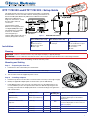 1
1
-
 2
2
-
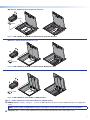 3
3
-
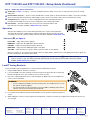 4
4
Extron DTP T FB 232 User manual
- Category
- Video splitters
- Type
- User manual
- This manual is also suitable for
Ask a question and I''ll find the answer in the document
Finding information in a document is now easier with AI
Related papers
-
Extron LockIT User manual
-
Extron electronics DTP2 T 202 FB User manual
-
Extron electronics DTP HDMI 4K 330 Rx User manual
-
Extron electronics HDMI 230 D User manual
-
Extron DTP HDMI 4K 330 Rx User manual
-
Extron electronics DTP HDMI 4K 230 Rx User manual
-
Extron DTP T FB 332 User manual
-
Extron XTP T FB 202 4K User manual
-
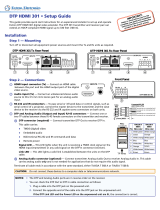 Extron electronics DTP HDMI 301 User manual
Extron electronics DTP HDMI 301 User manual
-
Extron electronics DTP2 T 202 FB User manual
Other documents
-
Legrand 40744 Owner's manual
-
Marmitek 20041 User manual
-
Marmitek CABLELINK75 121101 User manual
-
 Extron electronics DTP T MK 332 User manual
Extron electronics DTP T MK 332 User manual
-
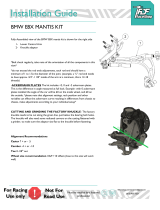 FDF Race Shop BMW E8X Mantis Kit Installation guide
FDF Race Shop BMW E8X Mantis Kit Installation guide
-
 Extron electronics DTP T SW4 HD 4K User manual
Extron electronics DTP T SW4 HD 4K User manual
-
Extron electronic DTP T USW 233 User manual
-
 LOCKiT! 200200200 Installation guide
LOCKiT! 200200200 Installation guide
-
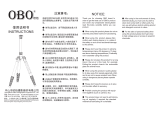 OBO TS360C-BK Installation guide
OBO TS360C-BK Installation guide
-
LOCKiT! 200400500 Installation guide