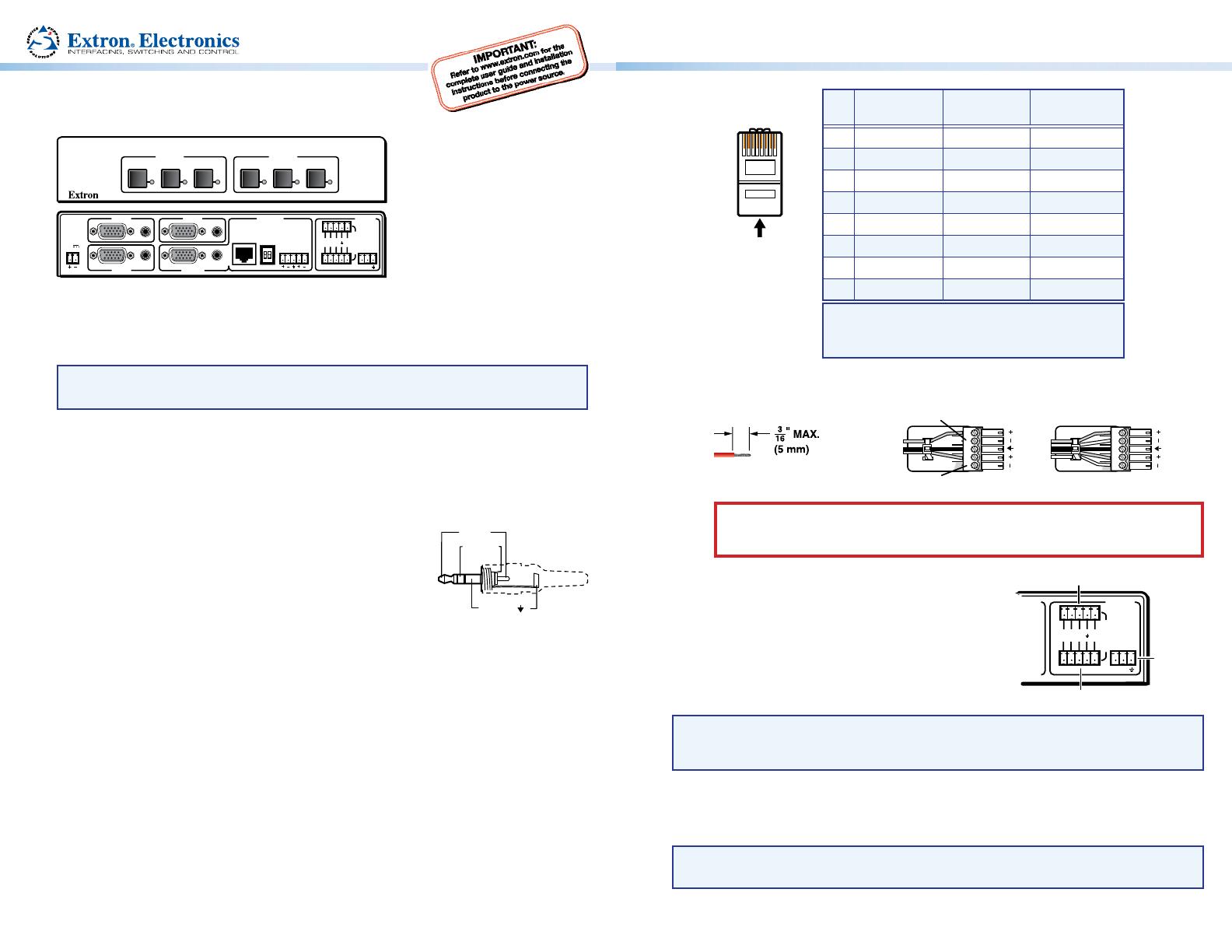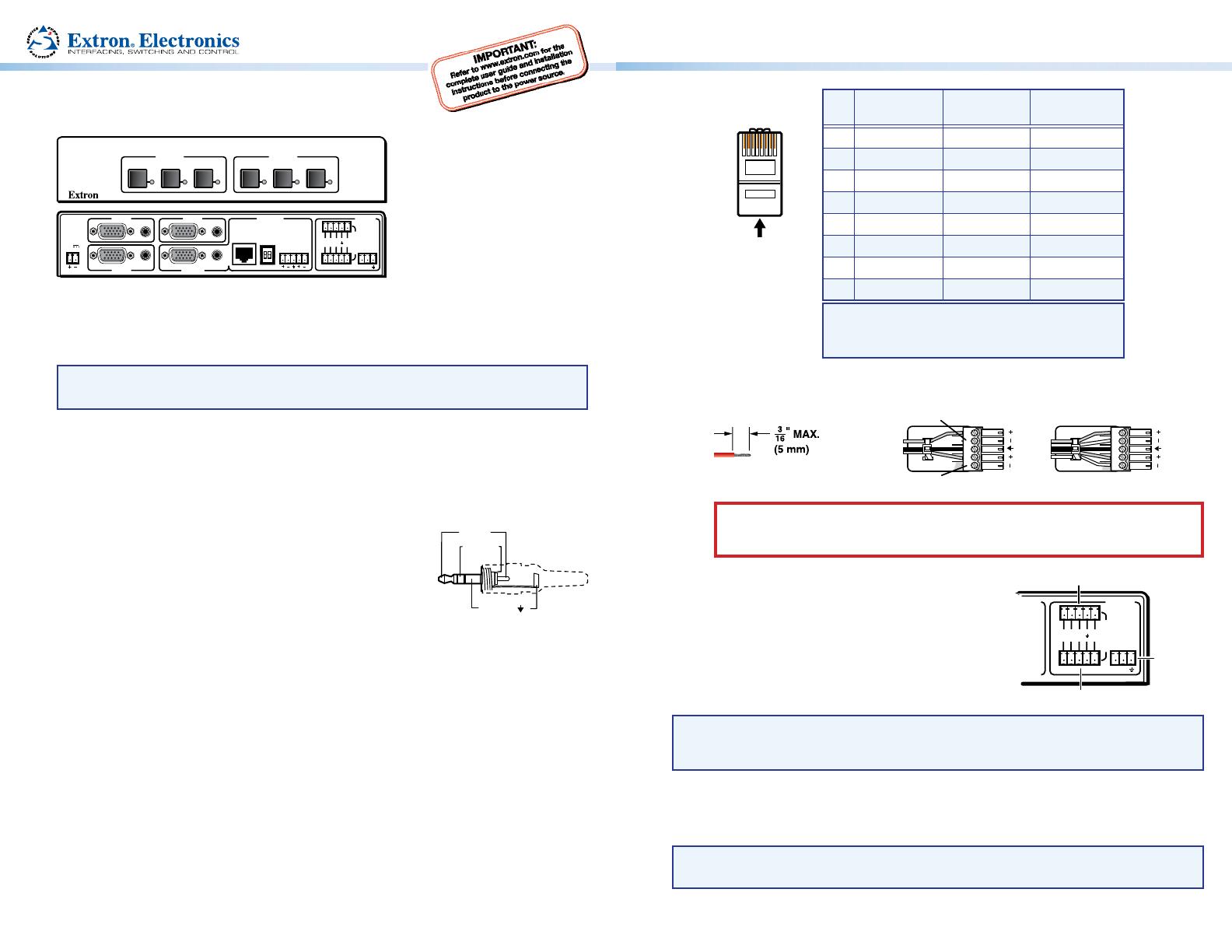
Sleeve ( )
Ring (R)
3.5 mm Stereo Plug Connector
(unbalanced)
REMOTE
RS-232
+5V
2
1
1 2 3
Tx Rx
CONTACT
Output 2 control
RS-232
connection
MMX 32 VGA MTP • Setup Guide
LR
INPUT 2
INPUT 1
AUDIO
AUDIO
OUTPUT 1
AUDIO
INPUT 3
AUDIO
REMOTE
AUDIO
MMX 32 VGA MTP
OUTPUT 1
213
OUTPUT 2
213
RS-232
+5V
POWER
12V
0.5A MAX
2
1
1 2 3
CONTACT
Tx Rx
SYNC - TRI
PRE PEAK - ON
OUTPUT 2
RGB/AUDIO
This guide provides basic instructions for an experienced installer to set up and operate
the Extron
®
MMX 32 VGA MTP mini matrix switcher. The MMX 32 VGA MTP is a compact,
three-input, two- output matrix switcher suitable for small installations or portable
systems.
NOTE: For full installation and operating details, refer to the MMX 32 VGA MTP User
Guide, available online at www.extron.com.
Installation
Step 1 — Mounting
Turn off or disconnect all equipment power sources and mount the MMX 32 VGA MTP as
required (rack, furniture, or tabletop mounted).
Step 2 — Connect Inputs
Connect up to three video sources (RGBHV, RGBS, RGsB, RsGsBs,
component video, S-video or composite video) to the female
15-HD connectors, inputs 1-3.
Connect audio sources to the 3.5 mm stereo jacks and wire the
audio connectors as shown at right.
Step 3 — Connect Outputs
Attach the applicable output cables (video, audio, and video and
audio) as below:
a. Output 1 Video — Connect a display device to this female 15-pin HD connector.
b. Output 1 Audio — Connect speakers to this 3.5 mm stereo jack.
c. Output 2 Audio/Video (RGB) — Connect an MTP U R series or other MTP receiver to this
RJ-45 UTP connector.
Wire the connector as shown on the next page.
Connect a projector or other RGB video output device to the receiver, and connect speakers
for summed (L and R) mono audio output.
d. Output 2 Audio — Connect speakers to this 5-pole, 3.5 mm captive screw connector for
balanced/unbalanced audio and wire connector for dual mono output as shown below.
Unbalanced Output Balanced Output
Do not tin the wires!
Tip
NO GROUND HERE
NO GROUND HERE
Tip
LR
Sleeves
Tip
Ring
Tip
Ring
LR
CAUTION: For unbalanced audio, connect both sleeves to the center
(ground) contact. DO NOT connect the sleeves to the
negative (-) contacts.
Step 4 — Remote Connections
a. Contact closure connectors — Connect an Extron
MMX 32 AAP or MMX 32 MAAP contact closure
remote control panel to these two 5-pole captive screw
connectors to provide control for outputs 1 and 2.
Connect the 5 V and Gnd (-) 2-pole captive screw
connector on the AAP or MAAP to either of these
connectors.
NOTE: For instructions on connecting the the MMX 32 AAP or MMX 32 MAAP to the
switcher, refer to page 22 of the MMX 32 VGA MTP User Guide, or refer to the
MMX 32 AAP/MAAP Installation Guide.
b. RS-232 connector — Connect an RS-232 control module to this 3-pole captive screw
connector (see image above) to allow remote control using the Extron Simple Instruction
Set
™
(SIS
™
) or the Extron Universal Switcher Control Program.
NOTE: For full SIS commands and details of the Universal Switcher Control Program,
refer to the MMX 32 VGA MTP User Guide.
Pin
568 A
Wire color
568 B
Wire color Signal
1 White-green White-orange Red+/V. sync+
2 Green Orange Red-/V. sync-
3 White-orange White-green Mono audio+
4 Blue Blue Green+
5 White-blue White-blue Green-
6 Orange Green Mono audio-
7 White-brown White-brown Blue+/H. sync+
8 Brown Brown Blue-/H. sync-
NOTE: If you are using Enhanced Skew-Free™
A/V cable, use the TIA/EIA T568A standard
only.
Insert Tw isted
Pair Wires
Pins:
12345678
RJ-45 Connector