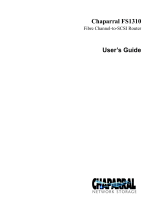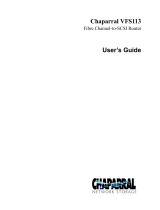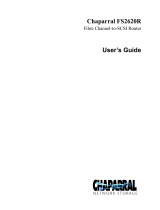Page is loading ...

M8201R Fibre Channel
to SCSI Router
Installation and User’s
Guide
Abstract
This guide describes how to install and configure the Fibre Channel to SCSI router with
a Fibre Channel ServerNet adapter (FCSA) on an HP Integrity NonStop™ NS-series
server.
Product Version
N.A.
Supported Release Version Updates (RVUs)
This guide supports H06.11 and all subsequent H-series RVUs until otherwise
indicated by its replacement publication.
Part Number Published
529971-005 July 2007

Document History
Part Number Product Version Published
529971-005 N.A. July 2007
529971-001 N.A. June 2005

Hewlett-Packard Company—529971-005
i
M8201R Fibre Channel
to SCSI Router
Installation and User’s Guide
Index Figures Tables
What’s New in This Manual v
Manual Information v
New and Changed Information v
About This Manual vii
Notation Conventions vii
1. Overview of the Fibre Channel to SCSI Router
Fibre Channel to SCSI Router 1-1
High Performance for Faster Backups 1-2
Supported Storage Devices 1-3
Data Connections 1-3
Power Requirements and Physical Specifications 1-3
2. Getting Started
Location 2-1
Unpacking the Box 2-1
Mounting the Fibre Channel to SCSI Router on a Desktop 2-2
Mounting the Fibre Channel to SCSI Router in a Rack 2-2
Required Tools
2-2
Installation Procedure With Ear Brackets 2-2
3. Installing the Fibre Channel to SCSI Router for the NonStop
NS-Series Server
Installation 3-1
4. Configuring the Fibre Channel to SCSI Router for the NonStop
NS-Series Server
Configuration 4-1
5. Troubleshooting the Fibre Channel to SCSI Router
Visual Inspection 5-1
Technical Support 5-1

Contents
M8201R Fibre Channel to SCSI Router Installation and User’s Guide—529971-005
ii
6. Hardware Replacement Procedures
Indicators 5-2
6. Hardware Replacement Procedures
Tape Drive and Fibre Channel to SCSI Router Replacement 6-1
Tape Drive Replacement 6-1
Fibre Channel to SCSI Router Replacement 6-2
A. Product Specifications
Power Requirements A-2
Power A-2
Physical Specifications A-2
Operating Environment A-2
Non-operating Environment A-2
Connection Supported A-2
B. Using the Serial Interface
Serial Port Connection B-1
Autobaud Feature B-1
Setting Up Serial Port Communications B-2
Ethernet Configuration B-3
C. Configuring OSM for Monitoring the Fibre Channel to SCSI
Router
Connecting the Hardware C-1
Configuring the Fiber Channel to SCSI Router for OSM Monitoring C-2
Safety and Compliance
Index
Examples
Figures
Figure 1-1. Hardware Configuration 1-2
Figure 2-1.
Installing Cage Nuts 2-3
Figure 2-2.
Locating Front of Ear Brackets 2-4
Figure 2-3. Attaching Ear Brackets 2-5
Figure 2-4. Mounting at Front of Rack 2-6
Figure 2-5.
Mounting at Back of Rack 2-7
Figure 3-1.
SCSI Cable 3-2
Figure 3-2. Front View of the Fibre Channel to SCSI Router 3-3

Contents
M8201R Fibre Channel to SCSI Router Installation and User’s Guide—529971-005
iii
Tables
Figure 3-3. Rear View of the Fibre Channel to SCSI Router 3-3
Figure 3-4. Front View of the Tape Drive 3-4
Figure 3-5. Rear View of the Tape Drive 3-4
Figure 3-6. View of Two FCSAs at the Rear of Server 3-6
Figure 4-1. Rear View of the Fibre Channel Router 4-2
Figure 5-1. LED Indicators 5-2
Figure 6-1. Location of the Power Switch on the Tape Drive 6-1
Figure 6-2. Rear View of the Fibre Channel to SCSI Router 6-2
Figure 6-3. Rear View of the Fibre Channel Router 6-3
Figure A-1. Fibre Channel to SCSI Router A-1
Figure A-2. Rear Panel Components A-1
Figure B-1. Fibre Channel to SCSI Router Serial Port B-1
Figure B-2. Ethernet Configuration Menu B-3
Figure C-1. OSM Tree View C-2
Figure C-2. Actions Dialog Box C-3
Tables
Table 3-1. SCSI Cable Part Numbers and Descriptions 3-1
Table 3-2. Fiber Cables 3-6
Table 4-1. LUN Mapping Table for the Fibre Channel to SCSI Router 4-1
Table A-1. Dimensions of the Fibre Channel to SCSI Router A-1

M8201R Fibre Channel to SCSI Router Installation and User’s Guide—529971-005
v
What’s New in This Manual
Manual Information
M8201R Fibre Channel
to SCSI Router
Installation and User’s
Guide
Abstract
This guide describes how to install and configure the Fibre Channel to SCSI router with
a Fibre Channel ServerNet adapter (FCSA) on an HP Integrity NonStop™ NS-series
server.
Product Version
N.A.
Supported Release Version Updates (RVUs)
This guide supports H06.11 and all subsequent H-series RVUs until otherwise
indicated by its replacement publication.
Document History
New and Changed Information
This manual is new.
Part Number Published
529971-005 July 2007
Part Number Product Version Published
529971-005 N.A. July 2007
529971-001 N.A. June 2005

M8201R Fibre Channel to SCSI Router Installation and User’s Guide—529971-005
vii
About This Manual
Notation Conventions
Hypertext Links
Blue underline is used to indicate a hypertext link within text. By clicking a passage of
text with a blue underline, you are taken to the location described. For example:
This requirement is described under Backup DAM Volumes and Physical Disk
Drives on page 3-2.
General Syntax Notation
This list summarizes the notation conventions for syntax presentation in this manual.
UPPERCASE LETTERS. Uppercase letters indicate keywords and reserved words. Type
these items exactly as shown. Items not enclosed in brackets are required. For
example:
MAXATTACH
lowercase italic letters. Lowercase italic letters indicate variable items that you supply.
Items not enclosed in brackets are required. For example:
file-name
computer type. Computer type letters within text indicate C and Open System Services
(OSS) keywords and reserved words. Type these items exactly as shown. Items not
enclosed in brackets are required. For example:
myfile.c
italic computer type. Italic computer type letters within text indicate C and Open
System Services (OSS) variable items that you supply. Items not enclosed in brackets
are required. For example:
pathname
[ ] Brackets. Brackets enclose optional syntax items. For example:
TERM [\system-name.]$terminal-name
INT[ERRUPTS]
A group of items enclosed in brackets is a list from which you can choose one item or
none. The items in the list can be arranged either vertically, with aligned brackets on

About This Manual
M8201R Fibre Channel to SCSI Router Installation and User’s Guide—529971-005
viii
General Syntax Notation
each side of the list, or horizontally, enclosed in a pair of brackets and separated by
vertical lines. For example:
FC [ num ]
[ -num ]
[ text ]
K [ X | D ] address
{ } Braces. A group of items enclosed in braces is a list from which you are required to
choose one item. The items in the list can be arranged either vertically, with aligned
braces on each side of the list, or horizontally, enclosed in a pair of braces and
separated by vertical lines. For example:
LISTOPENS PROCESS { $appl-mgr-name }
{ $process-name }
ALLOWSU { ON | OFF }
| Vertical Line. A vertical line separates alternatives in a horizontal list that is enclosed in
brackets or braces. For example:
INSPECT { OFF | ON | SAVEABEND }
… Ellipsis. An ellipsis immediately following a pair of brackets or braces indicates that you
can repeat the enclosed sequence of syntax items any number of times. For example:
M address [ , new-value ]…
[ - ] {0|1|2|3|4|5|6|7|8|9}…
An ellipsis immediately following a single syntax item indicates that you can repeat that
syntax item any number of times. For example:
"s-char…"
Punctuation. Parentheses, commas, semicolons, and other symbols not previously
described must be typed as shown. For example:
error := NEXTFILENAME ( file-name ) ;
LISTOPENS SU $process-name.#su-name
Quotation marks around a symbol such as a bracket or brace indicate the symbol is a
required character that you must type as shown. For example:
"[" repetition-constant-list "]"
Item Spacing. Spaces shown between items are required unless one of the items is a
punctuation symbol such as a parenthesis or a comma. For example:
CALL STEPMOM ( process-id ) ;
If there is no space between two items, spaces are not permitted. In this example, no
spaces are permitted between the period and any other items:
$process-name.#su-name

About This Manual
M8201R Fibre Channel to SCSI Router Installation and User’s Guide—529971-005
ix
Notation for Messages
Line Spacing. If the syntax of a command is too long to fit on a single line, each
continuation line is indented three spaces and is separated from the preceding line by
a blank line. This spacing distinguishes items in a continuation line from items in a
vertical list of selections. For example:
ALTER [ / OUT file-spec / ] LINE
[ , attribute-spec ]…
!i and !o. In procedure calls, the !i notation follows an input parameter (one that passes data
to the called procedure); the !o notation follows an output parameter (one that returns
data to the calling program). For example:
CALL CHECKRESIZESEGMENT ( segment-id !i
, error ) ; !o
!i,o. In procedure calls, the !i,o notation follows an input/output parameter (one that both
passes data to the called procedure and returns data to the calling program). For
example:
error := COMPRESSEDIT ( filenum ) ; !i,o
!i:i. In procedure calls, the !i:i notation follows an input string parameter that has a
corresponding parameter specifying the length of the string in bytes. For example:
error := FILENAME_COMPARE_ ( filename1:length !i:i
, filename2:length ) ; !i:i
!o:i. In procedure calls, the !o:i notation follows an output buffer parameter that has a
corresponding input parameter specifying the maximum length of the output buffer in
bytes. For example:
error := FILE_GETINFO_ ( filenum !i
, [ filename:maxlen ] ) ; !o:i
Notation for Messages
This list summarizes the notation conventions for the presentation of displayed
messages in this manual.
Bold Text. Bold text in an example indicates user input typed at the terminal. For example:
ENTER RUN CODE
?123
CODE RECEIVED: 123.00
The user must press the Return key after typing the input.
Nonitalic text. Nonitalic letters, numbers, and punctuation indicate text that is displayed or
returned exactly as shown. For example:
Backup Up.

About This Manual
M8201R Fibre Channel to SCSI Router Installation and User’s Guide—529971-005
x
Notation for Management Programming Interfaces
lowercase italic letters. Lowercase italic letters indicate variable items whose values are
displayed or returned. For example:
p-register
process-name
[ ] Brackets. Brackets enclose items that are sometimes, but not always, displayed. For
example:
Event number = number [ Subject = first-subject-value ]
A group of items enclosed in brackets is a list of all possible items that can be
displayed, of which one or none might actually be displayed. The items in the list can
be arranged either vertically, with aligned brackets on each side of the list, or
horizontally, enclosed in a pair of brackets and separated by vertical lines. For
example:
proc-name trapped [ in SQL | in SQL file system ]
{ } Braces. A group of items enclosed in braces is a list of all possible items that can be
displayed, of which one is actually displayed. The items in the list can be arranged
either vertically, with aligned braces on each side of the list, or horizontally, enclosed in
a pair of braces and separated by vertical lines. For example:
obj-type obj-name state changed to state, caused by
{ Object | Operator | Service }
process-name State changed from old-objstate to objstate
{ Operator Request. }
{ Unknown. }
| Vertical Line. A vertical line separates alternatives in a horizontal list that is enclosed in
brackets or braces. For example:
Transfer status: { OK | Failed }
% Percent Sign. A percent sign precedes a number that is not in decimal notation. The
% notation precedes an octal number. The %B notation precedes a binary number.
The %H notation precedes a hexadecimal number. For example:
%005400
%B101111
%H2F
P=%p-register E=%e-register
Notation for Management Programming Interfaces
This list summarizes the notation conventions used in the boxed descriptions of
programmatic commands, event messages, and error lists in this manual.

About This Manual
M8201R Fibre Channel to SCSI Router Installation and User’s Guide—529971-005
xi
Change Bar Notation
UPPERCASE LETTERS. Uppercase letters indicate names from definition files. Type these
names exactly as shown. For example:
ZCOM-TKN-SUBJ-SERV
lowercase letters. Words in lowercase letters are words that are part of the notation,
including Data Definition Language (DDL) keywords. For example:
token-type
!r. The !r notation following a token or field name indicates that the token or field is
required. For example:
ZCOM-TKN-OBJNAME token-type ZSPI-TYP-STRING. !r
!o. The !o notation following a token or field name indicates that the token or field is
optional. For example:
ZSPI-TKN-MANAGER token-type ZSPI-TYP-FNAME32. !o
Change Bar Notation
Change bars are used to indicate substantive differences between this manual and its
preceding version. Change bars are vertical rules placed in the right margin of
changed portions of text, figures, tables, examples, and so on. Change bars highlight
new or revised information. For example:
The message types specified in the REPORT clause are different in the COBOL
environment and the Common Run-Time Environment (CRE).
The CRE has many new message types and some new message type codes for
old message types. In the CRE, the message type SYSTEM includes all
messages except LOGICAL-CLOSE and LOGICAL-OPEN.

M8201R Fibre Channel to SCSI Router Installation and User’s Guide—529971-005
1-1
1
Overview of the Fibre Channel to
SCSI Router
This section includes:
Fibre Channel to SCSI Router
The Fibre Channel to SCSI router is a fast, reliable data transport system that allows
simultaneous communications between NonStop NS-series servers and data storage
devices. The Fibre Channel to SCSI router has an integrated power supply. The Fibre
Channel to SCSI router connects a supported storage device to the Fibre Channel
ServerNet adapter (FCSA) on a NonStop NS-series server.
Figure 1-1 shows a Fibre Channel to SCSI Router connecting a tape drive to the Fibre
Channel ServerNet adapter (FCSA) on a NonStop NS-series server.
Fibre Channel to SCSI Router 1-1

Overview of the Fibre Channel to SCSI Router
M8201R Fibre Channel to SCSI Router Installation and User’s Guide—529971-005
1-2
High Performance for Faster Backups
High Performance for Faster Backups
Support for 2 gigabits/second Fibre Channel enables significantly faster tape reads and
writes, which in turn speed operations for backup and restore. The Fibre Channel to
SCSI router backups and restores existing data in significantly less time or increasingly
larger data sets within the customers’ current backup window.
Figure 1-1. Hardware Configuration
Tape Drive
Fibre Channel to
SCSI Router
NonStop
NS-Series
Server
FCSA
Fiber
Cable
Cable
SCSI

Overview of the Fibre Channel to SCSI Router
M8201R Fibre Channel to SCSI Router Installation and User’s Guide—529971-005
1-3
Supported Storage Devices
Supported Storage Devices
The Fibre Channel to SCSI router can be configured with one of these storage
devices:
•
CTL700 tape library
•
N152xA tape drive
•
CT9840-x tape drives
•
525x tape drives
•
524x tape drives
•
524x ACL tape drives
Data Connections
The Fibre Channel to SCSI router has two types of data connections:
•
A SCSI High Voltage Differential (HVD) port that connects to a supported
storage device
•
A Fibre Channel port that connects to the Fibre Channel ServerNet adapter
(FCSA) on a NonStop NS-series server
SCSI Ports
The Fibre Channel to SCSI router has two Narrow/Wide Fast/Ultra-3 SCSI buses. Both
are Ultra SCSI for data transfer up to 40 megabytes/second per HVD bus.
Fibre Channel Port
The Fibre Channel to SCSI router has a 2 gigabits/second Fibre Channel port
and maximum throughput of 160 megabytes/second.
Power Requirements and Physical Specifications
For the power requirements and physical specifications for the Fibre Channel to SCSI
router, refer to Appendix A, Product Specifications.
Note. The Fibre Channel to SCSI router requires a firmware upgrade when it is used to
connect a N1528A, N1529A, or N1523A tape drive to a NonStop NS-series server.

M8201R Fibre Channel to SCSI Router Installation and User’s Guide—529971-005
2-1
2 Getting Started
This section includes:
This section describes how to install the Fibre Channel to SCSI router and what to
consider when unpacking the unit for the first time. The Fibre Channel to SCSI router
can be set up as either on a desktop or in a rack.
Before physically installing the Fibre Channel to SCSI router, consider carefully the
location for the unit installation, the intended use of the unit, and the type of devices to
which the unit will be attached.
Location
The Fibre Channel to SCSI router can be placed on a desktop or mounted in a 19-inch
rack depending on the specific requirements of the installation.
The operating environment should meet the requirements listed in Physical
Specifications. If you plan to use the Fibre Channel to SCSI router on a desk top,
attach the stick-on feet to the bottom of the unit.
Unpacking the Box
Unpack the shipping container of the Fibre Channel to SCSI router in an area clear of
any clutter:
1. Remove all items from the shipping container. Check each item for any damage.
Keep the Fibre Channel to SCSI router in the protective bag until you are ready to
install it.
2. Make sure you received all the equipment you ordered. If an item is missing,
contact your sales representative immediately.
Location 2-1
Unpacking the Box 2-1
Mounting the Fibre Channel to SCSI Router on a Desktop 2-2
Mounting the Fibre Channel to SCSI Router in a Rack 2-2
Caution. When installing the Fibre Channel to SCSI router, use only the screws and other
hardware provided in the shipping container for the router. Using alternate hardware might
cause damage to the unit.
Note. The Fibre Channel to SCSI router has cooling fans mounted inside the enclosure and
air intake vents on the front of the enclosure. The rear exhaust vents and the front intake vents
should remain clear of obstructions to ensure proper air flow.

Getting Started
M8201R Fibre Channel to SCSI Router Installation and User’s Guide—529971-005
2-2
Mounting the Fibre Channel to SCSI Router on a
Desktop
Mounting the Fibre Channel to SCSI Router on
a Desktop
To mount the Fibre Channel to SCSI router on a desktop:
1. Remove the Fibre Channel to SCSI router from the protective bag.
2. Attach the stick-on feet to the bottom of the unit.
3. Place the Fibre Channel to SCSI router on the table or desktop.
Mounting the Fibre Channel to SCSI Router in
a Rack
Two methods are available to install the Fibre Channel to SCSI router in a rack, one
method using ear brackets and the other using rails. Before beginning installation,
review the installation procedures appropriate for the mounting materials included in
the shipping container of the product you received. When familiar with the installation
procedure, follow the steps indicated to mount the Fibre Channel to SCSI router into a
19-inch rack using these provided mounting materials:
•
One Fibre Channel to SCSI router
•
Two ear brackets (or two slides rails with two extension brackets)
•
A bag of mounting screws (eight #M6x12 Phillips screws and four #6-32x.312
Phillips screws)
Required Tools
Phillips screwdriver (#2 size)
Installation Procedure With Ear Brackets
1. Remove the Fibre Channel to SCSI router from the protective bag.
2. Determine where the Fibre Channel to SCSI router should be mounted.
3. Remove any blanking panels and other equipment from the chosen rack location.
Note. To ensure proper airflow, place the Fibre Channel to SCSI router so the intake and
exhaust vents remain clear of obstructions.
/