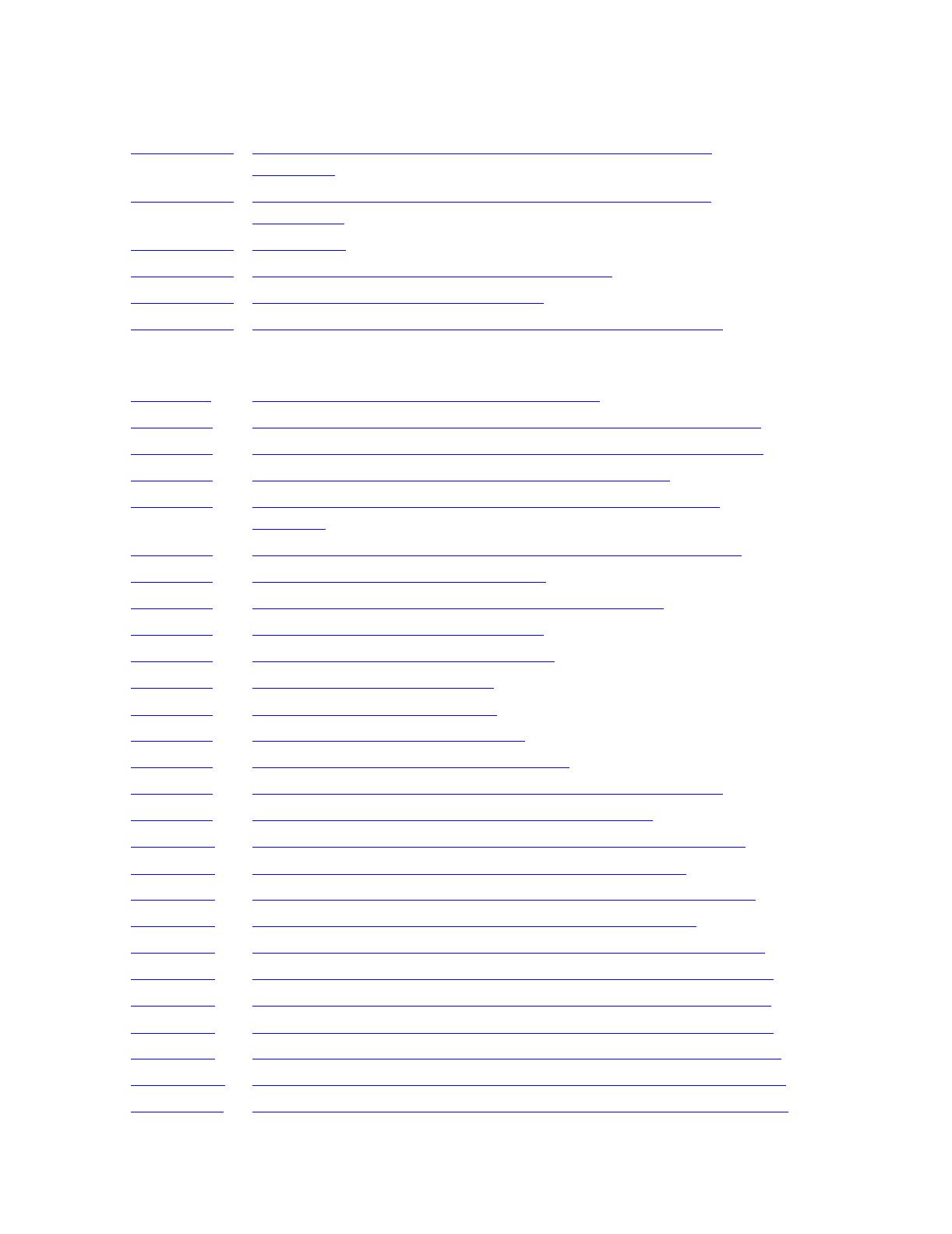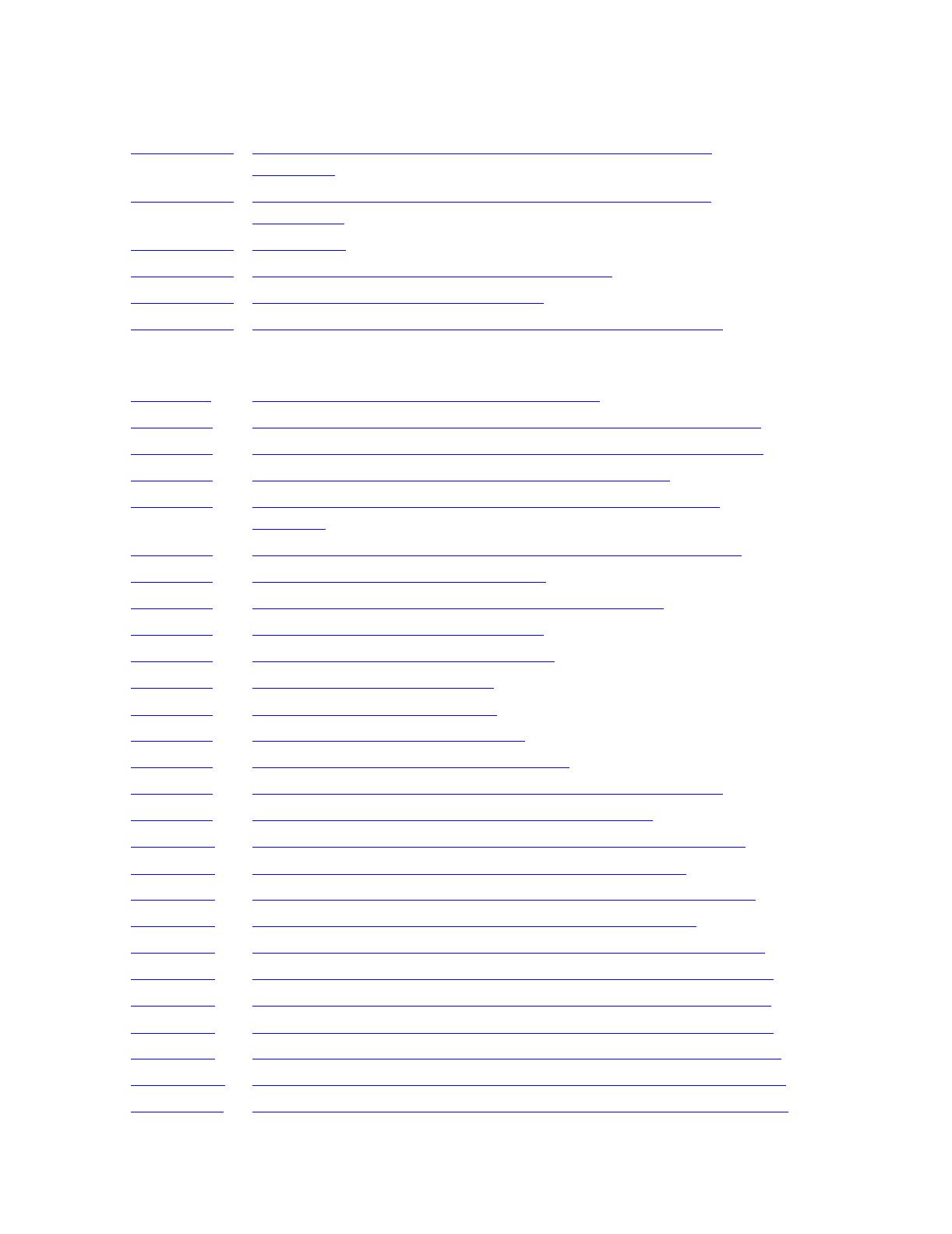
Contents
HP NonStop S-Series Hardware Installation and FastPath Guide—541880-001
xvii
Figures (continued)
Figures (continued)
Figure E-12. Power-On Cables: Two Processor Enclosures, One I/O
Enclosure E-12
Figure E-13. Power-On Cables: Two Processor Enclosures, Two I/O
Enclosures E-12
Figure E-14. EPO Cable E-13
Figure E-15. Connecting an Ethernet Switch to Group 01 E-18
Figure E-16. Attaching SCSI Cable to PMF CRU E-20
Figure E-17. Adding a System Console to the Operating Configuration E-46
Tables
Table 1-1. Weights for Enclosure Shipping Packages 1-10
Table 1-2. Maximum Processor and I/O or IOAM Enclosure Connections 1-31
Table 1-3. Maximum Numbers of Enclosures for G06.03 and Later RVUs 1-35
Table 1-4. ServerNet Cable Compatibilities With Components 1-38
Table 1-5. Preloaded and Supported HP NonStop System Console
Software 1-50
Table 1-6. Preconfigured IP Addresses for a NonStop S-Series Server 1-52
Table 1-7. System Load Paths in Order of Use 1-55
Table 2-1. Illustrations of Enclosures Including Slot Numbers 2-16
Table 2-2. Slot Assignments: Tetra 8 Topology 2-16
Table 2-3. Slot Assignments: Tetra 16 Topology 2-17
Table 5-1. Contents of the Shipping Box 5-3
Table 7-1. 517x Firmware Requirements 7-3
Table 8-1. Status LEDs and Their Functions 8-10
Table 8-2. Troubleshooting Abnormal LED States 8-12
Table 8-3.
Checking the Attributes of Selected System Components 8-16
Table 9-1.
System Configuration Changes and Verifications 9-13
Table B-1. Maximum Tetra 8 ServerNet Cabling, Processor Enclosures B-8
Table B-2. Maximum Tetra 8 ServerNet Cabling, I/O Enclosures B-9
Table B-3. Maximum Tetra 16 ServerNet Cabling, Processor Enclosures B-10
Table B-4. Maximum Tetra 16 ServerNet Cabling, I/O Enclosures B-11
Table B-5. Tetra 8 Cabling: One Processor Enclosure, One I/O Enclosure B-15
Table B-6. Tetra 8 Cabling: One Processor Enclosure, Two I/O Enclosures B-15
Table B-7. Tetra 8 Cabling: Two Processor Enclosures, No I/O Enclosures B-16
Table B-8. Tetra 8 Cabling: Two Processor Enclosures, One I/O Enclosure B-16
Table B-9. Tetra 8 Cabling: Two Processor Enclosures, Two I/O Enclosures B-16
Table B-10. Tetra 8 Cabling: Three Processor Enclosures, No I/O Enclosures B-17
Table B-11. Tetra 8 Cabling: Three Processor Enclosures, One I/O Enclosure B-17