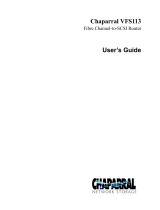Part Number 10400047-103 03/2008 W vii
Table of Contents
SNMP Configuration Commands ..................................................................................4-7
AutoLogSense ...........................................................................................................4-7
SNMPDumpMIB ..........................................................................................................4-7
SNMPExtendedTraps ................................................................................................. 4-7
SNMPTrapAddress .....................................................................................................4-7
SNMPTraps ..................................................................................................................4-8
SCSI Configuration Commands ....................................................................................4-8
FCSCSIBusyStatus .......................................................................................................4-8
SCSITargets ................................................................................................................. 4-8
SCSIInitID .....................................................................................................................4-9
SCSIPortBusSpeed ..................................................................................................... 4-9
SCSIPortList .................................................................................................................4-9
SCSIPortReset .............................................................................................................4-9
SCSIPortResetOnStartup .........................................................................................4-10
SCSIPortSyncTransfer ............................................................................................... 4-10
SCSIPortTermination ................................................................................................4-10
SCSIPortWideTransfer ..............................................................................................4-10
SCSITargetLUNs ........................................................................................................ 4-10
Fibre Channel Configuration Commands .................................................................4-11
FCConnMode .......................................................................................................... 4-11
FCDataRate ............................................................................................................. 4-11
FCHard .....................................................................................................................4-11
FCHardAddress ....................................................................................................... 4-11
FCPortList .................................................................................................................. 4-12
FCPortErrors .............................................................................................................. 4-12
Reset FCPortErrors .................................................................................................... 4-12
FCSCSIBusyStatus ..................................................................................................... 4-12
FCWWName ............................................................................................................4-12
Storage Management Commands ............................................................................4-12
BootScan ..................................................................................................................4-13
BootFibreDelay ........................................................................................................4-13
SpeedWriteDefault .................................................................................................4-13
SpeedWrite .............................................................................................................. 4-13
VirtualDriveResponse .............................................................................................4-14
Time & Date Commands .............................................................................................4-14
SNTP ..........................................................................................................................4-14
SNTPServer ................................................................................................................ 4-14
Date ..........................................................................................................................4-14
Time ..........................................................................................................................4-15
TimeZone .................................................................................................................. 4-15
Mapping Commands ................................................................................................... 4-15
AutoMap ..................................................................................................................4-16
LogicalUnitAddressing ............................................................................................ 4-16
Route ........................................................................................................................ 4-16
RouteDisplay ............................................................................................................4-16
Bridge Commands ........................................................................................................ 4-17
Username .................................................................................................................4-17
Password .................................................................................................................. 4-17
ReadOnlyUsername ...............................................................................................4-17