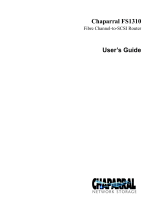Page is loading ...

9840 Tape Drive
Operations Guide
Abstract
This guide describes how to perform routine system operations for the 9840 tape drive
and associated tape libraries on HP NonStop™ servers and Integrity NonStop NS -
series servers. These tasks include monitoring the operator panel and performing
labeled tape operations, backups, and basic troubleshooting. This guide also describes
installing and configuring the 9840 tape drive for the NonStop NS-series server. It is
written for system operators.
Product Version
N.A.
Supported Release Version Updates (RVUs)
This guide supports G06.11 and all subsequent G-series RVUs and H06.03 and all
subsequent H-series RVUs until otherwise indicated by its replacement publication.
Part Number Published
429596-002 June 2005

Document History
Part Number Product Version Published
429596-001 N.A. March 2001
429596-002 N.A. June 2005

Hewlett-Packard Company—429596-002
i
9840 Tape Drive
Operations Guide
Glossary Index Examples Figures Tables
What’s New in This Manual vii
Manual Information vii
New and Changed Information vii
About This Manual ix
Notation Conventions ix
1. 9840 Tape Drive Overview
9840 Tape Drive Description 1-1
Fast Data Transfer Rate 1-1
High-Capacity 1-1
Media Durability 1-1
Data Compression 1-1
Performance 1-2
9840 Tape Drive in Tape Libraries 1-2
9840 Tape Cartridge Description 1-2
Where to Find More Information 1-4
2. 9840 Operator Panel
Operator Panel Description 2-1
Operator Panel Switches
2-2
Operator Panel LEDs
2-5
Operator Panel Display 2-7
3. Operating the 9840 Tape Drive
Powering On and Performing an IPL on a Tape Drive 3-1
Performing an IPL on the Tape Drive From the Host 3-1
Checking the Status of Tape Devices 3-2
Using the TSM Service Application
3-2
Using the SCF STATUS Command
3-2
Starting or Stopping a Tape Drive 3-4
Taking a Tape Drive Online or Offline 3-4
Starting a Tape Device using SCF 3-4

Contents
9840 Tape Drive Operations Guide—429596-002
ii
4. L700 Tape Library
Stopping a Tape Device using SCF 3-7
Cleaning the Tape Path 3-8
To Dry-Clean the Tape Path 3-9
Performing Tape Cartridge Operations 3-9
Write-Protecting a Tape Cartridge 3-9
Loading a Tape Cartridge 3-9
Unloading a Tape Cartridge 3-10
Reclaiming (Reformat) a Tape Cartridge 3-10
Formatting a Diagnostic Dump Tape 3-11
Using Labeled Tapes 3-11
Enabling or Disabling Labeled-Tape Operations using SCF 3-11
Using the MEDIACOM Utility for Labeled-Tape Operation 3-12
Using BACKUP and RESTORE 3-12
Restoring Tape Files to Disk 3-13
Viewing the Contents of a Tape 3-13
Using the BLOCKSIZE Option 3-13
Using the NOUNLOAD Option 3-13
Using BACKUP and RESTORE with Tape Libraries 3-14
Using Multiple Tape Cartridges 3-14
Where to Find More Information 3-15
4. L700 Tape Library
Operator Panel 4-2
Indicators 4-3
Buttons 4-3
Display Screens 4-3
Operations Overview 4-13
Library Power Switch 4-13
Tape Drive Power Switches 4-14
Operating in the Automated Mode 4-15
Monitoring Status Information 4-16
Entering Cartridges Through the CAP 4-18
Ejecting Cartridges Through the CAP 4-19
Manually Cleaning a Drive 4-20
Reviewing FSC Logs 4-21
Running Diagnostic Tests 4-21
Powering Off the Library 4-24
Operation in Manual Mode 4-24
Opening the Library Front Doors 4-25

Contents
9840 Tape Drive Operations Guide—429596-002
iii
A. 9840 Troubleshooting and Recovery
Moving the Robot 4-25
A. 9840 Troubleshooting and Recovery
Handling Errors or Indications A-1
Save Fails Error A-1
Fix_CfgErr Error A-1
UnWr xxxx Indication A-2
DumpAgain? Message A-3
Identifying Unrecoverable Tapes A-3
Forcing a Diagnostic Dump (Reset Drive) A-4
Removing a Stuck Tape Cartridge A-5
Operating a Drive Manually in a Tape Library A-6
Performing a Tape Boot or Tape Load A-6
Performing Processor Memory Dumps to Tape A-6
B. 9840 Menu System
Using the Menu System B-1
Menu Structure Overview B-1
Examples of Menu Operations, Reference B-2
Instructions for Menu Operations B-3
Explanation of the Menu Trees B-3
View SCSI Configuration Status B-5
SCSI Configuration Menu B-8
Drive Operations Menu B-14
Tape Bar-Chart Explanation B-17
Examples of Menu Operations B-18
How to enter the Menu system B-18
How to View Drive Configuration of Software Level B-19
How to Save, Abort, or Repeat Configuration Changes B-20
How to Repeat or Exit the Menu System B-20
Example of Menu Selection: SCSI Bus Speed Mode B-21
Example of Menu Selection: Enable/Disable Compression B-22
C. Installing and Configuring the Tape Drive for the NonStop
NS-Series Server
Overview C-1
Installation C-3
Configuration C-8

Contents
9840 Tape Drive Operations Guide—429596-002
iv
Safety and Compliance
Safety and Compliance
Index
Examples
Figures
Figure 1-1. The 9840 Tape Cartridge 1-3
Figure 2-1. 9840 Operator Panel 2-1
Figure 4-1. Operator Panel Display, Control, and Indicators 4-2
Figure 4-2. Library Status Screen 4-4
Figure 4-3. Main Menu Screen 4-5
Figure 4-4. FSC Log Screen 4-6
Figure 4-5. CAP Status Screen 4-6
Figure 4-6. Drive Information Menu 4-7
Figure 4-7. Cleaning Informaion Menu 4-8
Figure 4-8. Main Diagnostics Menu 4-9
Figure 4-9. Version Information Menu 4-9
Figure 4-10. Configuration Menu 4-10
Figure 4-11. Library Configuration Menu 4-11
Figure 4-12. Drive Configuration Menu 4-12
Figure 4-13. Display Information Menu 4-12
Figure 4-14. Library Power Switch Location 4-14
Figure 4-15. Drive Power Switch Location 4-15
Figure 4-16. Removing the CAP Magazine 4-19
Figure 4-17. Opening the Access Doors 4-25
Figure 4-18. Extending the Gripper 4-27
Figure 4-19.
Removing the Cartridge from the Hand 4-28
Figure 4-20.
Loading a Cartridge into the 9840 Tape Drive 4-29
Figure A-1. Recovering From a Stuck Cartridge A-5
Figure B-1. Online Menu Structure B-1
Figure B-2. Offline Menu Structure B-2
Figure B-3. Menu Tree Legend B-4
Figure B-4. View of SCSI Configuration Status Menu B-5
Figure B-5. SCSI Configuration Menu B-8
Figure B-6. Drive Operations Menu B-14
Figure B-7. Tape Bar Chart B-18
Figure C-1. Hardware Configuration C-2
Figure C-2. SCSI Cable C-3
Figure C-3. Front View of the Fibre Channel to SCSI Router C-4

Contents
9840 Tape Drive Operations Guide—429596-002
v
Tables
Figure C-4. Rear View of the Fibre Channel to SCSI Router C-4
Figure C-5. Front View of the Tape Drive C-5
Figure C-6. Rear View of the Tape Drive C-6
Figure C-7. View of Two FCSAs at the Rear of the Server C-7
Figure C-8. Rear View of the Fibre Channel to SCSI Router C-8
Tables
Table 1-1. 9840 Cartridge Capacities 1-2
Table 2-1. Operator Panel Switches 2-3
Table 2-2. Operator Panel LEDs 2-5
Table 2-3. Service and Power LEDs 2-6
Table 2-4. Operator Panel Messages 2-7
Table 4-1. Drive Status Messages 4-16
Table 4-2. CAP Status Messages 4-17
Table 4-3. CTL700 Library Drive Diagnostic Tests 4-22
Table C-1. SCSI Cable Part Numbers and Descriptions C-3
Table C-2. Fiber Cables C-8

9840 Tape Drive Operations Guide—429596-002
vii
What’s New in This Manual
Manual Information
9840 Tape Drive
Operations Guide
Abstract
This guide describes how to perform routine system operations for the 9840 tape drive
and associated tape libraries on HP NonStop™ servers and Integrity NonStop NS -
series servers. These tasks include monitoring the operator panel and performing
labeled tape operations, backups, and basic troubleshooting. This guide also describes
installing and configuring the 9840 tape drive for the NonStop NS-series server. It is
written for system operators.
Product Version
N.A.
Supported Release Version Updates (RVUs)
This guide supports G06.11 and all subsequent G-series RVUs and H06.03 and all
subsequent H-series RVUs until otherwise indicated by its replacement publication.
Document History
New and Changed Information
Added Appendix C, Installing and Configuring the Tape Drive for the NonStop NS-
Series Server.
Part Number Published
429596-002 June 2005
Part Number Product Version Published
429596-001 N.A. March 2001
429596-002 N.A. June 2005

9840 Tape Drive Operations Guide—429596-002
ix
About This Manual
Notation Conventions
Hypertext Links
Blue underline is used to indicate a hypertext link within text. By clicking a passage of
text with a blue underline, you are taken to the location described. For example:
This requirement is described under Backup DAM Volumes and Physical Disk
Drives on page 3-2.
Change Bar Notation
Change bars are used to indicate substantive differences between this manual and its
preceding version. Change bars are vertical rules placed in the right margin of
changed portions of text, figures, tables, examples, and so on. Change bars highlight
new or revised information. For example:
The message types specified in the REPORT clause are different in the COBO
environment and the Common Run-Time Environment (CRE).
The CRE has many new message types and some new message type codes for
old message types. In the CRE, the message type SYSTEM includes all
messages except LOGICAL-CLOSE and LOGICAL-OPEN.

9840 Tape Drive Operations Guide—429596-002
1-1
1 9840 Tape Drive Overview
This section contains:
9840 Tape Drive Description
The 9840 is a small, modular, high performance tape drive designed for NonStop
servers. The 9840 tape drive is used in tape enclosure or tape library configurations
and is compatible with theses tape libraries: the 9310, 9710, 9740, and L700.
The tape drive measures 82.55 mm (3.25 inches) high, 146.05 mm (5.75 inches) wide,
and 381 mm (15 inches) deep. The 9840 features a proprietary design to provide faster
average access time, higher data rates, higher capacity, and lower costs compared
with similar units in the marketplace.
Fast Data Transfer Rate
Used for unattended backups or archiving, the 9840 tape drive allows the user to
backup a higher data capacity at a higher speed. In a noncompressed mode, the 9840
tape drive has a maximum transfer rate of 10 MB/sec.
High-Capacity
The 9840 tape drive accepts the STK1R data cartridge. When this cartridge is used,
the amount of data stored on the tape can be up to 20 GB (uncompressed).
Media Durability
The STK1R data cartridge can endure 10,000 loads, 6,500 long-length passes, and
80,000 short-length passes, and a minimum shelf life of 10 years, which provides
superior media durability and data reliability.
Data Compression
The 9840 tape drive can write compressed or uncompressed information to a labeled
or unlabeled tape. Compression increases the cartridge capacity (over the
uncompressed format) by two to three times.Writing compressed data on tape means
the tape drive compresses data whenever possible. The specific amount of data stored
on the tape is not predictable because the amount of compression varies with the type
of data being written. Because of this, the amount of compressed data stored on tape
can vary significantly.
9840 Tape Drive Description 1-1
9840 Tape Drive in Tape Libraries 1-2
9840 Tape Cartridge Description 1-2
Where to Find More Information 1-4

9840 Tape Drive Overview
9840 Tape Drive Operations Guide—429596-002
1-2
Performance
The 9840 tape drive can store up to 60 gigabytes (GB) on a STK1R data cartridge.
Performance
The 9840 tape drive stores and shares information reliably and quickly. It offers the
speed, capacity, and access demanded by today's storage-intensive applications and
active users. Mainframe-class reliability allows continuous and confident operation.
Utilize space more efficiently by attaching more drives to a new or existing library.
Unrestricted connectivity and adaptability support unlimited growth for open system to
mainframe, Ultra SCSI, Fibre Channel, and ESCON. It fits seamlessly and cost-
effectively into current StorageTek automated storage solutions.
The 9840 subsystems have these characteristics:
•
Faster backup and restore operations. Move or retrieve data with simultaneous
read or write to each controller transport unit. First access to data averages 8
seconds.
•
More data storage. Each cartridge holds up to 20 GB uncompressed (60 GB with
compression).
•
Easy migration to present and emerging technologies.
•
Flexible. Mix media within an automated library. Attach additional drives to new or
existing libraries.
9840 Tape Drive in Tape Libraries
The 9710 ACS Tape Library can house up to ten 9840 tapes drives. The library holds
from 252 to 588 tape cartridges. The robot contained in the 9710 ACS Tape Library is
responsible for loading and unloading the tape cartridges in the tape drives as tapes
are requested by the system.
9840 Tape Cartridge Description
The tape cartridge used by the 9840 tape drive has a 20-gigabyte capacity
(uncompressed). The components are shown in Figure 1-1.
Table 1-1. 9840 Cartridge Capacities
Cartridge Type
9840
(Uncompressed)
9840
(Compressed)
STK1R Data
Cartridge
20 GB 60 GB

9840 Tape Drive Overview
9840 Tape Drive Operations Guide—429596-002
1-3
9840 Tape Cartridge Description
Figure 1-1. The 9840 Tape Cartridge
A. Rear view 4. Write protect switch
B. Front view 5. Finger grips
C. Bottom view 6. VOLSER label
1. Manufacturer label 7. Media ID (human or barcode readable)
2. Customer label 8. Media ID (machine readable)
3. Access door 9. Manufacturer part ID

9840 Tape Drive Overview
9840 Tape Drive Operations Guide—429596-002
1-4
Where to Find More Information
Where to Find More Information
Use this manual in conjunction with these manuals:
Source Manual
HP SCF Reference Manual for the Storage Subsystem
HP S-series Planning and Configuration Guide
HP Guardian User’s Guide
HP Guardian Disk and Tape Utilities Reference Manual
HP 9840 (CT9840FC-3) Installation and User’s Guide for
NonStop Servers
STK 9840 Tape Drive User’s Reference Manual
STK 9840 Tape Drive Product Manual
STK 9840 Tape Drive System Product Manual
STK 9710 ACS Tape Library Operators Guide

9840 Tape Drive Operations Guide—429596-002
2-1
2 9840 Operator Panel
This section contains:
Operator Panel Description
The 9840 operator panel has a ten-digit display, four push-button switches, and four
indicators. Figure 2-1 illustrates the 9840 operator panel.
1. Power indicator
2. Activity indicator
3. Clean indicator
Operator Panel Description 2-1
Operator Panel Switches 2-2
Operator Panel LEDs 2-5
Operator Panel Display 2-7
Figure 2-1. 9840 Operator Panel
1 2 3 4 5 6
7 8 9 10 11

9840 Operator Panel
9840 Tape Drive Operations Guide—429596-002
2-2
Operator Panel Switches
4. Service indicator
5. IPL switch
6. Manual unload device
7. Unload switch
8. Operator display
9. Menu switch
10. Select switch
11. Tape cartridge entry
Operator Panel Switches
Table 2-1 describes the operator panel switches. The Menu and Select switches (9
and 10) are unique to the 9840 design. Together they enable you to obtain information
about the tape drive or to perform special tape operations such as reformatting tapes.

9840 Operator Panel
9840 Tape Drive Operations Guide—429596-002
2-3
Operator Panel Switches
Table 2-1. Operator Panel Switches
Control Name Control Description
Unload Switch
Pressing this switch causes the tape to rewind and unload, ending
with the tape ejected and retrievable.
If this switch is pressed during a write operation, the tape drive
attempts to write the remaining data before it unloads. A display of
“UnWr xxxx” (meaning Unwritten Data, where xxxx is a fault
symptom code) means that the attempt failed and some data
remains unwritten to tape.
Pressing the Unload switch again causes the loss of this data. For
the NonStop servers to save the unwritten data, the operator must
issue the following SCSI command sequence before pressing
Unload again:
Recover Buffer Data

9840 Operator Panel
9840 Tape Drive Operations Guide—429596-002
2-4
Operator Panel Switches
IPL Switch
Use the IPL switch to reset the tape drive when necessary.
Pressing the indented switch causes Initial Program Load (IPL),
identical to the program initiations that takes place automatically
after power on sequencing is complete. “IPL Pend” (IPL Pending)
is displayed for one second when this switch is pressed.
During IPL, the following are normally displayed in sequence:
“LOAD XXXX” (XXXX = SCSI, FBCN)
“LOAD CC” (Load Common Controller Code)
“LOAD SERVO” (Load Servo Code)
“Start Init” (Start Initialization)
(A corporate ID, indicating tape drive loaded properly and is
operational)
Menu Switch
Use the Menu switch to enter and exit the menu system and
browse in and out of menus. The menu system allows you to
reconfigure the tape drive or perform special operations. Refer to
Appendix B, 9840 Menu System
for more information.
When in normal operation mode, pressing this switch will take you
to the Online/Offline top menu. To make changes in the tape drive
configurations or to perform special operations, the tape drive
must be offline. Use the Select switch to change modes.
The most important Main Menu selections are:
Offline/Online state
Drive Configuration State
Special Drive Operations
Main Exit
Select Switch
When in a main configuration menu, pressing this switch selects
one of the direct configuration action choices in the Main Menu
itself, or the underlying submenus, depending on the structure of
the Main Menu. Refer to Appendix B, 9840 Menu System
for more
information.
When in the configuration submenu, pressing the Select switch
selects one of the direct configuration/action choices in the
submenu.
Table 2-1. Operator Panel Switches
Control Name Control Description
/