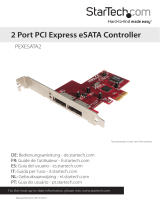Page is loading ...

The Leader in PersonaL sTorage
User Guide
eSATA II 3Gbps
PCI-Express Host 2 Port

The Leader in Personal Storage2
1. IntroductIon ..................................................................... 3
1.1 Features ..................................................................... 3
1.2 Package contents ....................................................... 3
2. soFtware InstallatIon ......................................................... 3
2.1 soFtware InstallatIon wIndows XP ................................... 3
2.2 soFtware InstallatIon wIndows VIsta ................................ 4
2.5 soFtware InstallatIon Mac ............................................. 4
3. contactIng technIcal suPPort ............................................... 5
4. rMa PolIcy ...................................................................... 5
5. warranty condItIons .......................................................... 6
5. FaQ’s .............................................................................. 7
Copyright © Apricorn, Inc. 2007. All rights reserved.
Windows is registered trademarks of Microsoft Corporation.
All other trademarks and copyrights referred to are the property of their
respective owners.
Distribution of substantively modied versions of this document is prohibited
without the explicit permission of the copyright holder.
Distribution of the work or derivative work in any standard (paper) book form
for commercial purposes is prohibited unless prior permission is obtained
from the copyright holder.
DOCUMENTATION IS PROVIDED AS IS AND ALL EXPRESS OR IMPLIED
CONDITIONS, REPRESENTATIONS AND WARRANTIES, INCLUDING ANY
IMPLIED WARRANTY OF MERCHANTABILITY, FITNESS FOR A PARTICULAR
PURPOSE OR NON-INFRINGEMENT, ARE DISCLAIMED, EXCEPT TO THE
EXTENT THAT SUCH DISCLAIMERS ARE HELD TO BE LEGALLY INVALID.
TABLE OF CONTENTS

www.apricorn.com 3
SATA II -3Gbps PCI-Express Host 2Ports
1. INTRODUCTION
This Low Prole PCI Host Adapter is a PCI-Express controller board to
support Low prole PCI and regular size PCI both in one card. The card
can upgrade your desktop computer to have 2 ports Serial ATA transfer
rate of 3 Gb/s (300 MB/s). SATA port can access SATA storage media such
as hard disk drive, CD-ROM, CD-RW, DVD-ROM, DVD-RAM.
It comes with drivers for Windows XP, Vista and Mac.
1.1. Features
External SATA II (eSATA) Connector.
Supports HDD larger than 137GB.
Supports 1-lane 2.5Gbps PCI Express.
Hot-plug capability.
Supports SATA II transfer rate of 3.0Gbps.
Fully compliant with Serial ATA 1.0 specications.
Supports two independent Serial ATA channels.
Two Pin headers on board for LED connection.
Compatible with Windows NT, 2000, XP and Server 2003
1.2. Package Contents
SATA PCI Express Host Adapter
User”s Manual
Driver CD for Windows XP, Vista and Mac.
2. SOFTWARE INSTALLATION
2.1. Software Installation Windows XP
Power off the system. Insert SATA Card into an available PCI slot. Pow-
erup the system.
During OS boot up, Windows will display the “Found New Hardware
Wizard”. “Mass Storage controller”.
Select “Install from a list or specic location (Advanced)”, and click
“Next”, and make sure the Driver CD is in your CD-ROM/DVD.
Select “Search for the best driver in these locations”, and check
“Include this location in the search:” uncheck the other boxes.
Insert the Driver CD into the CD-ROM/DVD and Click “Browse”
In the Browse For Folder window go to: D:\Express Card\
Drivers\Windows\2000 and XP\32 Bit (your drive letter may be
different), and click “OK”
When the wizard indicates that it found a driver for the device click
Next.
•
•
•
•
•
•
•
•
•
•
•
•
1.
2.
3.
4.
5.
6.
7.

The Leader in Personal Storage4
If the “Hardware Installation” dialog appears, click “Continue Anyway”.
The wizard will now copy the required les to the system and start
the Driver. After starting the driver the wizard will display a completion
dialog, click “Finish” to exit the wizard.
2.2 Software Installation Vista
Power off the system. Insert SATA Card into an available PCI slot. Pow-
erup the system.
During OS boot up a window will pop up, click on “Locate and install
software (recommended)”
Click on “Continue” button
Click on “Don”t Search Online”
When you see the message “Insert the disc that came with your mass
storage controller” put the Driver CD into your CD/DVD drive.
As the device drivers are install you will see the message “Installing
Drive Software”
When it is complete you will see the message “Windows has nnished
installing the driver software for this device.”
Click the “Close” to exit the wizard.
Now you can connect an external SATA hard drive to your PC.
2.3 Software Installation Mac
Put Driver CD into your CD drive
Open the Driver CD
Browse to D:\Express Card\Drivers\Mac drivers (your drive letter
may be different)
Copy Sil3132_1.1.9u_sil.pkg.pkg to desktop
Click on le to install driver
8.
9.
1.
2.
3.
4.
5.
6.
7.
8.
9.
1.
2.
3.
4.
5.

www.apricorn.com 5
7. CONTACTING TECHNICAL SUPPORT
Apricorn provides the following helpful resources for you:
1. Hardware Installation Section of the User”s Guide.
2. Apricorn”s Website (http://www.apricorn.com)
This gives you the ability to check for up-to-date information.
3. Email us at [email protected].
4. Or call the Technical Support Department at 1-800-458-5448.
Apricorn”s Technical Support Specialists are available from 8:00 a.m.
to 5:00 p.m., Pacic Time from Monday through Friday.
8. RMA POLICY
An RMA (Return Merchandise Authorization) tracking number must be issued
by Apricorn. If you need to return or replace your Apricorn product, Apricorn
requires that you perform the following steps:
1. Simply call Apricorn”s technical support department with your Apricorn
product part number and a description of the problem(s) you are
experiencing.
2. If the Apricorn representative nds cause for a return, they will issue an
RMA number. Please write this number down.
3. Fill out an RMA authorization form with your package. The RMA form is
available on-line at
http://www.apricorn.com/support/rma.php.
4. Please send the prepaid package to the following address, make sure
the RMA# is written on the exterior of the package:
Apricorn
RMA#: __________
12191 Kirkham Road
Poway, CA 92064
The purchaser shall be responsible for any loss or damage to the returned
product until it is received by Apricorn. Purchaser should consider obtaining
insurance with respect to shipping the product.

The Leader in Personal Storage6
9. WARRANTY CONDITIONS
Three-Year Warranty:
Apricorn offers a 1-year warranty on SATA II -3Gbps 2 port PCI-Express
card against defects in materials and workmanship under normal use. The
warranty period is effective from the date of purchase either directly from
Apricorn or an authorized reseller.
Disclaimer and terms of the warranties:
THE WARRANTY BECOMES EFFECTIVE ON THE DATE OF PURCHASE AND
MUST BE VERIFIED WITH YOUR SALES RECEIPT OR INVOICE DISPLAYING
THE DATE OF PRODUCT PURCHASE.
APRICORN WILL, AT NO ADDITIONAL CHARGE, REPAIR OR REPLACE
DEFECTIVE PARTS WITH NEW PARTS OR SERVICEABLE USED PARTS THAT
ARE EqUIVALENT TO NEW IN PERFORMANCE. ALL EXCHANGED PARTS
AND PRODUCTS REPLACED UNDER THIS WARRANTY WILL BECOME THE
PROPERTY OF APRICORN.
THIS WARRANTY DOES NOT EXTEND TO ANY PRODUCT NOT PURCHASED
DIRECTLY FROM APRICORN OR AN AUTHORIzED RESELLER OR TO ANY
PRODUCT THAT HAS BEEN DAMAGED OR RENDERED DEFECTIVE: 1. AS
A RESULT OF ACCIDENT, MISUSE, NEGLECT, ABUSE OR FAILURE AND/OR
INABILITY TO FOLLOW THE WRITTEN INSTRUCTIONS PROVIDED IN THIS
INSTRUCTION GUIDE: 2. BY THE USE OF PARTS NOT MANUFACTURED OR
SOLD BY APRICORN; 3. BY MODIFICATION OF THE PRODUCT; OR 4. AS
A RESULT OF SERVICE, ALTERATION OR REPAIR BY ANYONE OTHER THAN
APRICORN AND SHALL BE VOID. THIS WARRANTY DOES NOT COVER
NORMAL WEAR AND TEAR.
NO OTHER WARRANTY, EITHER EXPRESS OR IMPLIED, INCLUDING ANY
WARRANTY OR MERCHANTABILITY AND FITNESS FOR A PARTICULAR
PURPOSE, HAS BEEN OR WILL BE MADE BY OR ON BEHALF OF APRICORN
OR BY OPERATION OF LAW WITH RESPECT TO THE PRODUCT OR ITS
INSTALLATION, USE, OPERATION, REPLACEMENT OR REPAIR.
APRICORN SHALL NOT BE LIABLE BY VIRTUE OF THIS WARRANTY, OR
OTHERWISE, FOR ANY INCIDENTAL, SPECIAL OR CONSEqUENTIAL DAMAGE
INCLUDING ANY LOSS OF DATA RESULTING FROM THE USE OR OPERATION
OF THE PRODUCT, WHETHER OR NOT APRICORN WAS APPRISED OF THE
POSSIBILITY OF SUCH DAMAGES.

www.apricorn.com 7
FAQ’s
How do I verify the installation on Windows XP?
1.Right click on “My Computer” icon, select Properties”, left click on Hard-
ware tab and then on “Device Manager” button.
2.Double click on “SCSI and RAID Controllers”, if there is no yellow “!” or
“?”
in front of “Silicon Image Sil 3132 SATALink Controller”, the driver is started
correctly.
3.To view information about the devices attached to the controller, use the
SilCfg Utility and click on the device from the list.
How do I update a new driver on Windows XP?
1.Right click on My Computer” and select Properties”. Under the System
Properties” section, click on Hardware” tab and then on Device Manager
click SCSI and RAID Controllers” and right click “Silicon Image Sil 3132
SATALink Controller” then select Properties” from the context menu.
2.Click Driver”, Update Driver” and select Search for a suitable driver for
my device [Recommended]1. Insert the Driver CD in your CD-ROM /DVD
drive. Click Next” and complete the driver installation.
3.System will go through the enumeration process and install the driver. At
the end of the process, click “Yes” to reboot your system when necessary.
4.See instructions in section 2.4 to verify controller was installed correctly.

12191 Kirkham Road
Poway, CA, U.S.A. 92064
1-858-513-2000
/