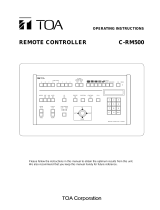System Controller
WV-CU151
Before attempting to connect or operate this product, please read these instructions completely

The serial number of this product may be found on the
bottom of the unit.
You should note the serial number of this unit in the
space provided and retain this book as a permanent
record of your purchase to aid identification in the event
of theft.
Model No.
Serial No.
THIS APPARATUS MUST BE EARTHED.
To ensure safe operation the three-pin plug supplied must be insert-
ed only into a standard three-pin power point which is effectively
earthed through the normal household wiring. Extension cords used
with the equipment must be three-core and be correctly wired to pro-
vide connection to earth. Wrongly wired extension cords are a major
cause of fatalities.
The fact that the equipment operates satisfactorily does not imply
that the power point is earthed and that the installation is completely
safe. For your safety, if in any doubt about the effective earthing of
the power point, consult a qualified electrician.
The lightning flash with arrowhead sym-
bol, within an equilateral triangle, is
interned to alert the user to the presence
of uninsulated "dangerous voltage" within
the product's enclosure that may be of
sufficient magnitude to constitute a risk of
electric shock to persons.
The exclamation point within an equilat-
eral triangle is intended to alert the user
to the presence of important operating
and maintenance (servicing) instructions
in the literature accompanying the appli-
ance.
WARNING:
TO PREVENT FIRE OR ELECTRIC SHOCK HAZARD, DO NOT EXPOSE THIS APPLIANCE TO RAIN OR MOIS
TURE.
CAUTION:
TO REDUCE THE RISK OF ELECTRIC SHOCK,
DO NOT REMOVE COVER (OR BACK), NO USER
SERVICEABLE PARTS INSIDE.
REFER SERVICING TO QUALIFIED SERVICE
PERSONNEL.
CAUTION
RISK OF ELECTRIC SHOCK
DO NOT OPEN
For Australia
FOR YOUR SAFETY PLEASE READ THE FOLLOWING TEXT CARE-
FULLY.
This appliance is supplied with a moulded three pin mains plug for your
safety and convenience.
A 13 amp fuse is fitted in this plug.
Should the fuse need to be replaced please ensure that the replacement
fuse has a rating of 13 amp and that it is approved by ASTA or BSI to
BS1362.
Check for the ASTA mark
H or the BSI mark G on the body of the
fuse.
If the plug contains a removable fuse cover you must ensure that it is
refitted when the fuse is replaced.
If you lose the fuse cover the plug must not be used until a replacement
cover is obtained.
A replacement fuse cover can be purchased from your local Panasonic
Dealer.
IF THE FITTED MOULDED PLUG IS UNSUITABLE FOR THE SOCK-
ET OUTLET IN YOUR HOME THEN THE FUSE SHOULD BE
REMOVED AND THE PLUG CUT OFF AND DISPOSED OF SAFELY.
THERE IS A DANGER OF SEVERE ELECTRICAL SHOCK IF THE
CUT OFF PLUG IS INSERTED INTO ANY 13 AMP SOCKET.
If a new plug is to be fitted please observe the wiring code as shown
below.
If in any doubt please consult a qualified electrician.
WARNING: This apparatus must be earthed.
IMPORTANT
The wires in this mains lead are coloured in accordance with the follow-
ing code.
Green-and-yellow: Earth
Blue: Neutral
Brown: Live
As the colours of the wire in the mains lead of this appliance may not
correspond with the coloured markings identifying the terminals in your
plug, proceed as follows.
The wire which is coloured green-and-yellow must be connected to
the terminal in the plug which is marked with the letter E or by the earth
symbol
I or coloured green or green-and-yellow.
The wire which is coloured blue must be connected to the terminal in
the plug which is marked with the letter N or coloured black.
The wire which is coloured brown must be connected to the terminal
in the plug which is marked with the letter L or coloured red.
How to replace the fuse
Open the fuse compartment with
a screwdriver and replace the fuse
and fuse cover.
For U.K.
ENGLISH VERSION
Wij verklaren als enige aansprakelijke, dat het product waarop deze
verklaring betrekking heeft, voldoet aan de volgende normen of
andere normatiefve dokumenten, overeenkomstig de bepalingen
van Richtlijnen 73/23/EEC en 89/336/EEC.
Vi erklærer os eneansvarlige for, at dette produkt, som denne
deklaration omhandler, er i overensstemmelse med den følgende
standarder eller andre normative dokumenter i følge bestem-
melserne i direktivene 73/23/EEC og 89/336/EEC.
Vi deklarerar härmed värt fulla ansvar för att den produkt till vilken
denna deklaration hänvisar är i överensstämmelse med standard-
dokument, eller andra normativa dokument som framstölls i Direktiv
73/23/EEC och 89/336/EEC.
Ilmoitamme yksinomaisella vastuullamme, että tuote, jota tämä
ilmoitus koskee, noudattaa seuraavia standardeja tai muita ohjeel-
lisia asiakirjoja, jotka noudattavat direktiivien 73/23/EEC ia
89/336/EEC. säädöksiä.
Vi erklærer oss alene ansvarlige for at produktet som denne
erklæringen gjelder for, er i overensstemmelse med følgende
normer eller andre normgivende dokumenter som fælger bestem-
melsene i direktiven 73/23/EEC og 89/336/EEC.
We declare under our sole responsibility that the product to which
this declaration relates is in conformity with the standards or other
normative documents following the provisions of Directives
EEC/73/23 and EEC/89/336.
Caution:
Before attempting to connect or operate this product,
please read the label on the bottom.
Noi dichiariamo sotto nostra esclusiva responsabilità che il prodotto
a cui si riferisce la presente dichiarazione risulta conforme ai
seguenti standard o altri documenti normativi conformi alle dispo-
sizioni delle direttive CEE/73/23 e CEE/89/336.


-1-
CONTENTS
PREFACE ........................................................................................................................................................................................... 2
FEATURES ......................................................................................................................................................................................... 2
PRECAUTIONS .................................................................................................................................................................................. 2
MAJOR OPERATING CONTROL AND THEIR FUNCTIONS ............................................................................................................. 3
CONNECTIONS ................................................................................................................................................................................. 5
SYSTEM CONNECTION .................................................................................................................................................................... 6
OPERATING PROCEDURE ............................................................................................................................................................... 8
INSTALLATION .................................................................................................................................................................................. 16
SPECIFICATIONS .............................................................................................................................................................................. 18
OPTIONAL ACCESSORIES ............................................................................................................................................................... 18
The model numbers listed in this Operating Instructions have no suffixed attached to it.
ENGLISH

-2-
PREFACE
The Panasonic System Controller WV-CU151 is designed
for use with the Combination Camera WV-CS600 / WV-
CS400 or Receiver WV-RC100 / WV-RC150 / WV-RC170.
Multiplexed control signal on the video signal over a single
coaxial cable saves the expense of wiring cost.
The built-in alarm output connector allows to supply the
alarm signal to the external equipment.
FEATURES
1. Setting and selection of the Program menu are avail-
able.
2. Controllable functions are manual panning and tilting
of the Pan-tilt Head, Focus/Zoom/Iris Control for a
specified lens, Power on/off of the camera Wiper and
Defroster on/off Auxiliary relay on/off selection.
PRECAUTIONS
• Do not attempt to disassemble the instrument. In order
to prevent electric shock, do not remove screws or
covers. There are no user-serviceable parts inside.
Do refer all servicing to qualified service personnel.
• Do not abuse the instrument. Avoid striking, shaking,
etc. It could be damaged by improper handing or stor-
age. Do handle the instrument with care.
• Do not use strong or abrasive detergents when clean-
ing the instrument body. Do use a dry cloth to clean
the instrument when dirty. In case the dirt is hard to
remove, use mild detergent and wipe gently.
• Do not expose the instrument to water or moisture, and
do not operate in wet area. Do take immediate action if
ever the instrument does become wet. Turn the power
off and refer servicing to qualified service personnel.
Moisture can damage the instrument and also create
the danger of electric shock.
• Do not use the instrument in an extreme environment
where high temperature or high humidity exist. Use the
instrument under conditions where temperature are
within under conditions where temperature are within
−10°C - +50°C, and humidity is below 90%.
• Make sure before installing pan-tilt head or lens if they
are usable.
• Set the Mode Selection Switch (LOCAL/REMOTE) on
the specified camera to the REMOTE position when
connecting it with this unit.
• Audio transmission is not available.
• Multiple operation of the unit is available.
• Every necessary procedure with regard to installing
this product should be made by qualified service per-
sonnel or system installers.
• The input power source must be 230 - 240V AC for
WV-CU151/A and WV-CU151/B, 230V AC for WV-
CU151/G at 50Hz.

-3-
MAJOR OPERATING CONTROL AND THEIR FUNCTIONS
■ Front Panel
System Controller WV-CU151
POWER
3
6
9
2
5
8
0
1
4
7
UPUP
DOWN
L
R
SET
AF
IRIS
ZOOM
HOUSING
PAN
l
ON
BUSYPOWER
HOME POSI
NEAR FAR
FOCUS
OPEN
WIDE
CLOSE
1
PROS
CAM
MENU
ALARM
RANDOM
2
WIPER
AUTO
AUX
;
OFF
DEF
SHIFTRESET
TELE
1. Power ON/OFF Switch (POWER: ON/OFF)
This switch is used to turn on and off the power of the
unit.
Note: When the power switch is turned on, the power
for the camera which is supplied by the Receiver
becomes on. However, when the power switch is
turned off while the camera and the Pan-tilt head
are working, the Receiver keeps supplying the
power to the camera and the pan-tilt head.
2. Power Indicator
Indicates the Power On.
3. Alarm Reset Switch (ALARM RESET)
Used to reset the alarm signal manually.
The LED on this switch will light off from blinking after
completing the reset.
When this unit is return to the initial mode due to the
automatic reset function or recover signal supply, the
LED on this switch will light on from blinking.
4. Busy Indicator (BUSY)
Indicates the busy condition.
To operate this unit is not possible during lighting.
5. Shift Switch (SHIFT)
Used to select the functions of the Program Selection
Switch, Panning Selection Switch, Auxiliary Selection
Switch, Zoom/Iris Switches and Housing Switch.
Lighting: Selects the PROG, CLOSE, OPEN, WIPER,
AUX2 or RANDOM.
Lighting Off: Selects the CAM MENU, TELE, WIDE,
DEF, AUX1 or AUTO.
6. Camera / Program Menu Selection Switch
(CAM MENU/PROG)
Used to select the display menu.
CAM MENU: Displays the set up menu of the camera.
PROG: Displays the program menu of this unit.
CAM MENU and PROG selection should be made in
accordance with the Shift Switch setting.
When the selected function is activated, its indicator
will light.
7. Zoom / Iris Control Switch
(ZOOM: TELE/WIDE, IRIS: CLOSE/OPEN)
ZOOM : Controls the lens zoom. (Tele - Wide)
IRIS: Controls the lens iris. (Close - Open)
When the shift switch lights, the open or close position
can be selected.
Note: This control works to the specified camera, such
as the WV-CS600 or WV-CS400.
8. Focus Control Switch (FOCUS: NEAR /FAR)
Used to control the lens focus.
9. Panning Selection Switch (PAN: AUTO, RANDOM)
Selects the automatic or random panning.
The movement of the random panning has been pre-
programmed by a micro-processor in the specified
receiver. The random panning functions when the
specified pan/tilt head is used.
The automatic random functions when WV-CS600, WV-
CS400 or the equivalent is used.
• When the shift switch lights, the random panning can
be selected.

-4-
■ Rear Panel
VS/VD
IN/OUT
VIDEO
OUT
CAMERA
IN
RECOVER IN
NORMAL
ALARM
OFF
RESET
OUT
ALARM OUT
GND
10. Auxiliary 1 / 2 Selection Switch (AUX: 1/2)
Used to control the user’s auxiliary equipment.
AUX1: Turn off the Shift Switch to select this position.
AUX2: Turn on the Shift Switch to select this position.
11. Housing Switch (HOUSING: WIPER / DEF)
Used to control the wiper or defroster of the housing.
WIPER: Turn on the Shift Switch to select this position.
DEF: Turn off the Shift Switch to select this position.
12. Up Switch (2)
This switch is used to move the cursor (on the program
or camera menu) in the up direction.
13. Right Switch (6)
This switch is used to move the cursor (on the Set up
or Program Menu) in the right direction.
14. Set Switch (5)
The mode selected in the program or camera setup
menu is enabled by pressing this switch.
15. Down Switch (8)
This switch is used to move the cursor (on the Set up
or Program Menu) in the down direction.
16. Left Switch (4)
This switch is used to move the cursor (on the Set up
or Program Menu) in the left direction.
17. Position Switch (POSI)
Used to turn the pan/tilt head to the preset position.
Select the desired position in accordance with the pre-
set number.
18. Home Position Switch (HOME)
Used to turn the pan/tilt head to the home position of
the Combination Camera WV-CS600.
19. Joystick Controller (UP / DOWN / RIGHT / LEFT)
This is a joystick type switch. The specified pan/tilt
head can be controlled manually by moving this con-
troller.
20. Alarm Output Terminal (ALARM OUT)
The alarm output signal is provided at this terminal for
the Time Lapse VTR.
(Open corrector output, 16V DC or less, 100mA or
less)
21. Ground Terminal (GND)
22. Reset Output Terminal (RESET OUT)
When the controller resets the activated alarm by
pressing the Alarm Reset Switch, the alarm reset out-
put signal is provided at this terminal for the Time
Lapse VTR.
Note: Be sure to set the internal switch to the VTR
position.
Refer to the Dip switch Setting on page 5 for detail.
23. Recover Input Terminal (RECOVER IN)
Accepts the recover signal from the Time Lapse VTR.
24. Mode Selection Switch (NORMAL / ALARM OFF)
Used to select the activated mode.
25. Camera Input Connector (CAMERA IN)
This connector accepts the multiplexed video and con-
trol data signal from the WV-CS600, WV-CS400 or
specified receiver.
26. Video Output Connector (VIDEO OUT)
The composite video signal is provided at this connec-
tor. The control data signal does not include in the
video output signal.
27. External Gen-lock Input / Output Connector
(VS/VD IN/OUT)
28. Power Cord

-5-
2. SW201
Set this switch (SW201) to choose the character dis-
play mode on the monitor.
NOR : White with Black border
REV : Black with White border
Initially, normal (NOR) position is selected at the facto-
ry.
3. SW1
Confirm switches (SW1) on the board are set to the
position as shown. These switches are used only for
factory test.
4. SW202
Set this switch to choose the External Gen-lock Input
signal as either VS or VD.
VS position is preset at the factory.
SW202 SW1
SW2 SW201
SW2
VTR O.C
SW201
REV NOR
8Bit
ON
OFF
SW1
1
SW202
VS VD
Bottom Cover
1. SW2
Set this switch (SW2) to choose the alarm reset output
signal as either Open Collector (O.C.) or Pulse (VTR).
Open Collector (O.C.): 16V DC 100mA max.
Pulse (VTR) : +5V DC approx. 500msec.
Initially, VTR position is selected at the factory.
CONNECTIONS
• Dip Switch Setting
Before connecting this controller, confirm the Dip Switch Setting if the system setting change is required.
The following setting procedure should be made by qualified service personnel or system installers.
Preparation: Take off the bottom cover by removing the two fixing screws.

-6-
SYSTEM CONNECTION
■ Basic Connection
System Controller WV-CU
151
POWER
3
6
9
2
5
8
0
1
4
7
UPUP
DOWN
L
R
SET
AF
IRIS
ZOOM
HOUSING
PAN
l
ON
BUSYPOWER
HOME POSI
NEAR FAR
FOCUS
OPEN
WIDE
CLOSE
1
PROS
CAM
MENU
ALARM
RANDOM
2
WIPER
AUTO
AUX
;
OFF
OFF
WV-CS600
System Controller WV-CU
151
POWER
3
6
9
2
5
8
0
1
4
7
UPUP
DOWN
L
R
SET
AF
IRIS
ZOOM
HOUSING
PAN
l
ON
BUSYPOWER
HOME POSI
NEAR FAR
FOCUS
OPEN
WIDE
CLOSE
1
PROS
CAM
MENU
ALARM
RANDOM
2
WIPER
AUTO
AUX
;
OFF
OFF
WV-CS600
Camera
Camera Housing
Video Switcher
WV-CU151
Time Lapse VTR
Video
Monitor
Receiver
Video
Monitor
Time Lapse VTR
WV-CU151
WV-CS600
WV-CS600
1.2 km
(Coaxial Multiplex
Communication)
Camera Site
Control Site
■ Application 1 Connection with the Video Switcher

-7-
■ Cable-loss Compensation Setting
The maximum cable length in the system is approximately
1200 meter.
See the diagram below and set up the cable-loss compen-
sation switch for each unit accordingly.
<For examples>
Camera
Camera WV-CU151
Am
ALARM
IN
OUT
GND
RESET
IN
RECOVER
OUT
GND
GND
GND RESET
OUT
RECOVER
IN
ALARM
OUT
ALARM
OUT
+12 V
NC
NO
C
Time Lapse VTR
Relay
To Alarm
NC: ON normally
NO: OFF normally
C: Common
■ Application 2 Connection with the Time Lapse VTR
• Connection of Alarm Output Terminal
Make sure the polarity of the buzzer to meet with this terminal.
The positive (+) terminal of the buzzer should be connected with the Alarm Output Terminal.
The Alarm Output Terminal is composed of the Open Collector Output and the capacity is 16V DC, 100mA or less.
(1) In case the buzzer is operable within the capacity of Alarm Output Terminal, connect buzzer as shown below.
(2) In case the buzzer is not operable within the capacity of Alarm Output Terminal, the external relay unit should be used as
shown below.
Position of the
Cable comp of
Cable length program menu
(with 5C-2V) for WV-CU151
unit: meter
0 ≤ A < 500 S
500 ≤ A < 900 M
900 ≤ A < 1200 L

-8-
OPERATING PROCEDURE
Before starting the following procedures, all system components should be turned on.
A. For the Combination Camera WV-CS600, WV-CS400, specified Pan/tilt Head
or Receivers
1. Manual Panning / Tilting
The panning should be controlled with a Joystick operation as shown below.
Note: The panning / tilting speed is according to the angle of a Joystick as shown below.
2. Automatic Panning
Allows the camera to make a panning automatically.
2-1. Press the PAN Switch.
The indicator of AUTO will light and automatic
panning will start.
2-2. To stop this panning, press the PAN Switch again.
The panning will stop and the LED of AUTO will
light off.
3. Random Panning
(Only WV-RC100 or WV-RC150 connection)
3-1. Press the SHIFT Switch.
The LED on the SHIFT Switch will light.
3-2. Press the PAN Switch.
The LED of the RANDOM will light and automatic
panning will start.
3-3. To stop this panning, press PAN Switch again.
The panning will stop and the LED of RANDOM
will light off.
UPUP
DOWN
L
R
SHIFT
PAN
RANDOM
AUTO
Up
Down
Right
Left
Up
Right
Left
Down
Low speed
High speed
LED lights off
LED lights on
SHIFT
PAN
RANDOM
AUTO
LED lights on
LED lights on

-9-
4. Preset Position Setting
4-1. Press the preset number.
4-2. Press the POSI Switch.
The camera is turned to the preset position.
5. Home Position Setting
Press the HOME Switch.
The camera is turned to the preset home position.
Note: When the camera is not operated for a certain
time (preset time) in the AUTO HOME POSI or
SELF RETURN On mode, it moves to the home
position automatically.
6. Lens Control
a. Zoom Control
Adjust the lens zoom by pressing the ZOOM Switches
while observing the monitor screen.
b. Iris Control
b-1. Press the SHIFT Switch.
The LED on the SHIFT Switch lights.
b-2. Adjust the lens iris by pressing the IRIS Switches
while observing the monitor screen.
e-2. To release this function, press the either FOCUS
Switches (NEAR or FAR).
IRIS
ZOOM
OPEN
WIDE
CLOSE
SHIFT
TELE
LED OFF
3
6
9
2
5
8
0
1
4
7
SET
HOME POSI
2
1
1
3
6
9
2
5
8
0
1
4
7
SET
HOME POSI
To select WIDE
To select TELE
IRIS
ZOOM
OPEN
WIDE
CLOSE
SHIFT
TELE
LED lights on
To brighten
To darken
NEAR FAR
FOCUS
To focus far
To focus near
NEAR FAR
FOCUS
Press both switches simultaneously for 1 second or more.
IRIS
ZOOM
OPEN
WIDE
CLOSE
SHIFT
TELE
LED lights on.
e. Automatic Focus Control (only WV-CS600)
e-1. Press the FOCUS Switches simultaneously more
than 1 sec.
Note: The Auto Focus mode should be set to the
NORMAL mode.
Note: The control speed may be slow during the AGC
setting in the camera side.
c. Reset of Iris Level
Allows the iris level to return into the initial one.
c-1. Press SHIFT Switch.
The LED on the SHIFT Switch lights.
c-2. Press the OPEN and CLOSE switches simultane-
ously more than 1 sec.
The iris level is reset to the preset one.
Press both switches simultaneously for 1 second or more.
d. Focus Control
Adjust the lens focus by pressing the FOCUS Switches
while observing the monitor screen.

-10-
7. Alarm
7-1. When the alarm signal is supplied in the Alarm On
mode, “Alarm” is displayed on the screen of the
monitor. (The Alarm display is preset to OFF at the
factory.)
7-2. The LED on RESET Switch starts to blink and the
buzzer sound comes.
Notes:
1. Alarm Display On/Off and Buzzer On/Off mode
can be selected.
2. The camera or receiver control can be contin-
ued even if the alarm signal is supplied.
8. Alarm Reset
Manual or Automatic resetting can be selected.
a. Automatic Reset
When the Self Return function has been set, the alarm
is reset automatically after a certain time.
The LED on RESET switch lights from blinking and the
“ALARM” is disappeared on the monitor screen.
b. Manual Reset
Press the RESET Switch when accepting the alarm sig-
nal.
The LED on the RESET Switch lights off, “ALARM” is
disappeared on the monitor screen and alarm reset is
executed.
Alarm
Character display
ALARM
RESET
LED blinks.
ALARM
RESET
LED blinks.
LED lights on
ALARM
RESET
LED blinks.
LED lights off
↓
↓

-11-
9. Program Menu Setting
a. Entering the Program Menu
a-1. Press the SHIFT Switch.
The LED on the SHIFT Switch will light.
a-2. Press PROG Switch more than 2 sec.
The LED on the PROG Switch lights and the following menu is displayed on the monitor screen.
• Program Menu • Preset Data Menu
• Controller Setup Menu
The following switches are used as the cursor in
the Program Menu.
a-3. To close the Program Menu, move the cursor to
the END position and press the Set Switch or
PROG Switch.
Note: Zoom/Iris, Focus Control Switches or
Joystick can function during setting the preset
position.
SHIFT
PROS
CAM
MENU
LED lights on
LED lights on
** Controller Set Up **
Cable Comp S
Alarm Time 60S
Alarm Display Off
Alarm Buzzer On
Switch Buzzer On
Return
** Program Menu **
Preset Data *
Controller Set Up *
End
** Preset Data **
Cam1:------------ *
Cam2:------------ *
Return
3
6
9
2
5
8
0
1
4
7
SET
HOME POSI
** Controller Set Up **
Cable Comp S
Alarm Time 60S
Alarm Display Off
Alarm Buzzer On
Switch Buzzer On
Return
** Program Menu **
Preset Data *
Controller Set Up *
End
d
• Controller Set Up Menu
• Controller Set Up Menu
b. Controller Set Up Menu
b-1. Move the cursor to Controller Set Up.
b-2. Press the Set Switch.
The Controller Set Up Menu is displayed on the
monitor screen.
Up Switch
Right Switch
Set Switch
Down Switch
Left Switch

-12-
d. Menu Setting
1. Cable Compensation Setting
1-1. Move the cursor to “Cable Comp” by pressing the
Up / Down Switch.
1-2. Select the desired mode (S / M / L) by pressing
the Right / Left Switch.
2. Alarm Time(Self Return Time) Setting
2-1. Move the cursor to “Alarm Time” by pressing the
Up / Down Switch.
2-2. Set the desired time by pressing the Right / Left
Switch.
3. Alarm Display Setting
3-1. Move the cursor to “Alarm Display” by pressing
the Up / Down Switch.
3-2. Select the On / Off mode by pressing the Right /
Left Switch.
** Controller Set Up **
Cable Comp S
Alarm Time 60S
Alarm Display Off
Alarm Buzzer On
Switch Buzzer On
Return
SM L
0.5 1 2 59 60 65
120 115 70
1 sec. interval
5 sec. interval
** Controller Set Up **
Cable Comp S
Alarm Time 60 S
Alarm Display Off
Alarm Buzzer On
Switch Buzzer On
Return
** Controller Set Up **
Cable Comp S
Alarm Time 60S
Alarm Display Off
Alarm Buzzer On
Switch Buzzer On
Return
On Off
c. Controller Set Up Menu Description
The setable items are shown in the following.
Cable compensationCable Comp
S : The cable length is 0 m to 500 m or less.
M : The cable length is 500 m to 900 m or less.
L : The cable length is 900 m to 1200 m or less. (with 5C-2V)
Alarm Time Alarm operating time (Self return time) 0.5, 1, 2, ...60, 65, ...120 sec.
Alarm Display “Alarm” display on/off
ON : Display
OFF : No display
Alarm Buzzer Alarm buzzer on/off
ON : Buzzer on
OFF : Buzzer off
Switch Buzzer Switch buzzer on/off
ON : Buzzer on
OFF : Buzzer off

-13-
5. Switch Buzzer Setting
5-1. Move the cursor to “Switch Buzzer” by pressing
the Up / Down Switch.
5-2. Select the On / Off mode by using the Right / Left
Switch.
6. Closing the Controller Menu
6-1. Move the cursor to “Return” by pressing the Up /
Down / Right / Left Switch.
6-2. Press the Set Switch.
The Controller Menu is closed and the Program
Menu is displayed on the monitor screen.
Note: By pressing the Camera/Program Menu
Selection Switch, the Program Menu is displayed
on the monitor screen.
To display the normal picture on the monitor
screen, press the Camera/Program Selection
Switch again.
e. Camera Set Up
e-1. Press the Camera / Program Menu Selection
Switch more than 2 sec.
The LED of CAM MENU lights and the camera set
up menu is displayed on the monitor screen.
e-2. To close the camera set up menu, press the
Camera / Program Menu Selection Switch.
The LED of CAM MENU lights off and the camera
set up menu is disappeared.
f. Up / Down Loading
1. Display of preset Data Menu
1-1. Press the SHIFT Switch.
The LED on this switch lights.
1-2. Press the Camera/Program Menu Selection Switch
more than 2 sec.
The Program Menu is displayed on the monitor
screen.
1-3. Move the cursor to the Preset Data position by
using the Up/Down/Left/Right Switch.
1-4. Press the Set Switch.
The Preset Data Screen is displayed on the moni-
tor screen.
2. Up/Down Load Setting
2-1. Move the cursor to desired “Cam” position.
The data of up to 2 cameras can be memorized.
2-2. Press the Set Switch.
The Loading Screen is displayed on the monitor
screen.
2-3. Move the cursor “Down Load / Up Load” position
by using the Up/Down Switch.
4. Alarm Buzzer Setting
4-1. Move the cursor to “Alarm Buzzer” by using the
Up / Down Switch.
4-2. Select the On / Off mode by using Right / Left
Switch.
** Controller Set Up **
Cable Comp S
Alarm Time 60S
Alarm Display Off
Alarm Buzzer On
Switch Buzzer On
Return
** Controller Set Up **
Cable Comp S
Alarm Time 60S
Alarm Display Off
Alarm Buzzer On
Switch Buzzer On
Return
On Off
On Off
** Controller Set Up **
Cable Comp S
Alarm Time 60S
Alarm Display Off
Alarm Buzzer On
Switch Buzzer On
Return
*** SET UP MENU ***
PRESET *
HOME POSITION 15
SELF RETURN 10MIN
AUTO MODE AUTO PAN*
LOCAL/REMOTE LOCAL
CAMERA *
SHIFT
PROS
CAM
MENU
LED lights off
LED lights on
(WV-CS600)

-14-
g. Title Editing
g-1. Move the cursor to “Data Title” by using the Right /
Left Switch.
g-2. Press the Set Switch.
The Camera Data Title screen is displayed on the
monitor.
Up to 12 characters can be selected.
** Cam1:------------ **
Down Load : Loading
Up Load :
Data Title *
Return
** Cam1 : Save **
Down Load : END
Up Load :
Data Title *
Return
• Up / Down Loading Screen
2-4. Press the Set Switch.
“Loading” is appeared and blinking during the
down load or up load.
Notes:
1. The previous data should not be kept.
After completing the up load or down load,
“Cam1 : Save” and “End” are displayed on
the down load or up load screen.
2. The up load or down load time is approx. 2
minutes per camera.
After completing the up load or down load,
the WV-CS600 will move to the Preset Position
(REFRESH).
3. The down loading or up loading data should
be the preset data only.
When you want to make the setting except the
preset data after up loading / down loading,
set them on the Camera Set Up Menu.
4. When the up load has been done to the
changed camera, the camera picture may not
be same with the previous one.
Set the camera condition with the Camera Set
Up Menu again.
5. The all preset data should be erased due to
the up load operation.
Save
• Error Display
When an error occurs during Up/Down Loading, the following messages are displayed on the monitor.
Message Cause Note
Error 1 Incompatibility of model
A difference between the transmission information
and the model occurs during up/down loading.
Error 2 Lack of memory
The transmission information is over the capacity in
memory during down loading.
Error 3 Causes except above
The up/down load is not possible due to something
cause except the above one.
** Cam1:------------ **
Down Load :
Up Load :
Data Title *
Return
g-3. Move the cursor to the desired character and
press the Set Switch.
g-4. To display the Preset Data screen, move the cur-
sor to the “Return” and press the Set Switch.
Notes:
1. When the title setting has not been made,
“SAVE” is displayed to the title position.
2. When the saved data is down loaded, the pre-
vious data is replaced to the down load data.
** Preset Data **
Cam1 : Save *
Cam2 : *
Return
ABCDEFGHIJKLM
NOPQRSTUVWXYZ
0123456789
[].,'":;&#!?=
+-*/%$
←→
Space
Return Clear
Save........

SHIFT
1
2
AUX
SHIFT
HOUSING
WIPER
DEF
SHIFT
HOUSING
WIPER
DEF
-15-
B. For the Housing
1. Defroster Power On/Off
1-1. Press the HOUSING Switch.
The LED on DEF Switch lights and the power of
the defroster is turned on.
Note: Confirm that the SHIFT Switch lights off.
1-2. To turn off the power of the Defroster, press the
HOUSING Switch again.
The LED on DEF Switch lights off.
2. Wiper Power On/Off
2-1. Press the SHIFT Switch.
The LED on the SHIFT Switch lights.
LED lights off.
LED lights on.
SHIFT
1
2
AUX
LED lights on.
LED lights on.
2-2. Press the HOUSING Switch.
The LED on the WIPER Switch lights and the
power of the wiper is turned off.
2-3. To stop the Wiper control, press the HOUSING
Switch again.
The LED on the WIPER Switch lights off.
Note: When switching the camera, turn off the
power of the wiper.
C. For the External Equipment
1. Press the AUX Switch.
When turning on the power of AUX2, press the SHIFT
Switch.
LED lights on
(AUX2 has been selected.)
LED lights on
LED lights off
(AUX1 has been selected.)
LED lights on
2. To turn off the power of AUX1 or AUX2, press the AUX
Switch again.
Note: When you want to turn on the power of the external
equipment during pressing the AUX Switch, it can be
ordered from receiver side.
Refer to the Operating Instructions of the receiver for
the detail.

-16-
INSTALLATION
Rack Mounting
Precaution: Keep the Power On/Off Switch turned off while
making the following installations.
The following procedures should be made by qualified
service personnel or system installers.
1. Remove the Connector Panel and Rear Panel from this
unit by removing the four mounting screws
2. Mount the Rear Panel onto the bottom by using the two
mounting screws removed just before.
3. Mount the Bottom Cover onto the rear by using the two
mounting screws removed just before.
Connector Panel
Connector Panel
Bottom Cover
Bottom Cover
Remove

Matsushita Electric Industrial Co., Ltd.
Central P.O. Box 288, Osaka 530-91, Japan
N0296-3017 YWV8QA4184DN Printed in Japan
N 13 Gedruckt in Japan
Imprimé au Japon
Impreso en Japón
/