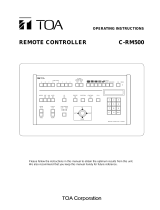Page is loading ...

ENGLISHDEUTSCHFRANÇAISESPAÑOL
System Controller
WV-CU350
Before attempting to connect or operate this product, please read these instructions completely

ENGLISH VERSION
Wij verklaren als enige aansprakelijke, dat het product waarop deze
verklaring betrekking heeft, voldoet aan de volgende normen of
andere normatiefve dokumenten, overeenkomstig de bepalingen
van Richtlijnen 73/23/EEC en 89/336/EEC.
Vi erklærer os eneansvarlige for, at dette produkt, som denne
deklaration omhandler, er i overensstemmelse med den følgende
standarder eller andre normative dokumenter i følge bestem-
melserne i direktivene 73/23/EEC og 89/336/EEC.
Vi deklarerar härmed värt fulla ansvar för att den produkt till vilken
denna deklaration hänvisar är i överensstämmelse med standard-
dokument, eller andra normativa dokument som framstölls i Direktiv
73/23/EEC och 89/336/EEC.
Ilmoitamme yksinomaisella vastuullamme, että tuote, jota tämä
ilmoitus koskee, noudattaa seuraavia standardeja tai muita ohjeel-
lisia asiakirjoja, jotka noudattavat direktiivien 73/23/EEC ia
89/336/EEC. säädöksiä.
Vi erklærer oss alene ansvarlige for at produktet som denne
erklæringen gjelder for, er i overensstemmelse med følgende
normer eller andre normgivende dokumenter som fælger bestem-
melsene i direktiven 73/23/EEC og 89/336/EEC.
We declare under our sole responsibility that the product to which
this declaration relates is in conformity with the standards or other
normative documents following the provisions of Directives
EEC/73/23 and EEC/89/336.
Noi dichiariamo sotto nostra esclusiva responsabilità che il prodotto
a cui si riferisce la presente dichiarazione risulta conforme ai
seguenti standard o altri documenti normativi conformi alle dispo-
sizioni delle direttive CEE/73/23 e CEE/89/336.
The serial number of this product may be found on the
bottom of the unit.
You should note the serial number of this unit in the
space provided and retain this book as a permanent
record of your purchase to aid identification in the event
of theft.
Model No.
Serial No.
The lightning flash with arrowhead sym-
bol, within an equilateral triangle, is
interned to alert the user to the presence
of uninsulated "dangerous voltage" within
the product's enclosure that may be of
sufficient magnitude to constitute a risk of
electric shock to persons.
The exclamation point within an equilat-
eral triangle is intended to alert the user
to the presence of important operating
and maintenance (servicing) instructions
in the literature accompanying the appli-
ance.
WARNING:
TO PREVENT FIRE OR ELECTRIC SHOCK HAZARD, DO NOT EXPOSE THIS APPLIANCE TO RAIN OR MOIS
TURE.
CAUTION:
TO REDUCE THE RISK OF ELECTRIC SHOCK,
DO NOT REMOVE COVER (OR BACK), NO USER
SERVICEABLE PARTS INSIDE.
REFER SERVICING TO QUALIFIED SERVICE
PERSONNEL.
CAUTION
RISK OF ELECTRIC SHOCK
DO NOT OPEN
CAUTION:
Before attempting to connect or operate this product,
please read the label on the bottom.

-1-
CONTENTS
PREFACE .................................................................................................................................................................................. 2
PRECAUTIONS ......................................................................................................................................................................... 2
MAJOR OPERATING CONTROLS AND THEIR FUNCTIONS.................................................................................................... 3
■ Front View .......................................................................................................................................................................... 3
■ Rear View ........................................................................................................................................................................... 8
INSTALLATIONS ....................................................................................................................................................................... 9
■ Modifying the Front Panel .................................................................................................................................................. 9
■ DIP Switch Setting .............................................................................................................................................................. 9
SYSTEM CONNECTIONS ....................................................................................................................................................... 10
■ Connection with the Matrix Switcher or the Video Multiplexer ......................................................................................... 10
■ Connection with the AC Adapter ..................................................................................................................................... 10
OPERATING PROCEDURES (Complementary) ...................................................................................................................... 11
WJ-SX350 Matrix Switcher System ...................................................................................................................................... 11
WJ-FS616 Video Multiplexer System.................................................................................................................................... 12
SPECIFICATIONS ................................................................................................................................................................... 14
STANDARD ACCESSORIES ................................................................................................................................................... 14
ENGLISH

-2-
The WV-CU350 System Controller is designed to con-
trol the WJ-SX350 Matrix Switcher or the WJ-FS616
Video Multiplexer.
Setting the DIP switches on the rear of the controller,
enables control of the Cameras, Lenses, Pan-Tilt Heads
when combined with the WJ-SX350 Matrix system or
WJ-FS616 Multiplexer system.
The WV-CU350 System Controller, when combined with
the WJ-SX350 Matrix Switcher, can automatically select
the Baud Rate by discriminating the connected Matrix
switcher.
PREFACE
PRECAUTIONS
• Refer all work related to the installation of this
product to qualified service personnel or system
installers.
• Do not attempt to disassemble the appliance.
To prevent electric shock, do not remove screws or
covers.
There are no user-serviceable parts inside. Contact
qualified service personnel for maintenance.
• Handle the appliance with care.
Do not strike or shake, as this may damage the
appliance.
• Do not expose the appliance to water or
moisture, nor try to operate it in wet areas.
Do take immediate action if the appliance becomes
wet. Turn the power off and refer servicing to quali-
fied service personnel. Moisture may damage the
appliance and also cause electric shock.
• Do not use strong or abrasive detergents when
cleaning the appliance body.
Use a dry cloth to clean the appliance when it is
dirty.
When the dirt is hard to remove, use a mild deter-
gent and wipe gently.
• Do not operate the appliance beyond its
specified temperature, humidity or power source
ratings.
Do not use the appliance in an extreme environ-
ment where high temperature or high humidity
exists.
Use the appliance at temperatures within –10°C -
+50°C (14°F - 122°F) and a humidity below 90 %.
The input power source for this appliance is 230 V
(or 230 - 240 V) AC 50 Hz by use of the AC Adapter
supplied.
Any change in the specifications of the matrix switcher or multiplexer may cause certain changes to the
functions of the controller. Also refer to the manual for the matrix switcher or multiplexer along with this
manual.

-3-
MAJOR OPERATING CONTROLS AND THEIR FUNCTIONS
■ Front View
● For Matrix Switcher
OPERATE LOGIN ALARM
FUNCTION
AUX
IRIS
CLOSE OPEN
NEAR FAR
TELE WIDE
FOCUS
ZOOM
AUTO FOCUS
IRIS RESET
FWD
PAUSE
BACK
-1 CAM
DEC
+1 CAM
INC
SEQ
FWD
BACK
HISTORY
ALT
ACK/RESET
ALL RESET
RECALL
STATUS
CAM
MENU
CAM
POSI
PRESET
POSI
PAN
SET UP
MON
CAM
ESC SET
CAMERA SITE CONTRIL
UP
LR
DOWN
BUSY PROHIBITED
MONITOR CAMERA
System Controller
For Matrix Switcher
WV
-
CU
1. Operate indicator (OPERATE)
This indicator (Green) is lit while the controller’s
power is turned on.
2. Log-in indicator (LOGIN)
This indicator (Green) lights up when log-in is
accomplished.
3. Alarm indicator (ALARM)
This indicator (Red) blinks to indicate that an alarm
condition exists.
It changes to steady light when the alarm is reset
automatically.
To turn off the indicator, press the ACK / RESET or
ALL RESET button.
4. Sequence Pause button (PAUSE)
This button is used to pause a sequence that is
being run on the selected monitor.
5. Backward / Forward Sequence button
(SEQ BACK / FWD)
BACK: This button, in combination with the Numeric
buttons, is used to run a Tour or Group
sequence in reverse on the selected monitor.
It is also used to continue a sequence in
reverse, that was previously paused on that
monitor by pressing the PAUSE button.
FWD: This button, in combination with the Numeric
buttons, is used to run a Tour or Group
sequence in forward on the selected monitor.
It is also used to continue a sequence forward,
that was previously paused on that monitor by
pressing the PAUSE button.

-4-
6. Decrement / Increment button (–1CAM DEC,
+1CAM INC)
–1CAM DEC: This button is used to move a
sequence one step backward from the step that
was previously paused on the selected monitor
by pressing the PAUSE button.
Also, when the selected monitor is in the spot
mode, pressing this button will replace the cur-
rently selected camera with the next lower cam-
era number.
+1CAM INC: This button is used to move a
sequence one step forward from the step that
was previously paused on a monitor by pressing
the PAUSE button.
Also, when a selected monitor is in the spot
mode, pressing this button will replace the cur-
rently selected camera with the next higher
camera number.
7. Function button (FUNCTION)
Pressing this button in combination with another
operation button activates a specific function.
8. LED Display (MONITOR CAMERA)
This displays the number of Monitors and Cameras
currently controlled.
9. Busy indicator (BUSY)
This indicator (Red) blinks (or lights up) when you
attempt to control a certain monitor (or a camera)
that is already used by a higher priority operator, or
when the higher priority operator chooses the cam-
era or monitor you are currently operating.
Blinking: Monitor
Steady light: Camera
10. Prohibited indicator (PROHIBITED)
This indicator (Red) lights up for two seconds when
the incorrect operator number or password is
selected to Log in.
This indicator also blinks when an attempt is made
to gain access to a function that is prohibited by the
operator’s level.
11. Joystick Controller (UP / DOWN / L / R)
This controller is used to operate the Pan / Tilt Head
manually, or to move the cursor to the desired posi-
tion on the SETUP MENU of the Matrix Switcher.
UP: Upward
DOWN: Downward
L: Left
R: Right
12. Iris buttons (IRIS CLOSE / OPEN)
These buttons are used to close or open the lens iris
of cameras equipped with the specified lens.
When these buttons are pressed at the same time,
the lens iris is reset to the factory setting.
13. Focus buttons (FOCUS NEAR / FAR)
These buttons are used to adjust the lens focus of
cameras equipped with the specified lens.
When these buttons are pressed at the same time,
the lens focus is set automatically when the speci-
fied camera, such as the WV-CSR600 series, is
used.
.
14. Zoom buttons (ZOOM TELE / WIDE)
These buttons are used for zooming cameras
equipped with the specified lens.
15. Auxiliary button (AUX)
This button, in combination with the Numeric buttons
1 to 4, is used to control the Auxiliary switches in the
Receiver, Wiper and Defroster.
Press the Numeric button, then press this button to
turn the Auxiliary switches, Wiper or Defroster On
and Off.
1: Auxiliary Switch 1
2: Auxiliary Switch 2
3: Wiper
4: Defroster
16. Panning button (PAN)
This button, in combination with the Numeric button
1 or 2, is used to control the panning mode of the
Pan / Tilt Head.
Press the Numeric button, then press this button to
turn the Panning mode On and Off.
1: Auto Panning Mode
2: Random Panning Mode
17. Preset Position button (PRESET POSI)
This button, in combination with the Numeric but-
tons, is used to move the camera to the desired pre-
set position.
In combination with the Numeric buttons and ALT
button, this button is also used to move the camera
to the desired camera position.
18. Camera / Set button (CAM (SET))
CAM: This button is used for camera selection.
Press the desired Numeric buttons, then press
this button to select the camera.
SET: This button is used to execute the currently
highlighted setting and enter a sub menu in the
SETUP MENU of the Matrix Switcher.
19. Numeric buttons (0 - 9)
These buttons are used for numerical input into the
system such as the camera and monitor selection,
sequence and preset position, etc.
Buttons 2, 4, 6 and 8 are also used to move the cur-
sor to the desired position on the Camera’s Set Up
Menu.
20. Monitor / Escape button (MON (ESC))
MON: This button is used for monitor selection.
Press the desired Numeric buttons, then press
this button to select the monitor.
ESC: This button is used to escape and execute the
currently highlighted setting on the SETUP
MENU of the Matrix Switcher.

-5-
21. Backward / Forward History button (HISTORY
BACK / FWD)
BACK: This button is used to display the previous
camera picture on the selected monitor. Each
operation of this button backs up the camera
picture by one.
This button also selects the previous page or
step of the setup tables on the SETUP MENU.
FWD: This button is used to move the camera pic-
ture forward on the selected monitor after the
HISTORY BACK button has been used.
This button also selects the next page or step of
the setup tables on the SETUP MENU.
22. Set Up button (SET UP)
This button, in combination with the ALT button, tog-
gles the display of the SETUP MENU of the Matrix
Switcher On and Off.
The indicator (Green) lights up to indicate that the
setup mode is selected.
23. Camera Menu button (CAM MENU)
This button, in combination with the ALT button, tog-
gles the display of the selected Camera’s Set Up
Menu On and Off.
The indicator (Green) lights up to indicate that the
camera’s setup mode is selected.
24. Status button (STATUS)
This button toggles the display of the Camera Site
Status Table On and Off on the selected monitor.
Note: In combination with the ALT button, this but-
ton toggles the display of the System Status
Table On and Off on the selected monitor.
25. Alarm Recall button (RECALL)
This button is used to recall the Alarm Logs
(Activated alarm records).
Select the desired monitor to display the alarm
records, then press this button to toggle the display
of alarm records On and Off on the selected moni-
tor.
26. All Alarms Reset button (ALL RESET)
This button is used to cancel plural alarms in a
lump.
Select the alarmed monitor first (Monitor 1 for Alarm
Mode 1, one of four monitors for Alarm Mode 2),
then press this button for alarm reset.
Note: This button, in combination with the ALT but-
ton, is used to cancel all alarms without select-
ing the monitor.
27. Alarm Acknowledgment and Reset button (ACK /
RESET)
This button is used to cancel the activated alarm.
You must select the alarmed monitor(s) first to can-
cel the alarm.
Press this button once to acknowledge the activated
alarm (the indicator blinks rapidly), then press this
button once again for alarm reset.
28. Alternate button (ALT)
This button alternates the original function on two-
function control buttons with another function, or
enables the CAM MENU button and SET UP button
to display the assigned menu or setup table on the
selected monitor.
The indicator (Green) lights up to indicate that the
function mode is selected.

-6-
OPERATE LOCK ALARM
AUTO/+
IRIS
CLOSE OPEN
NEAR FAR
TELE WIDE
FOCUS
ZOOM
SPOT
MULTI SELECT
VTR
CAM
ALT
FUNCTION
ALM RESET
ALM SUSPEND
ALL RESET
SEQUENCE
PRE-POSI
EL-ZOOM
MULTI
SCREEN
IRIS RESET
CAMERA SET SET UP
STILL
ON/OFFOFFON
AUTO
FOCUS
HOME/-
UNIT
CAM
ESC SET
CAMERA SITE CONTRIL
UP
LR
DOWN
CAMERAUNIT
System Controller
For Multiplexer
WV
-
CU
AUX 2
AUX 1
T/L MODE
● For Multiplexer
31. Operate indicator (OPERATE)
This indicator (Green) is lit while the controller’s
power is turned on.
32. Lock Indicator (LOCK)
This indicator (Green) lights up to indicate that the
Multiplexer is locked to commands from the
Personal Computer. While this indicator is lit, control
from the controller is disabled.
To control from the controller, release the lock from
your PC.
33. Alarm Indicator (ALARM)
This indicator (Red) lights up to indicate that an
alarm condition exists.
It goes off when the alarm is reset automatically.
To turn the indicator off, press the ALM RESET but-
ton.
34. LED Display (UNIT CAMERA)
This displays the number of the Video Multiplexer
Units and the Cameras currently controlled.
Note: The CAMERA display indicates “ – ” while the
Multiscreen mode or the sequence mode is
selected.
35. Iris buttons (IRIS CLOSE / OPEN)
These buttons are used to close or open the lens iris
of cameras equipped with the specified lens.
When these buttons are pressed at the same time,
the lens iris is reset to the factory setting.
36. Joystick Controller (UP / DOWN / L / R)
This controller is used to operate the Pan / Tilt Head
manually, or to move the cursor to the desired posi-
tion on the SETUP MENU of the Video Multiplexer.
UP: Upward
DOWN: Downward
L: Left
R: Right
37. Focus buttons (FOCUS NEAR / FAR)
These buttons are used to adjust the lens focus of
cameras equipped with the specified lens.
.
38. Zoom buttons (ZOOM TELE / WIDE)
These buttons are used for zooming cameras
equipped with the specified lens.
39. Auto / Increment button (AUTO / + )
This button is used to activate the auto panning
function.
During the setup, this button is used to select the
desired parameter in the SETUP MENU.

-7-
40. Home / Decrement button (HOME / – )
This button is used to move the camera to the home
position.
During the setup, this button is used to select the
desired parameter in the SETUP MENU.
41. Auto Focus button (AUTO FOCUS)
This button is used to activate the auto focus func-
tion when the specified camera with auto focus fea-
ture is selected.
42. Camera / Set button (CAM (SET))
CAM: This button is used for camera selection.
Press the desired Numeric buttons, then press
this button to select the camera.
SET: This button is used to execute the currently
highlighted setting and enter a sub menu in the
SETUP MENU of the Video Multiplexer.
43. Numeric buttons (0 - 9)
These buttons are used for numeric input into the
system, such as the number of a camera you want
to select.
44. Unit / Escape button (UNIT (ESC))
UNIT: This button is used to select the Video
Multiplexer Unit. Press the desired Numeric but-
ton, then press this button to select a specific
Video Multiplexer.
ESC: This button is also used to escape and exe-
cute the currently highlighted setting in the
setup menu of this appliance.
45. Alternate button (ALT)
This button, used in combination with certain other
buttons, activates special functions.
For example, in combination with the ALM SUS-
PEND, EL-ZOOM or MULTI SELECT button, it is
used to control the VTR (VCR).
46. Multiscreen Monitor button (MULTI SCREEN)
This button is used to operate the multiscreen moni-
tor connected to the MULTISCREEN OUT connector
of the Video Multiplexer.
The indicator (Green) lights up to indicate that the
multiscreen monitor is selected.
Note: When the REC OUT of the Video Multiplexer is
used as Multiscreen 2 Monitor, this button alter-
nately selects the Multiscreen or Multiscreen 2
Monitor.
The indicator blinks to indicate that the Multi-
screen 2 monitor is selected.
47. Spot Monitor button (SPOT)
This button is used to operate the spot monitor con-
nected to the SPOT OUT connector of the Video
Multiplexer.
The indicator (Green) lights up to indicate that the
spot monitor is selected.
48. Alarm Reset button (ALM RESET)
This button is used to cancel an active alarm.
Press this button, while the alarm function is activat-
ed, to reset an alarm of the currently selected unit
and return the system to the condition before the
alarm function was activated.
Press this button, in combination with the ALT but-
ton, to reset all alarms.
49. Sequence button (SEQUENCE)
This button is used to activate the sequence mode.
In this mode, a series of camera pictures is dis-
played in succession on the monitor screen for the
specified duration.
The indicator (Green) lights up to indicate that this
mode is selected.
50. VTR (VCR) / Camera Selection button
(VTR / CAM)
This button is used to select the camera picture or
VTR (VCR) playback picture to be displayed on the
multiscreen monitor screen.
The indicator (Green) lights up to indicate that the
VTR (VCR) mode is selected.
Note: The above operation is not valid unless multi-
screen monitor is selected by pressing the
Multiscreen Monitor button.
51. Alarm Suspend button (ALM SUSPEND)
Pressing this button for more than two (2) seconds
suspends activation of the alarm without amending
the current alarm mode setup.
The indicator (Orange) lights up to indicate that the
alarm suspension mode is selected.
52. Electronic Zoom button (EL - ZOOM)
This button is used to zoom the picture presently
displayed on the multiscreen monitor.
53. Multiscreen Selection button (MULTI SELECT)
This button is used to select the multiscreen pattern
to be displayed on the multiscreen monitor while
monitoring the camera picture or VTR (VCR) play-
back picture.
Pressing this button repeatedly will switch the
screen as follows:
Camera Picture:
4→7→9→10→13→16→4 screen segments
VTR (VCR) Playback Picture:
4→9→16→4 screen segments
54. Function button (FUNCTION)
This button is used to display the VTR (VCR) play-
back picture with the camera pictures on the multi-
screen monitor.
The indicator (Green) lights up to indicate that the
combined mode is selected, and turns off when the
playback picture is selected.
During the setup, this button is used to select the
next page.
55. Preset Position button (PRE - POSI)
This button, in combination with the Numeric buttons
and CAM (SET) button, is used to move the camera
to the desired preset position.
56. Still button (STILL)
This button is used to freeze the picture displayed
on the multiscreen monitor.
The indicator (Green) lights up to indicate that the
still mode is selected.

-8-
■ Rear View
MODE
DATA OUT DC 9V IN
61. Mode Selection Switches (MODE)
These switches are used to select the mode of the
System Controller connected to the Matrix Switcher
or Video Multiplexer.
Refer to the DIP Switch Setting on page 9 for further
details.
62. Data Output Port (DATA OUT)
This port is used to exchange control data with the
WJ-SX350 Matrix Switcher or the WJ-FS616 Video
Multiplexer.
63. DC 9V Input Jack (DC 9V IN)
This jack is used to connect the AC Adapter sup-
plied with the System Controller.
57. Camera Set buttons (CAMERA SET ON / OFF)
These buttons are used to display or exit the cam-
era setup menu displayed on the monitor screen.
ON: This button is used to display the selected
camera setup menu on the monitor, if applica-
ble.
The indicator (Green) lights up to indicate that
the camera setup menu is displayed on the
monitor.
OFF: This button is used to exit the currently select-
ed camera setup menu on the monitor.
58. Set Up button (SET UP ON /OFF)
This button is used to toggle the display of the
SETUP MENU of the Video Multiplexer On and Off
on the monitor.

-9-
OPERATE LOCK ALARM
AUTO/+
IRIS
CLOSE OPEN
NEAR FAR
TELE WIDE
FOCUS
ZOOM
SPOT
MULTI SELECT
VTR
CAM
ALT
FUNCTION
ALM RESET
ALM SUSPEND
ALL RESET
SEQUENCE
PRE-POSI
EL-ZOOM
MULTI
SCREEN
IRIS RESET
CAMERA SET SET UP
STILL
ON/OFFOFFON
AUTO
FOCUS
HOME/-
UNIT
CAM
ESC SET
CAMERA SITE CONTRIL
UP
L
R
DOWN
CAMERA
UNIT
System Controller
For Multiplexer
WV
-
CU
AUX 2
AUX 1
T/L MODE
2
5
8
0
3
6
9
1
4
7
The installations described below should be made
by qualified service personnel or system installers.
■ Modifying the Front Panel
The System Controller comes with two templates for use
with the Matrix Switcher or Multiplexer. The one for the
Matrix Switcher is placed loosely (not taped) onto the
front panel of the controller at the factory.
Choose the required template, peel off the tape, and fix
the template in the guide slots on the front panel of the
controller.
■ DIP Switch Setting
Set the switches located on the rear of the controller to
the required positions.
Shown below is the initial DIP Switch Setting.
Caution: Turn the controller’s power off when changing
the DIP switch setting.
12345678
OFF
ON
INSTALLATIONS
• Switches (5 6)
These switches are used to set the communication
speed (Baud Rate) between the connected hard-
ware.
Set the Baud Rate as shown below.
Baud Rate Switch 5 Switch 6
2 400 bps OFF OFF
4 800 bps ON OFF
9 600 bps OFF ON
19 200 bps ON ON
• Switch (7)
This switch is used to choose the mode of the com-
munication speed (Baud Rate) setting when com-
bined with the WJ-SX350 Matrix Switcher.
ON: Communicates in the fixed Baud Rate set by
the DIP switches 5 and 6.
OFF: Automatically communicates with the selected
Baud Rate by discriminating the Matrix
Switcher’s Baud Rate.
The settings of DIP switches 5 and 6 are ignored
when this position is selected.
• Switch (8)
This switch is used to specify the transmission mode
of the controller when combined with the WJ-SX350
Matrix Switcher.
ON: Transmits the data three times in succession to
assure communication.
OFF: Transmits the data one time only.
1. Set the DATA MODE parameter in the SYSTEM
SETUP menu to CU550A.
2. Set the DATA parameters in the COM PORT
SETUP menu as shown below.
COM PORT SETUP
RS-232C DATA RS-485
DELAY OFF OFF OFF
BAUD RATE 9600 9600 19200
WAIT TIME OFF 100 OFF
DATA BIT 7 8 8
PARITY ODD NONE
STOP BIT 1 1 1
XON/XOFF - OFF OFF
FULL/HALF - - FULL
3. If the Baud Rate was changed by setting DIP
switches 5 and 6, set the same Baud Rate in the
above menu.
• Switches (1 2 3)
These switches are provided as reserve.
Set these switches normally to OFF positions.
• Switch (4)
This switch is used to choose the hardware con-
nected to the controller.
Set this switch to either one of the position below.
ON: Choose this position when connected to the
WJ-FS616 Video Multiplexer.
OFF: Choose this position when connected to the
WJ-SX350 Matrix Switcher.
Note
WJ-FS616 Setting

-10-
■ Connection with the Matrix Switcher
or the Video Multiplexer
If the supplied 6-conductor cable assembly is used,
simply plug one end of the cable into the Data Input
Port (DATA IN) on the rear of the Matrix Switcher or the
Video Multiplexer, and the other end into Data Output
Port (DATA OUT) on the System Controller.
If you use cables assembled from locally procured
materials, it is important that only high quality, data
grade cable, suitable for RS-485 “2-wire twisted pair
shielded cable” is used.
Low grade cable will result in unstable operation of the
system.
1234
DATA IN
Matrix Switcher
WJ-SX350
L
CLOSE
OPEN
IRIS
R
UP
DOWN
NEAR
FAR
FOCUS
BUSY
TELE
WIDE
ZOOM
0
987
654
321
ALARM MONITOR CAMERALOCKPOWER PROHIBITED
CAMERA SITE CONTROL
L
CLOSE
OPEN
IRIS
R
UP
DOWN
NEAR
FAR
FOCUS
BUSY
TELE
WIDE
ZOOM
0
987
654
321
ALARM MONITOR CAMERALOCKPOWER PROHIBITED
CAMERA SITE CONTROL
L
CLOSE
OPEN
IRIS
R
UP
DOWN
NEAR
FAR
FOCUS
BUSY
TELE
WIDE
ZOOM
0
987
654
321
ALARM MONITOR CAMERALOCKPOWER PROHIBITED
CAMERA SITE CONTROL
L
CLOSE
OPEN
IRIS
R
UP
DOWN
NEAR
FAR
FOCUS
BUSY
TELE
WIDE
ZOOM
0
987
654
321
ALARM MONITOR CAMERALOCKPOWER PROHIBITED
CAMERA SITE CONTROL
TERM.
OFF
INOUT
ON
DATA
Video Multiplexer
WJ-FS616
L
CLOSE
OPEN
IRIS
R
UP
DOWN
NEAR
FAR
FOCUS
BUSY
TELE
WIDE
ZOOM
0
987
654
321
ALARM MONITOR CAMERALOCKPOWER PROHIBITED
CAMERA SITE CONTROL
SYSTEM CONNECTIONS
■ Connection with the AC Adapter
Connect the DC plug of the supplied AC Adapter to the
DC 9V Input Jack (DC 9V IN) of the Controller.
Then plug the AC Adapter into a standard electrical out-
let.
DC 9V IN
Note: Set the TERM switch to ON position.

-11-
OPERATING PROCEDURES (Complementary)
Described below are complementary operations for
using this controller in the system.
Refer to the Operating Instructions for further details.
WJ-SX350 Matrix Switcher System
■ Lens Control (Auto Focus Operation)
The following function requires the use of a camera with
auto focus capability, such as the Panasonic WV-
CSR600 series.
1. Select the desired monitor and camera.
2. Press the FOCUS NEAR and FAR buttons simulta-
neously to automatically adjust the lens focus on the
selected camera.
NEAR FAR
FOCUS
AUTO FOCUS
■ Pan / Tilt Control (Camera Position
Operation)
The following function requires the use of a camera with
preset panning capability, such as the Panasonic WV-
CSR600 series.
1. Select the desired monitor.
2. Select a registered Camera Position Number by
pressing Numeric buttons.
3. Press the ALT button (indicator light on), then press
the PRESET POSI button to activate the camera to
move to the preset position.
ALT
CAM
POSI
PRESET
POSI
■ Pan / Tilt Control (Auto / Random Panning)
1. Select the desired monitor and camera.
2. Select 1 by pressing the Numeric button, then press
the PAN button to toggle the Auto Panning function
on the selected camera On and Off.
3. Select 2 by pressing the Numeric button, then press
the PAN button to toggle the Random Panning func-
tion on the selected camera On and Off.
Caution: To prevent premature wearing of the wiper
blades, be sure to turn off the wiper when it is
not needed or before selecting another camera
for viewing.
MON
CAM
ESC SET
PAN
123
456
78
0
9
Note: The Joystick Control can be used to cancel
the Auto or Random panning function.
■ Camera Housing Control
● Wiper control
1. Select the desired monitor and camera.
2. Select 3 by pressing the Numeric button, then press
the AUX button to toggle the power of the Wiper on
the selected camera On and Off.
MON
CAM
ESC SET
AUX
123
456
78
0
9

-12-
● Defroster Control
1. Select the desired monitor and camera.
2. Select 4 by pressing the Numeric button, then press
the AUX button to toggle the power of the Defroster
on the selected camera On and Off.
● Auxiliary Control
The following function is available only when the WV-
RC100, WV-RC150 or WV-RC170 Receiver is included
in the system.
1. Select the desired monitor and camera.
2. Select 1 by pressing the Numeric button, then press
the AUX button to toggle the user Auxiliary Switch 1
in the Receiver On and Off.
3. Select 2 by pressing the Numeric button, then press
the AUX button to toggle the user Auxiliary Switch 2
in the Receiver On and Off.
MON
CAM
ESC SET
AUX
123
456
78
0
9
MON
CAM
ESC SET
AUX
123
456
78
0
9
● System Status Display
1. Select a monitor to display the System Status Table.
2. Press the ALT button (indicator light on), then press
the STATUS button to toggle the display of System
Status Table on the selected monitor On and Off.
ALM SUSPEND
ALM RESET
ALL RESET
WJ-FS616 Video Multiplexer System
■ Alarm Suspension
1. Press the ALM SUSPEND button for more than two
seconds to suspend the alarm.
The indicator (Orange) lights up to indicate that the
mode is selected.
2. Press the ALM RESET button to reset the alarm
suspension.
The indicator of the ALM SUSPEND button goes off.
■ Camera Set Up
1. Select the desired camera referring to the Camera
Selection procedure.
2. Press the CAMERA SET ON button to display the
Camera Set Up Menu.
The indicator (Green) lights up to indicate that the
mode is selected.
ALT
STATUS
CAMERA SET
OFFON
T/L MODE

-13-
3. Select an item by moving the joystick UP or DOWN.
Then select the mode by moving the joystick L or R.
4. Press the CAM (SET) button to execute the setting
or enter a sub menu.
5. To enter the SPECIAL menu, press the SEQUENCE
button.
6. Press the SEQUENCE button to reset the selected
function, or press the VTR / CAM button to reset all
functions to the initial state.
7. Press the UNIT (ESC) button to execute the setting
and return to the previous menu.
8. Press the CAMERA SET OFF button to exit from the
camera setup mode or menu.
● Simplified preset position setting
The preset position can be set by a simplified proce-
dure without going through the position setting menu.
The following functions are only available with cameras
that have preset panning functions, such as the
Panasonic WV-BS500 or WV-CS600 series.
1. Press the ALT button while the position setting
menu is displayed.
2. Move the joystick controller to move the pan/tilt
head in the desired direction.
3. Press the FOCUS or ZOOM buttons to adjust the
lens to obtain the desired picture.
4. Press the ALT button again, the joystick returns to
move the cursor.
■ Displaying the Camera and Playback
Picture
The following procedures are not applicable to the
Spot and Multiscreen 2 Monitor.
• One segment of the multiscreen for camera pictures
can be assigned to playback picture.
• This function is available with the 4-, 7-, 10- and 13-
segment multiscreen modes.
• The playback picture will be displayed in the upper
left segment of the multiscreen.
● Multi Spot
1. Press the MULTI SCREEN button. The indicator
(Green) lights up.
2. Press the VTR / CAM button to CAM position (indi-
cator off).
3. Confirm that the 4-, 7-, 10- or 13-segment multi-
screen is selected for the camera pictures.
If not, press the MULTI SELECT button repeatedly
until the desired multiscreen appears.
4. Press the FUNCTION button. The indicator (Green)
of that button lights up.
5. Select the playback channel you want to display by
pressing the corresponding Numeric buttons, then
press the CAM (SET) button.
The indicator of the FUNCTION button goes off, and
the selected playback picture is displayed in the
upper left segment of the multiscreen.
Note: The LED on the FUNCTION button of the
Multiplexer changes to steady light.

-14-
Power Required: 9 V DC 400 mA
Use only AC Adapter model CU35AD270G (or CU35AD271B)
Data Output Port: 6-conductor Modular Jack (RS-485, Full Duplex)
Switching Functions: Tour Sequence / Group Sequence / Backward Sequence / Forward
(WJ-SX350) Sequence / Forward Step / Reverse Step
Switching Functions: Sequence: Spot / Multiscreen
(WJ-FS616) Display Mode: Multiscreen / Still / Electronic Zoom
Camera Functions: Electronic Shutter: On / Off, Shutter Speed Select
Electronic Sensitivity Up Mode Select: Auto/Manual / Off
ALC / ELC: ALC / ELC or Manual
Automatic Gain Control: On/Off
White balance: ATW / AWC
Back Light Compensation: Auto/Preset/Off
Site Alarm (Motion Detector): On / Off
Site Alarm (Motion Detector) Display Mode: On / Off
Lens Functions: Iris: Open / Close / Preset (only with DC control lens)
Focus: Near / Far
Zoom: Tele / Wide
Auto Focus: Activate
Housing: Wiper: On / Off, Defroster: On / Off
Pan / Tilt: Manual Pan: Right / Left, Manual Tilt: Up / Down
Auto Pan: On / Off, Random Pan: On / Off, Preset, Home
Auxiliary Switch: AUX 1 - 2: On / Off
Ambient Operating Temperature: –10°C - +50°C (14°F - 122°F)
Ambient Operating Humidity: Less than 90 %
Dimensions: 300 (W) x 74 (H) x 177 (D) mm
11-13/16” (W) x 2-15/16” (H) x 6-15/16” (D)
Weight: 1.3 kg (2.9 lbs.) without AC Adapter
Weight and dimensions shown are approximate.
Specifications are subject to change without notice.
SPECIFICATIONS
STANDARD ACCESSORIES
AC Adapter 1 pc.
6-conductor Modular Cable Assembly 1 pc.
Panel Template for Multiplexer 1 pc.

Matsushita Electric Industrial Co., Ltd.
Central P.O. Box 288, Osaka 530-91, Japan
N0798-1088 YWV8QA5004BN Printed in Japan
N 19 Gedruckt in Japan
Imprimé au Japon
Impreso en Japón
/