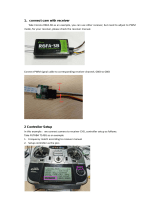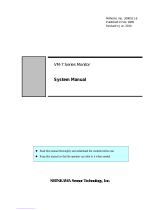21. Function Button (FUNCTION)
This button is used to display the VTR playback
picture with the camera pictures on the multiscreen
monitor.
During the setup, this button is used to select the
next page.
22. Preset Position Button (PRE-POSI)
This button is used to assign a preset position to a
specified camera.
23. Still Button (STILL)
Increment Button (+)
This button is used to still the picture displayed on
the multiscreen monitor.
The LED (Green) in the button lights up to indicate
that the still mode is selected.
During the setup, this button is used to select the
desired parameter in the setup menu.
24. Electronic Zoom Button (EL-ZOOM)
Decrement Button (–)
This button is used to zoom the picture presently
displayed on the multiscreen monitor.
The LED (Green) in the button lights up to indicate
that the zoom mode is selected.
During the setup, this button is used to select the
desired parameter in the setup menu.
25. Home / Set Button (HOME / SET)
This button is used to return to the home position of
the camera.
During the setup, this button is used to display a
submenu in the setup menu if the item has its own
setting menu.
26. Direction Arrow Buttons
These buttons are used to operate the Pan/Tilt
Head manually, or to move the cursor to the
desired position in the setup menu of the Video
Multiplexer.
UP: Upward
DOWN: Downward
LEFT: Left
RIGHT: Right
27. Auto Button (AUTO)
This button is used to activate the auto panning
function when the specified camera is connected.
28. Iris Control Buttons (IRIS, CLOSE / OPEN)
These buttons are used to close or open the lens
iris of the specified lens mounted on the camera.
When these buttons are pressed at the same time,
the lens iris is reset to the factory settings.
29. Focus Control Buttons (FOCUS, NEAR / FAR)
These buttons are used to adjust the lens focus of
the specified lens mounted on the camera.
When these buttons are pressed at the same time,
the lens focus is automatically set.
-5-
5. Spot Monitor Button (SPOT)
This button is used to operate the spot monitor con-
nected to the SPOT OUT connector.
The LED (Green) in the button lights up to indicate
that the spot monitor is selected.
6. Multiscreen Monitor Button (MULTISCREEN)
This button is used to operate the multiscreen
monitor connected to the MULTISCREEN connec-
tor.
The LED (Green) in the button lights up to indicate
that the multiscreen monitor is selected.
Note: When REC OUT is used as Multiscreen 2
Output, this button alternately selects multi-
screen output or multiscreen 2 output.
The LED blinks to indicate that the multiscreen
2 output is selected.
7. Multiscreen Selection Button (MULTISCREEN
SELECT)
This button is used to select the multiscreen pattern
to be displayed on the multiscreen monitor while
monitoring the camera picture or VTR playback
picture.
Pressing this button repeatedly will switch the
screen as follows:
Camera Picture:
4→7→9→10→13→16→4 screen segments
VTR Playback Picture:
4→9→16→4 screen segments
8. Sequence Button (SEQUENCE)
This button is used to activate the sequence mode.
In this mode, a series of camera pictures is dis-
played in succession on the monitor screen for the
specified duration.
The LED (Green) in the button lights up to indicate
that this mode is selected.
9. Camera Number Buttons (CAMERA)
Preset Position Number Buttons
(PRESET POSITION)
CAMERA:
These buttons are used to select the desired
camera picture.
The LED (Green) in the button lights up to indi-
cate the camera number presently selected.
PRESET POSITION:
These buttons are used in combination with the
PRE POSI button to assign a preset position
number to the selected camera.
10. VTR / Camera Selection Button (VTR / CAM)
This button is used to select the camera picture or
VTR playback picture to be displayed on the multi-
screen monitor screen.
The LED (Green) in the button lights up to indicate
that the VTR mode is selected.
Note: The above operation is not valid unless multi-
screen output is selected by pressing the
Multiscreen Monitor button.
11. Control Panel
Press “PUSH OPEN” to open the control panel.